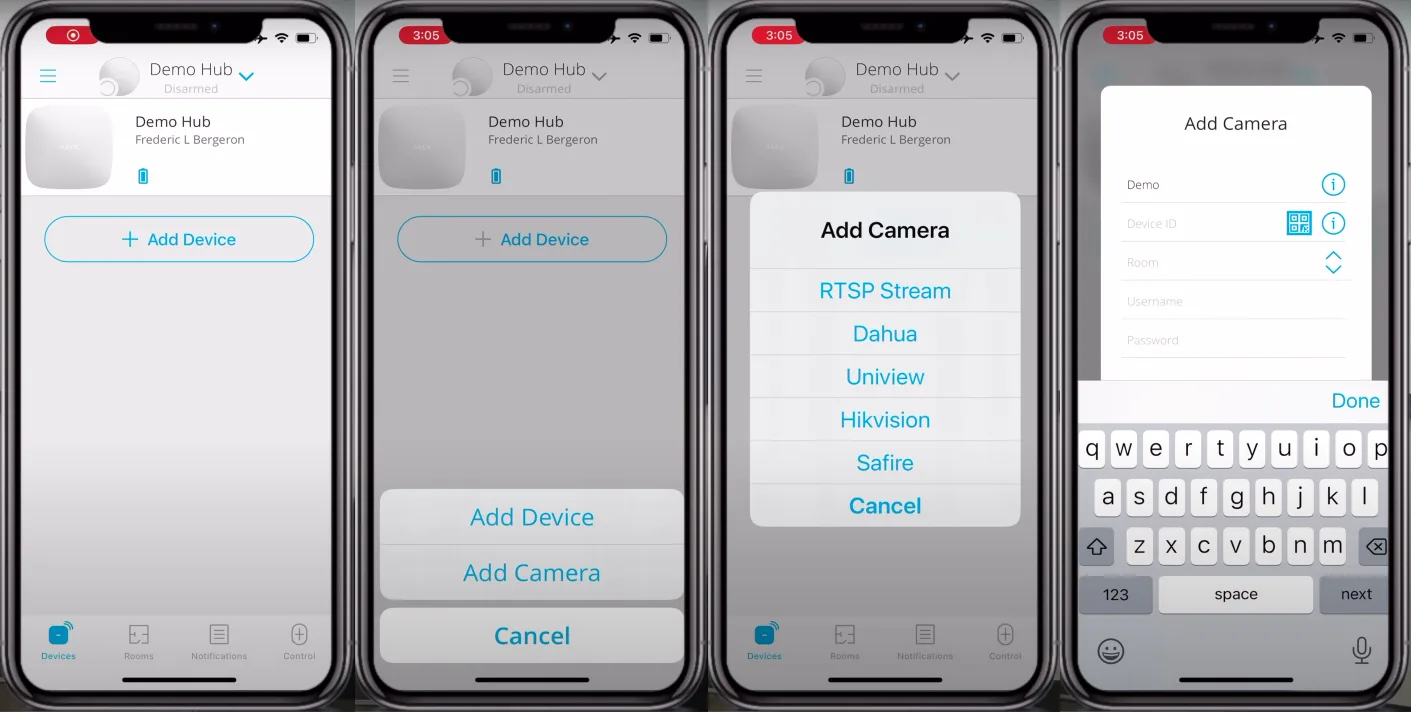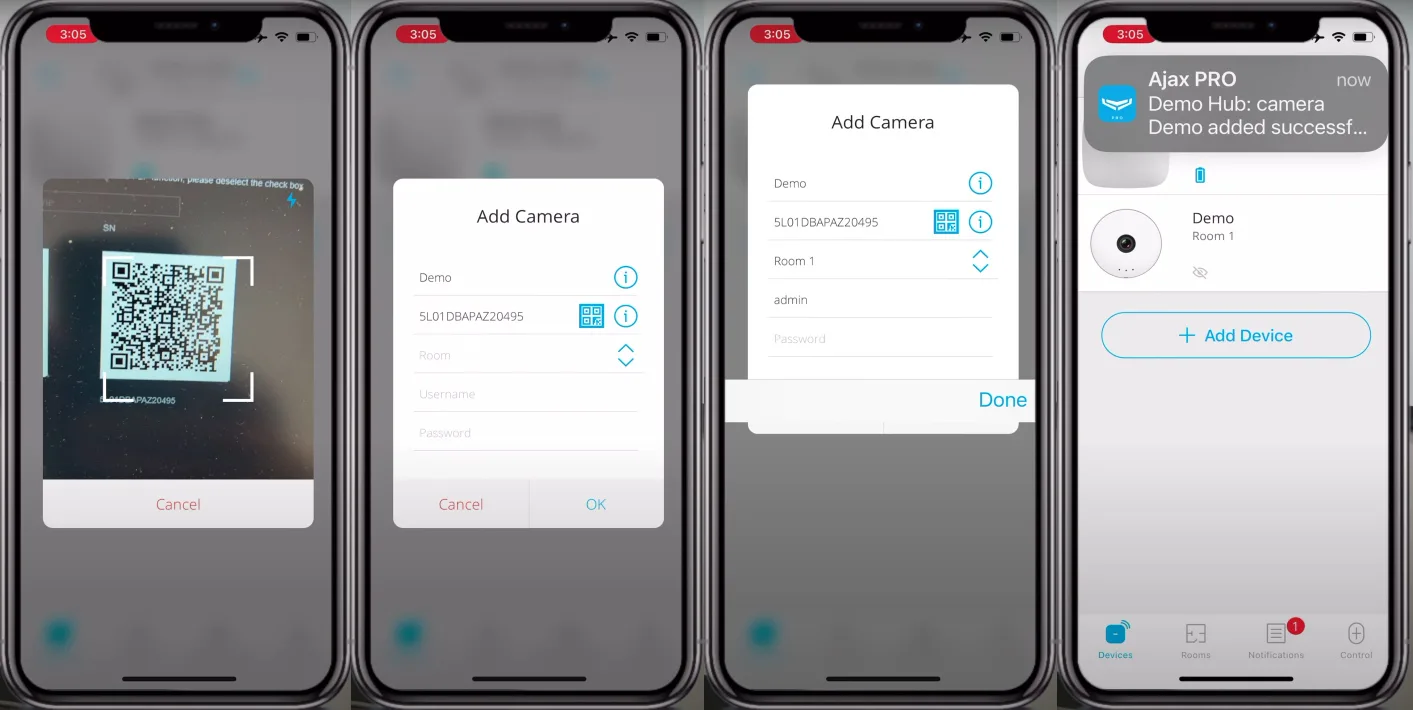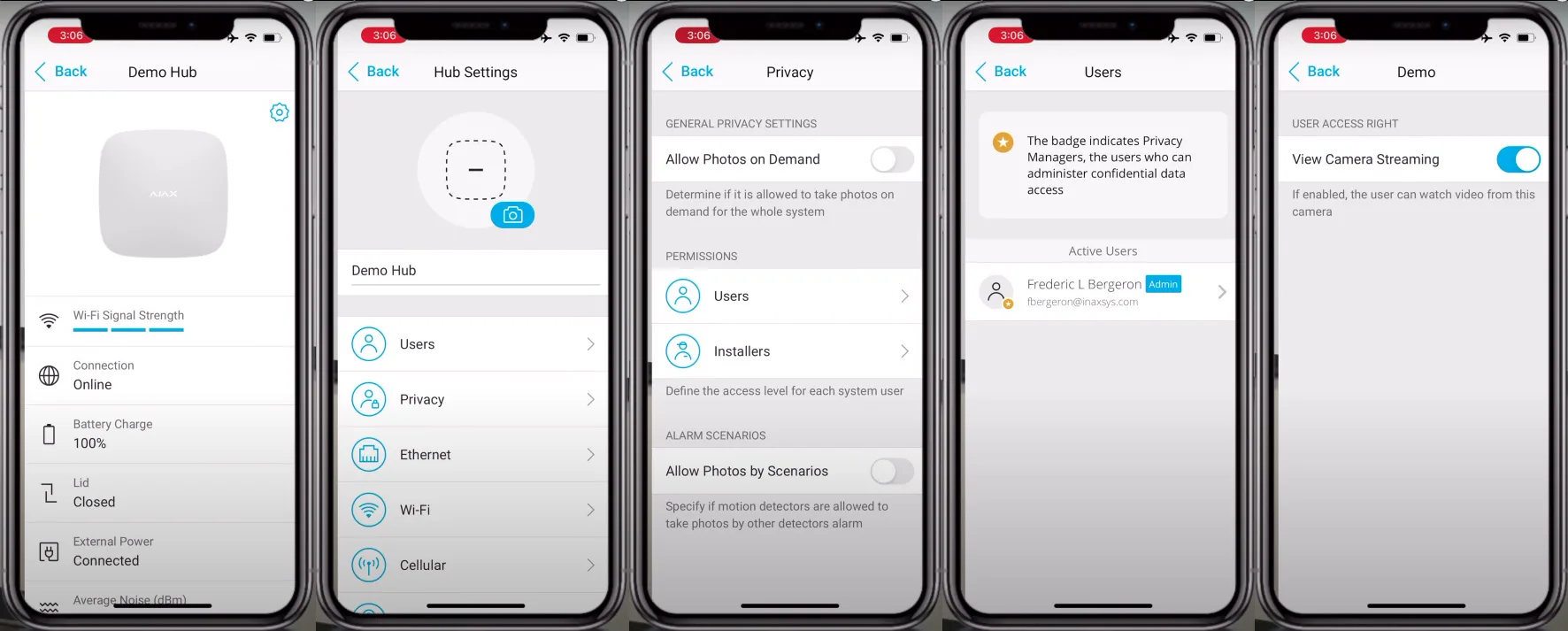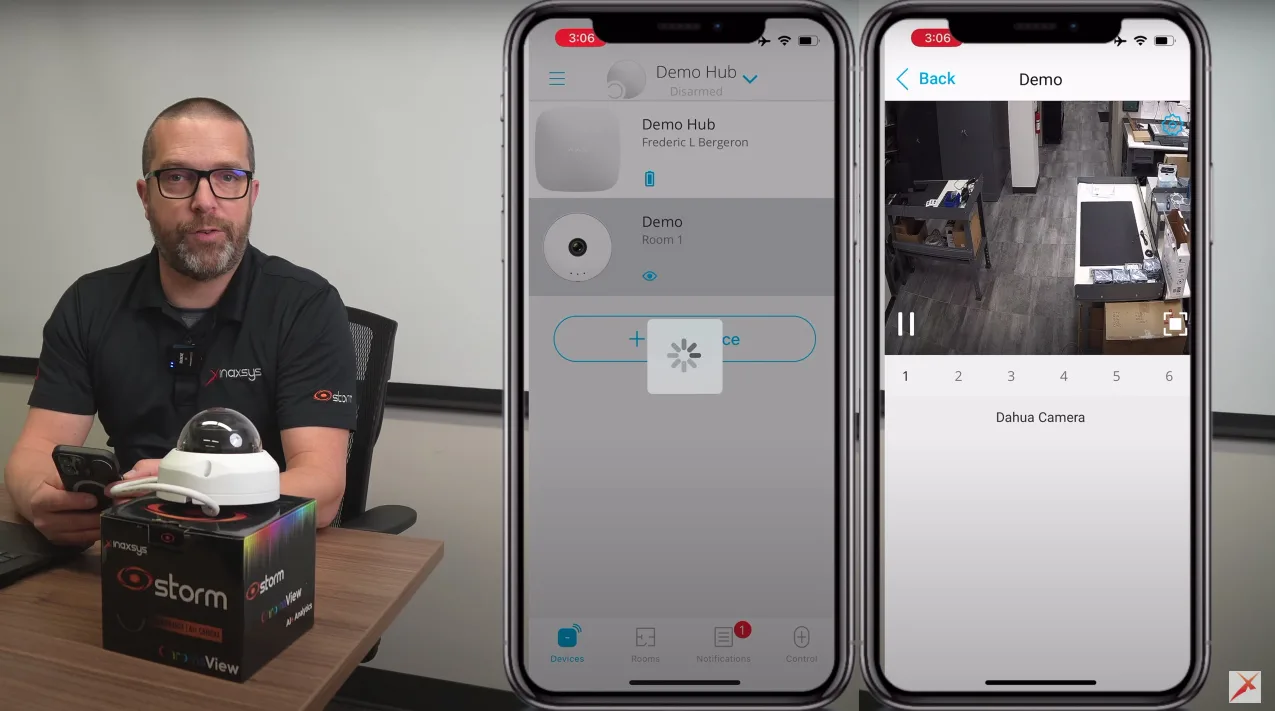Welcome to the Pipl Systems Media Portal, your go-to source for expert knowledge in the security industry. In this article, we will explore the seamless integration of Storm IP Cameras and NVRs with the Ajax app using advanced P2P (Peer-to-Peer) technology. With our step-by-step tutorial, we aim to empower installers and security professionals to enhance convenience and accessibility through the integration of their surveillance systems with the intuitive Ajax app. Join us as we delve into the world of Storm devices and their seamless integration with the Ajax app.
Step 1: Locating the Device Serial Number
To begin, it is crucial to locate the serial number of your Storm IP Camera or NVR. You can find the serial number in two ways:
- Physical label: Many Storm IP Cameras and NVRs have the serial number clearly labeled on the device itself. Take a moment to inspect the device and locate the serial number.
- QR code on the monitor: If you have a monitor connected to your Storm NVR, navigate to the network section and locate the QR code containing the serial number. This QR code will be essential in the following steps.
Step 2: Accessing the Ajax App
Before proceeding with the integration, make sure you have the Ajax app installed on your mobile device. If you haven’t done so already, visit the app store specific to your device platform (iOS or Android) and download the Ajax app.
Step 3: Adding the Storm Device to the Ajax App
Now that you have the necessary information and the Ajax app installed, it’s time to add your Storm IP Camera or NVR to the app. Follow these steps:
- Launch the Ajax app on your mobile device.
- Navigate to the device list and select “Add Device.”
- Choose “Add Camera” to initiate the setup process.
- As a Storm partner, select the “Dahua” plugin to proceed.
- Assign a suitable name to your Storm NVR or camera, reflecting its purpose (e.g., “Demo NVR”).
- Utilize the Ajax app’s built-in QR code scanner to automatically retrieve and populate the serial number, eliminating the need for manual entry.
- Assign the device to a specific room or location for better organization within the Ajax app.
- Enter the password required to establish a secure connection between the Storm device and the Ajax app.
- Save the settings to complete the integration process.
Step 4: Enabling Camera Streaming
To ensure a seamless viewing experience, it is crucial to enable camera streaming within the Ajax app. Follow these steps:
- Open the Ajax app on your mobile device.
- Navigate to the Hub settings page.
- Within the “Privacy” section, select the appropriate user account.
- Enable camera streaming specifically for your Storm NVR or camera.
- Save the settings to apply the changes.
Step 5: Accessing Camera Channels in the Ajax App
With your Storm IP Camera or NVR successfully integrated into the Ajax app, you can now effortlessly access and view camera channels. Follow these steps:
- Return to the device list within the Ajax app.
- Locate and select your Storm NVR or camera.
- If your device is multi-channel, you will find all available camera channels listed.
- Choose the desired camera channel to access the live feed. For instance, select Channel 2 to monitor the front parking lot.
- Enjoy the convenience of viewing multiple camera channels within the Ajax app.
Conclusion
Congratulations on successfully integrating your Storm IP Camera or NVR with the Ajax app using the powerful P2P technology. The Ajax app provides a user-friendly interface to control your security system and monitor your premises effortlessly. Best of all, it is completely free, allowing you to leverage its comprehensive features without limitations. We hope this step-by-step tutorial has been helpful in guiding you through the integration process.

To access a special offer on Inaxsys products, simply visit the Inaxsys page on the Pipl Systems website and make a request. Our team will connect you with an Inaxsys representative in your region, who will assist you in obtaining an offer on favorable conditions tailored to your requirements. Take advantage of this opportunity to enhance your security systems with cutting-edge Inaxsys products. Visit our website and submit your request today to unlock exclusive benefits and secure your organization’s assets.