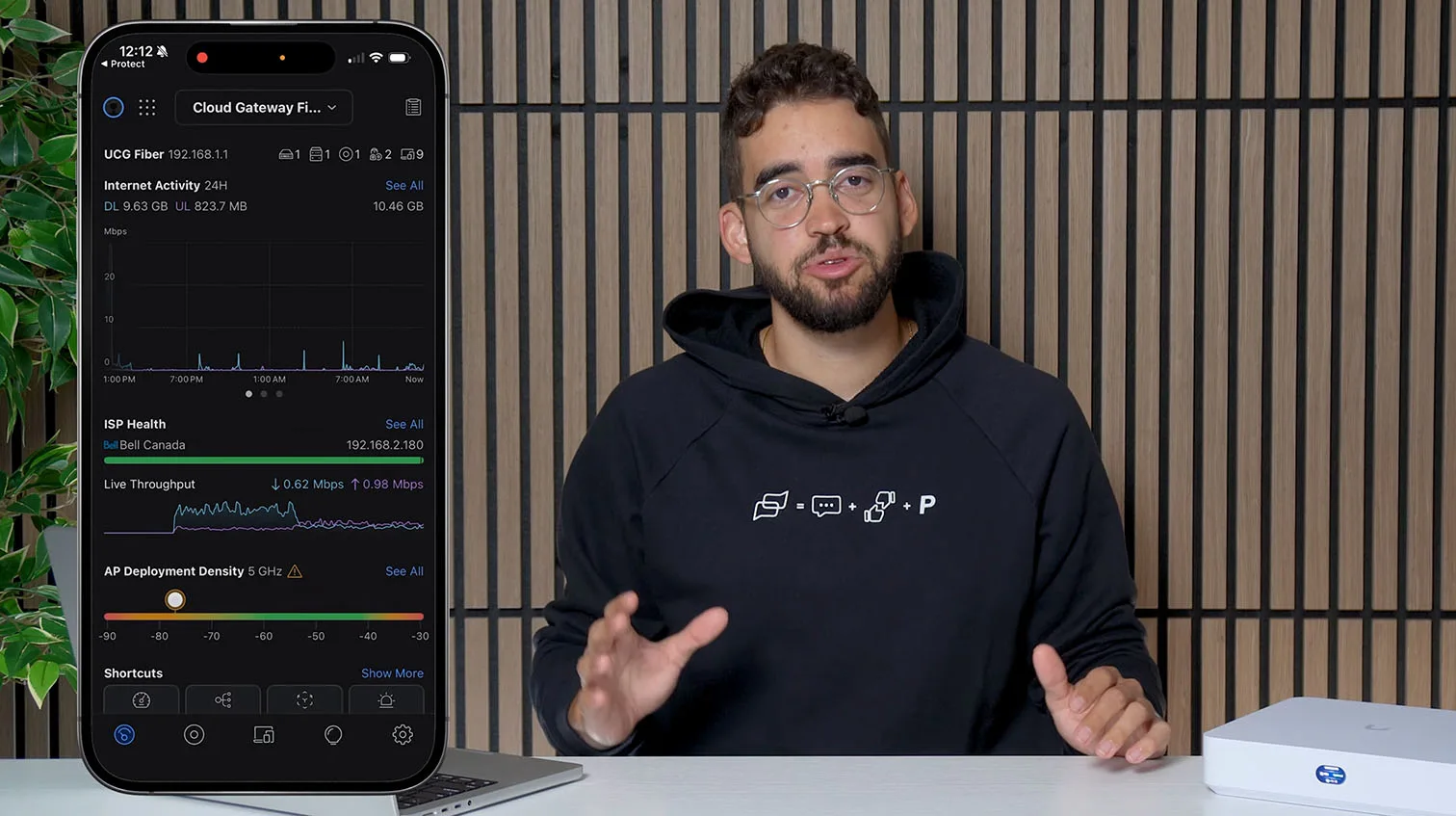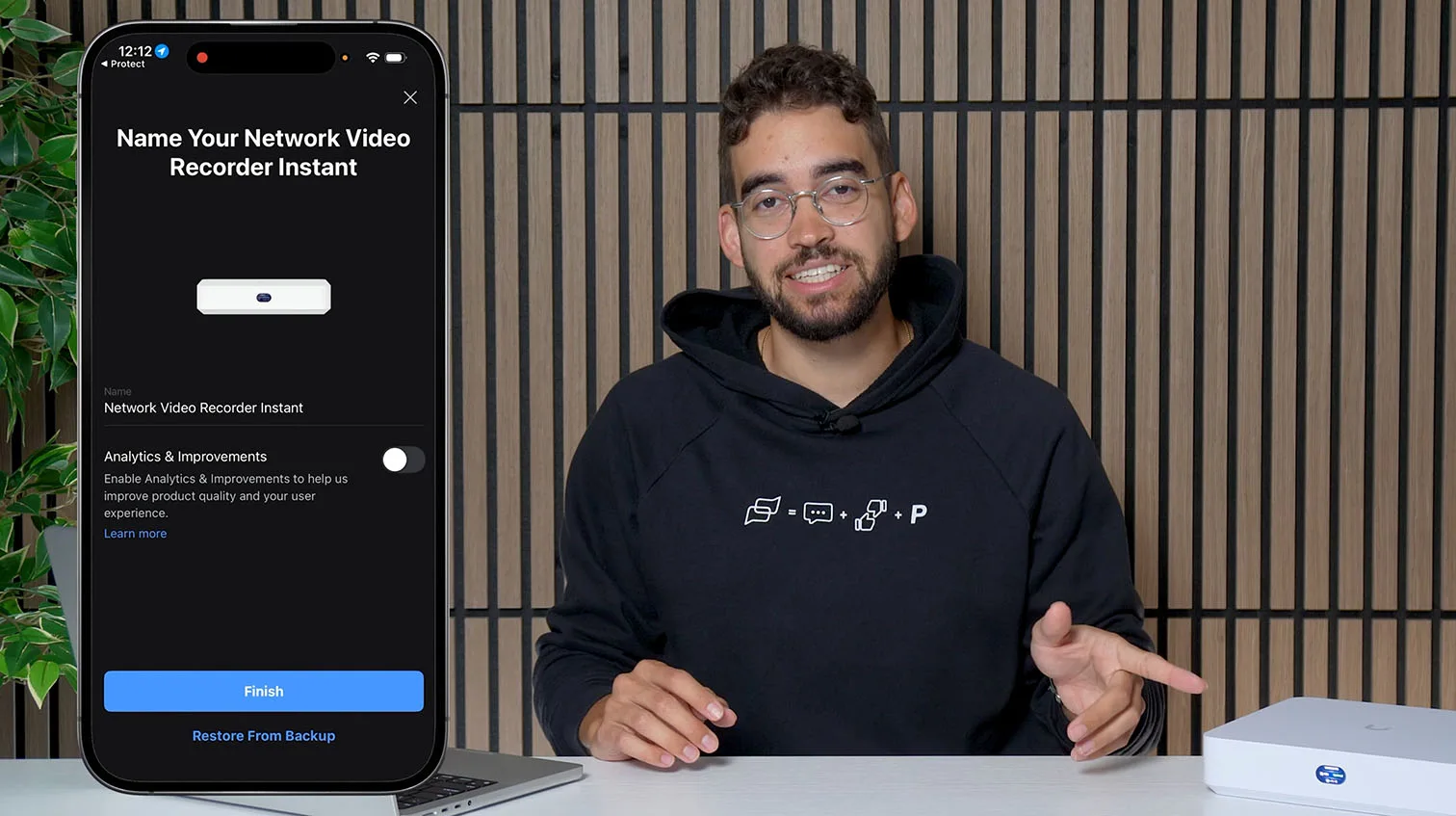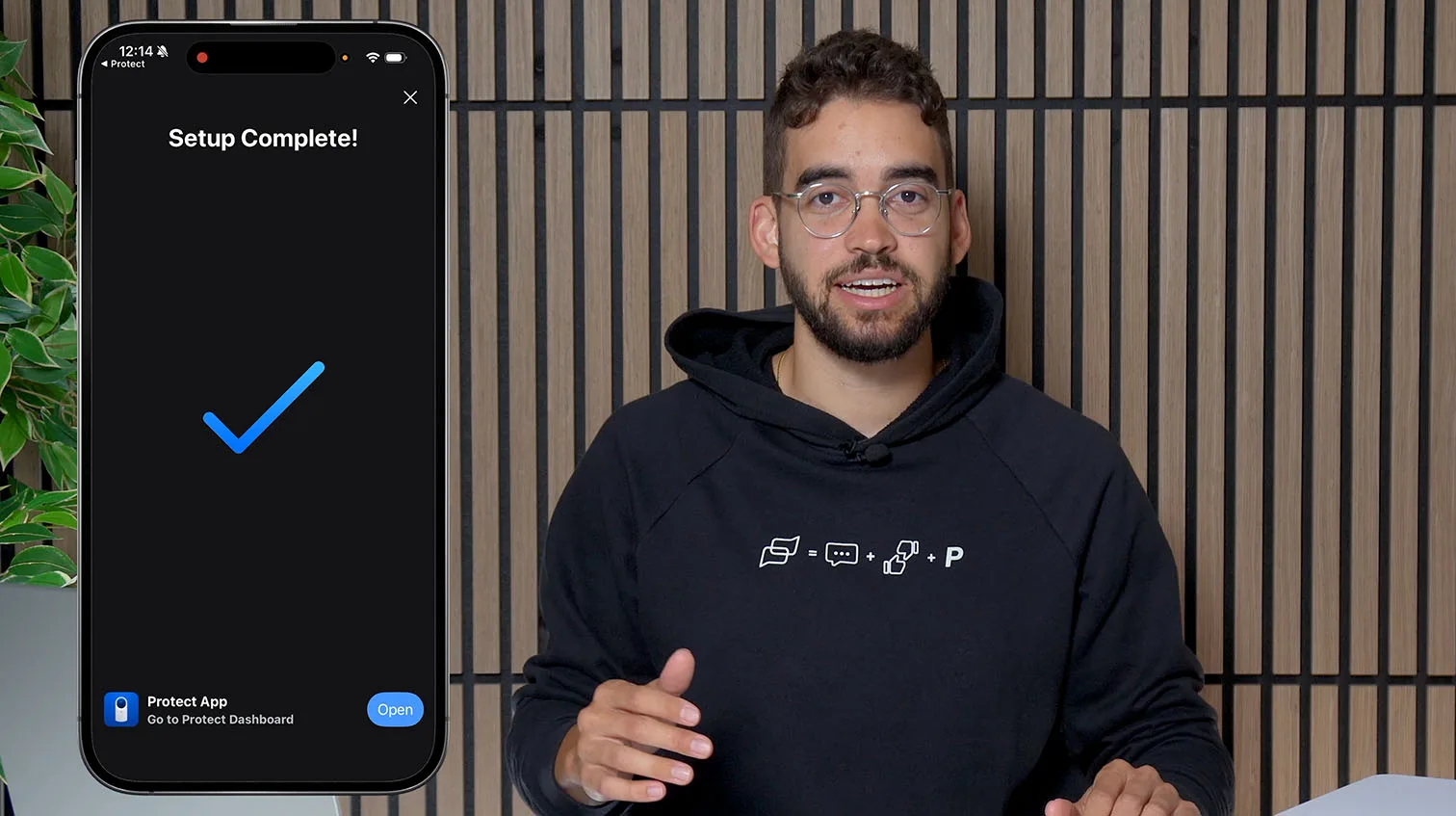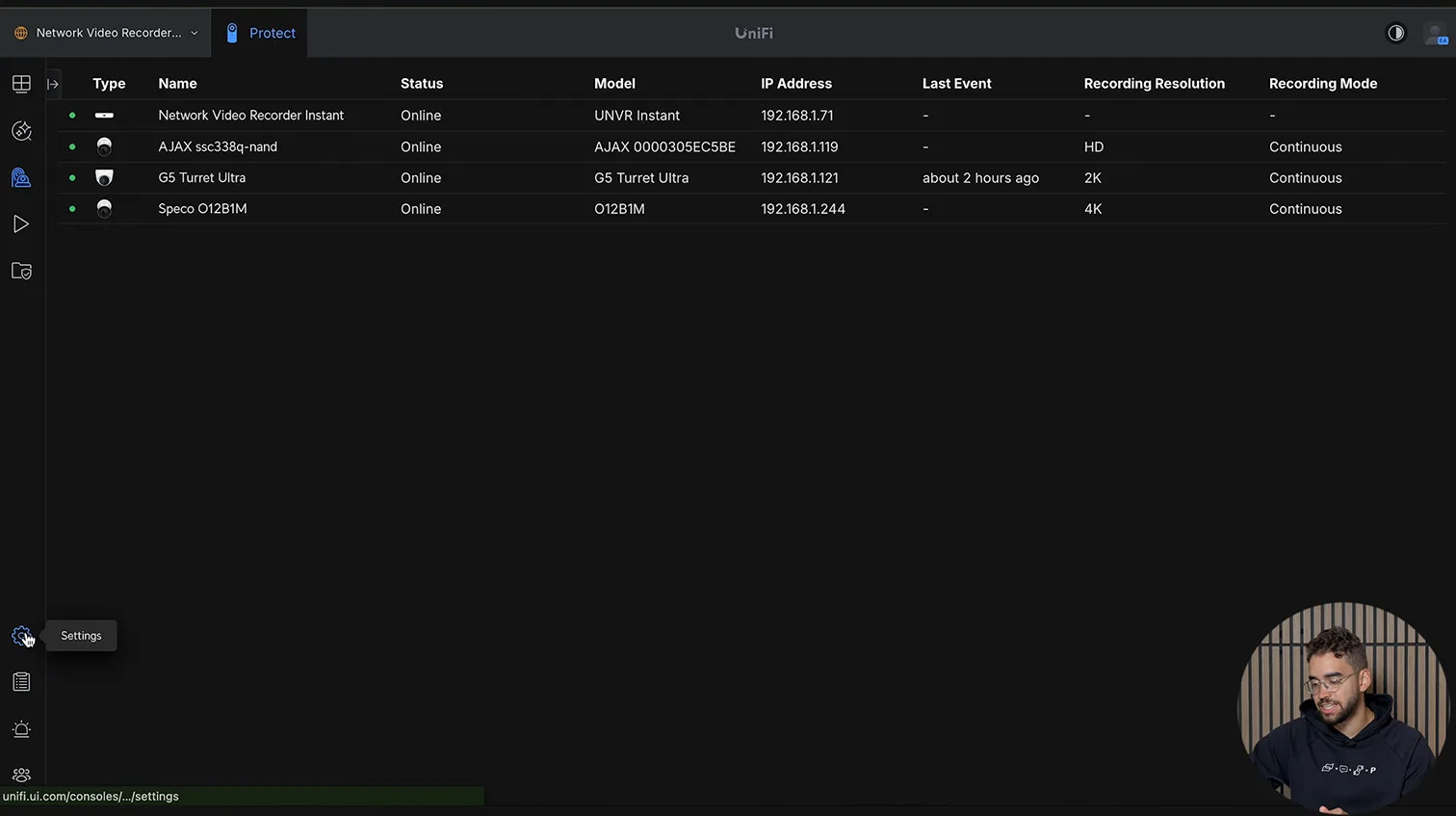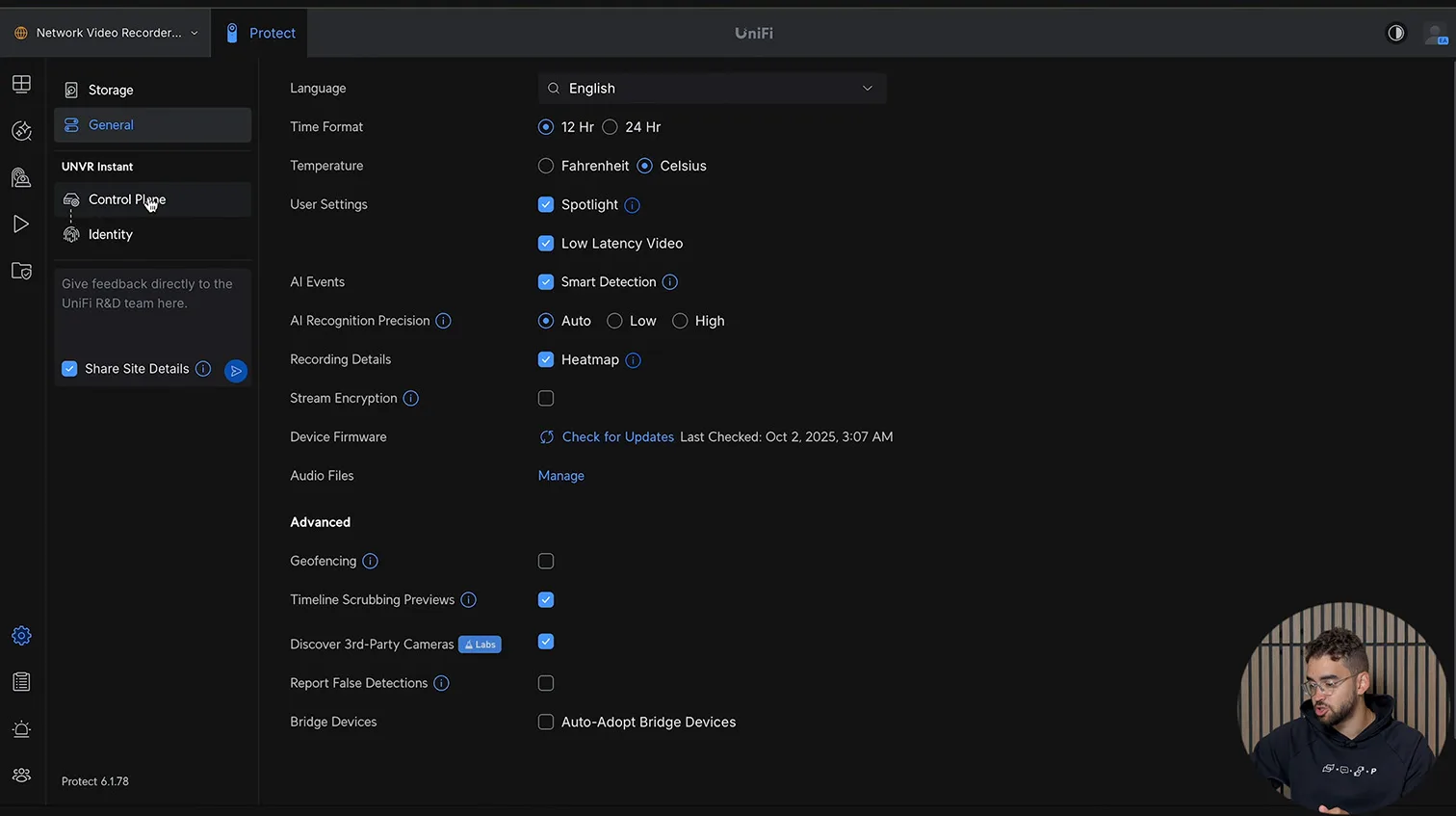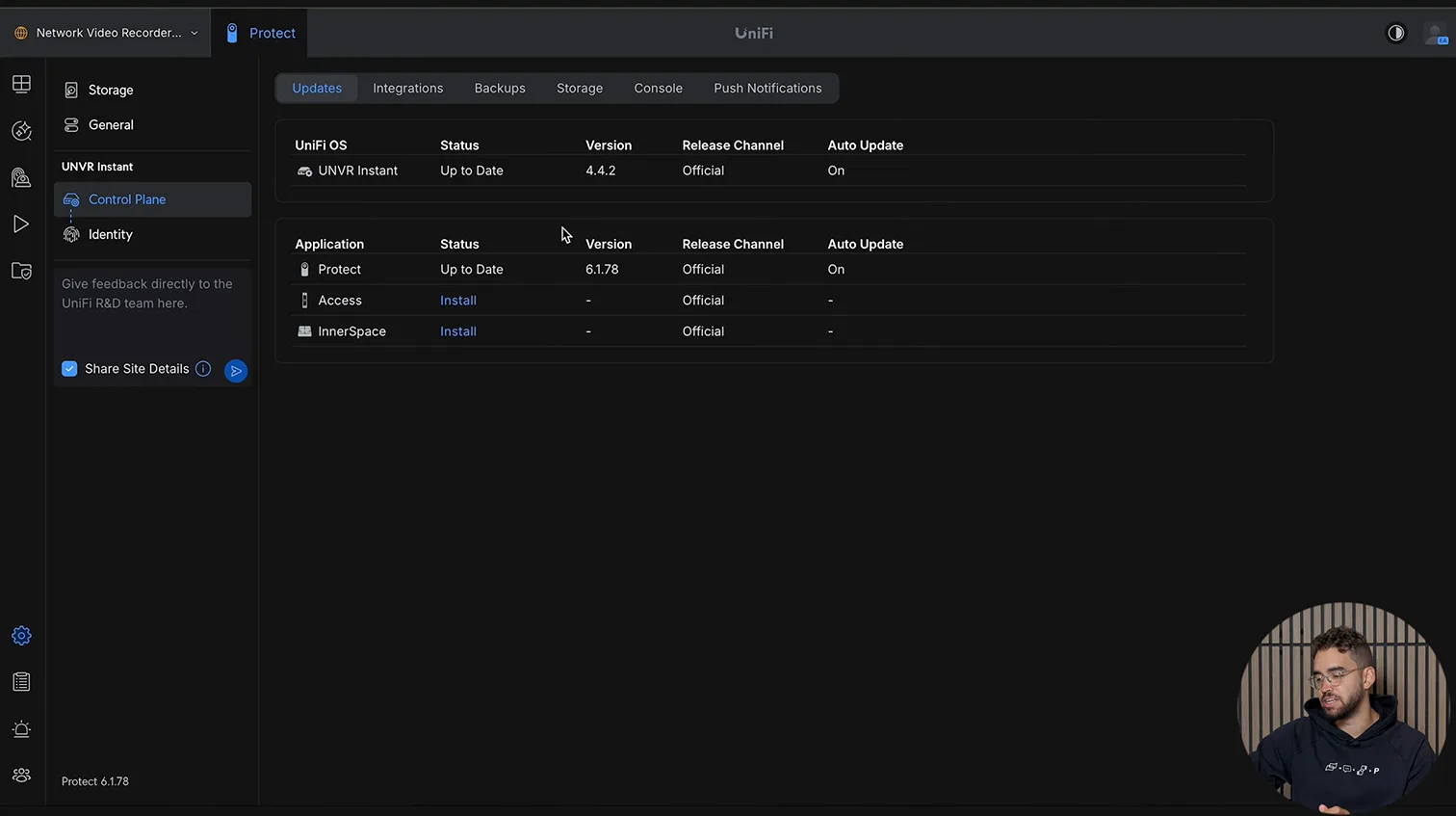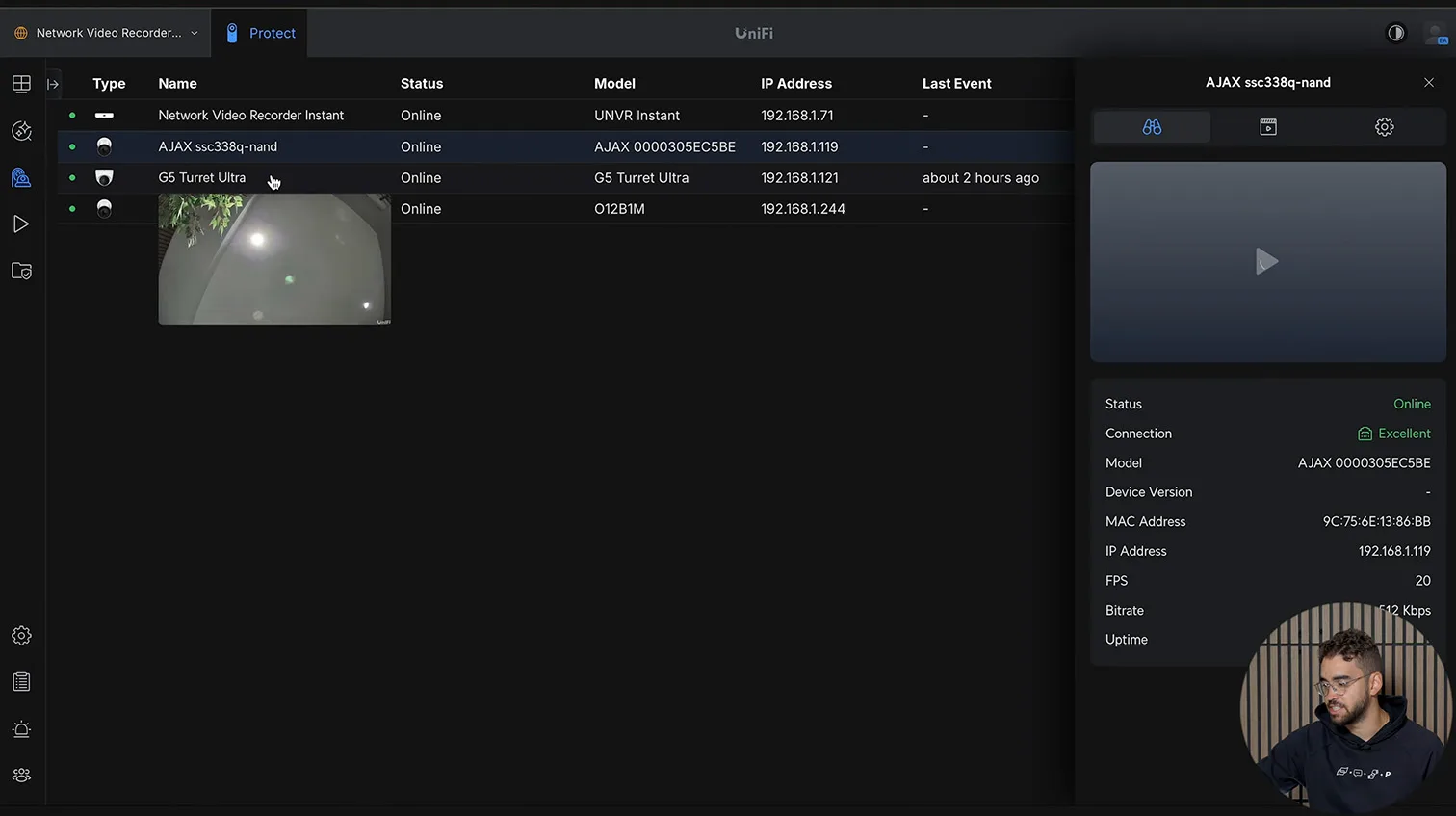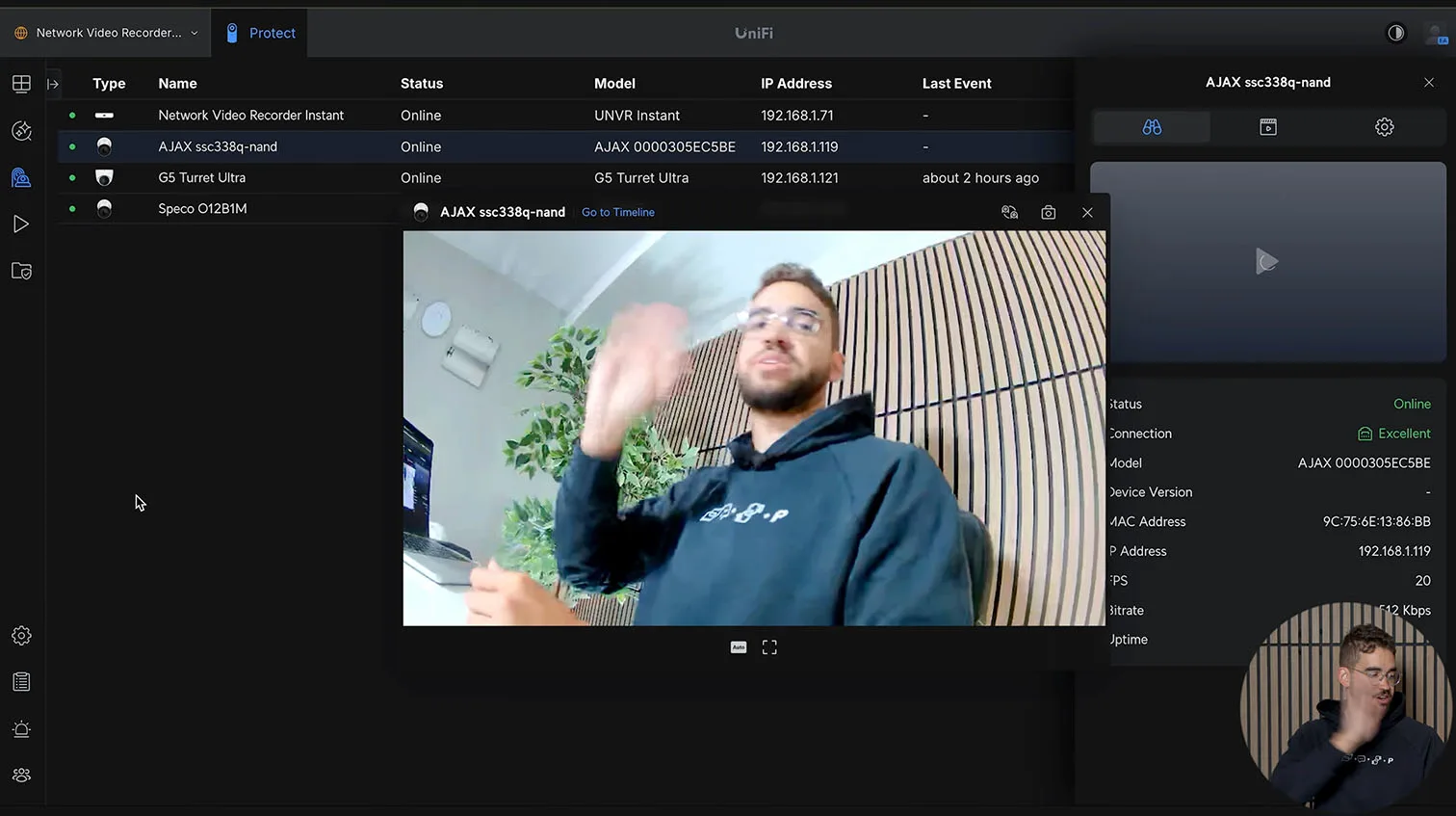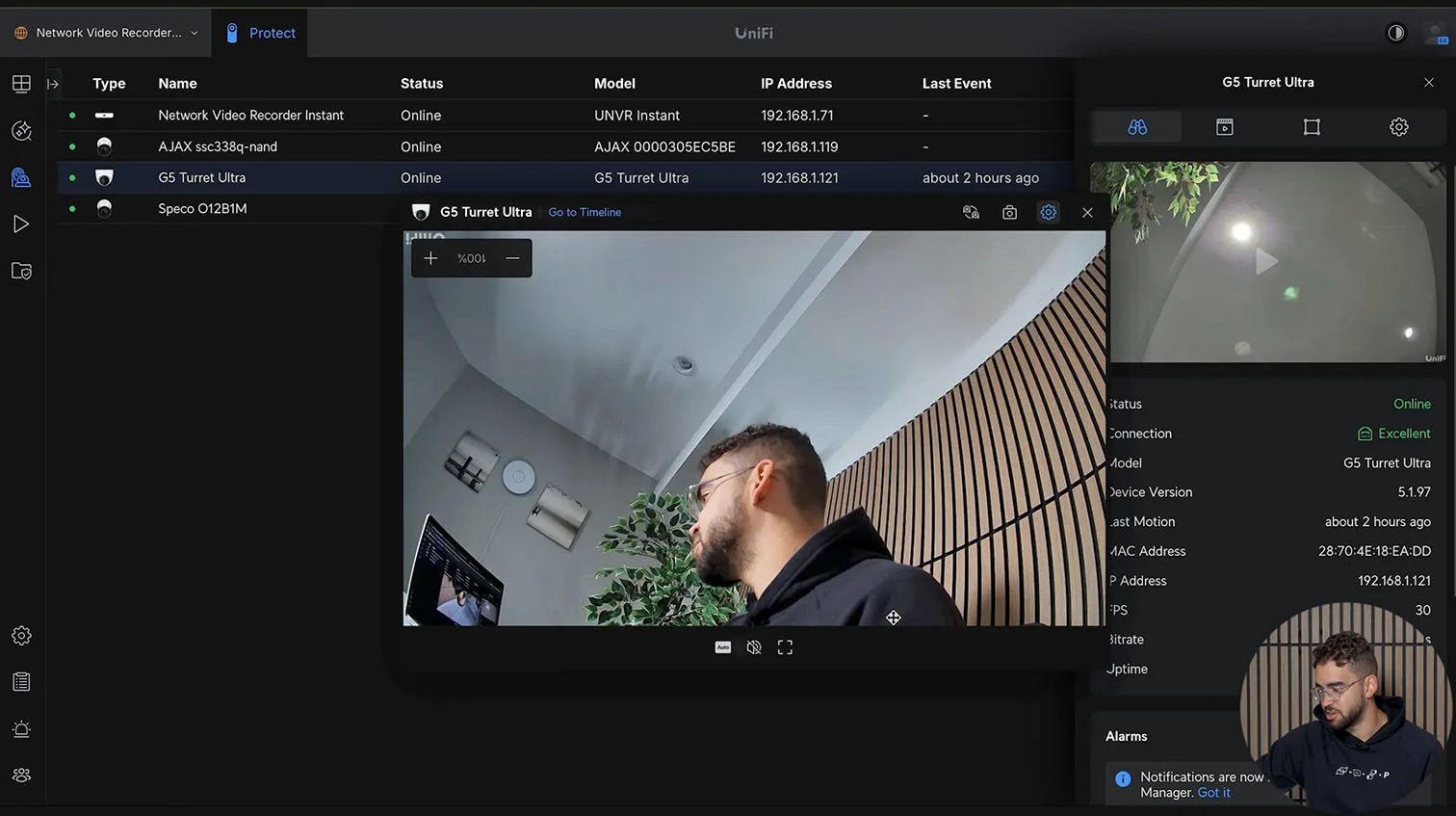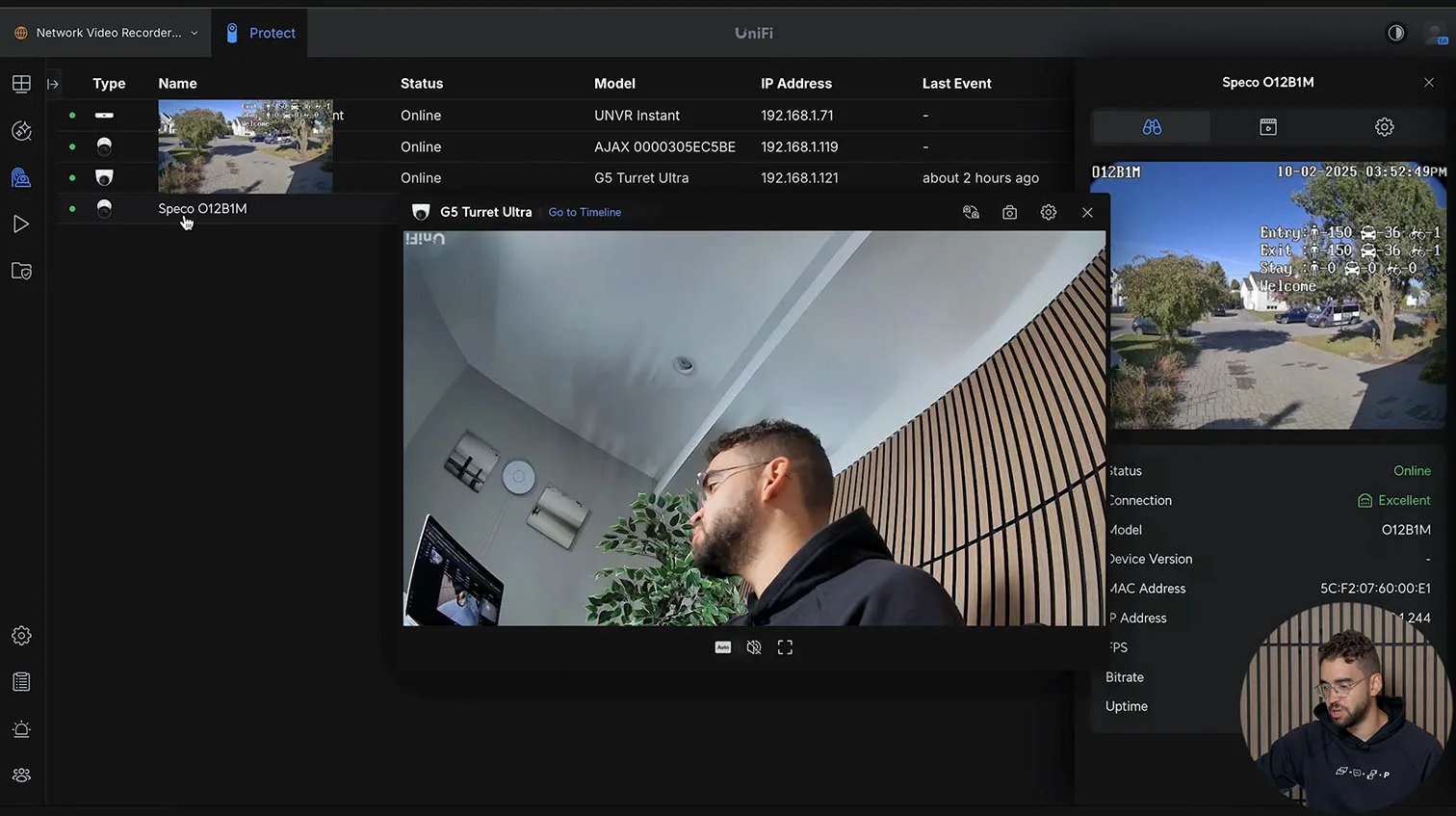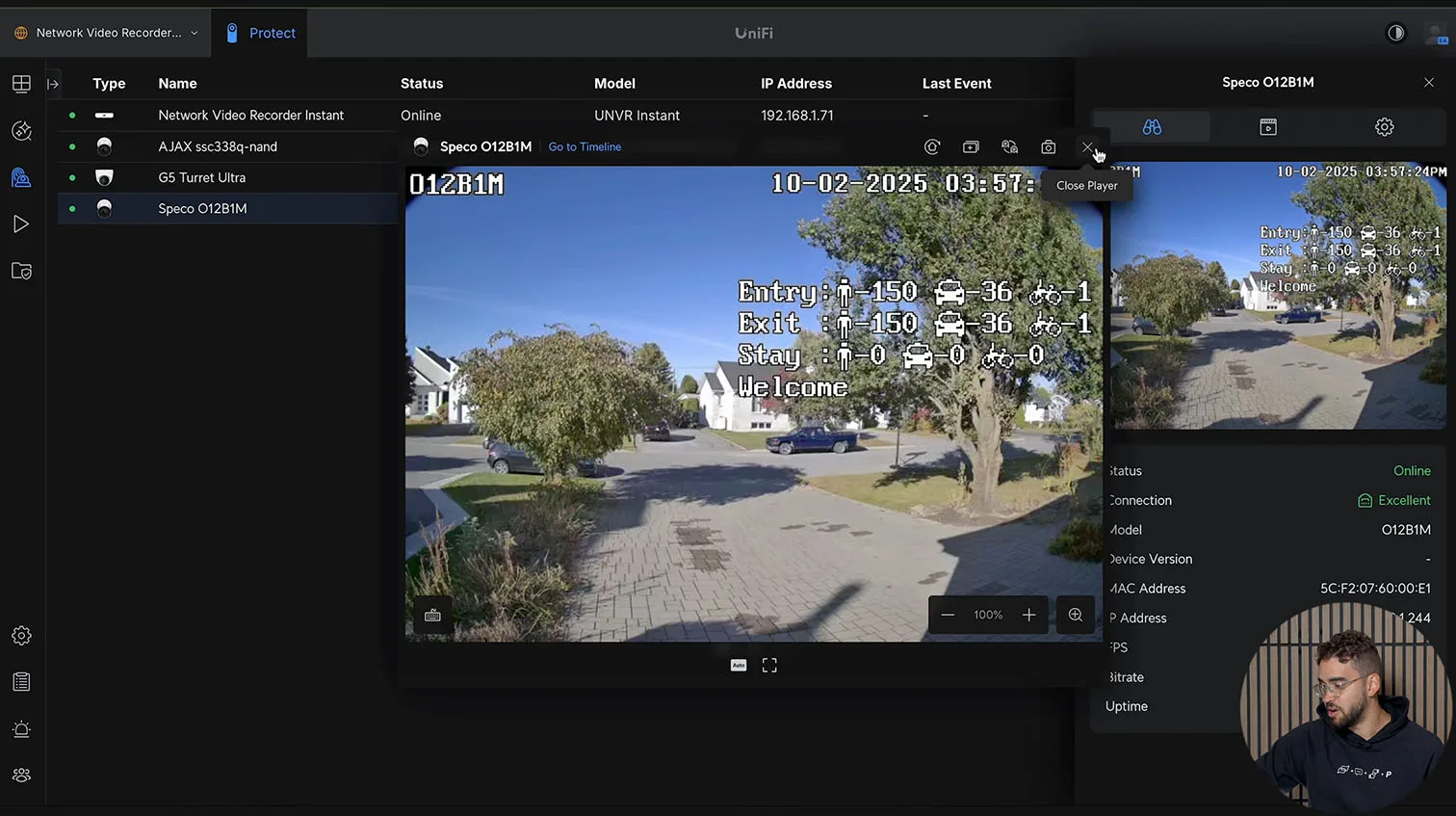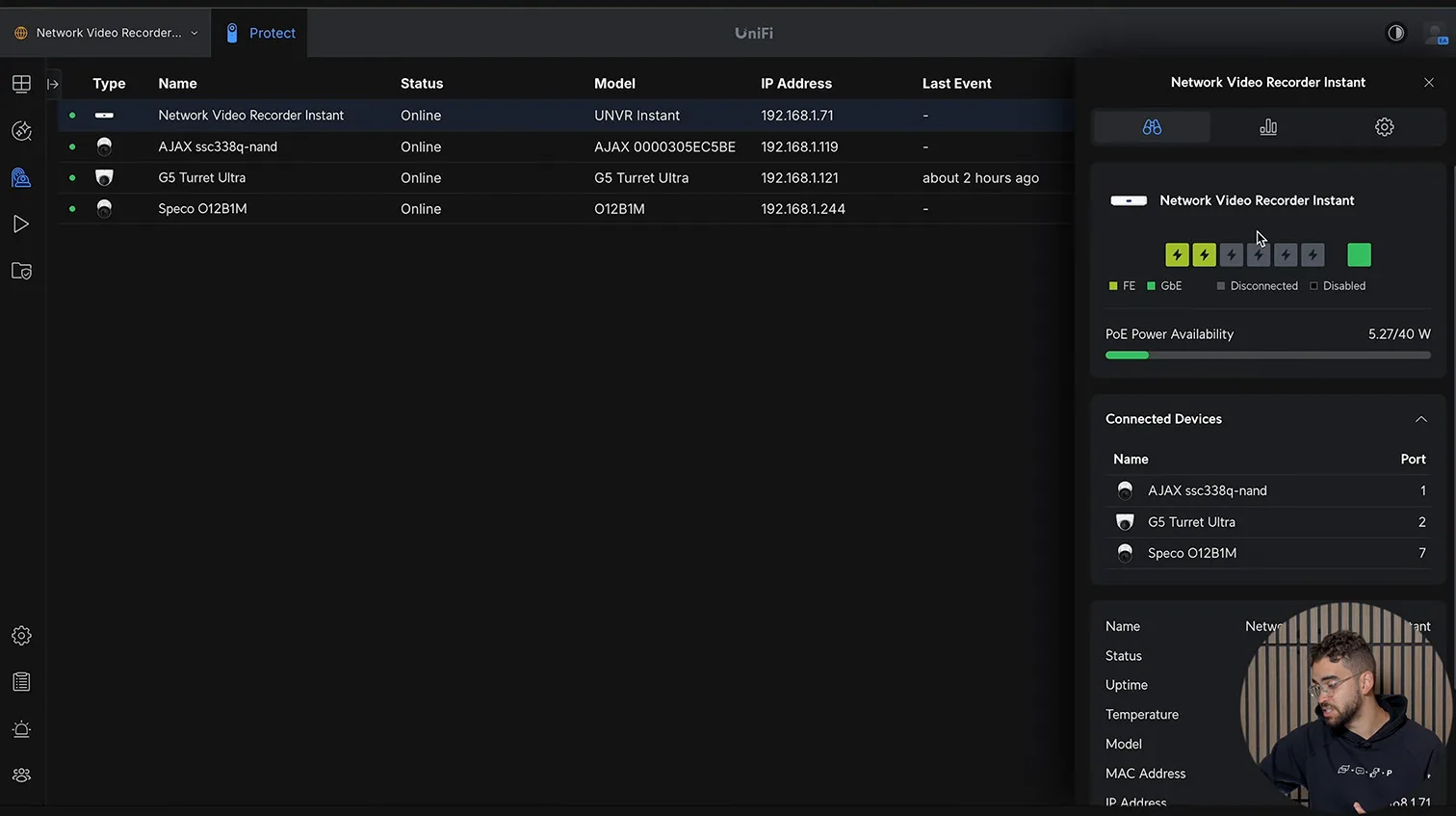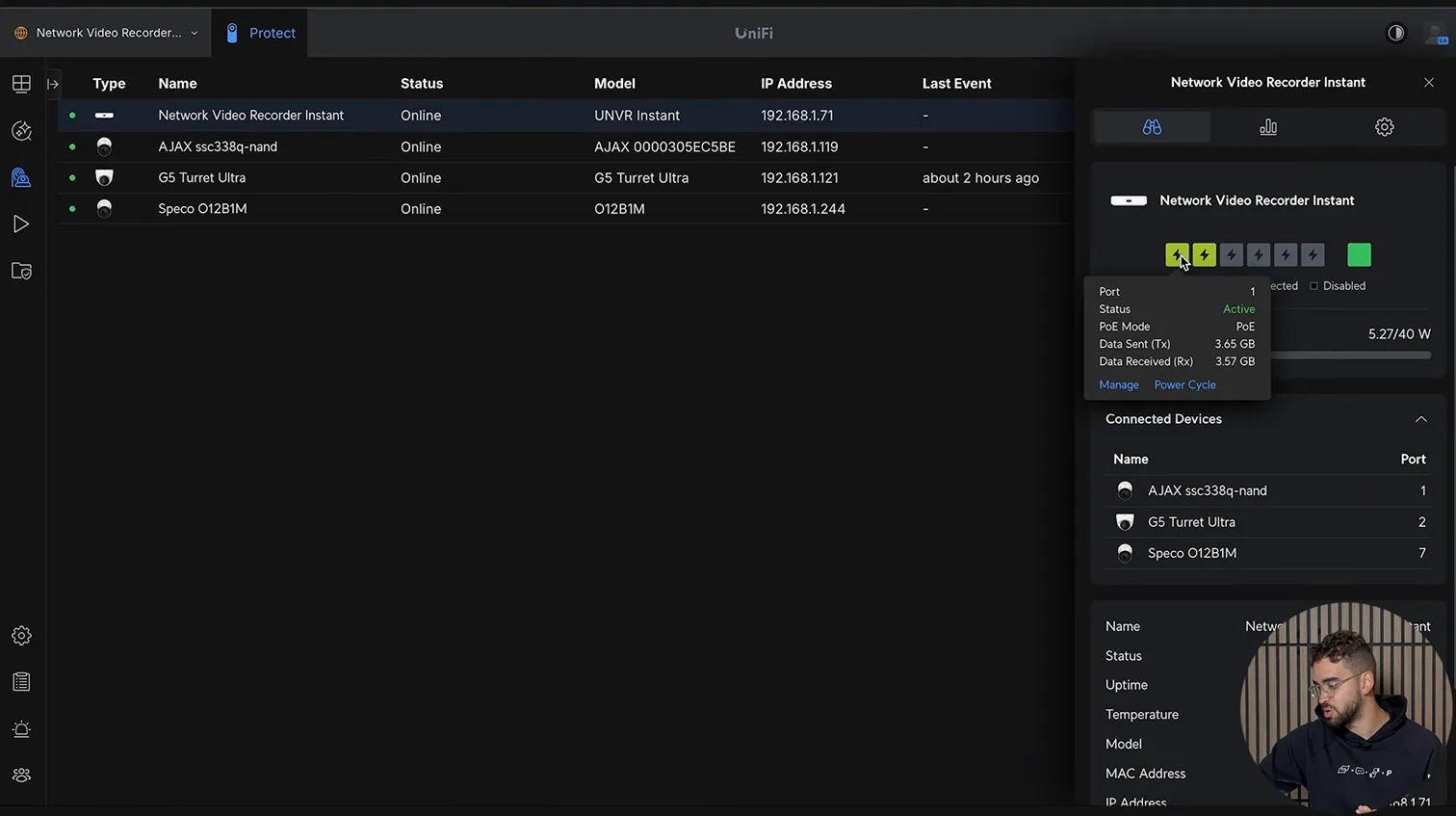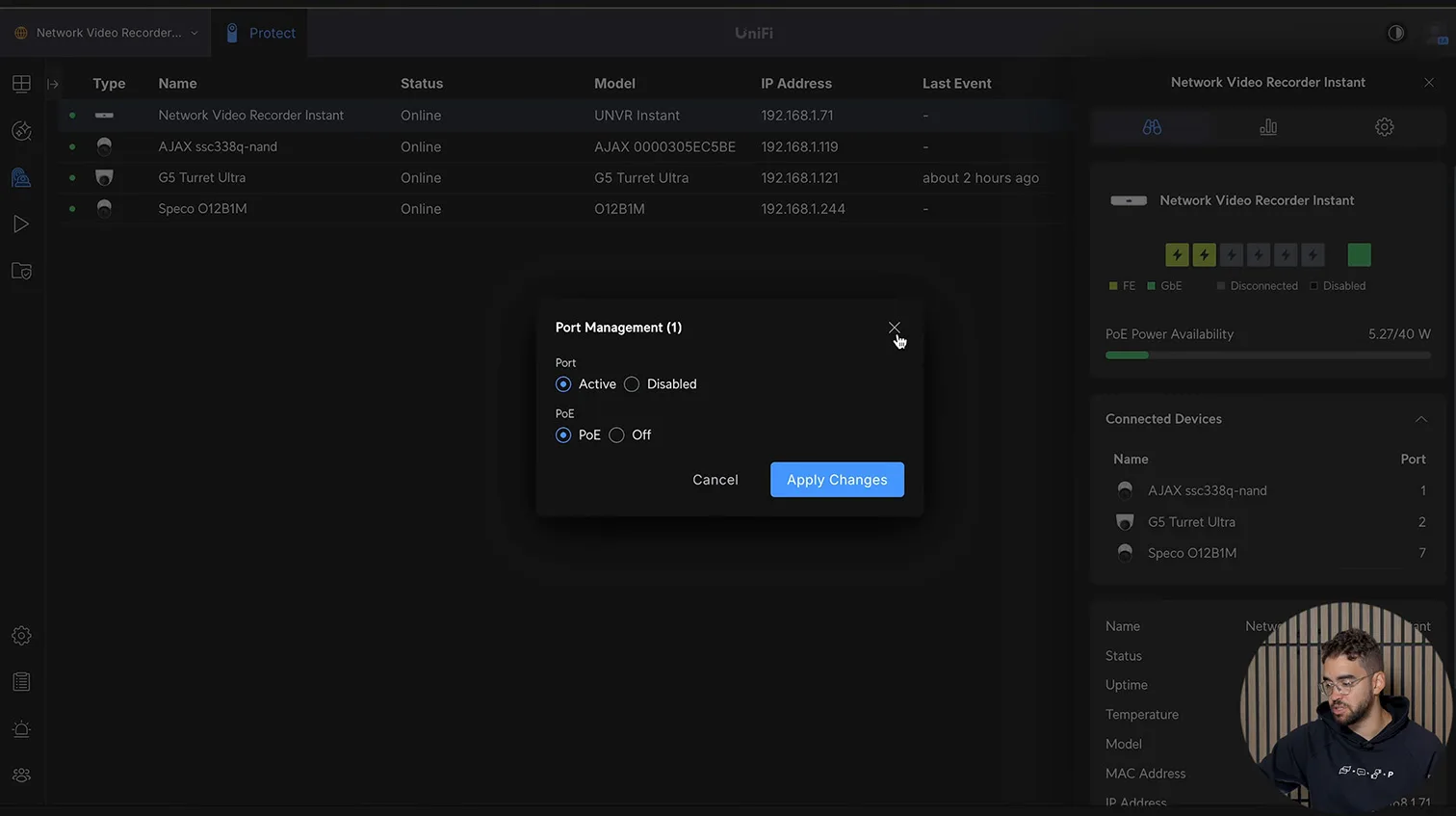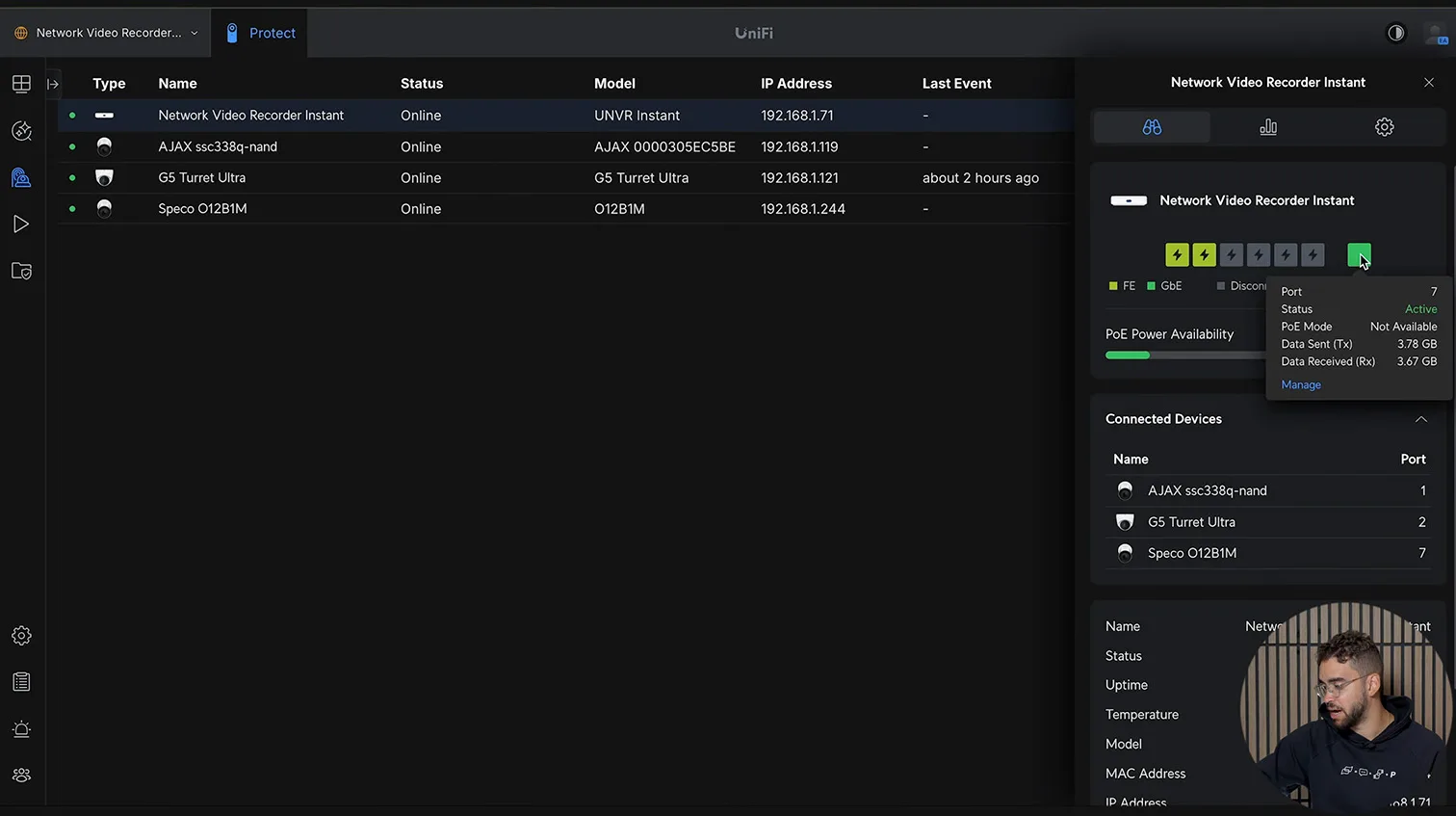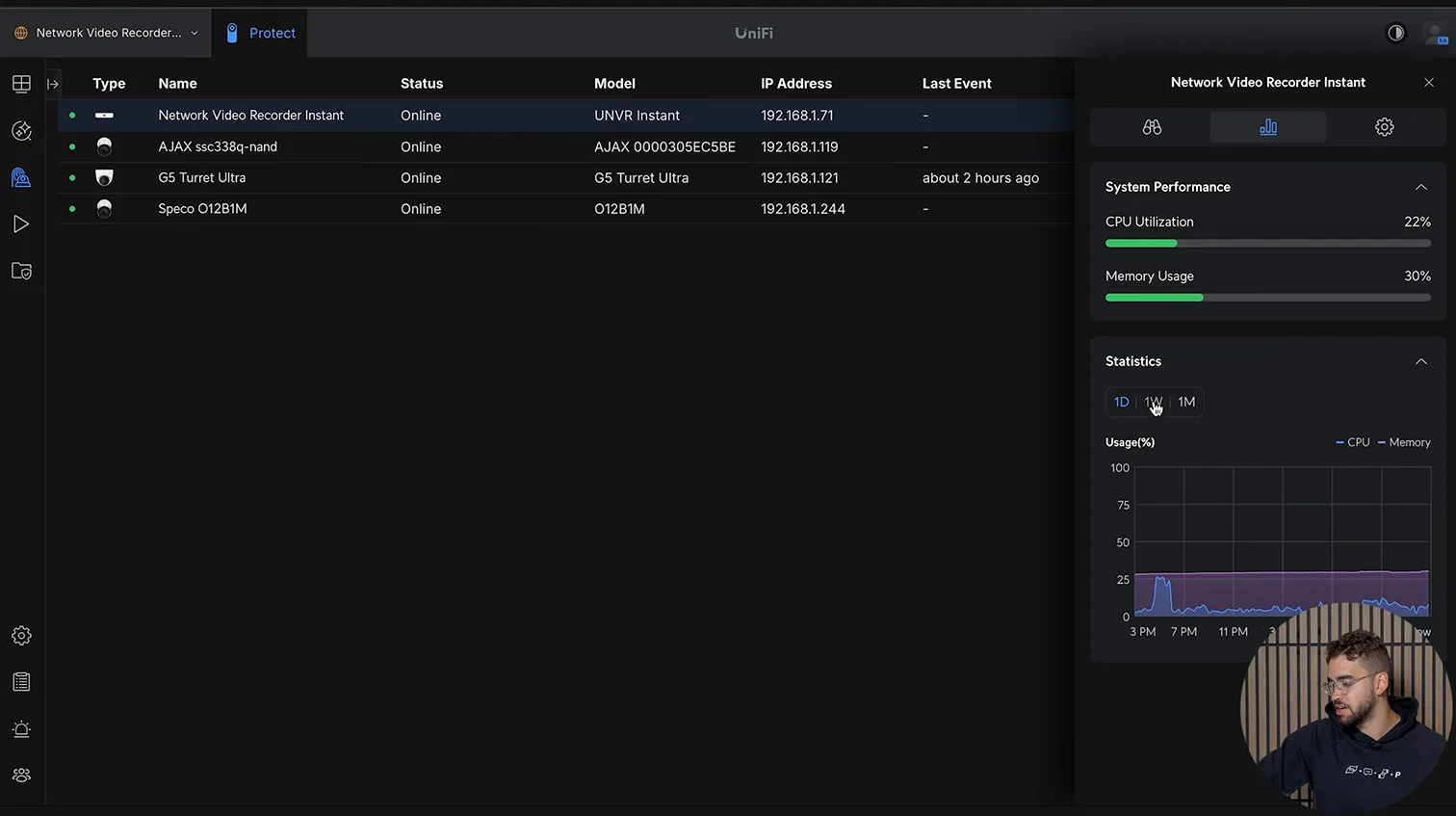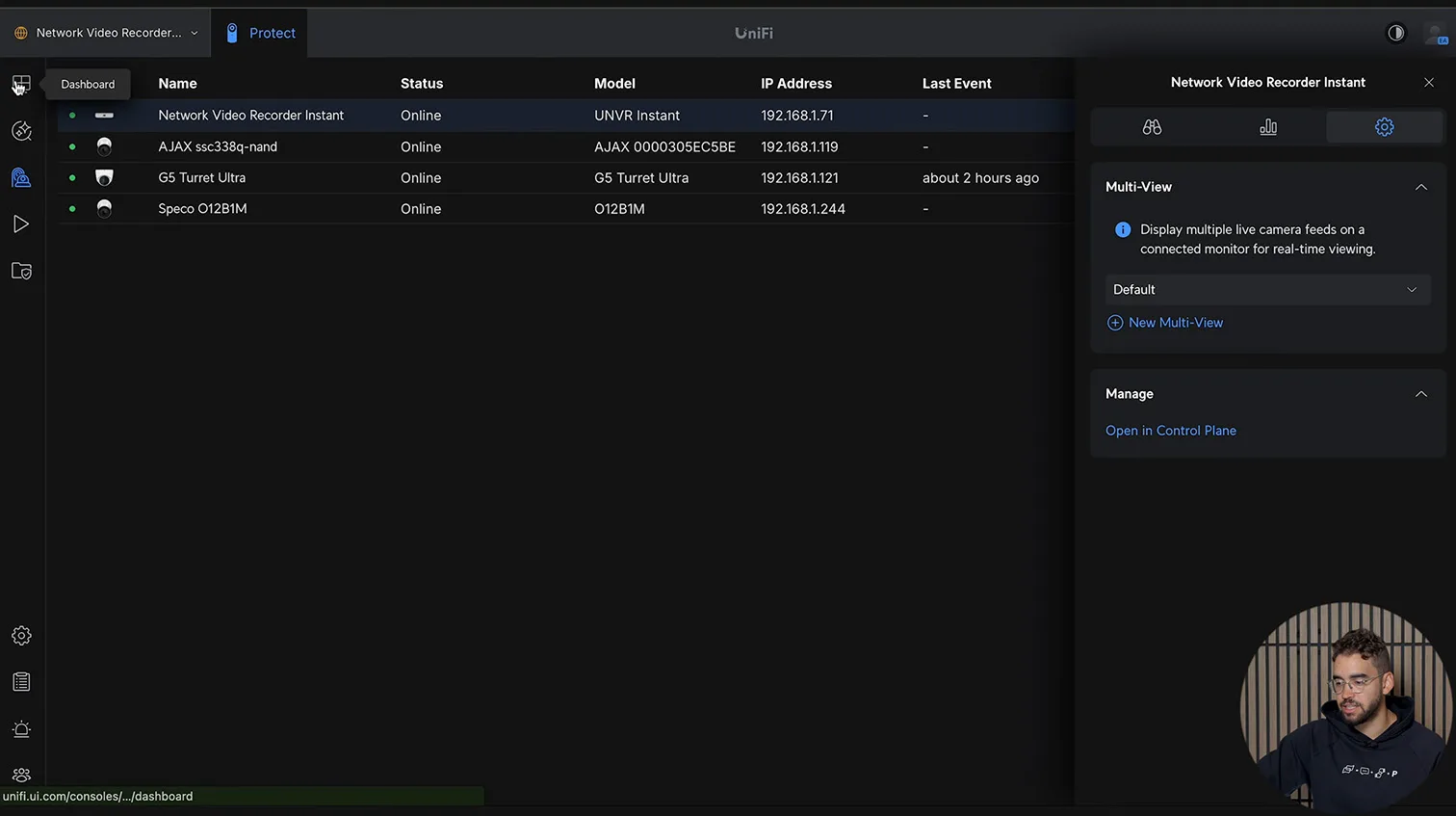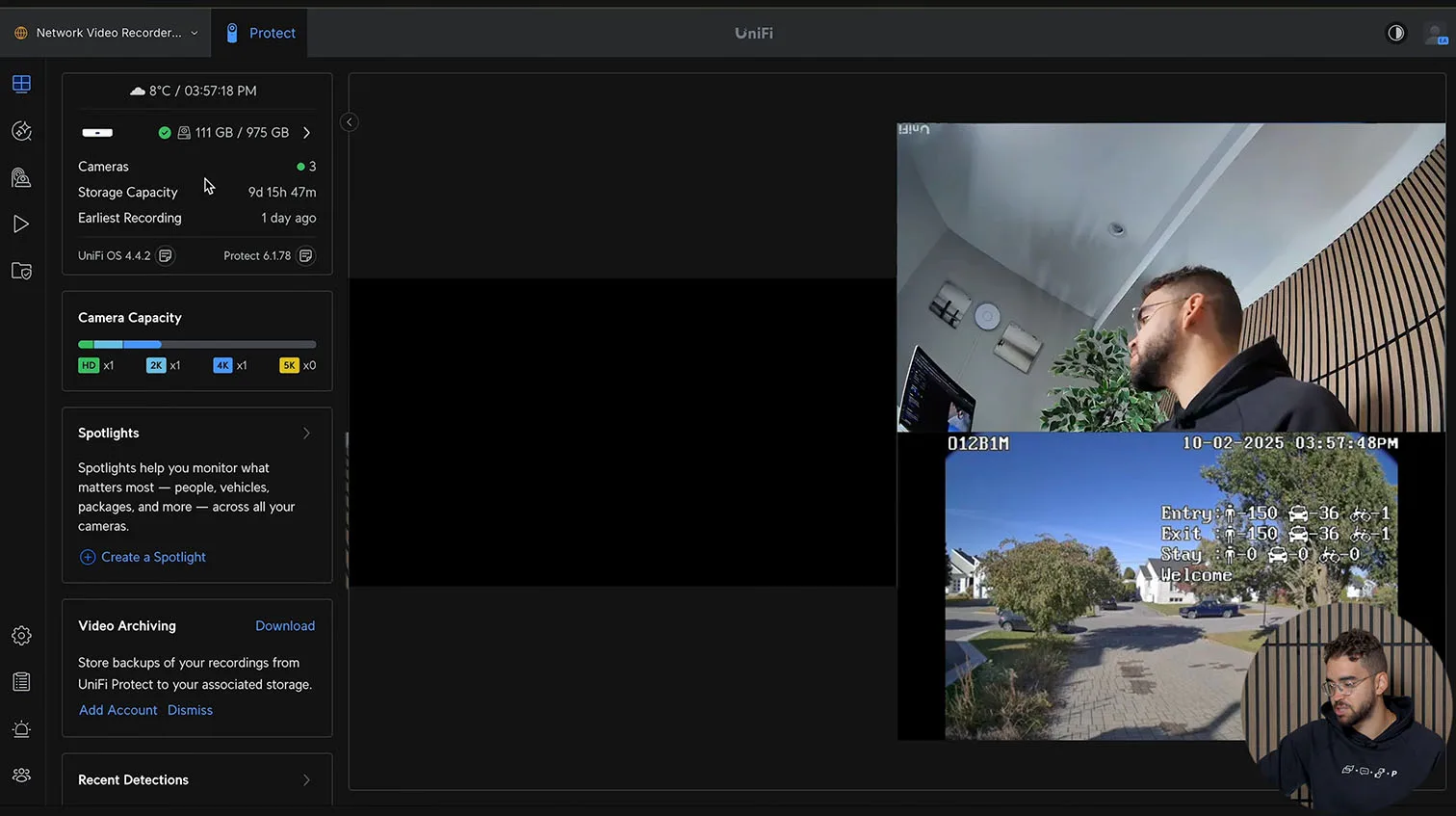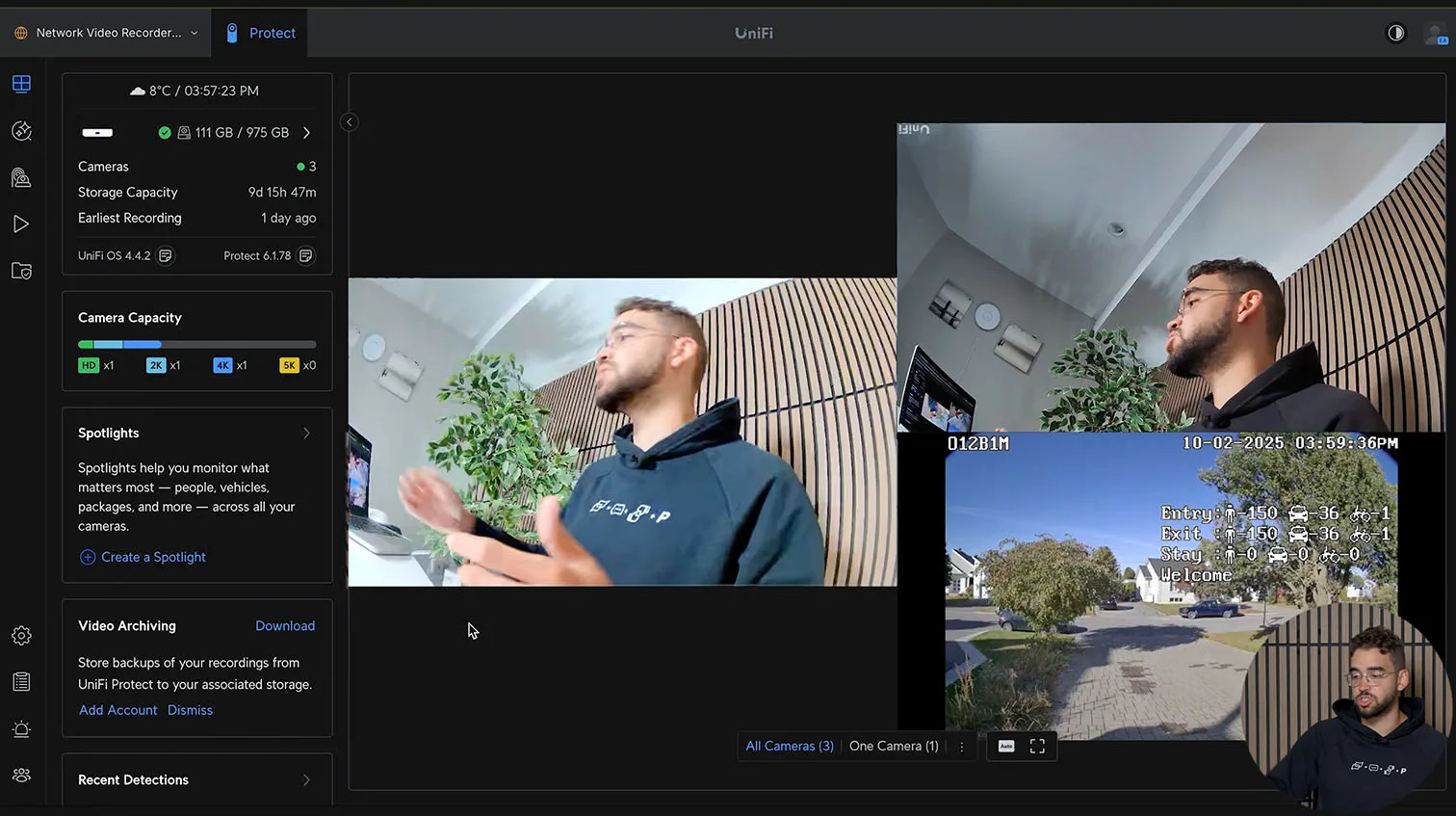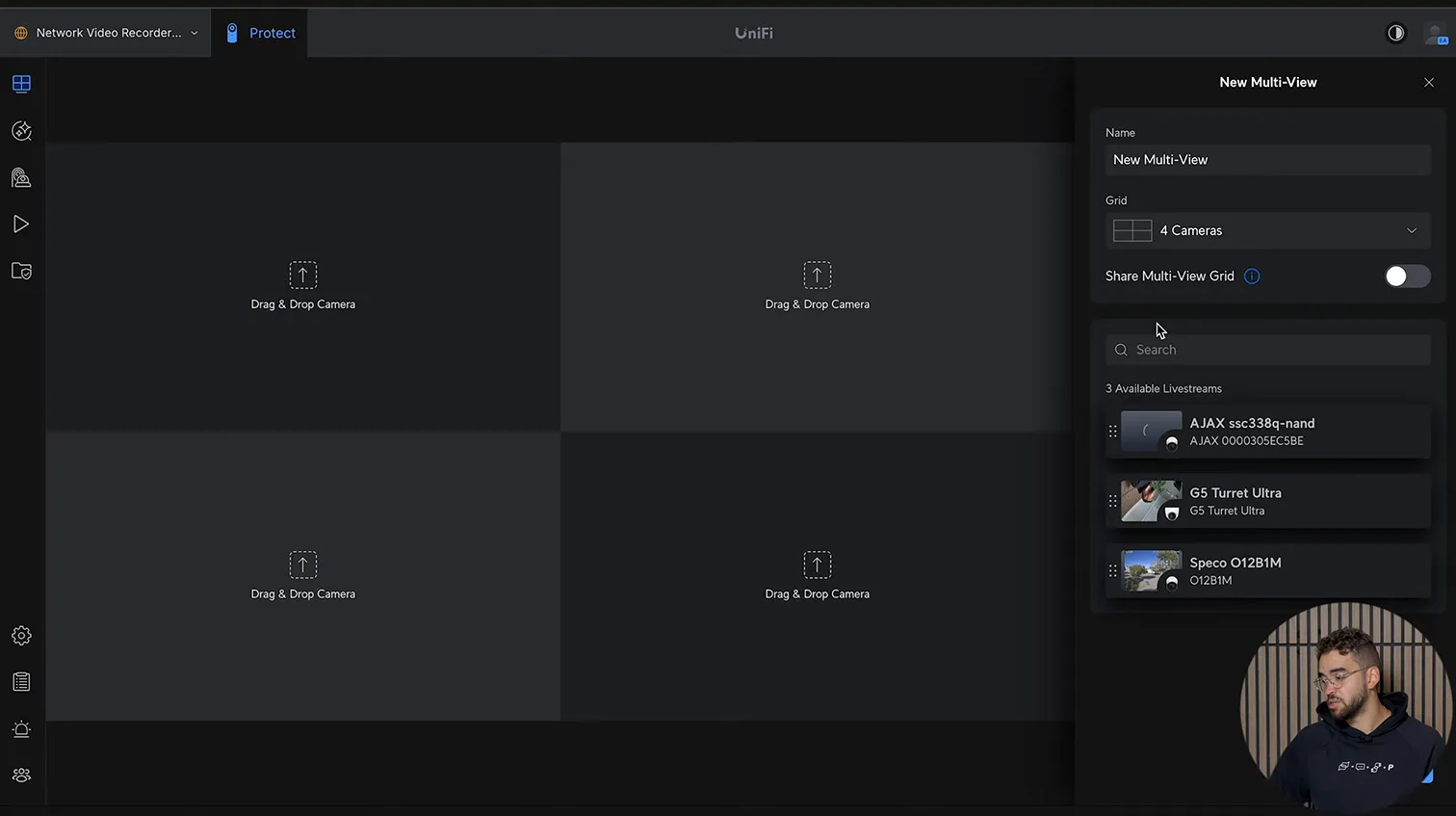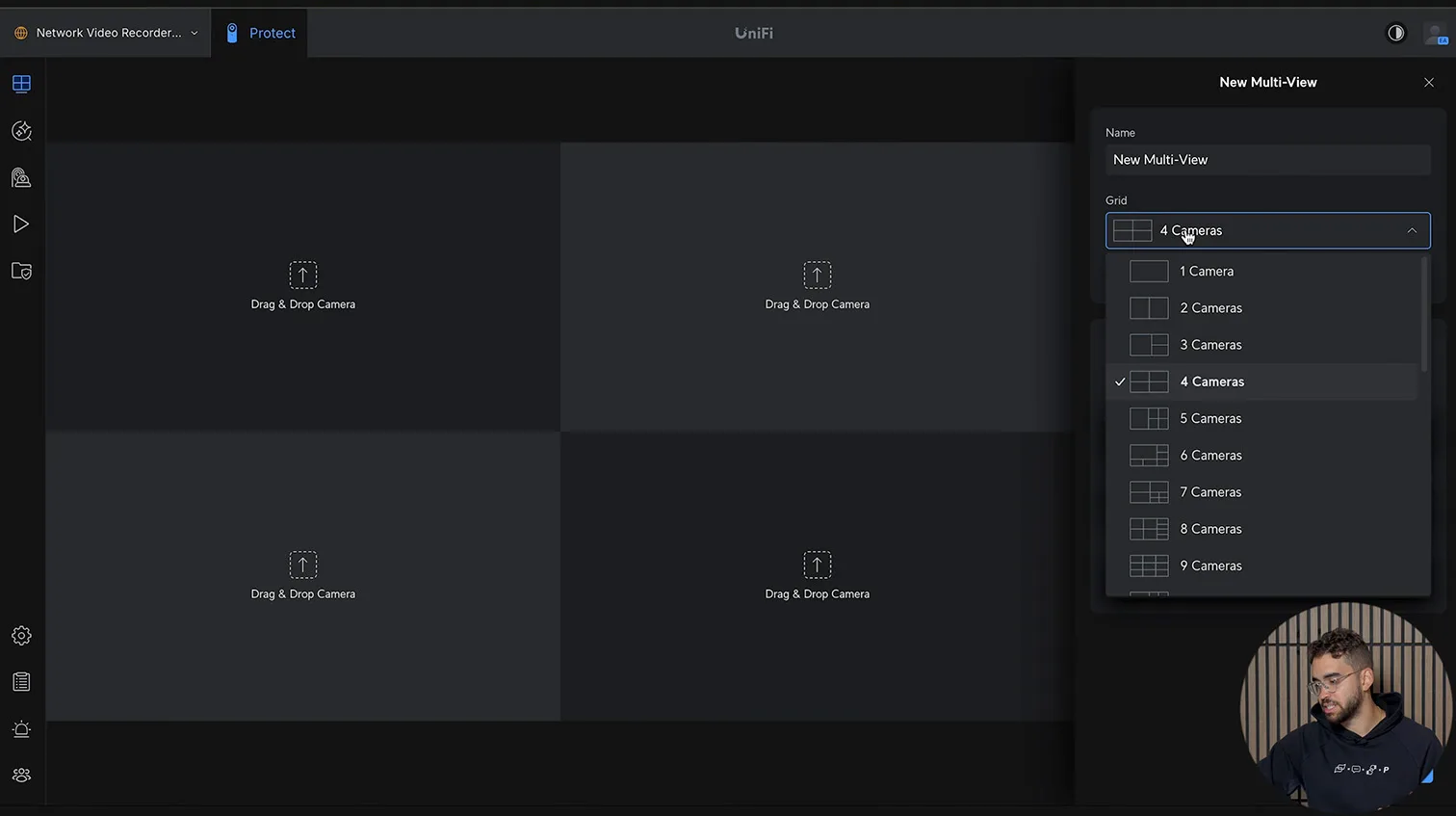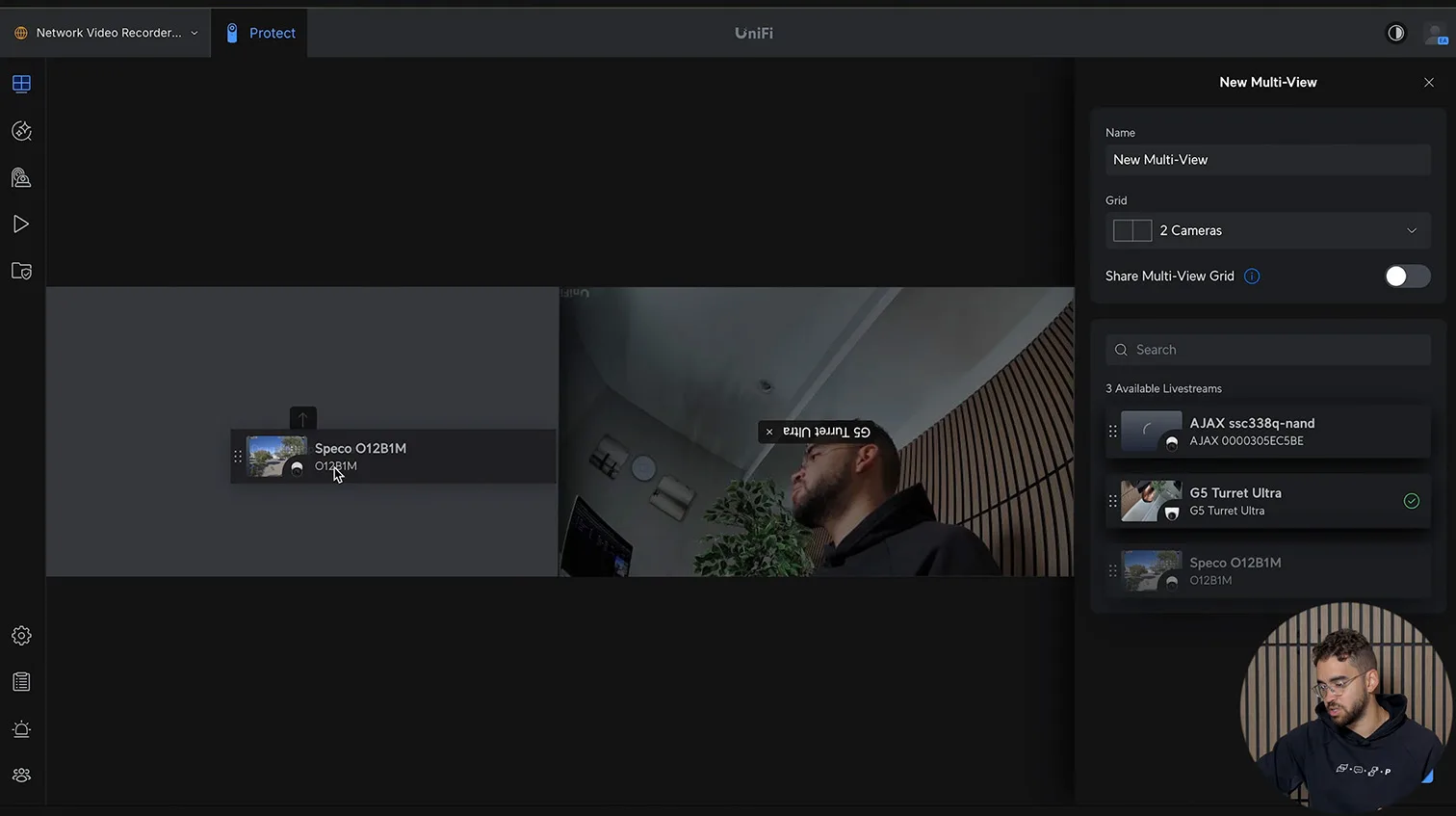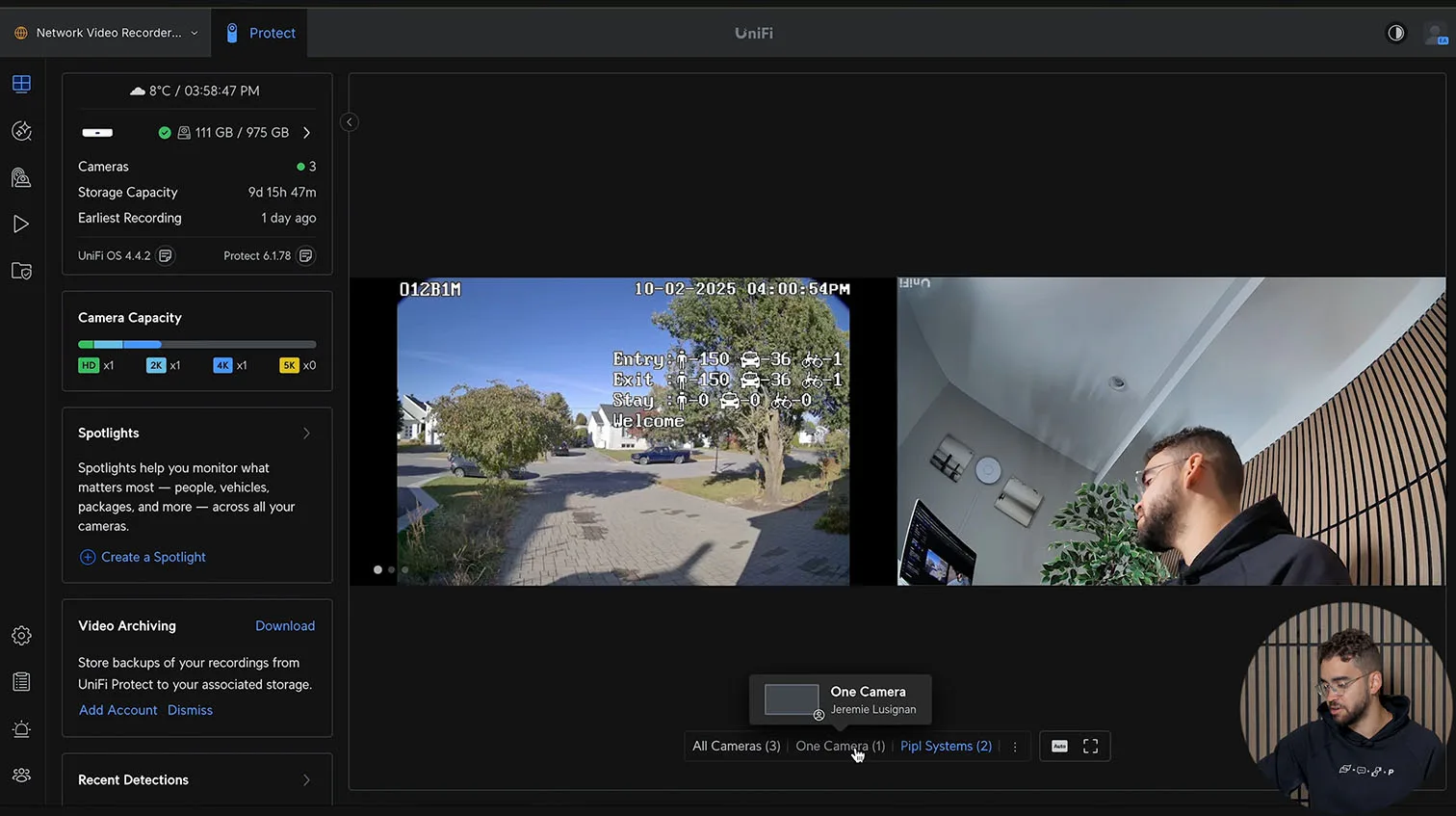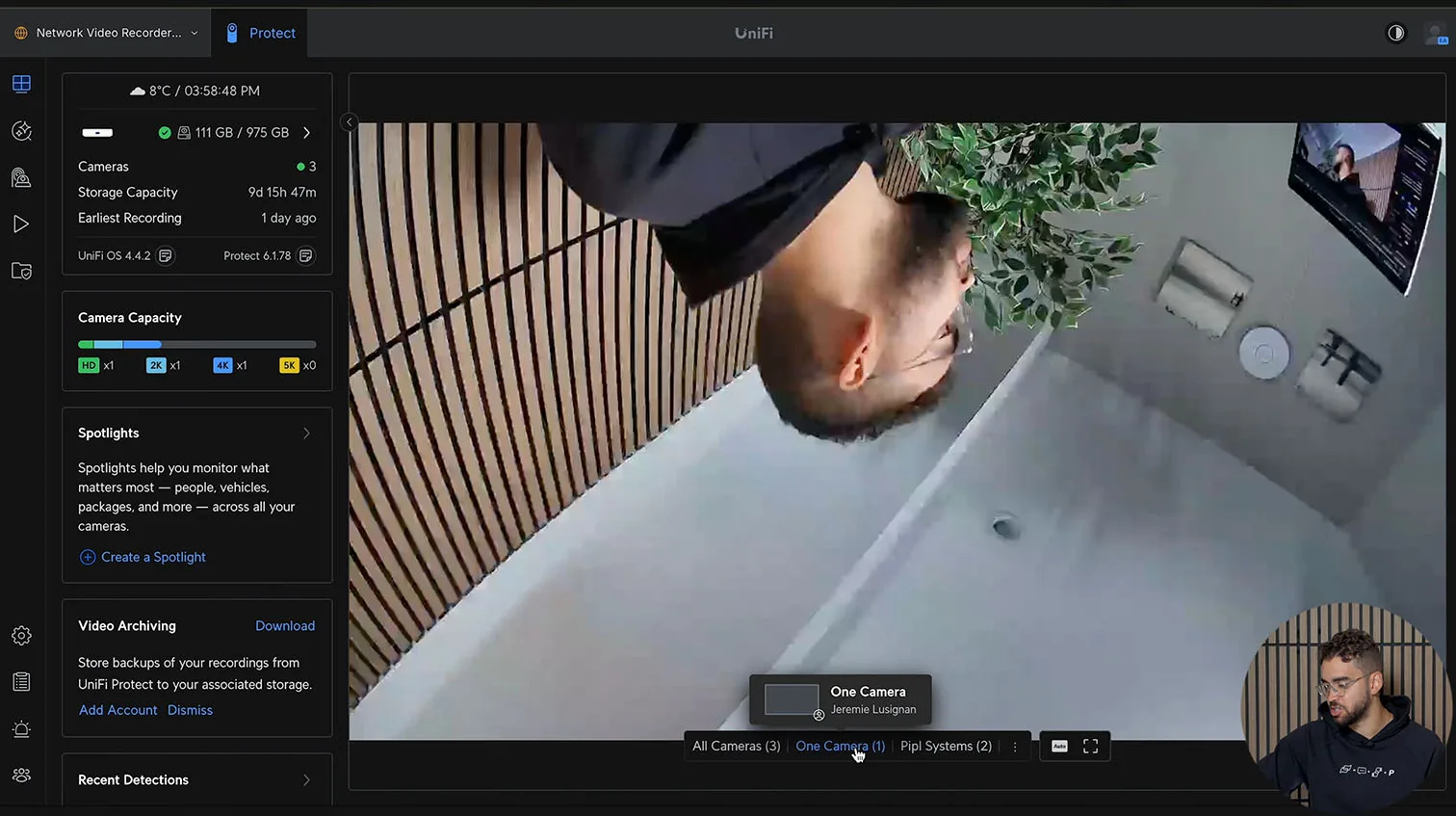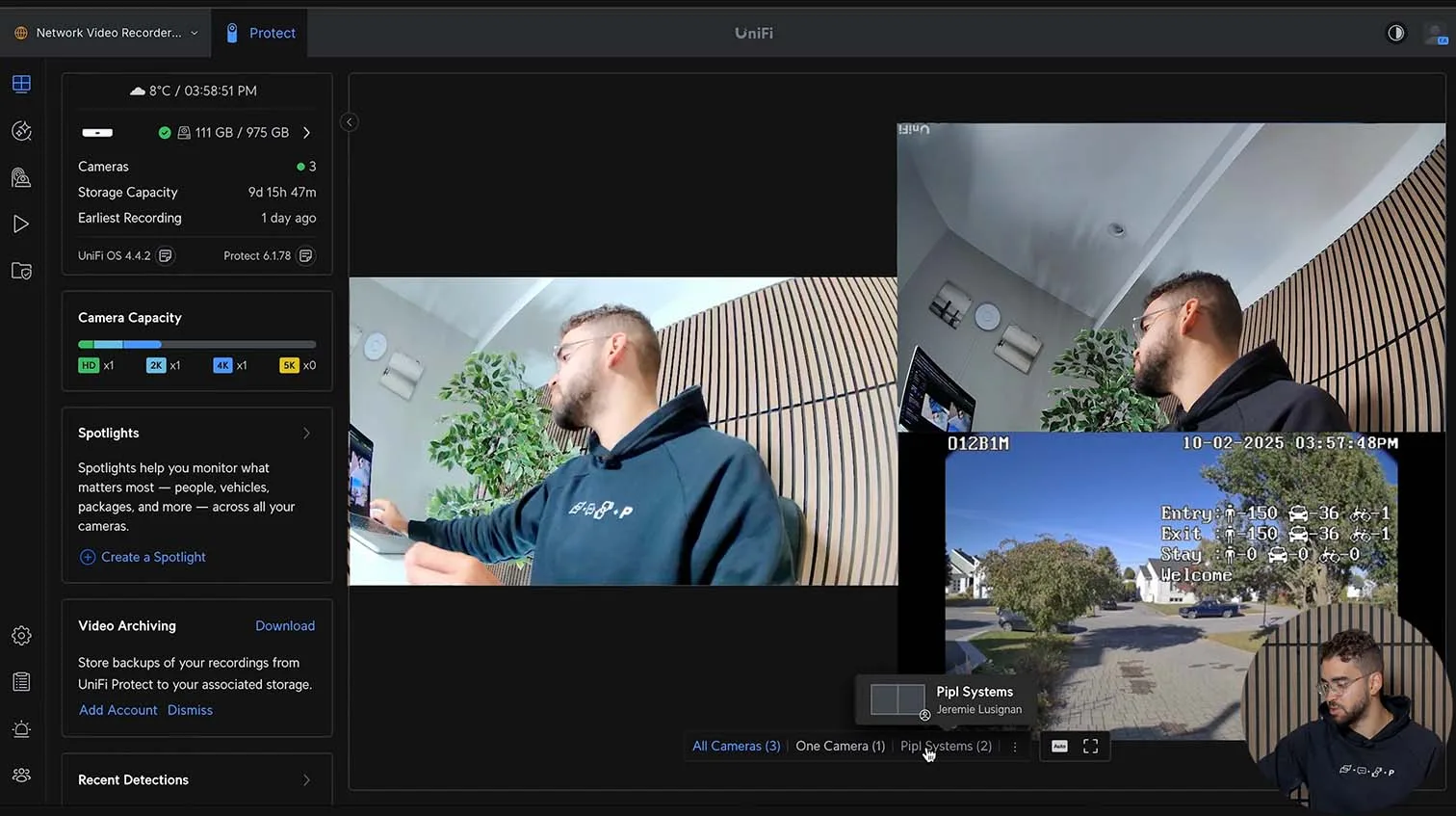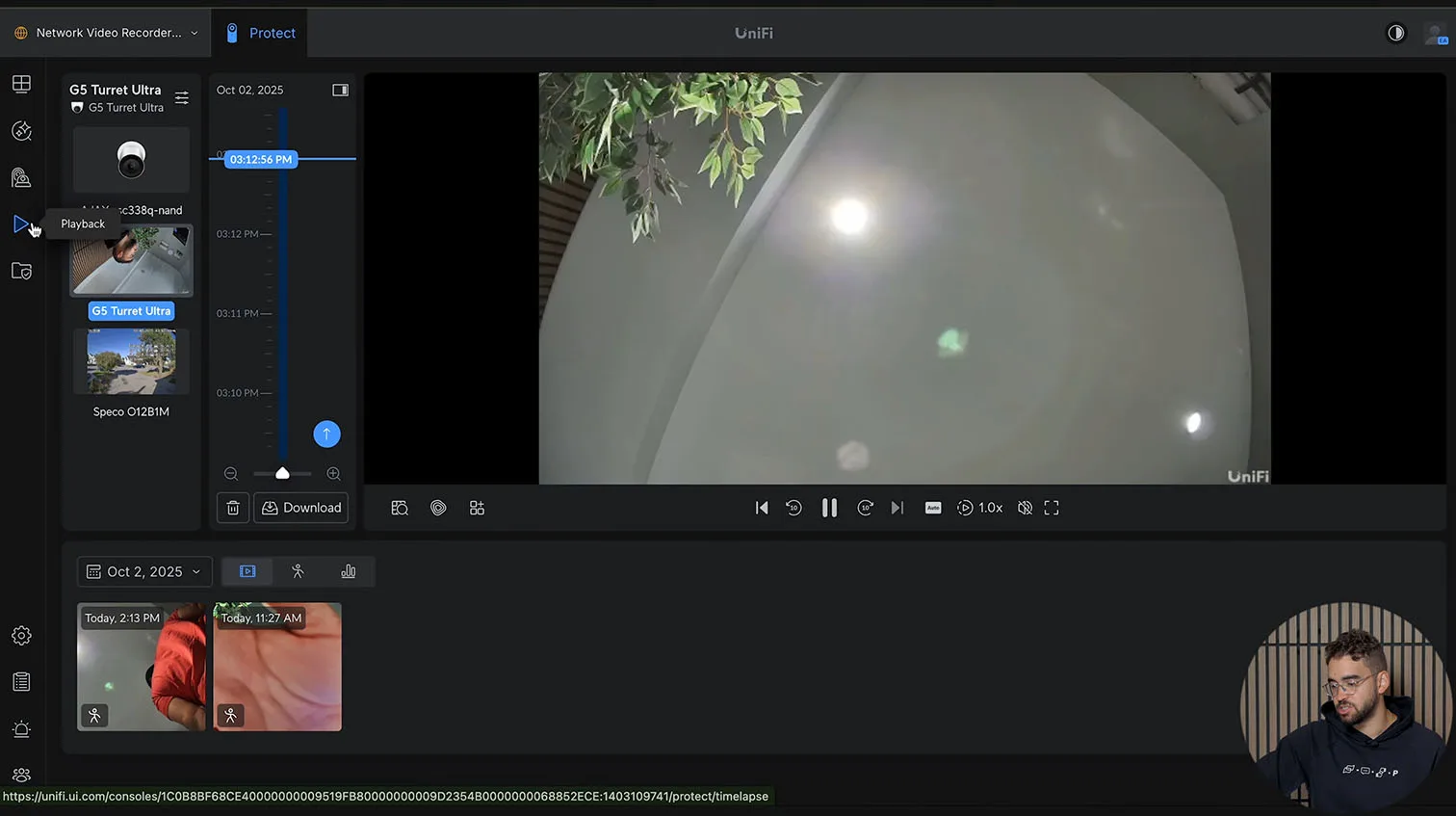UniFi UNVR Instant: Why We Tested It and What Stands Out
Why We Chose to Review the UniFi UNVR Instant
Security technology is rapidly changing, and our readers in North America need solutions that balance affordability, reliability, and expandability. The UniFi UNVR Instant caught our attention as it isn’t just a network recorder – it combines video recording, camera power, and direct live viewing, all in a straightforward package. Right now, the buzz is about its $199 price point for a standalone unit and a $699 kit bundle that adds 4 x G5 Turret Ultra cameras and a pre-installed 1TB hard drive.

We decided it was time for an in-depth Ubiquiti UNVR Instant review, including field and lab tests. Our goal wasn’t to push another NVR, but to find out whether the UniFi UNVR Kit Bundle really delivers value for home and small business owners who expect more from their gear.
First Impressions and Features That Matter
Unboxing the UniFi UNVR Instant, you instantly see Ubiquiti’s focus on user experience. Every detail, from hardware to setup, is oriented toward quick, painless installation. There’s no need for a separate, complex console – a single device manages up to 15 HD or 6 4K cameras, streamlining modern security workflows. The LCM display makes status checks easy, and the hardware feels sturdy enough for real-world use.

What sets the UniFi UNVR Instant apart isn’t just its technical specs or price. It’s the plug-and-play confidence that comes from a product built with both DIY enthusiasts and professional integrators in mind.
Hardware and Design: The Smart Build of UniFi UNVR Instant
Robust, All-in-One Construction
The heart of the UNVR Instant is simplicity with power. The front houses a crystal-clear LCM display, showing device status at a glance – no confusion, no guesswork. Flip to the back and you’ll find a 6-port PoE switch, letting you power your cameras without extra adapters and keep your setup neat. For those who want more than app-only viewing, the HDMI ViewPort lets you connect a monitor directly and get real-time footage.
This isn’t just technical convenience; it’s peace of mind. One reviewer from Ontario pointed out, “Most home NVRs skip on local monitoring options, but UniFi gives you a robust HDMI feed – essential for driveway or entrance surveillance.”
PoE Power and Smart Connectivity
You get six PoE ports, so expansion is simple – add cameras as your needs grow. The uplink port ensures your network stays stable, while the reset button means a fresh start takes seconds if you need it.
Practical advice: for optimal results, use high-quality Cat 6 or Cat 6a cabling to maximize PoE efficiency and avoid future troubleshooting. With support for mounting on the wall and a secure lock for the hard drive, installation adapts to any residential or SMB environment.
Monitoring Made Seamless
Live monitoring isn’t just a software gimmick. HDMI ViewPort output means you can review footage from multiple camera angles instantly. UniFi’s real-time dashboard lets you switch cameras on-the-fly, customize views, and check device performance without lag.
For users upgrading from older recorders, the difference in responsiveness and reliability is striking. Whether you’re securing a garage, warehouse, or retail entrance, the UniFi UNVR Instant is purpose-built for live, actionable oversight.
Maximizing Storage and Camera Expansion with UniFi UNVR Instant
Simple Hard Drive Installation and Upgrade Flexibility
Setting up storage on the UniFi UNVR Instant couldn’t be easier. The unit supports a single 3.5″ HDD for up to 24TB capacity, but the starter kit comes with a 1TB drive already installed – ideal for quick deployment in homes or small businesses. To upgrade, just unclip the back lock, slide in your chosen hard drive, secure the bay, and you’re ready to expand. For intensive setups needing SSD speed or high traffic retention, the UNVR’s compatibility covers both standard HDDs and SSDs.

Here’s a helpful tip for buyers: always check drive specs before purchasing. 24TB capacity gives you enough space for continuous recording from 15 HD cameras or 6 cameras in crystal-clear 4K. This suits most North American installations with room for future expansion.*
| Configuration | Max Cameras | Storage Needed (for 30 days) |
|---|---|---|
| Home HD | Up to 15 HD | 3–6TB |
| Home 4K | Up to 6 4K | 12–20TB |
| Small Business Mix | Up to 10 HD, 2 4K | 8–15TB |
*For guidance on choosing between UNVR Instant and higher-spec models, see our full comparison guide.
Supporting Redundancy and Multi-Camera Expansion
If you already use SD card cameras, adding NVR redundancy is a reliable way to avoid footage loss. The UniFi Protect dashboard lets you seamlessly adopt cameras, manage streams, and automate local backups. Even as your needs change, you can slide in a new drive and expand without starting from scratch.
Speedy Setup and Demo: Real Integration, Effortless Management
Straightforward Onboarding and Compatibility
Getting started with UniFi UNVR Instant takes only minutes. Plug in the power, wait for the LCM screen to display status, and adopt the device in your UniFi application. Updates are simple, through the app’s control panel, keeping your NVR secure and up to date.
UniFi 6-port PoE handles Ajax and G5 Turret Ultra cameras side-by-side, but also recognizes any ONVIF-compatible device. For those migrating from legacy systems or mixing brands, this multi-brand camera support is a huge win.
Real-Time Management, AI Features, and Multi-View
Within the dashboard, you can add AI Key and AI Port modules for advanced analytics and control. The system lets users disable ports or power cycle them if technical issues arise. A quick check shows which cameras and devices are online, PoE power availability, and uplink status.
Live monitoring stands out – select any feed for instant, lag-free viewing. Drag and drop cameras into custom multi-view layouts, perfect for monitoring entrances, storage zones, and sensitive areas.
Smart Redundancy and Control Tips
Thinking like an installer pays off. Maintain some spare PoE budget for future cameras, and always test port and storage health before leaving a site. Door access control support adds another layer for integrators, though capacity for heavy commercial use may require checking compatibility with UniFi Access products.
For step-by-step support, see our beginner’s guide to UniFi Protect – it covers the full adoption process and advanced dashboard tips.
With its seamless multi-brand management and robust real-time control, the UniFi UNVR Instant shows why all-in-one NVRs are redefining small business and home security in 2025.
Pro Insights: Usage, Performance, and Real-World Value
System Health Monitoring and Resource Management
UniFi UNVR Instant gives you expert-level transparency. The built-in dashboard lets users or installers check CPU and memory usage in real time, with convenient breakdowns by day, week, or month. Small businesses and DIY users benefit from this ability to quickly spot performance dips and react before downtime or lost footage becomes an issue.
Pro Tip:
Review these system health metrics before and after any camera or storage changes to guarantee stable operation.
| Metric | Monitored On | Why It Matters |
|---|---|---|
| CPU Usage | Diagnose performance bottlenecks | Diagnoses performance bottlenecks |
| Memory Consumption | Daily/Weekly/Monthly | Ensures smooth multi-camera feeds |
| Drive Health | As Needed | Prevents video loss |
| Uptime | Weekly/Monthly | Detects unexpected reboots |
Multi-View Surveillance and Live Playback
Advanced users will appreciate how effortless it is to build custom multi-view dashboards. Drag cameras into 2- or 4-feed layouts, name each view, and jump between entrance, driveway, or checkout zone instantly. HDMI ViewPort support delivers actual real-time monitoring, crucial for critical areas where seconds count.
Playback tools are highly responsive, allowing rapid audit or review of incidents. Redundant recording, such as using SD cards in key cameras or external NVR backups, is advisable for high-value operations.
Pro Advice:
Always protect both local and remote access with strong passwords, and schedule routine storage health checks. For more strategies on scaling UniFi setups, see our UniFi OS Console selection guide.
Expert Comparison: UNVR Instant vs Top Alternatives
UNVR Instant vs UniFi Dream Machine Pro
Choosing between UniFi UNVR Instant and UniFi Dream Machine Pro comes down to whether video or all-in-one networking is your priority. UNVR Instant excels in simplicity, PoE, and HDMI connectivity – making it ideal for users focused on monitoring and recording, while the Dream Machine Pro is a choice for network routing and integrated functions.
| Feature | UniFi UNVR Instant | UniFi Dream Machine Pro |
|---|---|---|
| Built-in PoE | 6 ports | No |
| Local HDMI Output | Yes | No |
| Max Storage | 24TB (1 bay) | 16TB (2 bays) |
| Managed Cameras | 15 HD / 6 4K | 50+ |
| All-in-One with Router | No | Yes |
| Standalone Simplicity | Yes | Limited |

System Integration, ONVIF, and AI Features
Installers love the UNVR Instant for its seamless multi-brand compatibility. ONVIF support, Ajax and UniFi camera integration, and AI expansion via UniFi Key and Port keep your system future-ready. For those new to security or standardizing equipment, the Kit Bundle offers a straightforward, headache-free deployment.
Best Practice:
Always forecast needs for at least six months ahead. This minimizes costly upgrades and ensures your hardware supports real scaling and analytics. For more on cloud and hybrid systems, check our Ubiquiti Cloud Key Gen2 Plus review.
Buyer’s Checklist and Value Takeaway
- Confirm your total camera count and calculate storage for 30+ days of retention.
- Consider the Kit Bundle for out-of-the-box deployment.
- Factor in redundancy and ease-of-recovery for mission-critical installs.
- Keep firmware and security settings up to date to leverage new AI and analytics capabilities.
- Use comparison tables and expert guides to select the solution that truly fits your environment and ambitions.
With these insights and proven best practices, UniFi UNVR Instant is set to deliver capable, reliable monitoring for buyers who truly value low-maintenance control and robust setup flexibility.
Watch Our Video Review on YouTube:
Industry Trends and Practical Recommendations for UniFi UNVR Instant Buyers
Why Local Storage and PoE Make a Difference
North American buyers consistently prefer local storage and built-in PoE when investing in new NVR solutions. Local storage offers full control over footage – you aren’t dependent on internet connectivity or subscription renewals, which keeps operational costs predictable and protects privacy. Built-in PoE lets you use one cable for power and video, cutting down on installation time and minimizing troubleshooting after deployment.
When you factor in the rising costs of cloud storage and managed services, a purpose-built recorder like UniFi UNVR Instant provides stability and long-term savings. Security integrators report fewer support tickets and easier upgrades when clients use PoE-connected cameras managed by an intuitive dashboard.
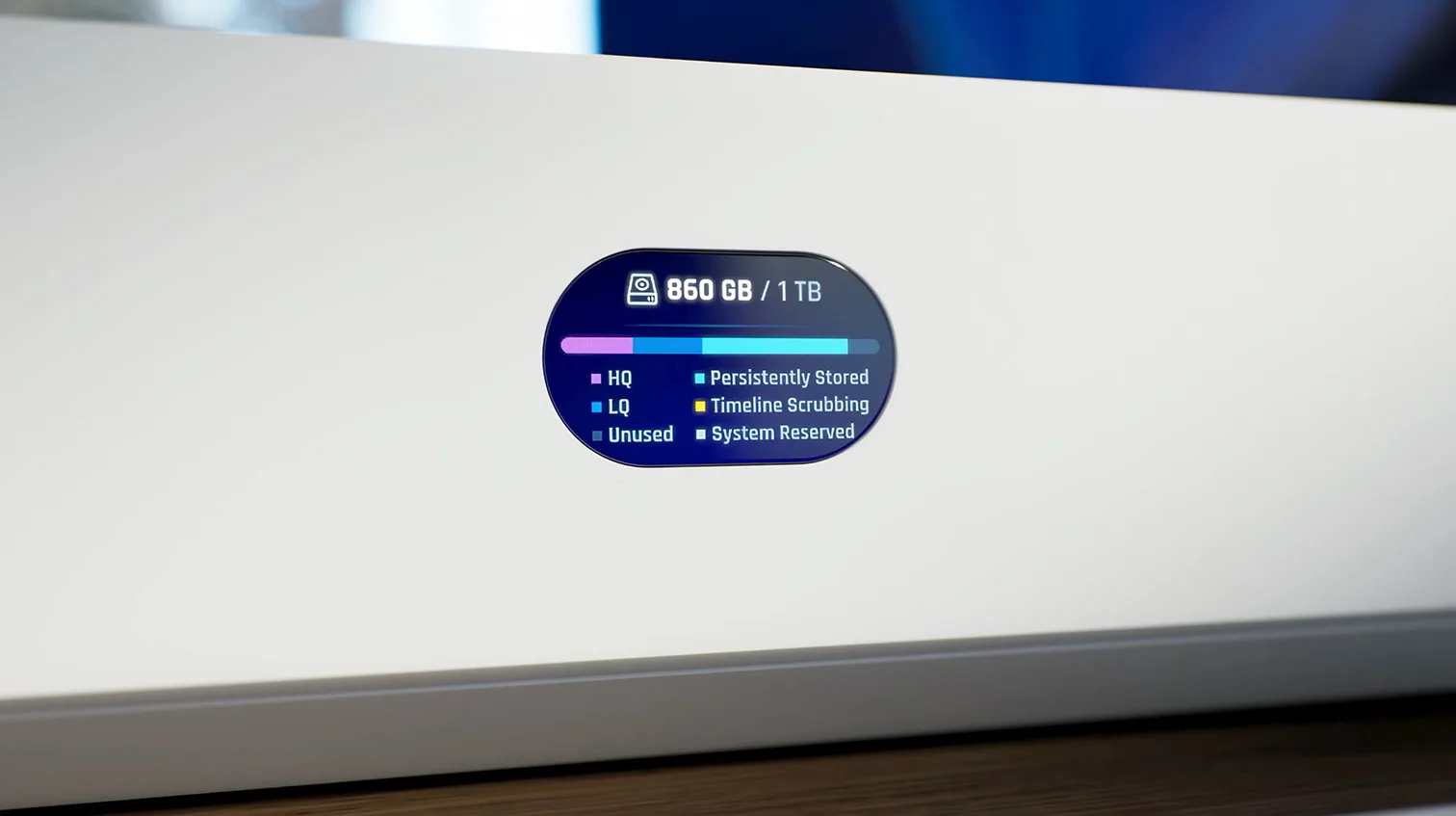
Real-World Use Cases
Many homeowners now rely on UniFi UNVR Instant for perimeter protection, garage coverage, and instant playback of driveway events. Small business owners use the multi-view feature for live monitoring of entrances, cash registers, and inventory areas. Professional installers highlight mix-and-match camera support (ONVIF and UniFi) as a core reason to recommend the device, especially for clients upgrading from legacy systems.
| Use Case | Main Benefit | Recommended Feature |
|---|---|---|
| Home Security | Quick local event playback | HDMI ViewPort, PoE ports |
| Small Business | Manage multiple zones live | Multi-view, storage expansion |
| Integrators | Simplified support, scaling | ONVIF compatibility, AI analytics |
Cost-Efficient Tips
- Size your hard drive for at least 30 days of retention.
- Use PoE-certified cabling for trouble-free performance.
- Enable redundancy if your business requires compliance.
- Periodically test playback and storage health.
- Review camera placement to cover valuables without blind spots.
Affiliate Spotlight: Supporting Pipl Systems and Buyer Confidence
Choosing the Right NVR, Supporting Unbiased Reviews
We understand that picking a security system is a big decision. Many North American buyers use affiliate links not only to get the best deals but to support the expert lab testing and unbiased reviews that Pipl Systems delivers. By considering products via our affiliate partnerships, you help keep our analyses independent and our recommendations based on real-world results.
Why This Matters for Buyers
We’re committed to reviewing and recommending products only after rigorous studio testing and real-world installation trials. Affiliate links are placed where they truly fit user intent – not forced as direct calls to buy. Our goal is to ensure readers get reliable, actionable information, whether they’re first-time DIY users or seasoned integrators.
FAQ: Essential Answers for UniFi UNVR Instant Owners and Installers
Do I need an internet connection for basic recording?
No, UniFi UNVR Instant can record locally without internet. You only need a connection for remote access, updates, or cloud backup.
What cameras are compatible?
The device works with UniFi Protect cameras, ONVIF-compatible third-party models, Ajax, and even mixed-brand setups.
How much storage do I need?
Estimate based on camera resolution and retention. Fifteen HD cameras can need 3–6TB for a month, while six 4K cameras could use up to 20TB.
Does UNVR Instant support remote viewing?
Yes, simply set up the UniFi Protect app for secure remote playback and live viewing.
Can I expand my system over time?
Absolutely – add more cameras up to hardware limits, upgrade the hard drive to 24TB, and enable AI analytics with UniFi Key or Port modules if needed.
Is this solution NDAA-compliant and ready for North America?
Yes, UniFi UNVR Instant is NDAA-certified, meeting local and federal procurement standards.
What support is available for integrators?
Comprehensive documentation, live performance monitoring, firmware updates, and dedicated installer resources ensure a smooth experience from initial setup to long-term management.
These FAQs come directly from the top real-world questions and feedback we get – backed by our studio tests and customer installations across North America.