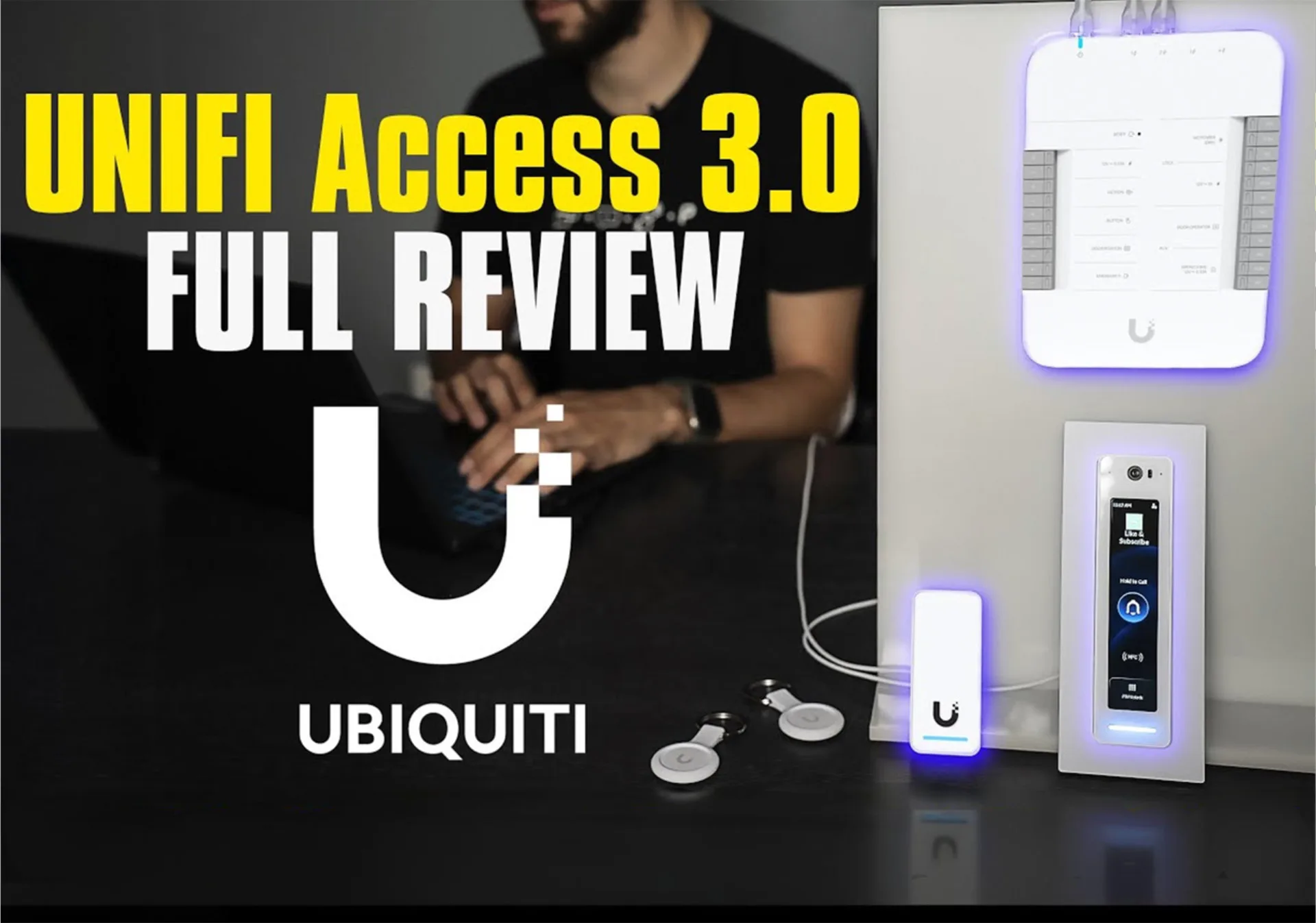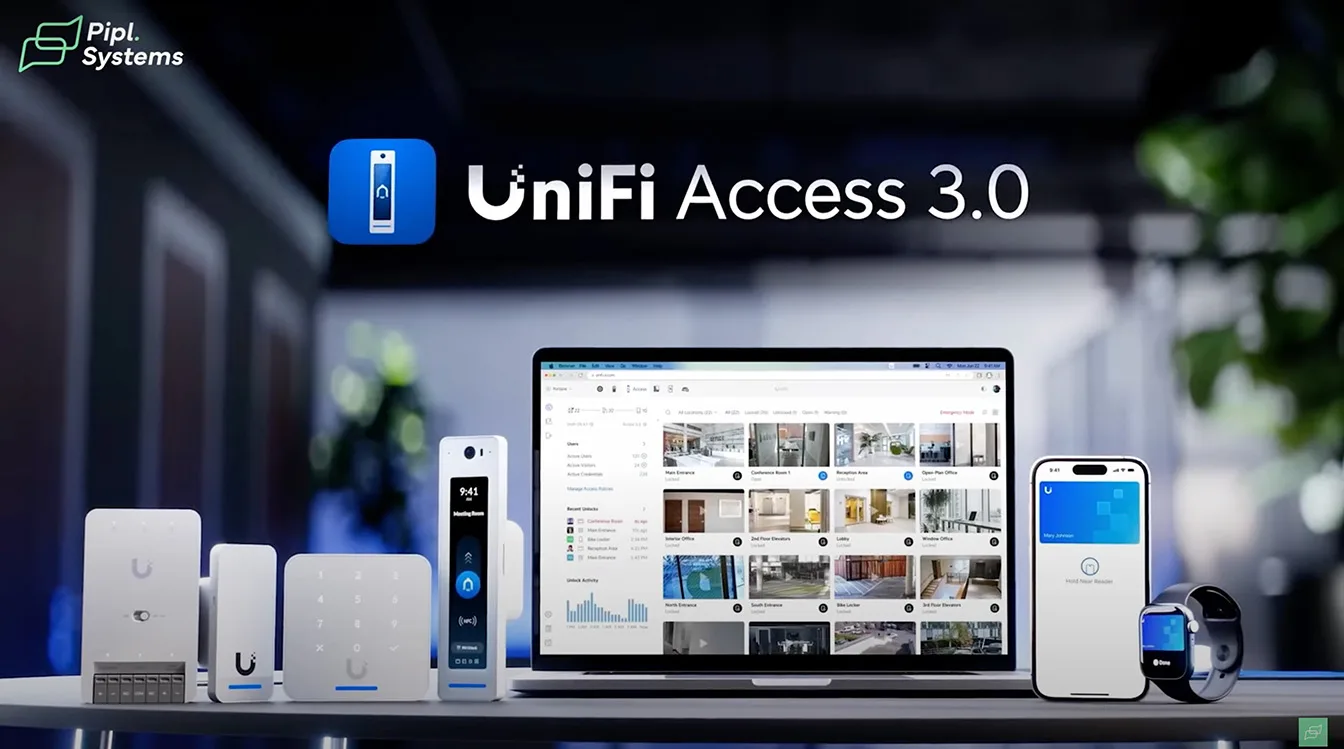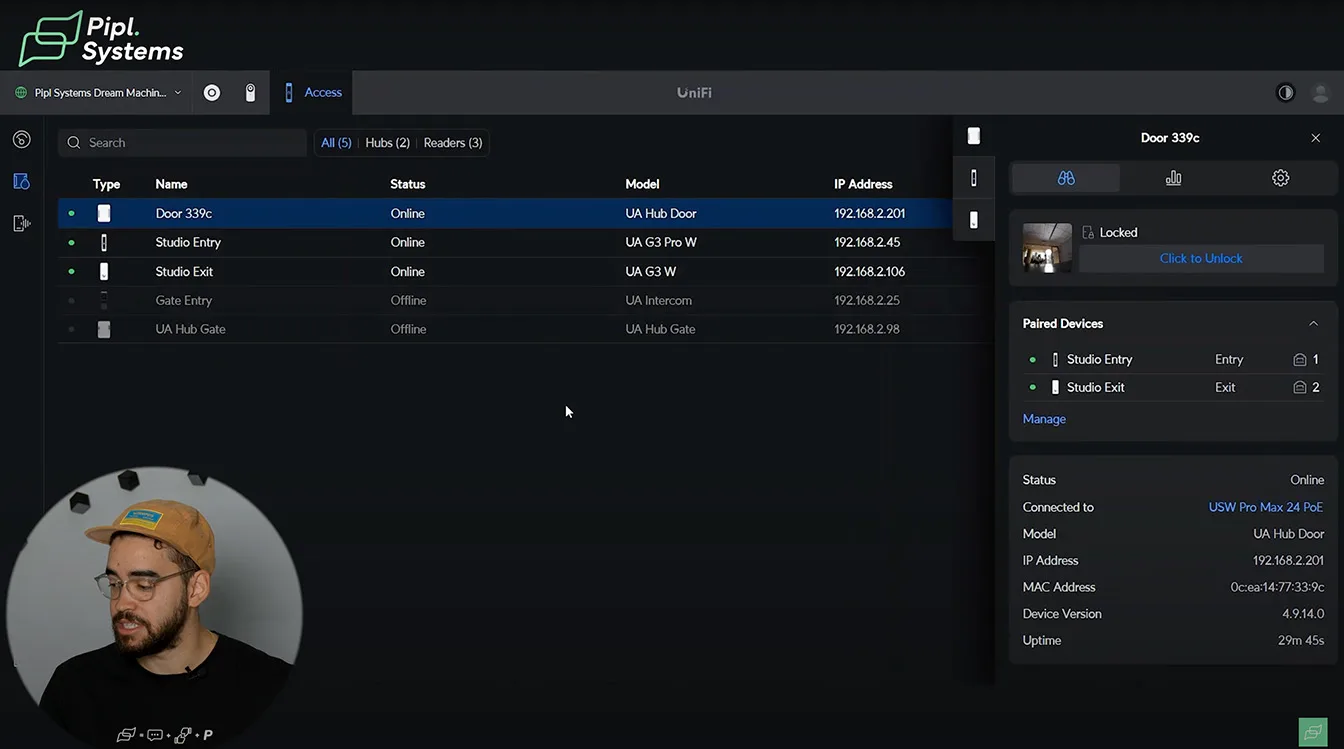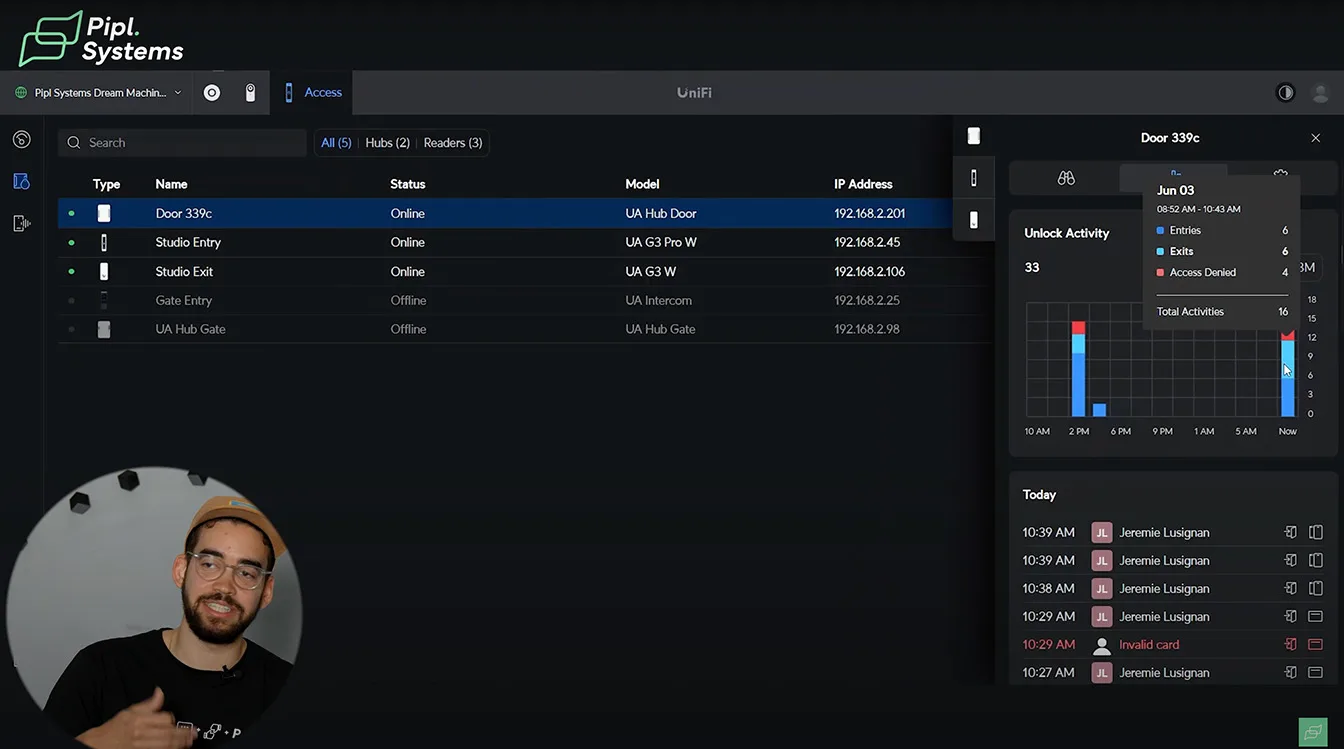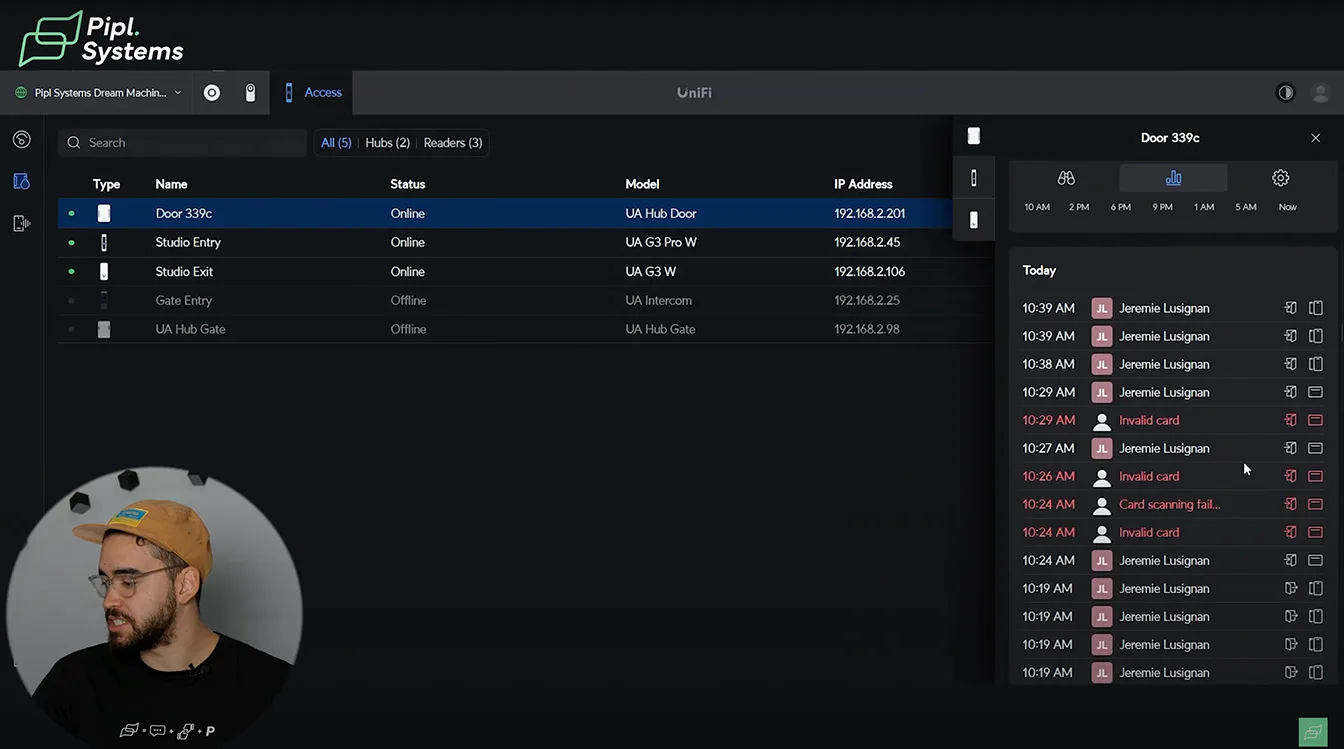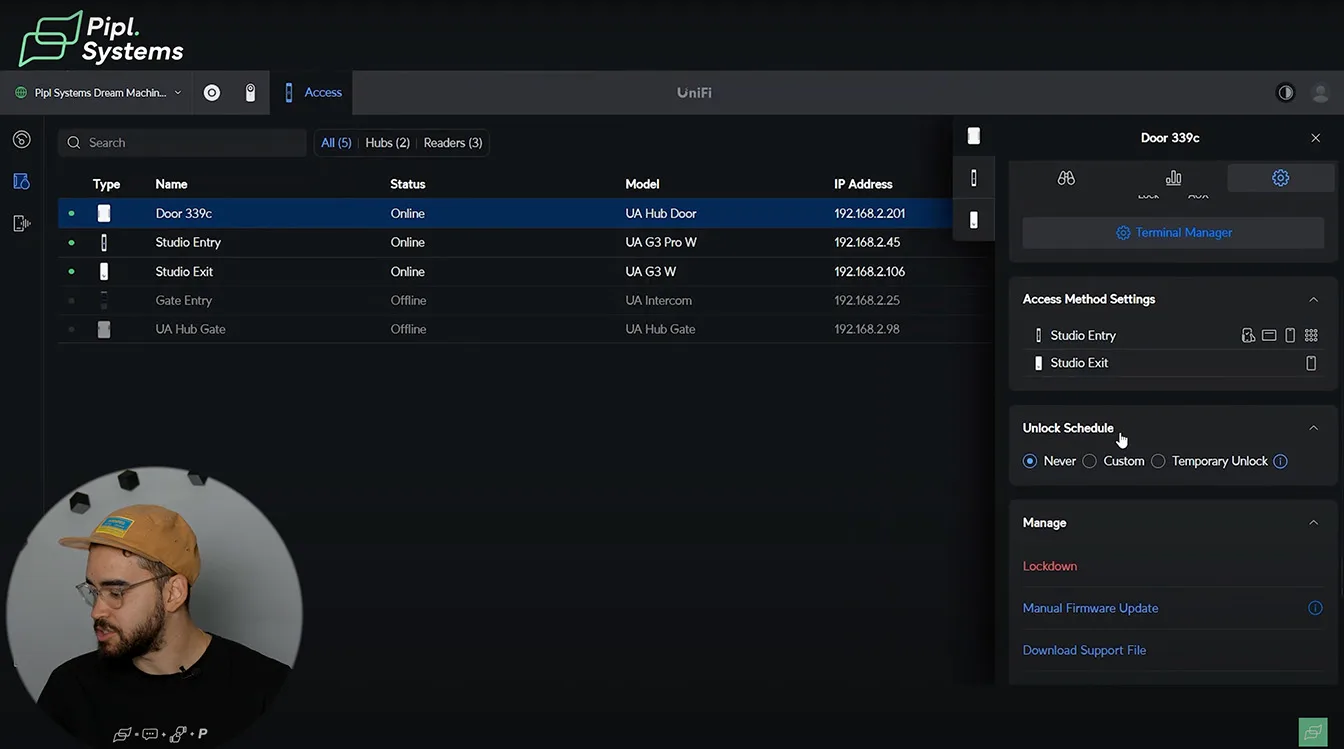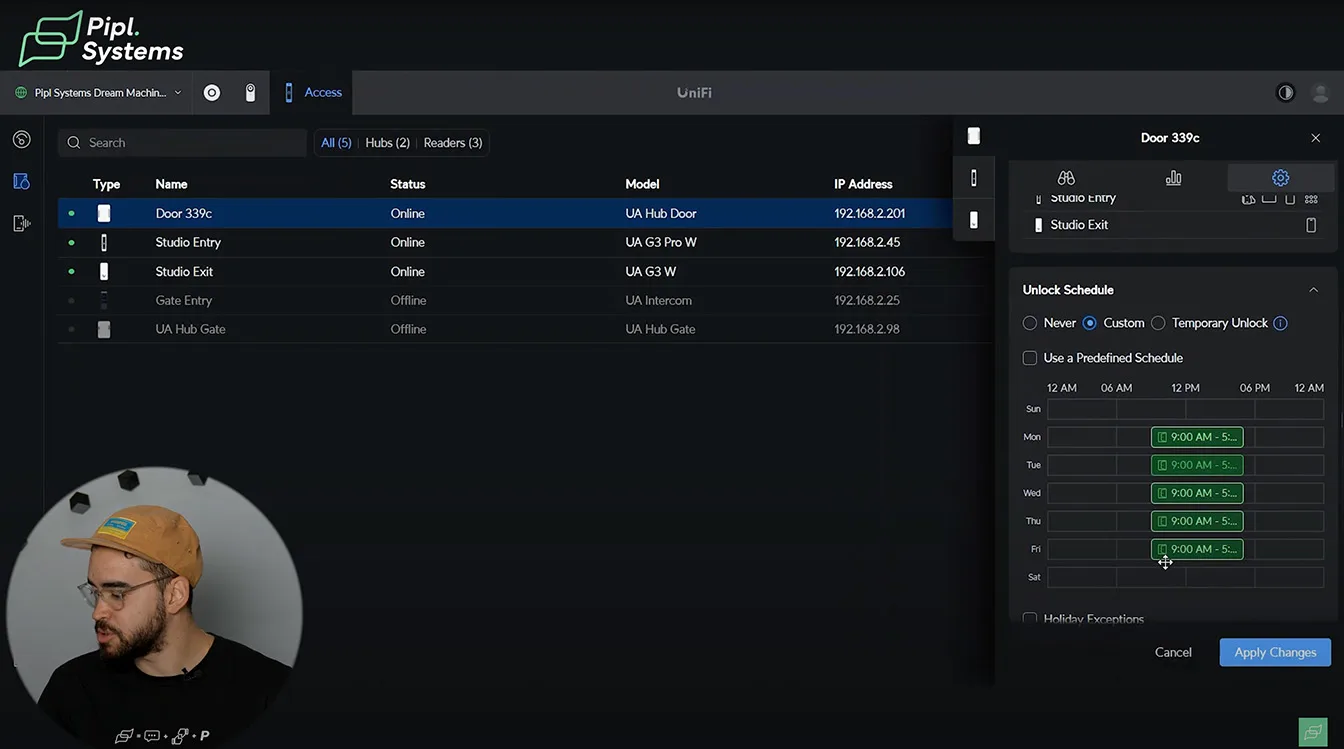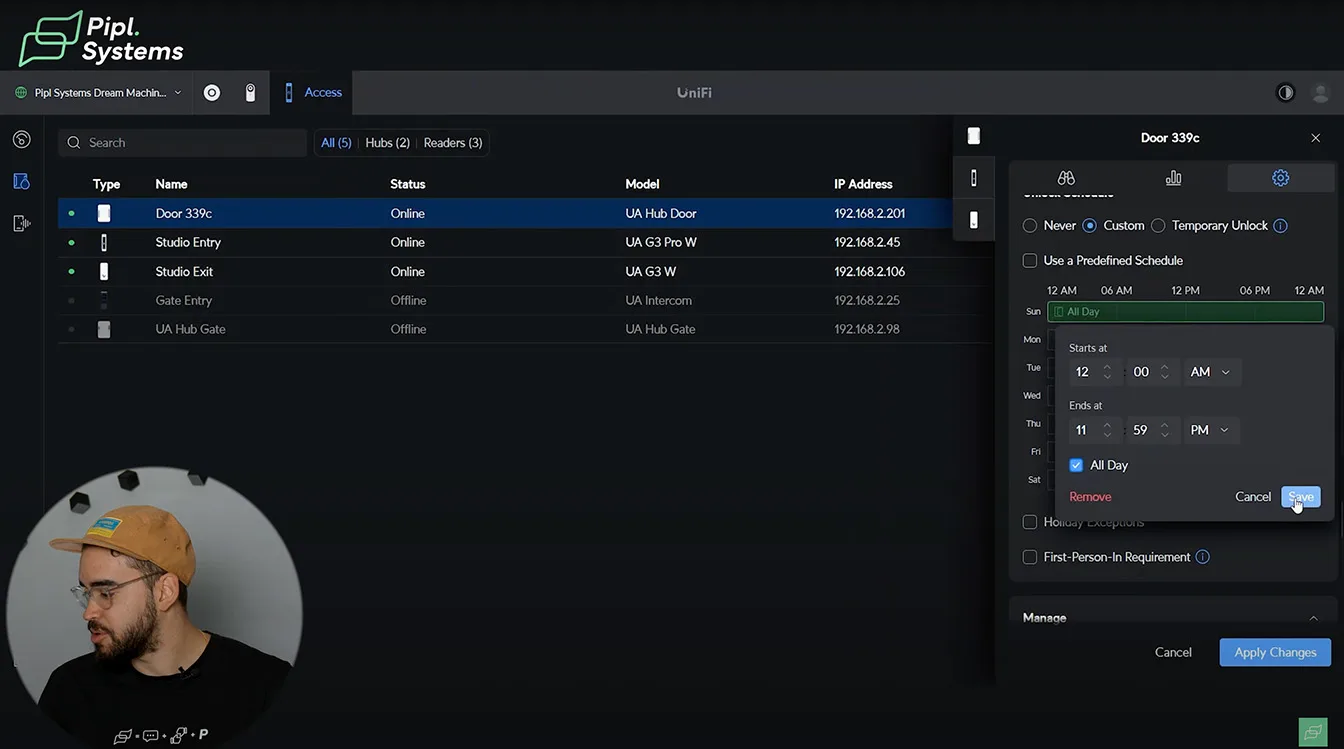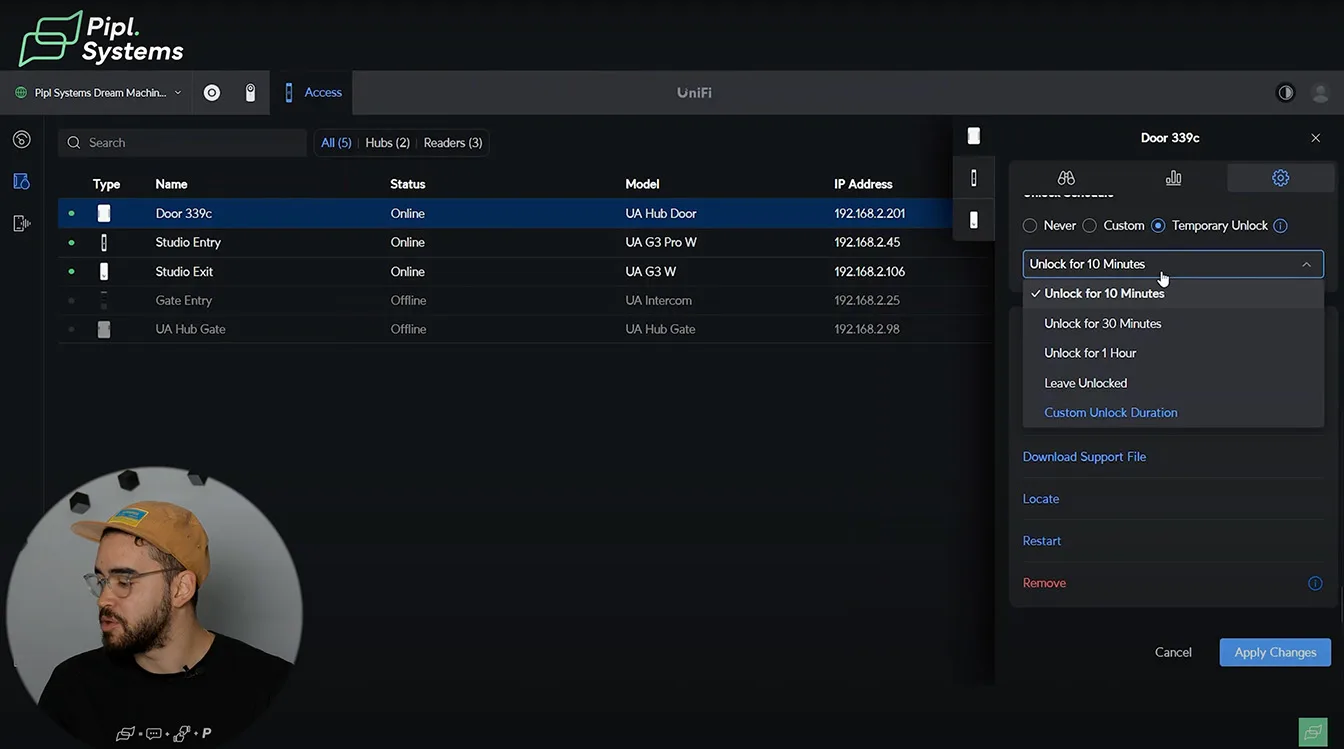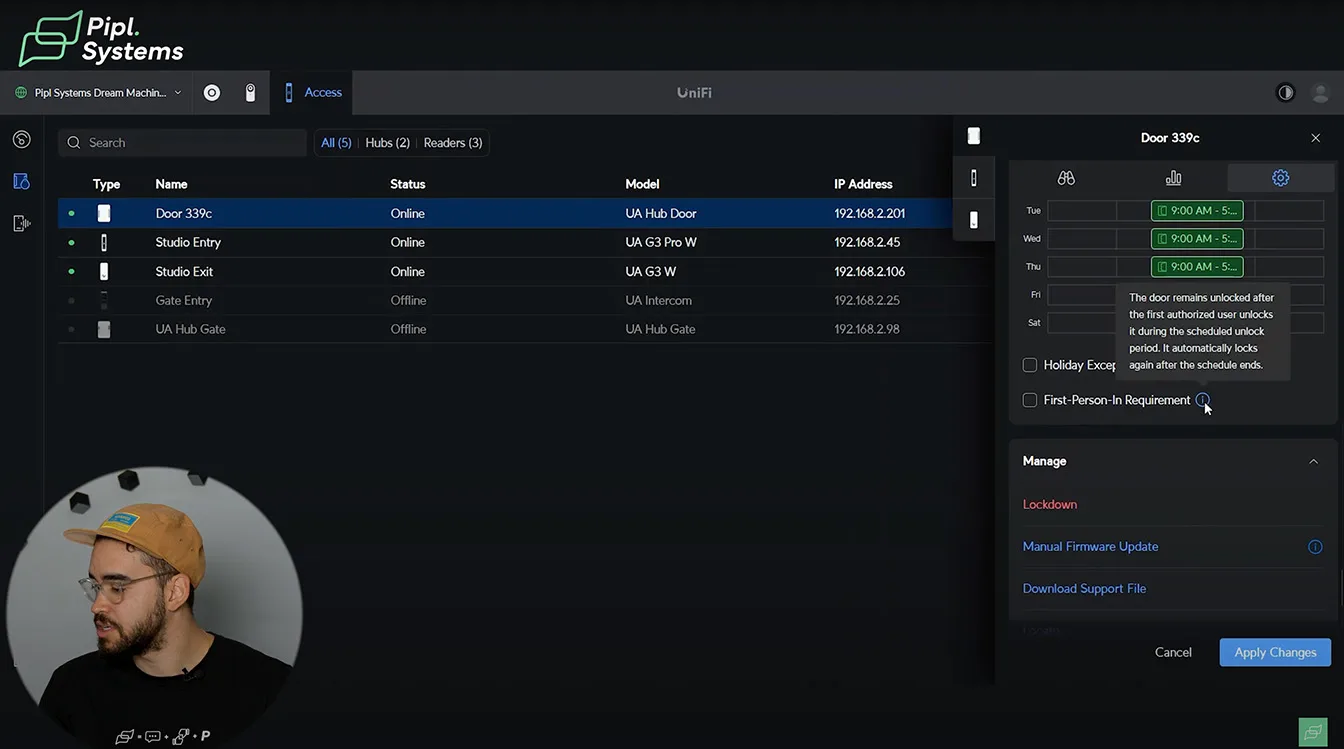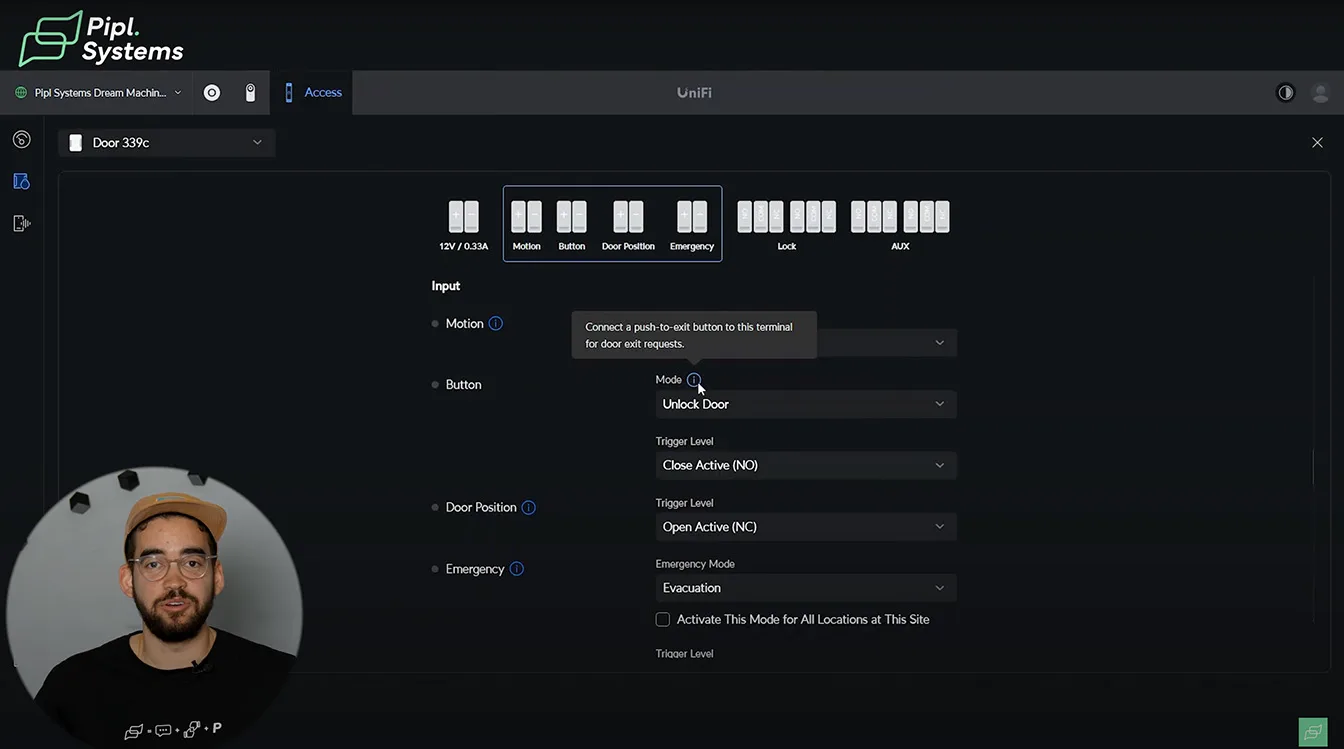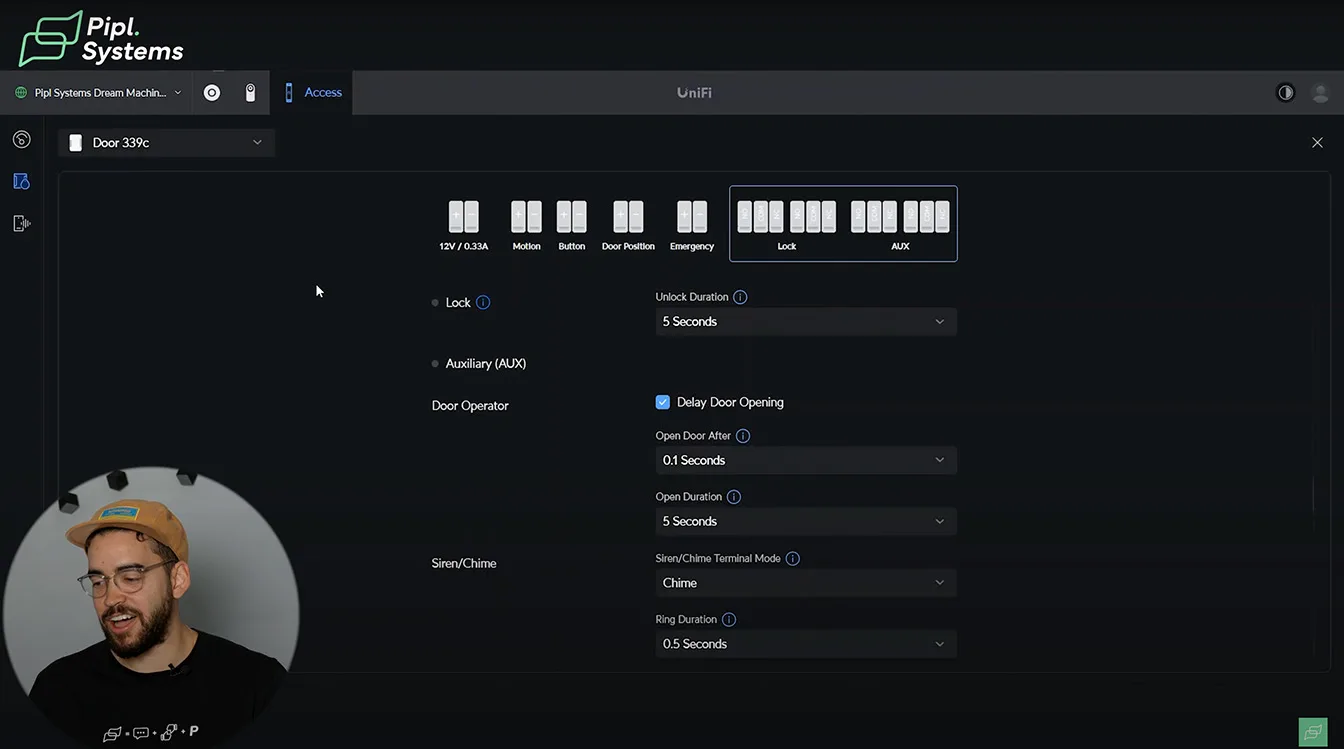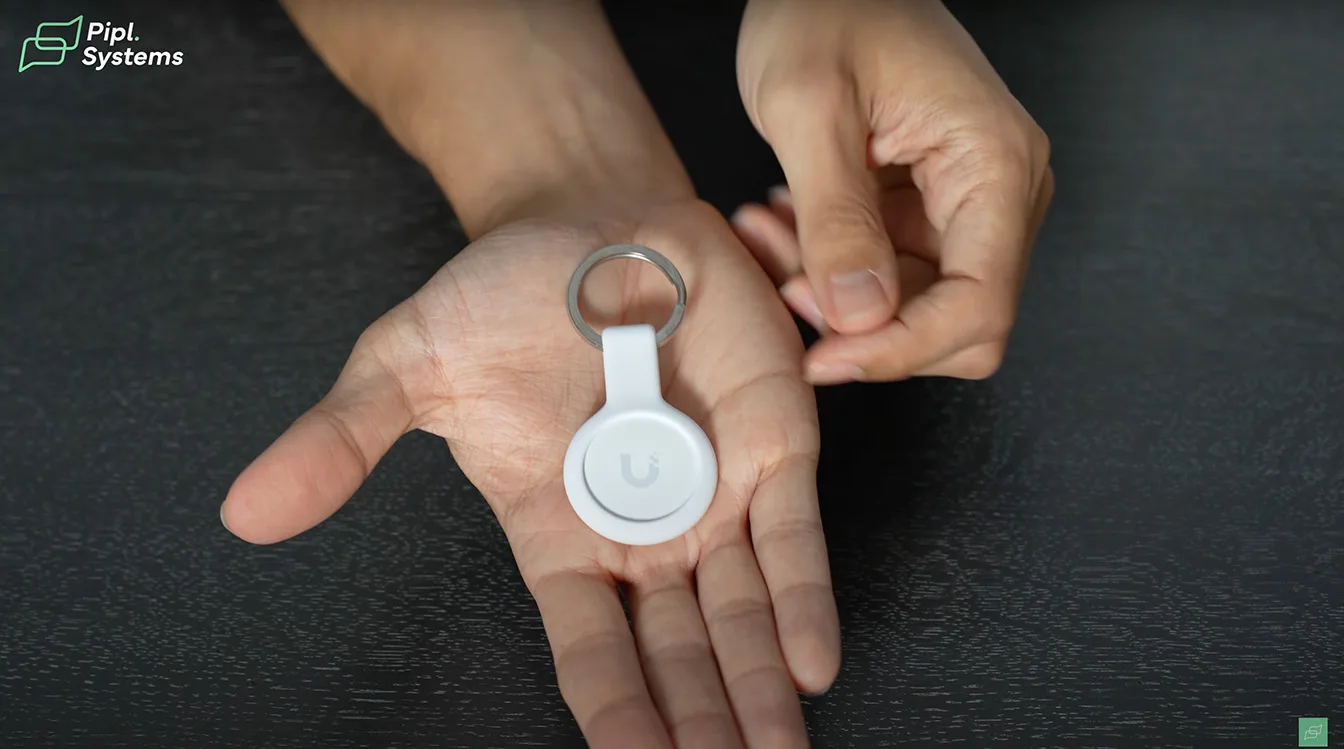UniFi Access 3.0 is Ubiquiti’s latest platform upgrade, combining smart authentication, secure hardware, and flexible access workflows in one seamless ecosystem. At the center of this release is the UniFi G3 Starter Kit Pro, an all-in-one access control solution that includes everything needed for a reliable, modern entry system – right out of the box.
Whether you’re outfitting a small facility, upgrading an office entry point, or modernizing commercial access without ripping out existing infrastructure, this platform offers a smooth, scalable way to do it. In this review, we’ll walk through every component, setup step, and feature — from face unlock and NFC to advanced 2FA workflows and remote management.
What’s in the UniFi G3 Starter Kit Pro
The UniFi G3 Starter Kit Pro includes the core building blocks of a professional-grade access control setup:
- G3 Reader – A standard access reader supporting multiple credentials: mobile unlock, NFC cards, and TouchPass.
- G3 Reader Pro – A premium interface with a touchscreen, built-in camera, PIN pad, facial recognition, and QR scanning.
- Access Hub – The central controller that connects readers, locks, sensors, and schedules all access logic.
- Two Key Fobs – Pre-enrolled NFC credentials for quick demo or immediate deployment.
Together, these components create a plug-and-play access control backbone, ideal for secure doors, lobby entries, or retrofitted systems where cloud control and mobile interaction are priorities. Everything is managed through UniFi’s web interface or the Identity mobile app.
Looking to get started with UniFi Access 3.0 right away?
Order the official UniFi G3 Starter Kit Pro through our trusted affiliate store.
If you purchase through our link, our team at Pipl Systems will provide free technical support during and after installation.
📩 Questions? Email us at: [email protected]
Updating the UniFi Access Platform
Before deploying your all-in-one access control solution, it’s essential to update the system firmware through UniFi OS. You can do this by logging into your UniFi portal, navigating to the Control Plane, and applying the latest updates for the Access module.
Keeping the UniFi Access Platform current ensures compatibility with newly released features such as TouchPass, Mobile Unlock, and Face Unlock. More importantly, regular updates enhance system security, optimize performance, and reduce the risk of downtime during authentication.
Timely firmware updates are a foundational best practice, especially when managing multiple access points through devices like the Access Hub or G3 Reader Pro.
Configuring the G3 Reader
Once updated, your next step is to configure the G3 Reader—the standard device included in the UniFi G3 Starter Kit Pro. This reader lets you define access direction, such as entry or exit, for more precise tracking and analytics through the Access Hub Overview dashboard.
You can activate a range of credential options:
- NFC key fobs for traditional physical entry
- Mobile Unlock, using Bluetooth through the Identity App
- TouchPass, which adds Apple Wallet or Google Wallet integration
- Wave-based unlocking for contactless exit scenarios
Each method can be fine-tuned to suit different zones of your building. The status light and audio feedback on the reader help identify successful authentications or credential errors in real time, useful for both users and system administrators.
By balancing convenience with layered security, the G3 Reader helps set a strong foundation for managing secure access across small to medium commercial spaces.
G3 Reader Pro Features in Detail
Two-Way Video Intercom
The G3 Reader Pro stands out with built-in two-way video functionality. It enables real-time conversations through the Identity App, giving you full visual and audio context before granting access. You can configure it to initiate calls by tapping or holding the screen, depending on the visitor experience you want to create.
Face Unlock Setup
With the Pro version, you can assign users’ facial recognition credentials directly through the UniFi interface. Once trained, the system unlocks instantly when it sees an authorized user—no lag, even under low-light or off-angle conditions. Sensitivity settings let you choose between instant unlock or more secure validation timeframes.
PIN Pad with Layout Randomization
The touchscreen PIN Pad includes a randomized layout mode. Each time the user approaches, numbers are reshuffled to prevent smudge-based password theft or side-angle surveillance. It’s a practical boost to everyday security, especially in high-traffic access zones.
QR Codes and Guest Access
Temporary users can be granted access with unique QR Codes. These work well for delivery drivers, service techs, or temporary staff and are easily shared by email or SMS. The system logs every scan, so you maintain full visibility even for short-term visits.
2FA and Required Approver Logic
The G3 Reader Pro supports two-factor access approval. You can require a second step—like Face Unlock + QR or PIN + mobile confirmation—and even designate an approver. When 2FA is enabled, the approver receives a real-time prompt in the Identity App to confirm access.
Expert Note
If you’re wondering how fast it works, it just does. You don’t need to wait in front of the camera, even if your face is slightly blurred or at an angle. This is one of the most responsive implementations of Face Unlock we’ve seen in access control systems under $500.
Want to replicate this configuration in your own facility?
We recommend starting with the G3 Reader Pro and Access Hub, both included in the UniFi G3 Starter Kit Pro.
Our experts can guide you through setup and advanced access features like Face Unlock, TouchPass, and 2FA — all at no extra cost.
📩 Questions? Reach out anytime: [email protected]
Interface Customization and Identity App
Branding and Messaging
You can personalize the G3 Reader Pro interface with custom logos and welcome messages. Want it to greet users by name or display a reminder? It’s all configurable within the Interface Designer.
Switching Between Access Modes
The system lets you choose which authentication methods to enable per terminal: NFC, TouchPass, QR, PIN, or Face Unlock. Activating Face Unlock disables background customization since the camera starts recording upon user detection.
Configuring the Call Button
You can assign the call button to initiate live video calls either by holding or swiping. Calls are routed via the Identity App, with real-time previews and two-way audio.
Remote Monitoring and Unlocking
Inside the Identity App, admins can view live video from any G3 Reader Pro, communicate with visitors, and unlock doors remotely. This is especially useful when managing multiple doors across a large property or when off-site.
Access Hub Overview and Door Schedules
Visual Insights: Entry and Denied Logs
The Access Hub acts as the command center for the entire UniFi Access 3.0 deployment. Within the UniFi Protect interface, the system provides detailed entry logs, color-coded to highlight access granted, denied, or late-night attempts. Each event includes metadata: time, credential type, and whether the entry was successful.
This helps facilities staff identify misuse or access attempts outside of working hours.
Schedule Logic: Full-Day and Temporary Rules
Setting up door schedules is intuitive. You can apply weekday-only access, weekend locks, or custom blocks by dragging directly on the timeline. It’s ideal for small businesses or shared offices that want doors locked after hours.
The system also supports temporary unlocks—useful for deliveries, contractors, or one-time events. Preset durations range from 10 minutes to indefinite, with optional override by the administrator.
First-Person Unlock Logic
With the First-Person Unlock feature, the door remains locked until an authorized user arrives. Once they authenticate, the door stays open for the rest of the scheduled period. This ensures that sensitive areas don’t remain open unless someone trusted is present.
Terminal Assignment and Emergency Integration
Motion and Position Terminals
The Access Hub has multiple I/O terminals for environmental and physical sensors. You can connect motion detectors to auto-unlock on approach, or install door position sensors to monitor whether the door is open, closed, or held.
These integrations are key for safety compliance and system automation.
Exit Buttons and Emergency Inputs
A standard terminal is dedicated to push-to-exit buttons, ensuring users can always exit even if credentials fail. The hub also includes emergency input terminals, allowing override from fire systems or panic buttons.
If you’re considering adding intercom functionality to your access points, check out our full breakdown of the Ubiquiti G4 Doorbell Pro PoE Kit. It pairs well with this setup and provides a high-performance alternative for entry zones with visitor traffic.
Credential Registration: Key Fobs
How to Register and Name Key Fobs
The UniFi G3 Starter Kit Pro includes two NFC key fobs. Registering them is straightforward. Inside the UniFi Access dashboard, navigate to Card Inventory, select Add NFC, and tap the fob against the reader.
You can rename each fob to reflect a specific user or role, like “Visitor Badge” or “Maintenance Access.” This improves audit clarity and simplifies access control in environments with multiple users.
Immediate Confirmation and Feedback
Once registered, you’ll get audible and visual feedback. A green light confirms access, while a red light flags failed attempts. In this demo, I configured the reader to show a custom “Welcome” message when the fob was scanned— a small but effective detail that enhances the user experience.
Face Unlock Demo and Sensitivity Settings
Blurry Recognition and Instant Results
Facial authentication is one of the standout G3 Reader Pro features. During testing, I triggered the unlock sequence with a blurred, off-center face, and the system still responded instantly.
“It just works—you don’t need to wait in front of the camera.”
This level of responsiveness makes Face Unlock viable for both commercial entries and more casual environments like co-working spaces or gated communities.
Sensitivity Settings for Secure Facilities
In higher-security applications, the recognition sensitivity can be increased. At the strictest setting, the system requires users to remain longer in front of the reader before access is granted, ensuring better accuracy and accountability.
To explore how facial recognition setups pair with intercom entry and gate-level deployments, see our Ubiquiti UA-Intercom Full Settings Guide. It provides a full walkthrough of integrating gate access with UniFi Protect hardware.
PIN Code Randomization
Enabling Randomized Layout to Prevent Shoulder Surfing
One of the less obvious but highly effective features in the G3 Reader Pro is the option to randomize the PIN Pad layout. This protects users from shoulder surfing and fingerprint tracing—two real concerns in high-traffic environments.
When enabled, the PIN numbers are reshuffled every time the pad appears. A 2 may be in the upper left on one screen and in the lower right on the next. This eliminates pattern prediction and improves day-to-day security.
To see how UniFi intercom technology works in a gated building environment, explore our Ubiquiti UA-Intercom System Case Study: Residential Building Security Revamp. It covers how UniFi Protect and UA-Intercom were deployed together to modernize access control and live monitoring.
Pros and Limitations
The randomized layout adds a meaningful barrier against casual observation. However, it may slow down regular users slightly, especially in poorly lit conditions or when they’re in a rush. In practice, this tradeoff is minor and worth it for the added privacy.
Identity App: Remote Unlock & Live Video
Unlocking Doors via Mobile
The Identity App by Ubiquiti adds mobile control to your UniFi Access 3.0 deployment. You can view doors, grant access remotely, and even receive real-time call notifications. Tap to unlock or deny with one gesture—ideal for facility managers or remote site admins.
Two-Way Communication in Real Time
When someone presses the Reader Pro call button, your phone rings instantly. You can see the live video feed, speak to the visitor, and make a quick access decision. This is particularly useful when deliveries or guests arrive unexpectedly.
Approval and Supervision from Anywhere
Whether you’re across the office or across town, the app’s call response logic keeps you in control. You can also pre-assign approvers for certain doors, enabling team-based supervision without handing over full admin rights.
For a closer look at how UniFi OS handles local access control and video recording, see our Ubiquiti Cloud Key Gen2 Plus Review: The First Step to Your UniFi Protect System. While it’s designed primarily for Protect, it also supports Access, letting you manage security and entry from a single interface.
Final Thoughts and Deployment Tips
Who This Kit Is Built For
The UniFi G3 Starter Kit Pro was designed for small and medium-sized businesses, offices with distributed access needs, gated residential buildings, and unattended entry points. With integrated readers, controllers, and smart credential options, it’s a reliable starting point for building a scalable access control system.
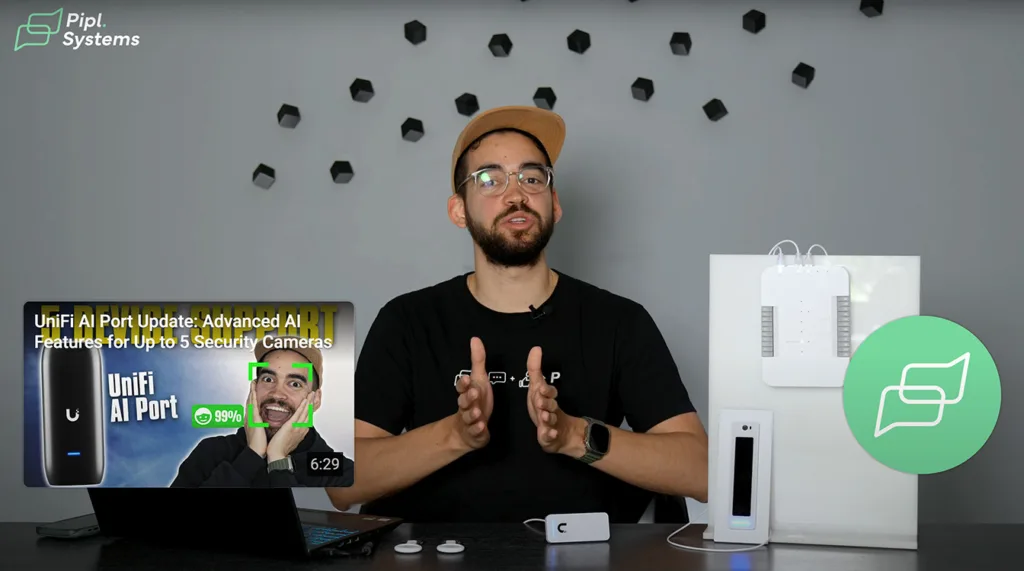
Everything in the kit works together seamlessly – just plug, configure, and secure. The mobile access tools, customizable schedules, and Face Unlock support make it a practical all-in-one access control solution for 2025.
If you’re considering advanced camera integration, check out our related UniFi Protect articles and the upcoming preview of UniFi’s LPR-compatible camera for smart vehicle recognition.
Full Access Control, Backed by Support
Ready to build a modern, secure entry system with UniFi Access 3.0?
Click below to order and let us help you every step of the way — from wiring to remote access configuration.
Need help choosing components or configuring readers? Reach out to us directly:
📧 [email protected] — We support integrators and security teams across North America.
FAQ
Does UniFi Access 3.0 require a UniFi OS Console?
Yes. You’ll need a UniFi OS Console such as the Cloud Key Gen2 Plus, Dream Machine Pro, or UCG-Ultra to configure and manage your access system. You can find a full overview in our Ubiquiti Cloud Key Gen2 Plus Review.
What happens if Face Unlock fails?
If facial recognition fails, fallback methods like NFC key fobs, mobile unlock, or PIN entry remain active, provided they’re enabled in your setup.
Can I use the G3 Reader Pro without TouchPass?
Yes. TouchPass is optional. You can rely entirely on mobile unlock, Face Unlock, or NFC cards if preferred.
Is the Identity App required for operation?
Not for basic use. But for mobile notifications, remote unlocks, or intercom calls, the Identity App provides essential functionality.
Can I mix this with existing UniFi Protect cameras?
Yes. UniFi Access 3.0 integrates cleanly with UniFi Protect, especially if you’re using a supported OS Console. Both systems can operate independently or share resources like user profiles and remote notifications.