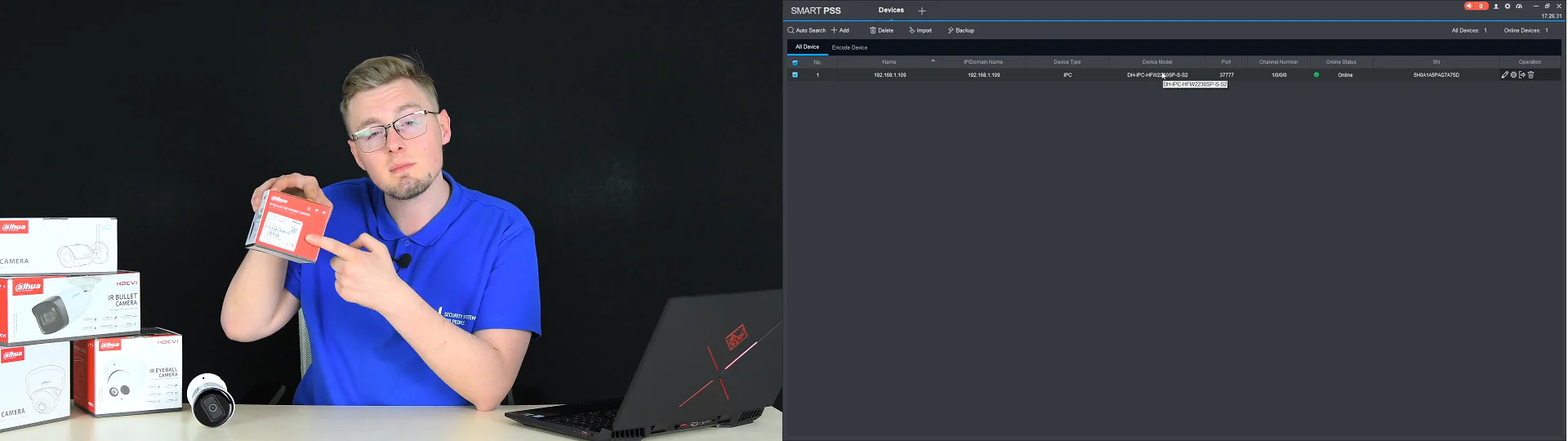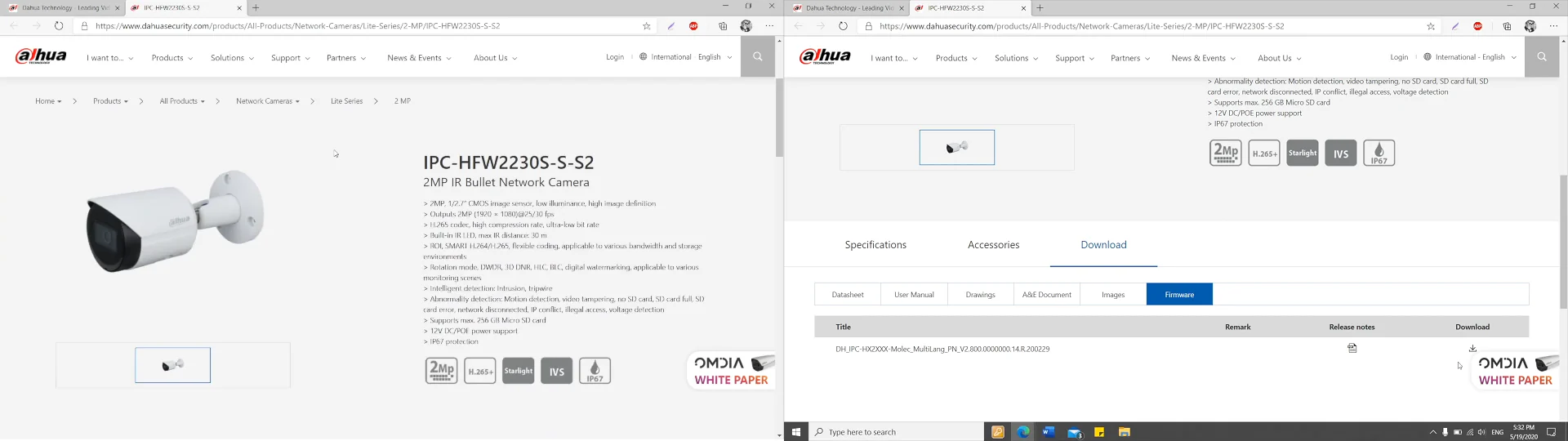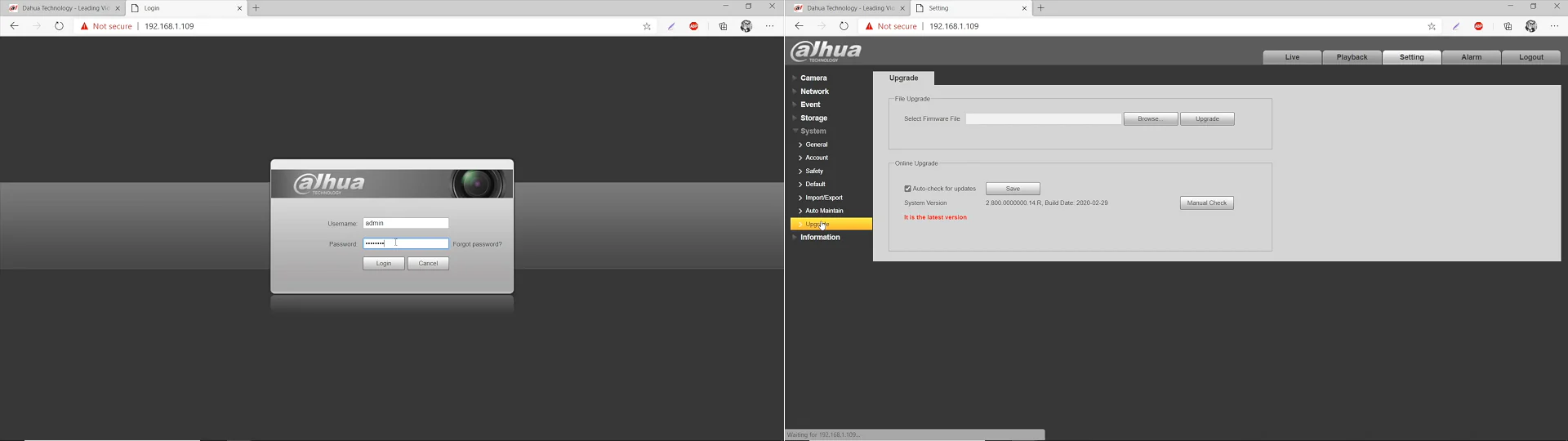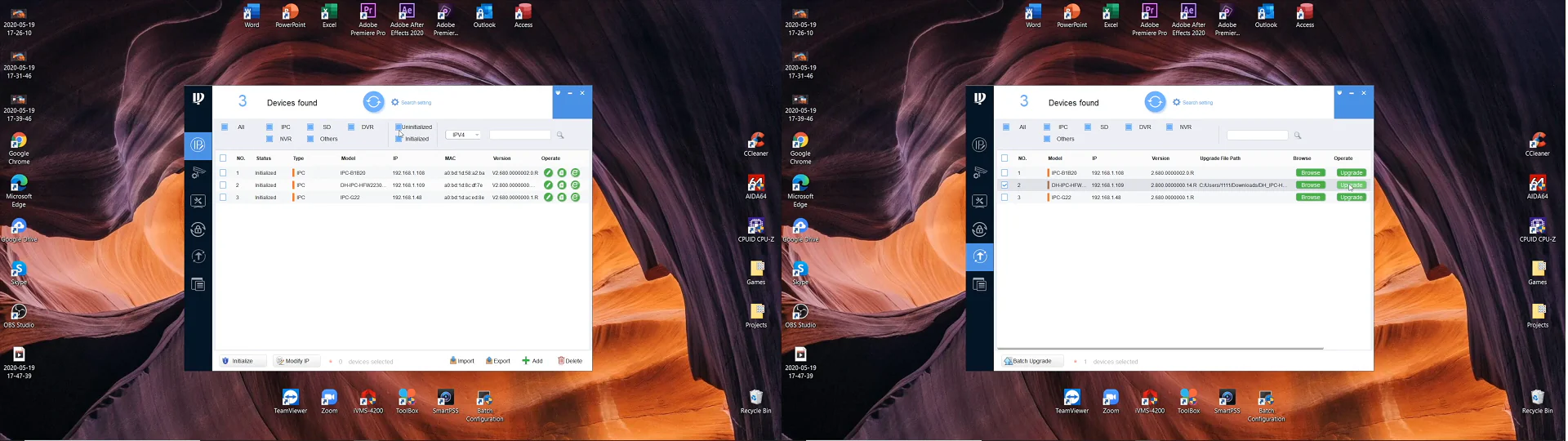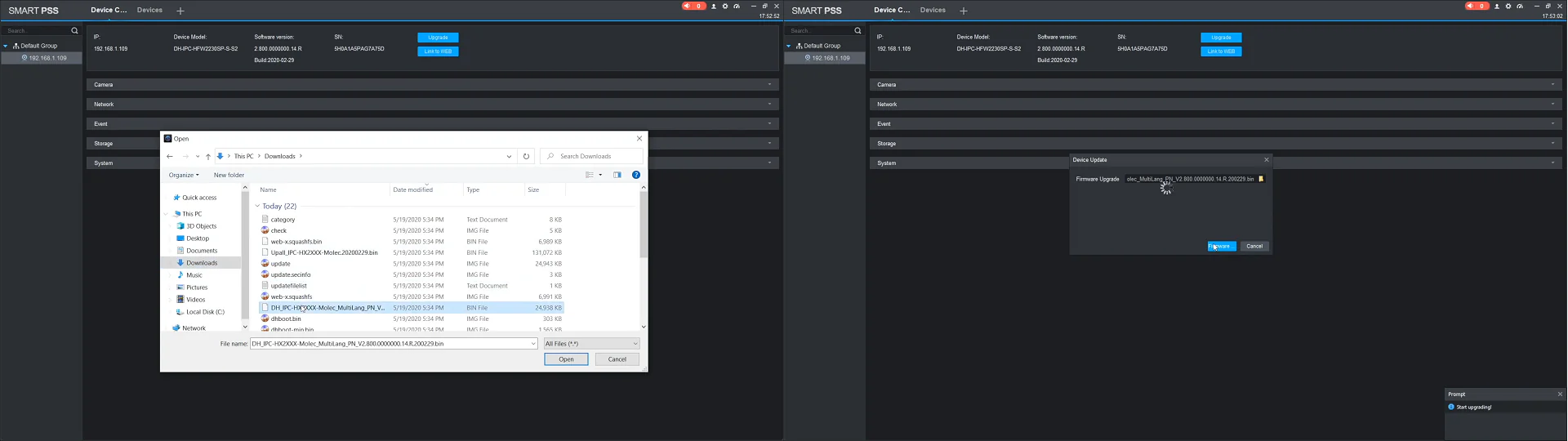Today, we’re guiding you througha manual firmware update on any Dahua network camera, and it literally won’t take you more than 5 minutes.
There are 3 ways to update the firmware for a Dahua camera:
- Camera’s web interface;
- Dahua’s Config Tool;
- Smart PSS software;
There is also a flash drive option, but we won’t do that; instead, firstly, we will go through the most common and universal option, assuming no software downloads – the web interface.
Preparation
• Note that the following part is identical for all 3 options that we go through today. To locate device name and download the firmware file itself, and further in the material I will be referring to this part.
• First of all, locate your camera’s marking, which is “IPC-HFW2230SP-S-S2” for me. You can find it on the camera’s box, on the informational plate somewhere on the camera body, and you can also locate your camera’s marking in a software way – via Dahua’s ConfigTool or SmartPSS if you have access to either.
• Then we go to the Dahua website, where you locate the search button, or you can also scroll down to find the download center link, but there’s no need for it. Type in your camera’s marking. I am pasting mine in the field and searching.
And note that it may be a different website layout for your country, but the idea is the same – a search button. Then a list with search results will appear, and here’s the cam I was looking for. Pressing it, aaaand… I’m redirected to the product card. I scroll down to find the download button, locating Firmware, and here I can see the one and only firmware file that I can download by pressing this button.
Now I have to agree with the license, select my country, and type in my email address and press submit. The download began… Once it is downloaded…. I open the folder and unzip the archive, from which I’ve got a folder with a lot of files in it, but I need a single one – this “BIN” type file, weighing 25 megabytes. It may be other data in the archive for you, but you need to locate a similar file.
Upgrading Via Web Interface
Then, for the purpose of updating the camera’s firmware, go to the camera’s web interface via a Browser; common browsers won’t conflict with Dahua’s web interface either. Type in the camera’s IP address, enter, and on the page, we input your user’s data – Admin and password. Log in and right away go to the settings tab. Then system → upgrade, and here in the file upgrade field we select a firmware file – press browse and locate the 25 mb. bin-type firmware file, OK, and now the most crucial step – press upgrade and confirm. Now you will see a progress bar, and after that your camera will reboot and appear with an online status, meaning the upgrade is completed and you can continue using your camera, but running a new firmware.
Upgrading Via ConfigTool
• Option Number 2 allows us to update the camera’s firmware via a software named ConfigTool, which is completely free and can be downloaded from the Dahua website. From a previous part, we have got our camera’s name, and we have also downloaded an archive with a firmware file, so we skip it here and go to the firmware update process itself.
• First of all, get the ConfigTool tool from a link in the description and then install it like a common program. Once you are in the program, you will see all your devices in the list, but we need to go to the firmware update tab, which is item number six in the left column. Now we locate our camera and press browse.
Now you will see a progress bar and after that your camera will reboot and appear with an online status, meaning the upgrade is completed and you can continue using your camera, but running a new firmware.
Upgrading Via SmartPSS
Option Number 3 requires us to download a free Dahua SmartPSS software; the link is in the description. Again, from the first part of the material, we have got our camera’s camera’s name and we have also downloaded an archive with a firmware file, so we skip it here and go to the firmware update process itself, which is not different from ConfigTool.