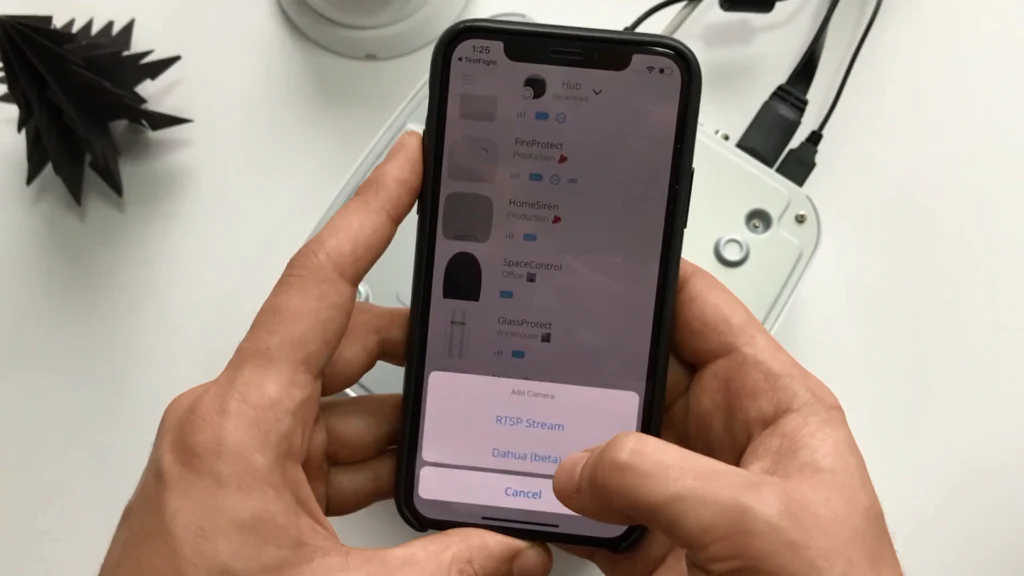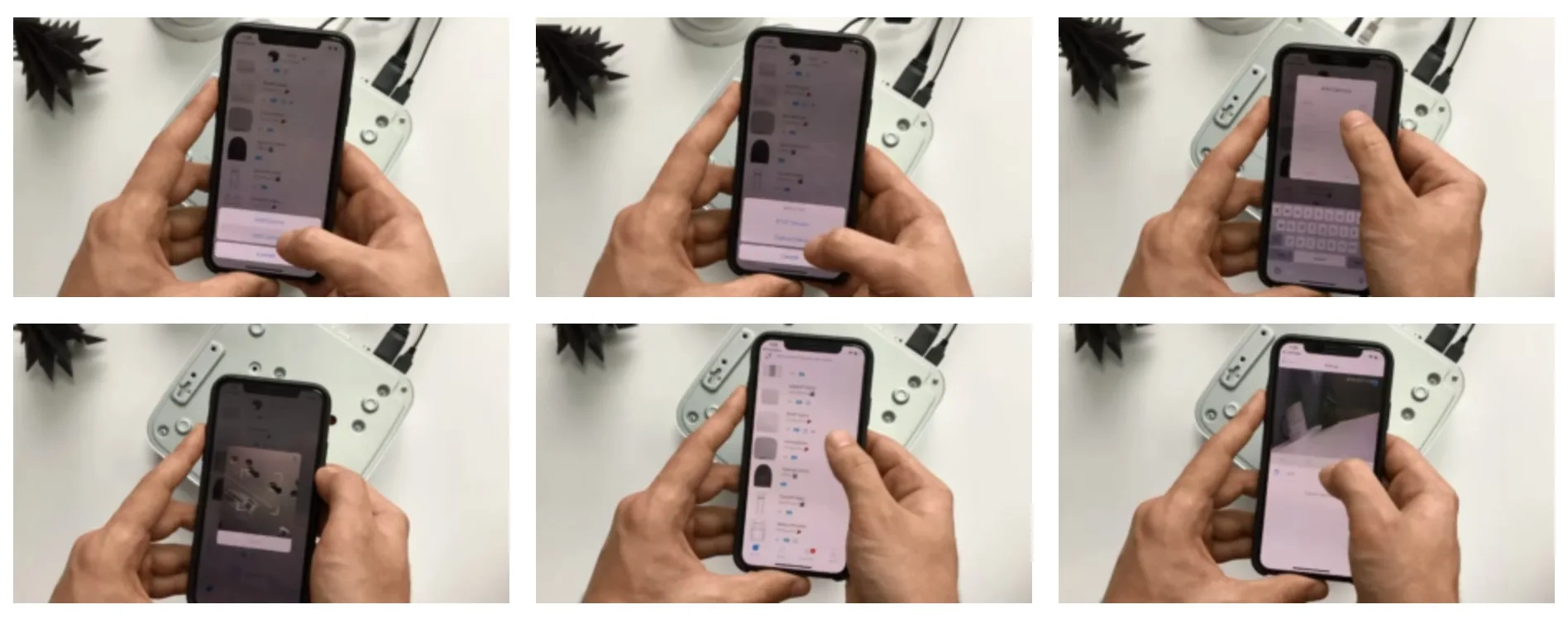Quite recently, Ajax Systems announced a two-way support between Ajax Security System and the Hikvision and Dahua Cameras. Considering the fact that Ajax Systems hasn’t released a single camera since 2011, the company’s foundation year, it’s fair to assume they’re not going to. Maybe the security cameras area’s competition is too high and it’s obviously a low-profit move to go into that market, maybe Ajax is an alarm systems only focused company, who knows.
But the fact is that Ajax Systems, which is a security area company, a security devices manufacturer, doesn’t have the most basic and common equipment in its arsenal – the security camera. Ajax Systems is commonly the main security system in many homes and companies. Do you like to deal with 2-3 different systems at once when you just want to rest and relax while you are at home? We neither.
It may seem like this is an extremely loyal move: «We don’t have a camera to offer to you, and this is why we’ve implemented other manufacturers’ camera support». And it is a loyal move, the question is: Why did it take them so long? As Ajax Systems is commonly the main security system in many homes, why did we have to deal with 2-3 different systems at once? For instance, it can be simultaneous dealing with Ajax Sensors, Hikvision, or Dahua cameras and software, and maybe the Amazon Echo or the Google Assistant.
Instruction
Anyways, the goal of this material is to show you the way how you can set up your Ajax Sensors to work with the Dahua or Hikvision cameras or DVRs as one system on your own, having no technician or engineering skills.
- Activate your Ajax Systems Hub.
- Install the Ajax Systems Free App*: iOS Link; Android Link;
- Activate the Dahua / Hikvision camera or DVR according to the manufacturer’s instructions and software. You can read or watch our fast tutorial.
- Launch the Ajax App > Press the «Add device» button > Select «Add camera» > Choose Dahua or the RTSP Stream if your camera is not Dahua-branded;
- Add name > Press QR button > Scan device’s QR-code > Define location > Input your Dahua’s username and password > OK;
- The upper notification will display «The new camera has been added.»
- Now you are able to control some of the camera’s functions, such as remote view, straight from the Ajax App.
- You’re amazing?
The Working Principle
From camera to application, the video transferring process is protected by encryption throughout the entire path of the passage and looks like this:
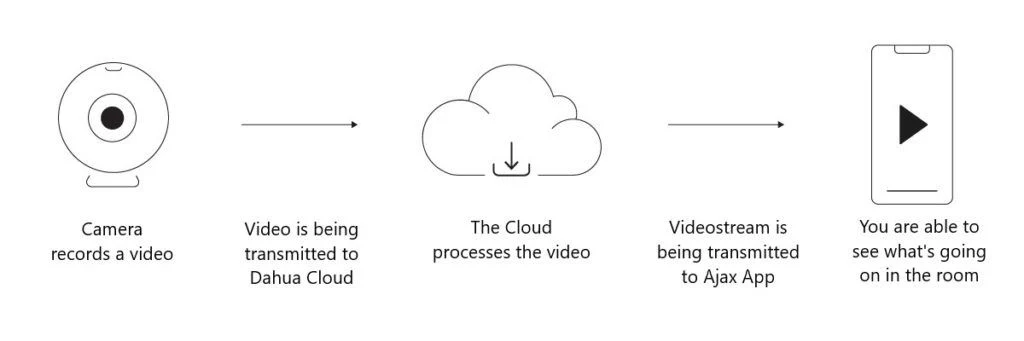
Connecting your DVR or Dahua camera to Ajax System does not prevent the use of Dahua applications. To store and view your video archives, you can use Dahua’s cloud-based service or any other service compatible with your device.