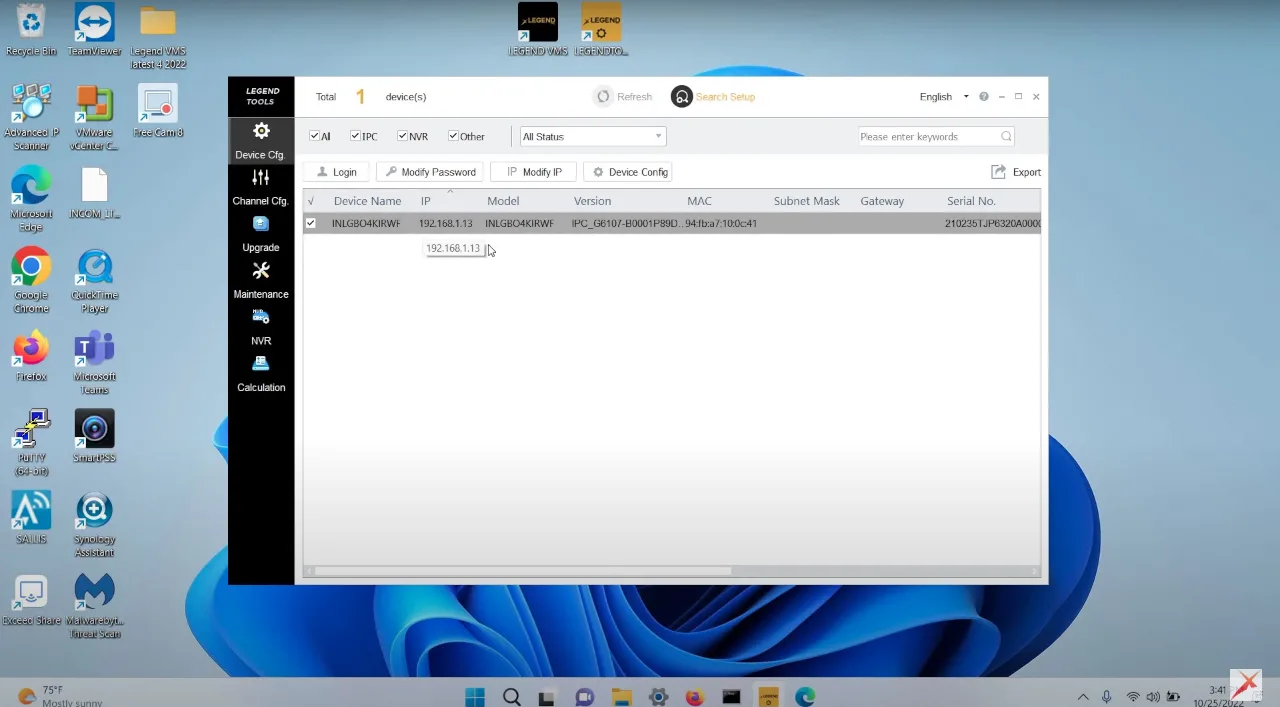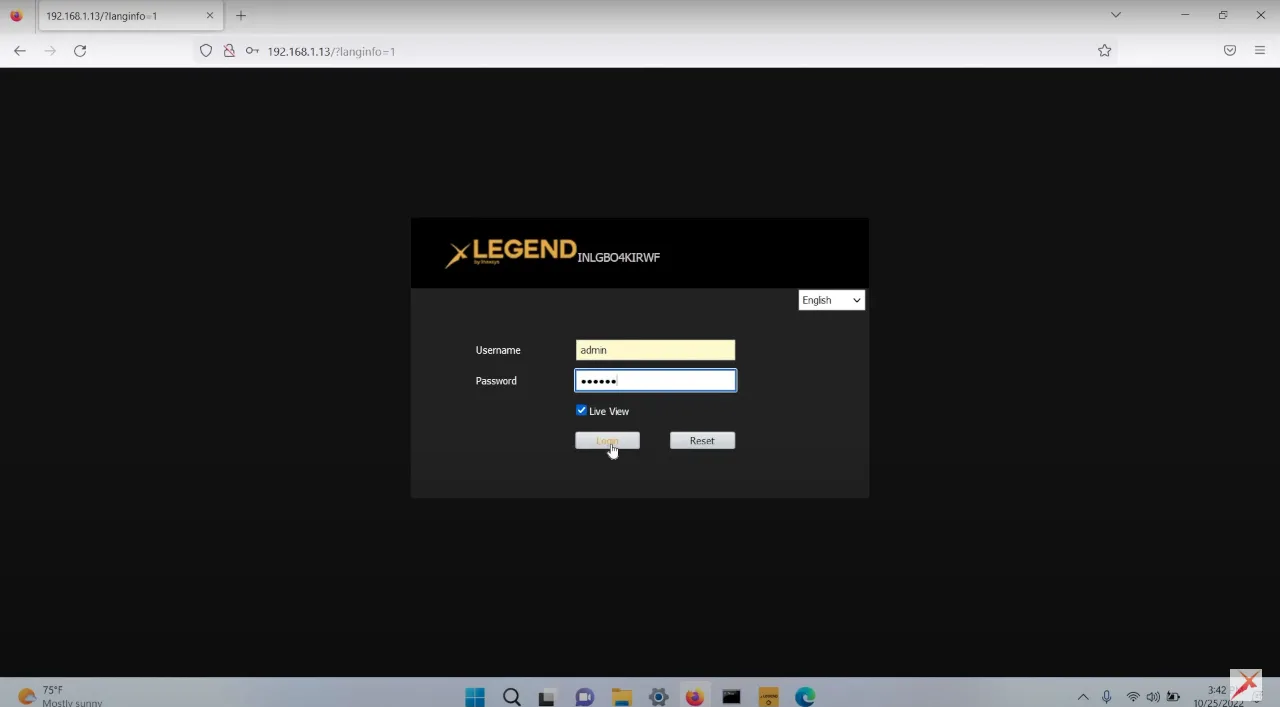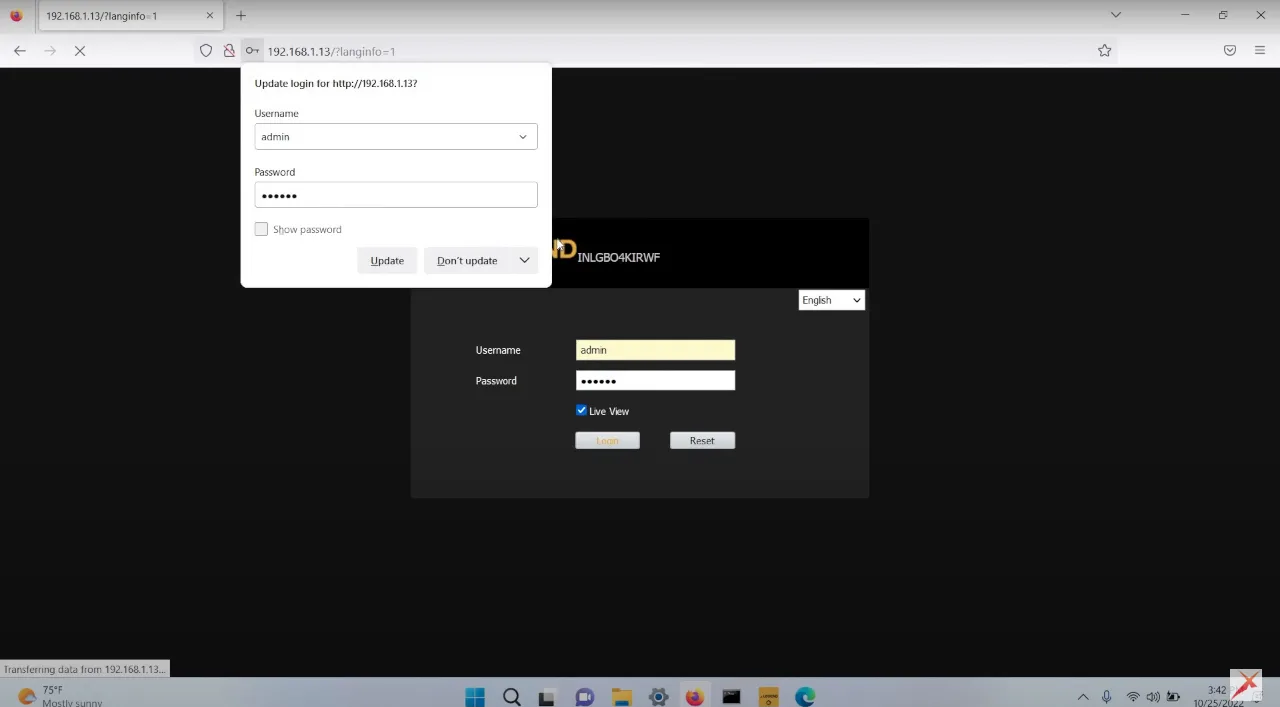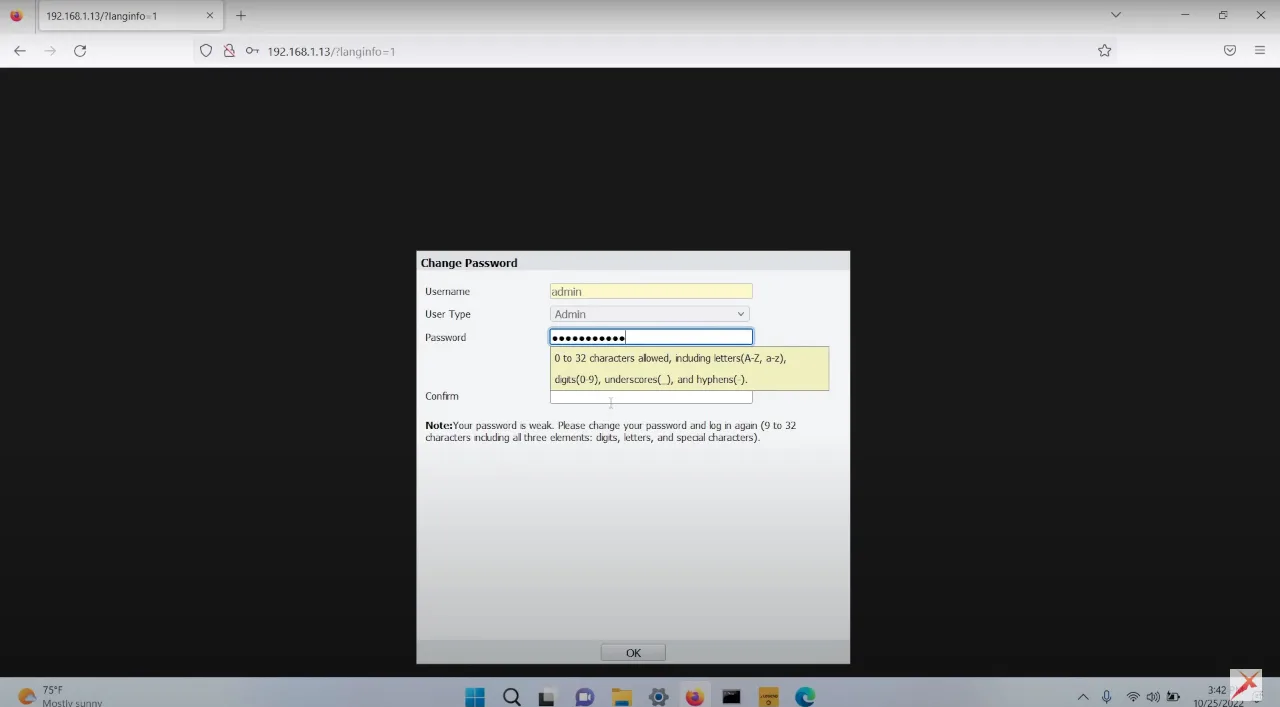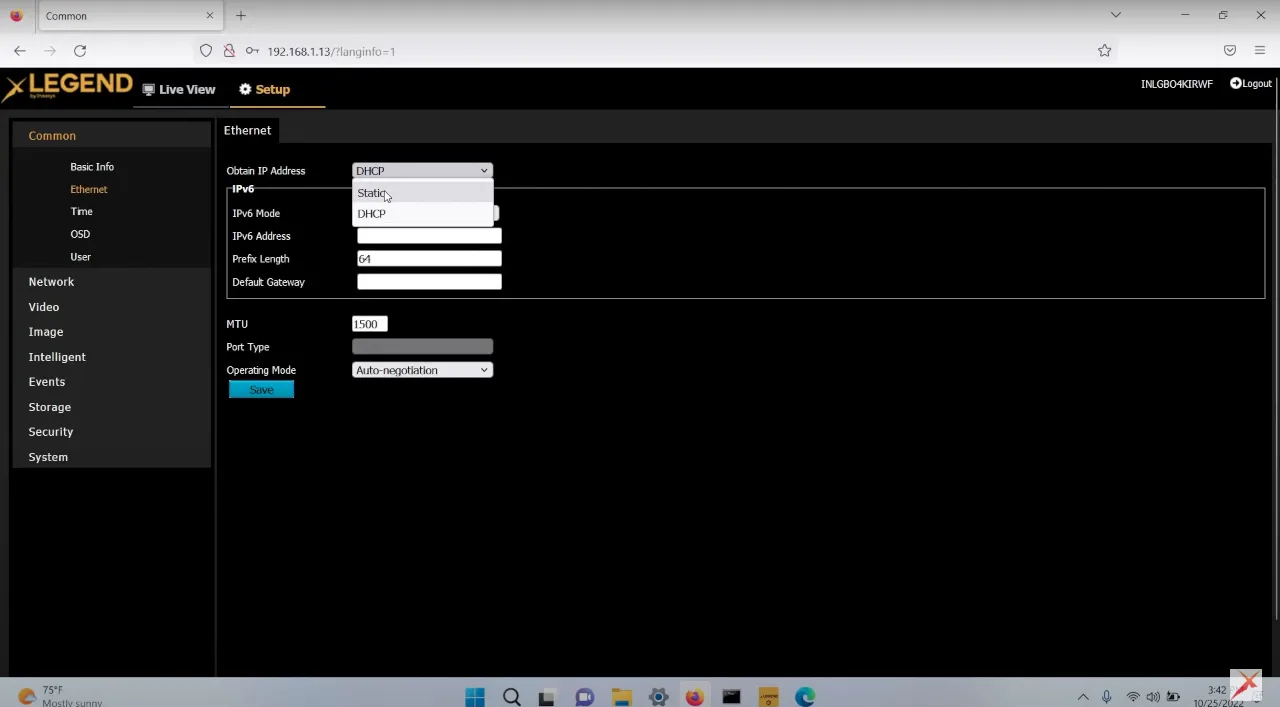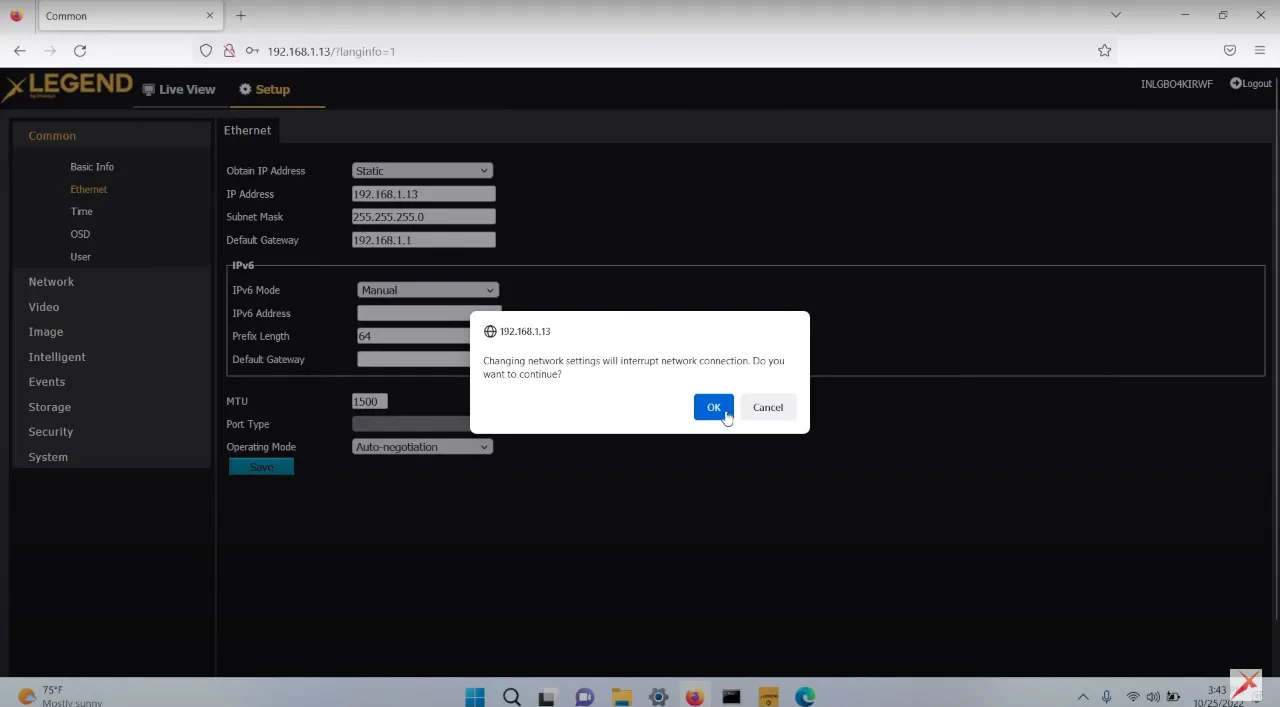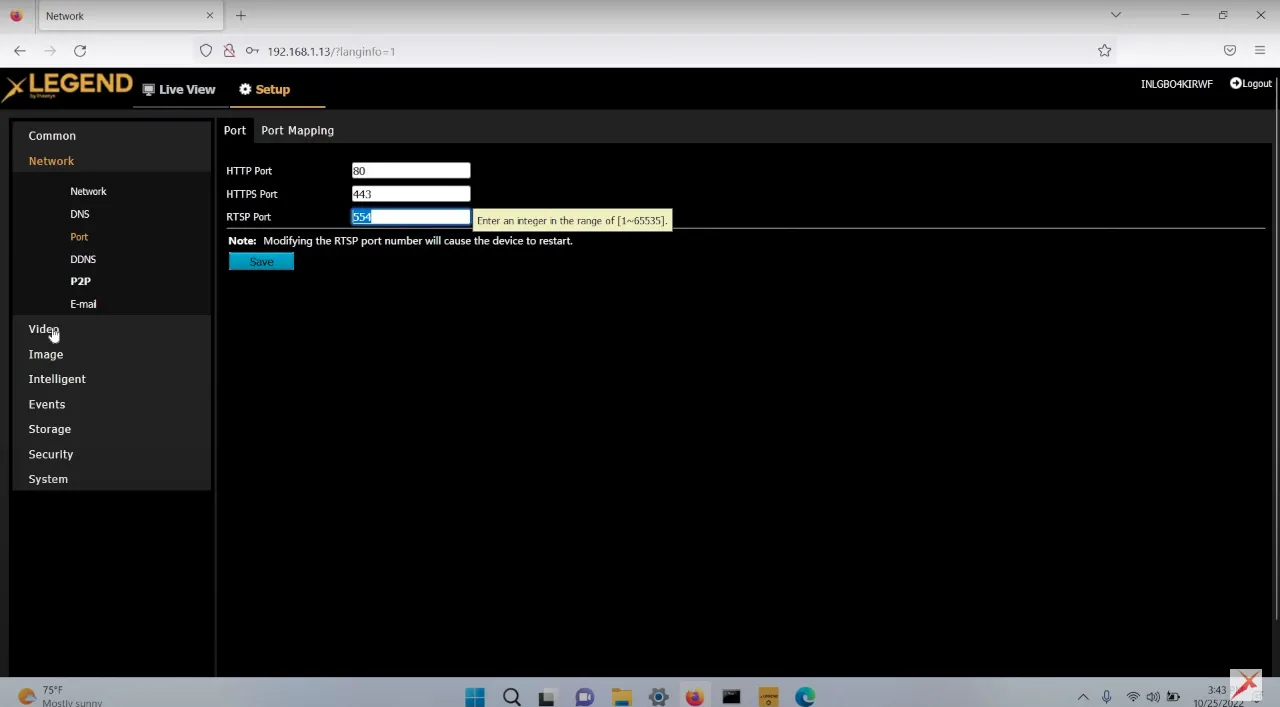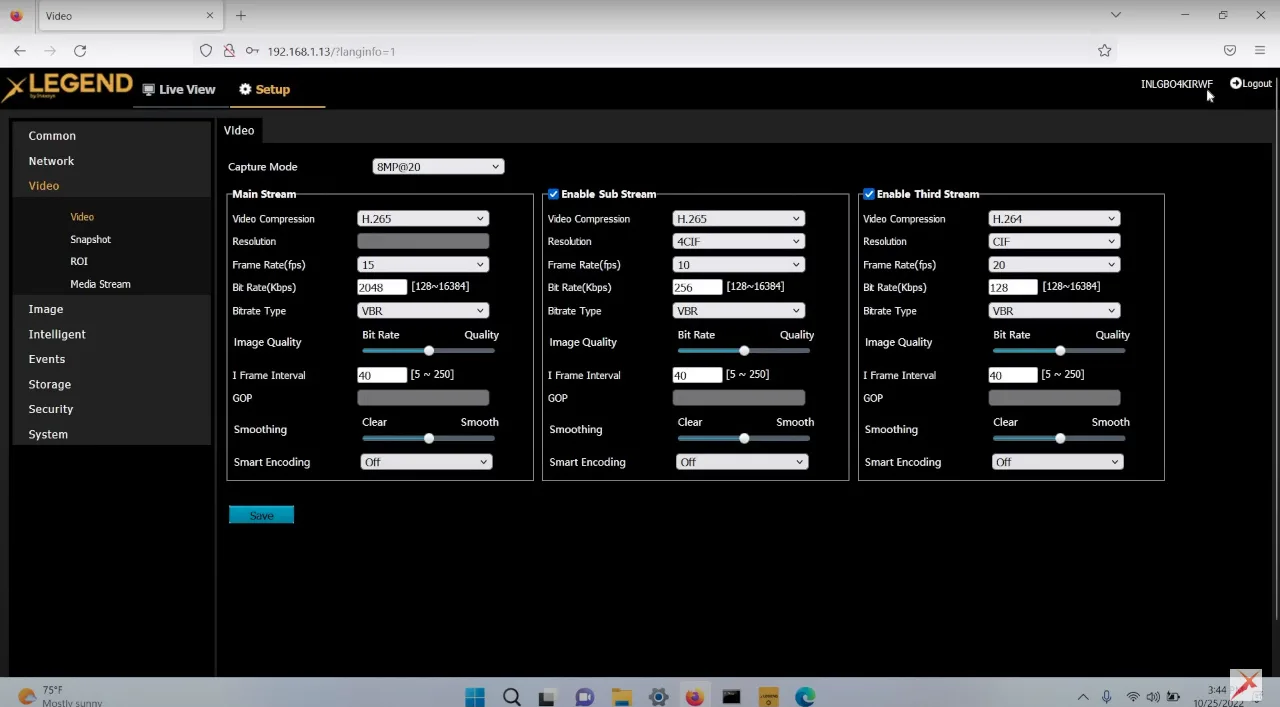Greetings, esteemed installers, and welcome to the Pipl Systems media portal — an unrivaled destination for expert insights on cutting-edge security solutions. Today, we are honored to showcase the expertise of Frédéric L. Bergeron, a distinguished authority in the security industry and the esteemed Director of Technical Support at Inaxsys. Together, we embark on a remarkable journey as Frédéric shares his extensive experience and guides you through a step-by-step tutorial on setting up your LEGEND IP security camera system. Tailored exclusively for installers like you, this comprehensive guide aims to equip you with invaluable knowledge for a seamless installation experience. Let us now delve into the realm of LEGEND cameras and unlock their full potential. Let’s dive in!
Step 1: Gathering the Necessary Equipment
Before we embark on the setup process, it’s crucial to ensure that you have all the necessary equipment readily available. Here’s what you’ll need for this tutorial:
- Laptop: Your trusted control center for configuring the LEGEND IP cameras.
- PoE Camera: The LEGEND IP camera, renowned for its superior image quality and advanced features.
- PoE Switch: This device facilitates seamless power and data transmission to your PoE camera.
Step 2: Detecting the IP Address
Upon powering up your LEGEND IP camera, the next important step is to detect its IP address. To accomplish this, we will utilize the powerful LEGEND Tool, a software provided by Inaxsys. Launch the LEGEND Tool and let it scan your network to identify the IP address associated with your camera. Make sure to take note of this IP address for future reference.
Step 3: Accessing the Camera Configuration
To access and configure your LEGEND IP camera, open your preferred web browser (e.g., Firefox) and enter the detected IP address in the address bar. Press “Enter” to proceed. You will be prompted to enter the login credentials.
Step 4: Configuring Login Credentials
By default, the login credentials for your LEGEND IP camera are as follows:
- Username: admin
- Password: 123456
Enter these credentials to log in. Upon your initial login, the system will prompt you to set a new password, ensuring maximum security. Choose a strong password and confirm it accordingly.
Step 5: Configuring Camera Settings
Once you have successfully logged in with the new password, you can proceed to configure the camera settings to meet your specific requirements. Here are some essential settings to consider:
- Ethernet Configuration: By default, the camera is set to DHCP mode. If you prefer a static IP address, specify the IP address, subnet mask, and default gateway. Ensure that the correct gateway is set to reach your router and the internet if the camera is intended for standalone usage. In this tutorial, we will use an IP address of 192.168.1.13, a Subnet Mask of 255.255.255.0, and a Default Gateway of 192.168.1.1.
- Network Settings: Modify the default ports for accessing the camera’s Ethernet connection through a browser. Port 80 is the default for HTTP access, while the HTTPS port provides a secure connection. If your system requires RTSP, the default port is 554.
- Stream Configuration: The LEGEND camera supports H.264 and H.265 encoding. To enhance bandwidth and storage efficiency, we highly recommend utilizing H.265. Adjust the frame rate based on specific site requirements, considering factors such as motion intensity and available storage capacity.
- Bitrate Configuration: Choose between variable bitrate and constant bitrate, depending on environmental conditions and network bandwidth availability.
- Remember to save the changes after configuring each setting to ensure they are applied correctly.
Conclusion:
Congratulations! You have successfully completed the step-by-step setup process for your LEGEND IP security camera system. Thanks to the expertise shared by Frédéric L. Bergeron, you now possess valuable knowledge that will help you achieve optimal surveillance coverage.
At Pipl Systems, we are committed to supporting installers like you in implementing robust security solutions. We extend our sincere gratitude to Frédéric L. Bergeron for sharing his expertise in this tutorial. For more in-depth information, on going support, and to stay informed about the latest events and advancements in the security industry, we invite you to subscribe to our email newsletter. By subscribing, you’ll gain access to valuable insights, expert opinions, and exclusive content. Join our community of security professionals and stay ahead of the curve. Subscribe now to our newsletter and be part of the Pipl Systems family.

To access a special offer on Inaxsys products, simply visit the Inaxsys page on the Pipl Systems website and make a request. Our team will connect you with an Inaxsys representative in your region, who will assist you in obtaining an offer on favorable conditions tailored to your requirements. Take advantage of this opportunity to enhance your security systems with cutting-edge Inaxsys products. Visit our website and submit your request today to unlock exclusive benefits and secure your organization’s assets.