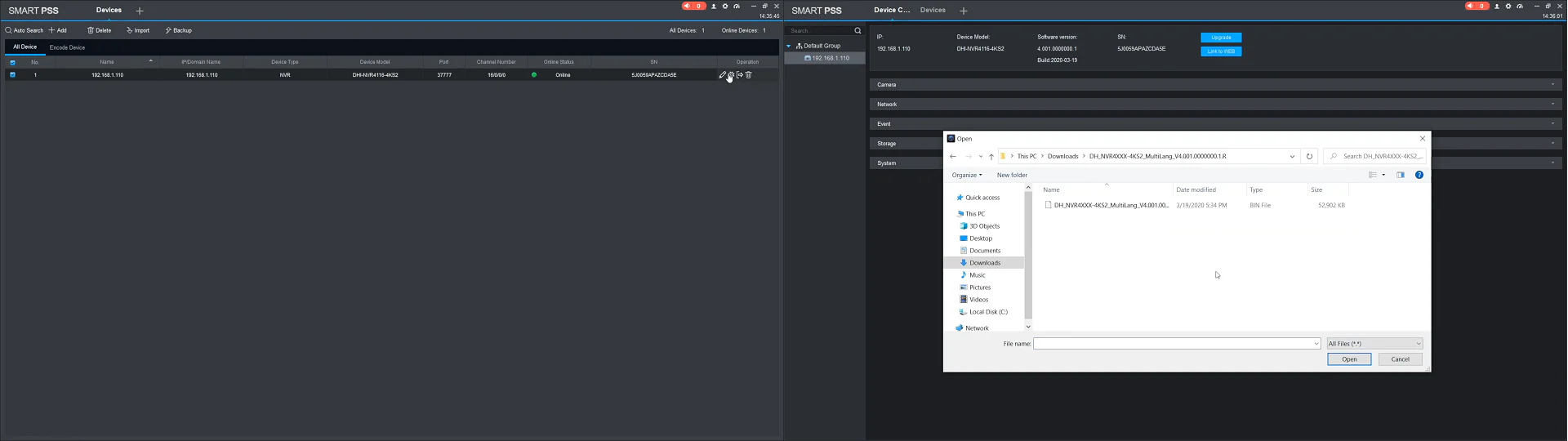Today we’re guiding you through a fast manual firmware update, applicable to every Dahua NVR and XVR Video Recorders, and it literally won’t take you more than 5 minutes.
There are 4 ways to upgrade the firmware on Dahua NVRs and XVRs:
- Video recorder’s web interface;
- Dahua’s Config Tool;
- Smart PSS software;
- Flash drive, but we won’t do that;
Firstly, we will go through the most common and universal option, assuming no software downloads – the web interface.
NOTE that the following part is identical for all 3 options that we go through today – to locate the device name and download the firmware file itself, and further in the video, I will be referring to this part.
• First of all, your device has to be initialized or activated, then you need to locate your recorder’s marking, which is “NVR4116-4KS2” for me. You can find it on the video recorder’s box, on the informational plate, usually located on the device’s bottom part, and you can also locate your NVR or XVR marking in a software way – via Dahua’s ConfigTool or SmartPSS if you have access to either.
• Then go to Dahua’s website, locate the search button, or you can also scroll down to find the download center link, but there’s no need for it, though. Type in your recorder’s marking. In my case, I am pasting mine in the field and searching. And NOTE that it may be a different website layout for your country, but the idea is the same – search button. Then a list with search results will appear, and among the search results, locate your NVR Press it, and you will be redirected to the product card. Scroll down to find the download button, locate the Firmware item, and download the latest firmware.
Now I have to agree with the license, select my country, and type in my email address and press submit. The download began… Once it is downloaded, I open the folder and unzip the archive, from which I’ve got a single BIN-type file, named after the firmware version, weighing around fifty megabytes. It may be other data and files in the archive for you… But you need to locate a similar BIN-type file, and also be careful what firmware to download. Firstly, for which country was it intended, secondly, for which language, and thirdly, is it the NTSC OR PAL encoding system for your country? Answer these before proceeding.
Firmware Update Via Web Interface
For the purpose of updating the device’ firmware, go to NVR’s web interface via browser, I’m using the classic Internet Explorer cause I’m used to it and it’s 100% supported by every single manufacturer, though it might work as well with Chrome, Mozilla and etc. Type in your recorder’s IP address, which you can locate either in ConfigTool or Smart PSS, enter, and on the page, input your user’s data – Admin and password. Log in and right away go to the maintenance tab, down to the management tab, and the last item there on the right – “Update”.
You will see the file update inscription, and opposite to “Path”, press browse, locate previously downloaded BIN-type firmware file, OK, and now the most crucial step – press update and confirm. Now you will see a progress bar, and after that your video recorder will reboot and appear with online status, meaning the upgrade is completed and you can continue using your NVR or XVR, but running a new firmware. By the way, the manufacturer recommends restoring factory settings on the device, and then initializing and setting it up again. It’s not necessary but recommended, so it’s up to you.
Firmware Update Via ConfigTool
Option #2 is assuming that we’re going to update the recorder’s firmware with a software named ConfigTool, which is completely free and can be downloaded from the Dahua website. From a previous part, we’ve got NVRs or DVRs, and we have also downloaded an archive with a firmware file, so we skip it here and go to the firmware update process itself.
First of all, get the ConfigTool and install it like a common program. Once you are in the program, you will see all your devices in the list, but we need to go to the firmware update tab, which is item number 6 in the left column. Opposite to the required device, press browse, locate the previously downloaded file from the first part, select OK, and press upgrade. The progress bar, then reboot, and the device will appear back with online status, meaning the upgrade is completed and you can continue using your NVR or XVR, but running a new firmware. The manufacturer recommends restoring factory settings on the device and then initializing and setting it up again, but it’s not necessary, so it’s up to you.
Firmware Update Via SmartPSS
Option #3 requires us to download a free Dahua SmartPSS software. Again, from the first part of the video, we’ve got our recorder’s name or factory marking, and we have also downloaded an archive with a firmware file, so we skip it here and go to the firmware update process itself. Add your NVR to Smart PSS, check the box left to it, and then on the opposite side, press the cog icon.
Right there, you will see the device model, software version, and upgrade button. Press, locate the downloaded firmware file, and upgrade. You will see the progress bar, and after that, your video recorder will reboot and appear with online status, meaning the upgrade is completed and you can continue using your NVR or XVR, but running a new firmware. By the way, the manufacturer recommends restoring factory settings on the device, and then initializing and setting it up again, but it’s not necessary, so it’s up to you.