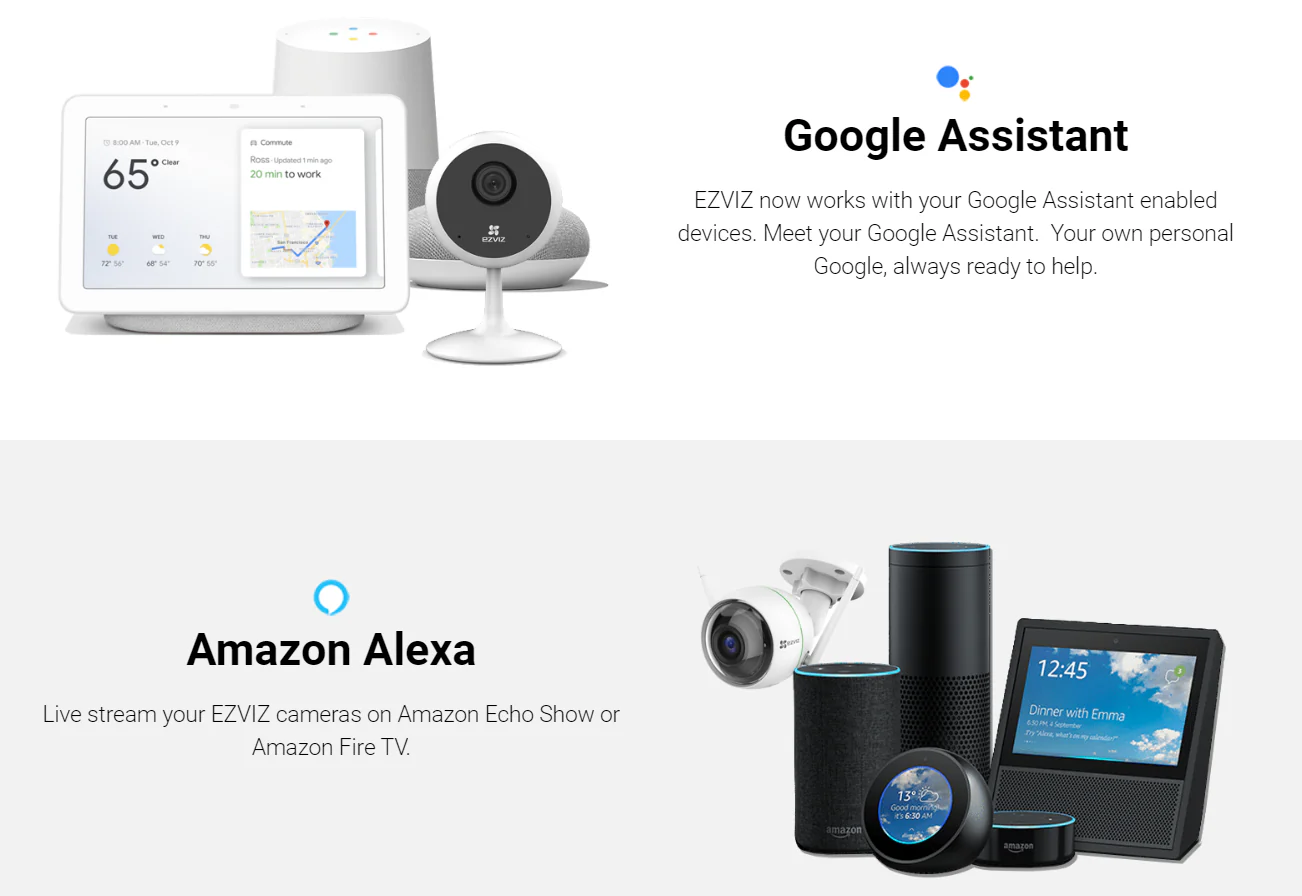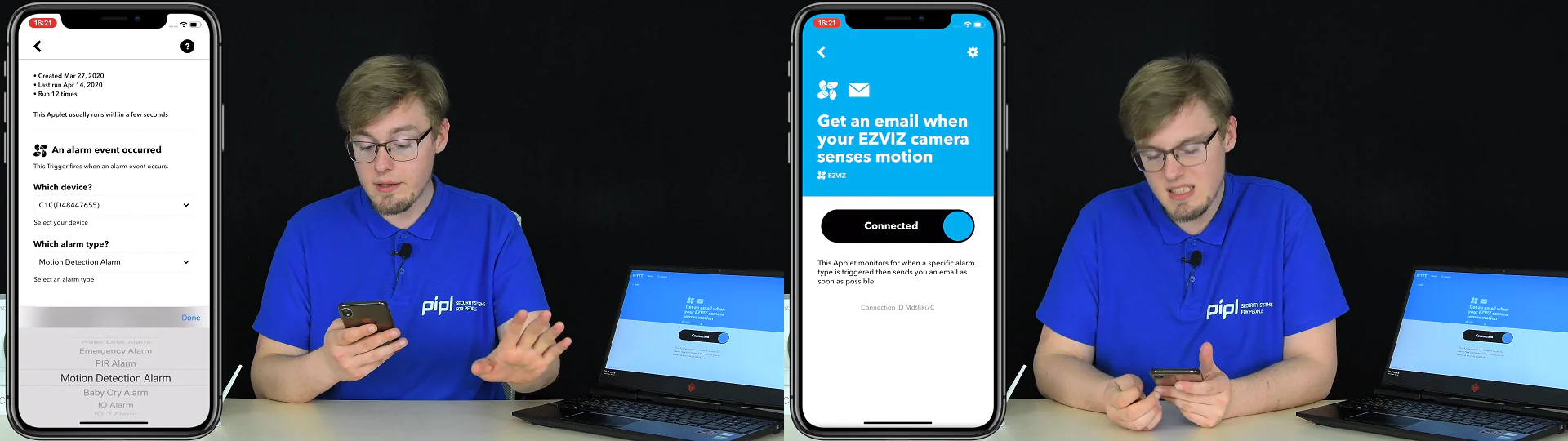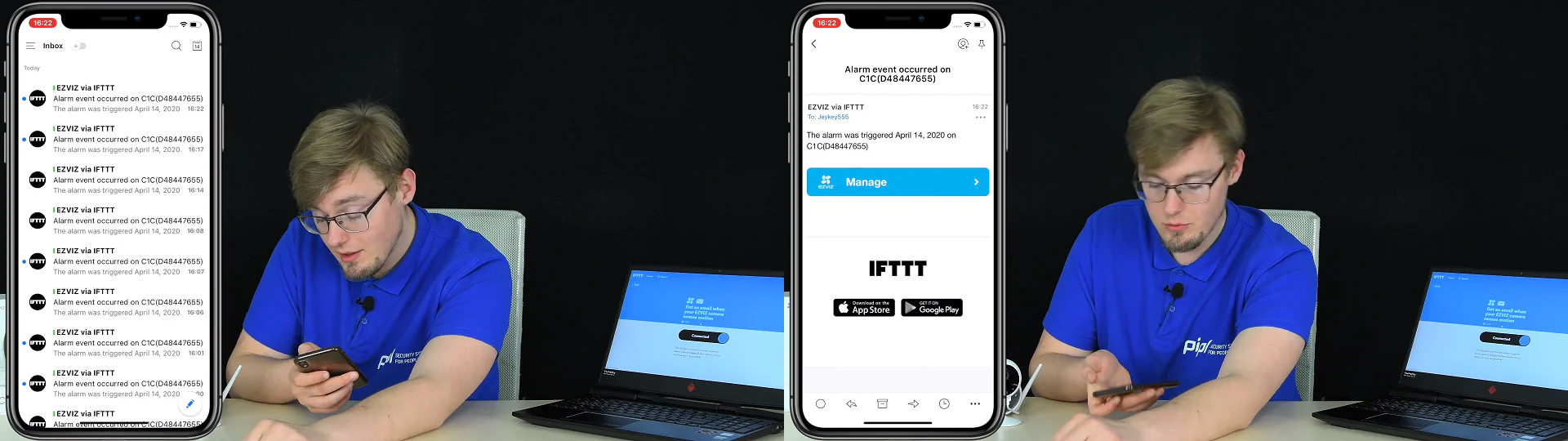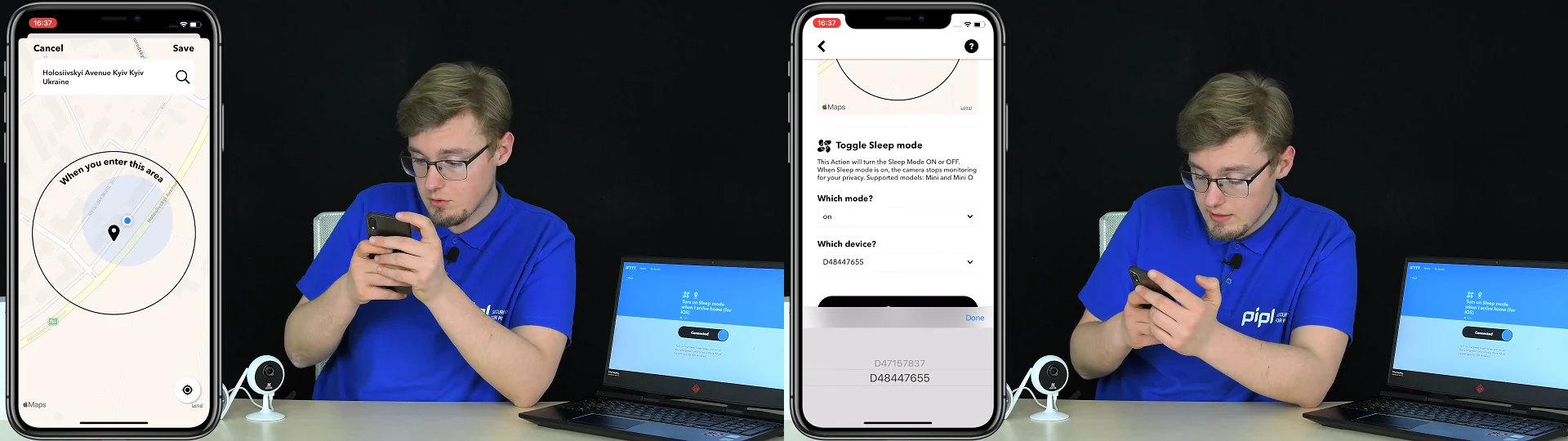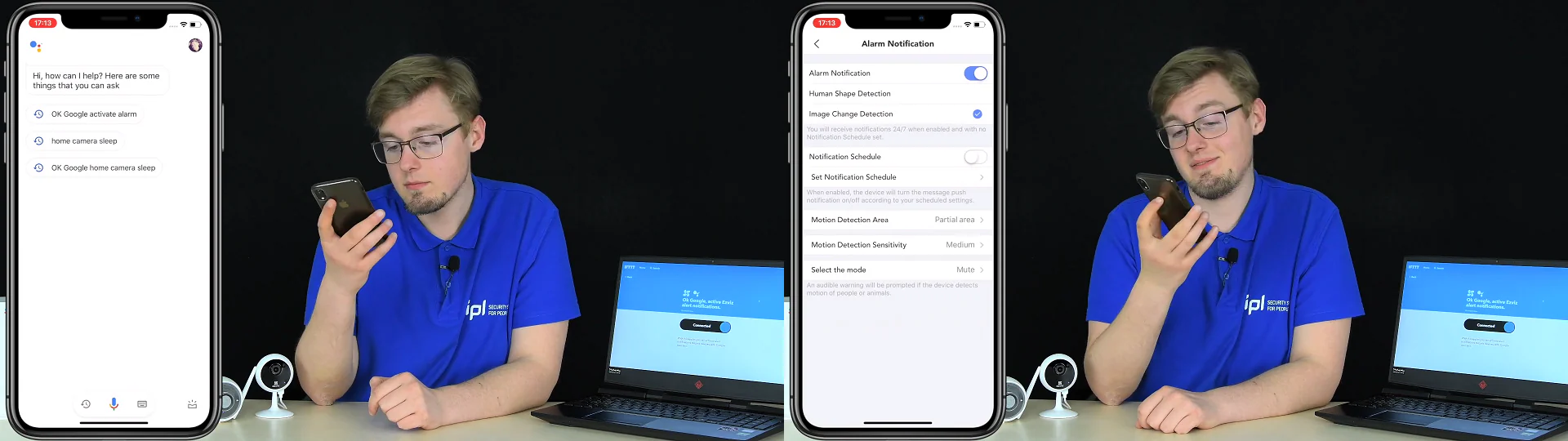Today’s really attractive topic is about the Internet of Things, smart home, algorithms, and automation, but for your Ezviz home cameras: how to make it work for yourself
Intro
- How does it all work?
To start off, Ezviz has some agreements with Amazon Alexa and Google Home, which allow 3rd-party devices to integrate into their system so they will be full-featured and equivalent units.
This time we are reviewing 9 commands and algorithms (on a picture), and explaining how you can make it work for yourself, because it’s not difficult.
This whole thing works via a third partner of Ezviz, a service for automating Internet services and smart things, you probably know it well – IFTTT. And what’s even more interesting is that both Google Home and Amazon Alexa, in this case, transfer the inputted in them commands to Ezviz through IFTTT, which is the middle link in this story.
For the test, I’ve taken the 3 most relevant Ezviz cameras – C1C, C3WN, and the Pan-Tilt C6CN, which I have activated already and added to my account in the Ezviz App. On my phone, I installed Google Assistant, Amazon Alexa, and the IFTTT applications, which are mandatory for our automation to work.
Email notifications for motion detection events.
Honestly, I was surprised by the fact that the email notifications command is relatively popular – almost 1000 users! Probably, someone is so comfortable with emails. It’s highly simple – as soon as the Ezviz camera detects a movement, you receive a notification, screaming about the alarm event, in the form of an email to a pre-specified mailbox. Press “Connect”, there is no way to mistake in here ?, and we got onto the settings screen. During a setup for the first command, you are going to be asked to log into your Ezviz account via IFT to link it to the other. You are getting redirected to the login page in Ezviz, and then you are returned to the settings. Here we select a device, and in the Alarm Type field, be sure to select specifically a Motion Detection Alarm. Save, and the command is enabled. All the rest is configured in the same way, with maybe a few minor differences, well, except that you won’t need to re-log into your Ezviz account. Demo is following
Automation Based on Geolocation
And now you’re gonna see the command, for the sake of which it was worth tackling this whole thing at all: buy an Ezviz camera, configure it, install IFTTT on the phone, read the material up to this point, well, push yourself to do some actions. This is a passive contactless automation that executes commands to be executed without buttons and without pre-set schedules, exclusively depending on your location, which, of course, changes throughout the entire day. That’s awesome!
Practically, the moment you get home, the camera goes into sleep mode to maintain your privacy. Nothing so special, except that you don’t need to press anything, you don’t have a pre-set schedule, it doesn’t matter what time you got home – the results are the same, sleep mode on cam wherever you got home. The configuration is that you find the command by name → pressing connect → configure → setting a geolocation of your place → selecting to enable sleep mode → select a camera, and by the way, let it not bother you that only an old Mini and Mini O are supported, we tested this on C1C, C6CN and C3WN, and the result is identical – it works for all.
And then, I don’t know, you can go for a walk and test this command. By the way, when the IFTTT application asks you for permission to monitor your geolocation, let it track you all the time for this command to work. Conclusion – this is what we expected from the Internet of Things and smart home – the presence of exactly such functionality. And maybe we’re overplaying the importance of it, but this is only because now it is available in one of the simplest and cheapest home cameras on the market. I mean, it would be OK if this were in some high-end system for $1000 and above, but we are talking about a cheapy home camera
Google Assistant + IFTTT
Google Assistant – it’s simple, turning off motion detection and turning on sleep mode with a voice. The first one is “Ok Google, turn off notifications and go to sleep”, and then the second is “Ok Google, turn on motion alerts”. Nevertheless, if you add the cameras to the Assistant’s application manually, you can do it all the same way with your voice, only without this IFT service… and frankly speaking, it’s not worse. It’s not difficult to set up – open the assistant, go to the settings, the “devices” tab, add and establish communication with the smart home device, locate “Ezviz” there, by the way, you will need to log into the Ezviz account again, that’s just for the Google Assistant, and click “Find the devices” … your camera(s) should appear, and then assign it to a certain room, go back and it’s done.