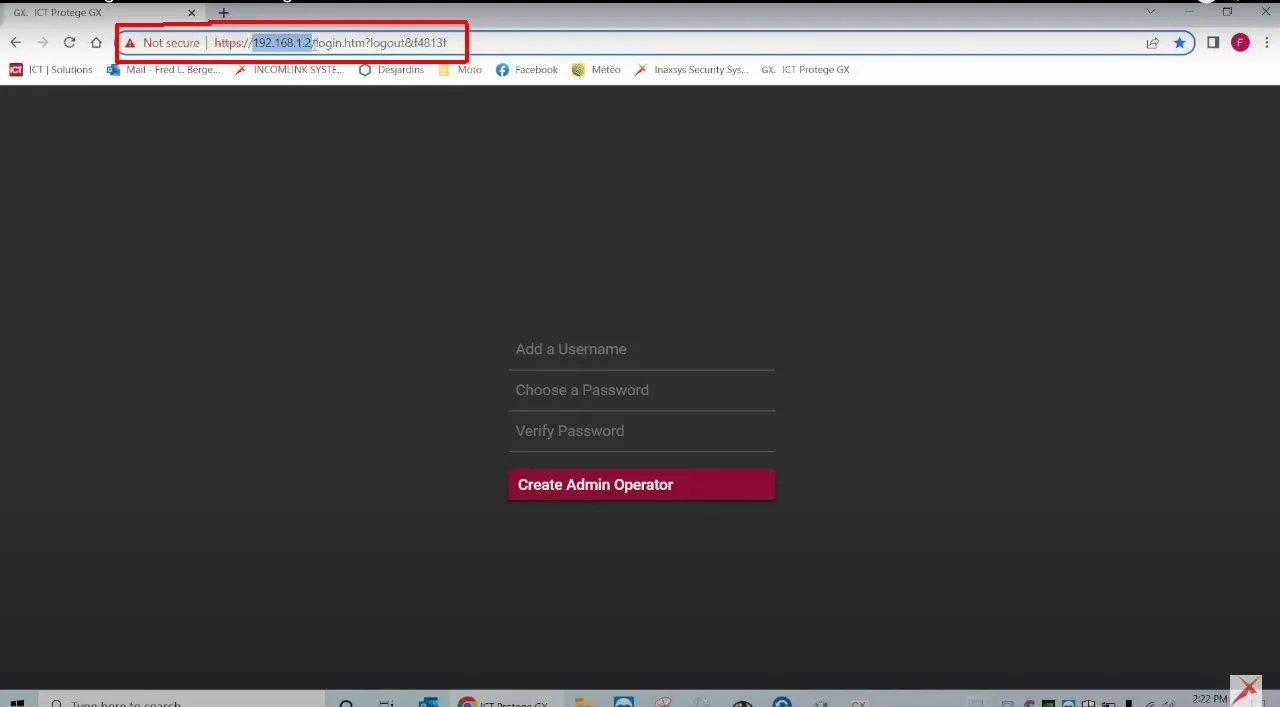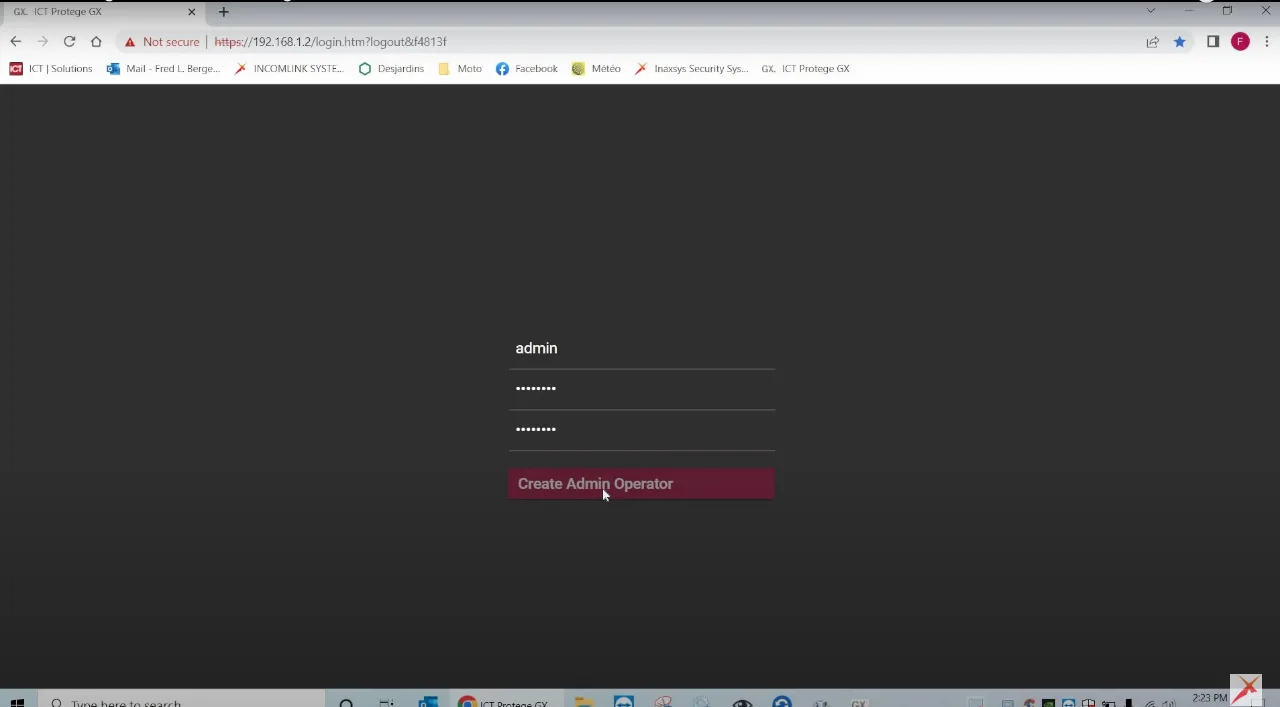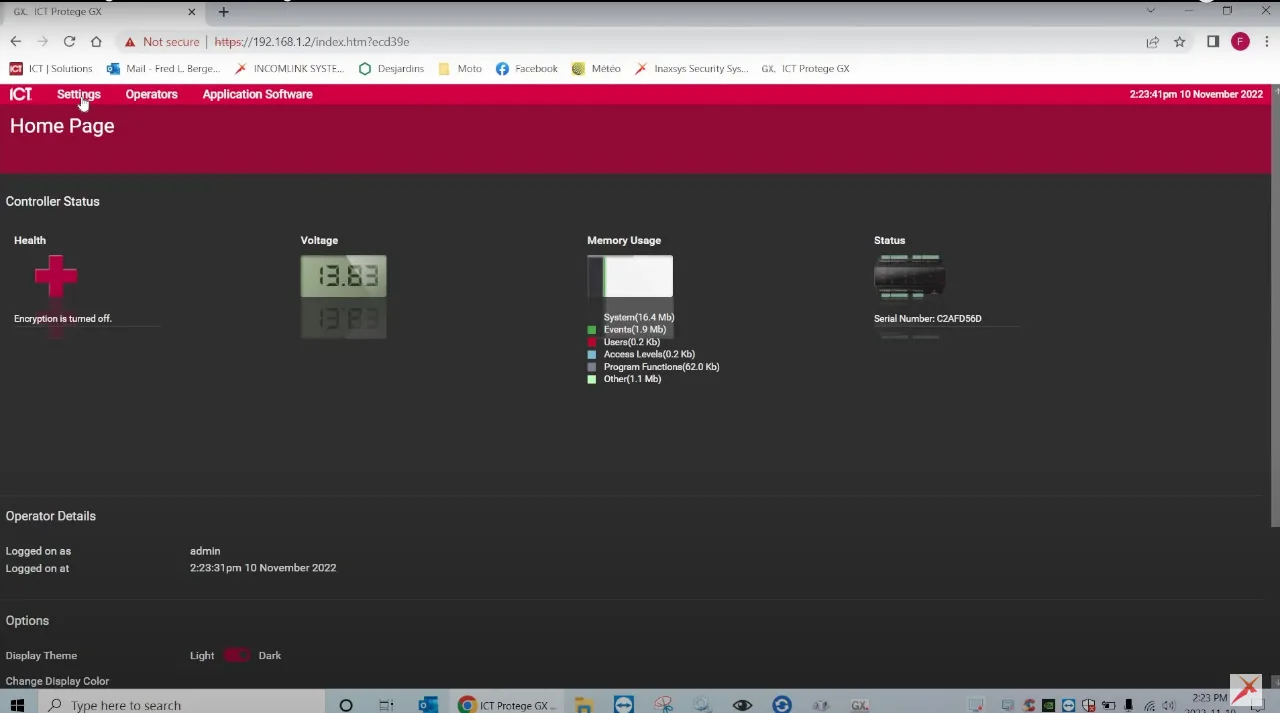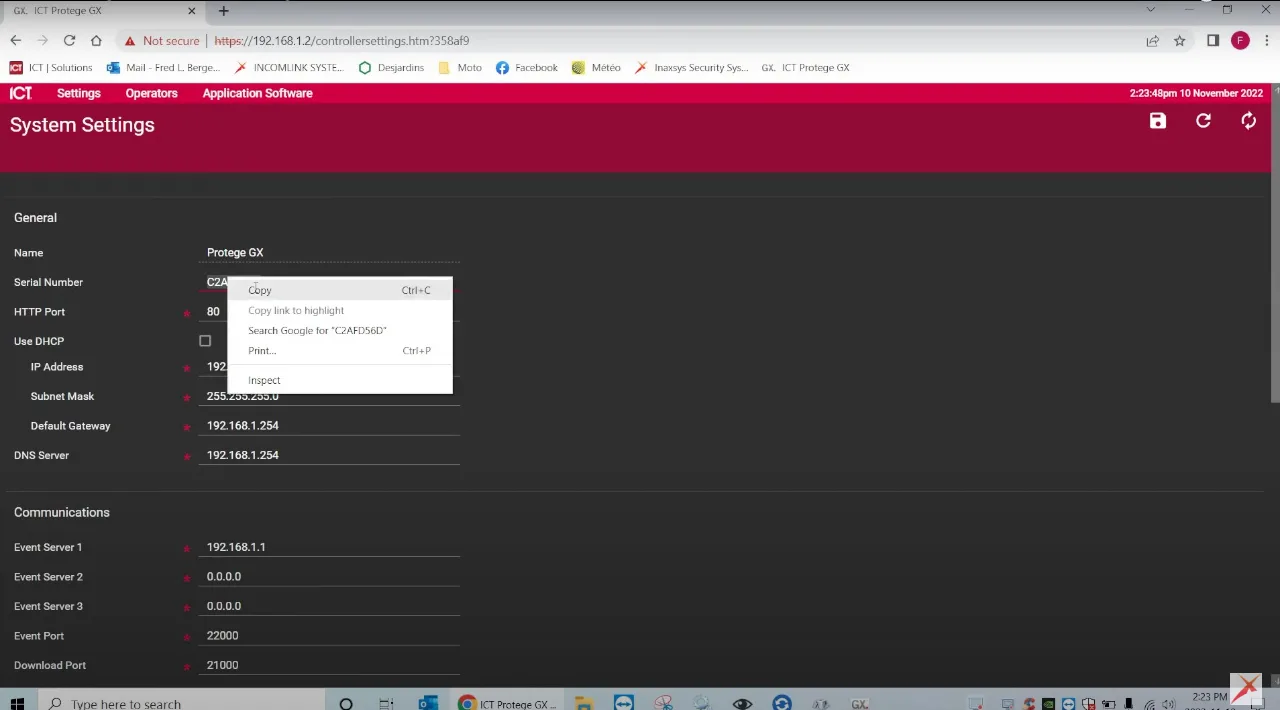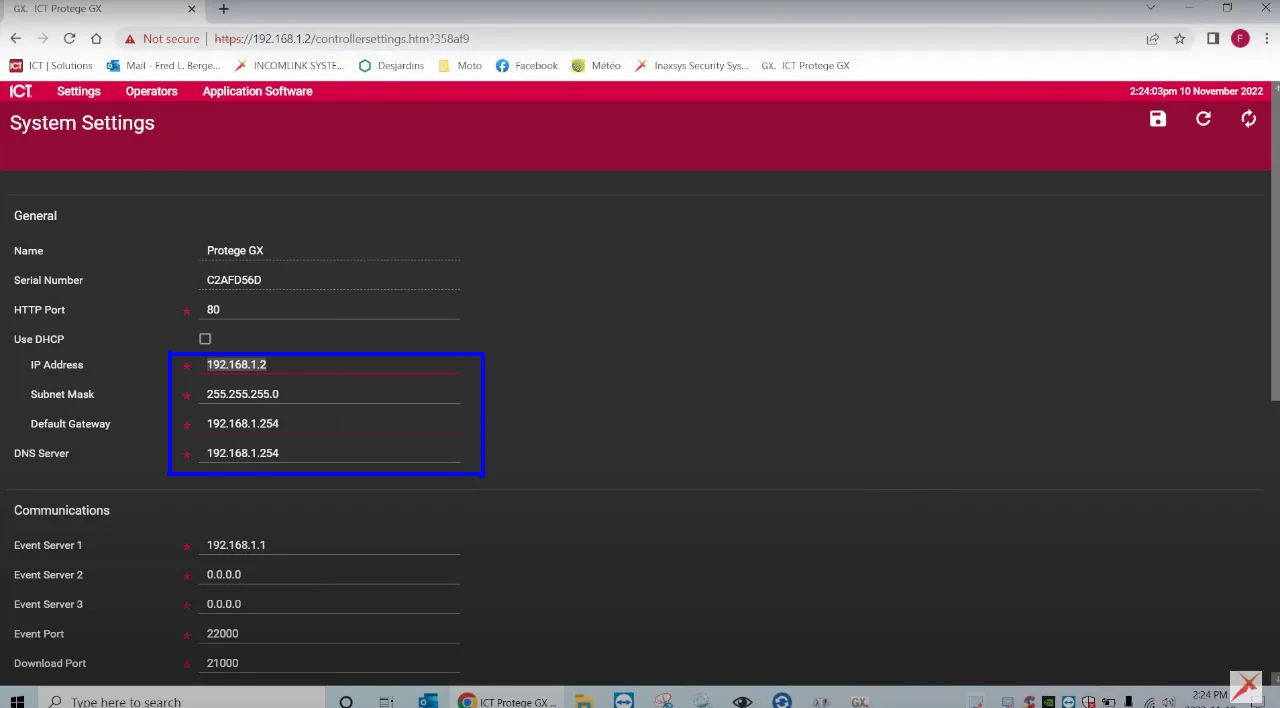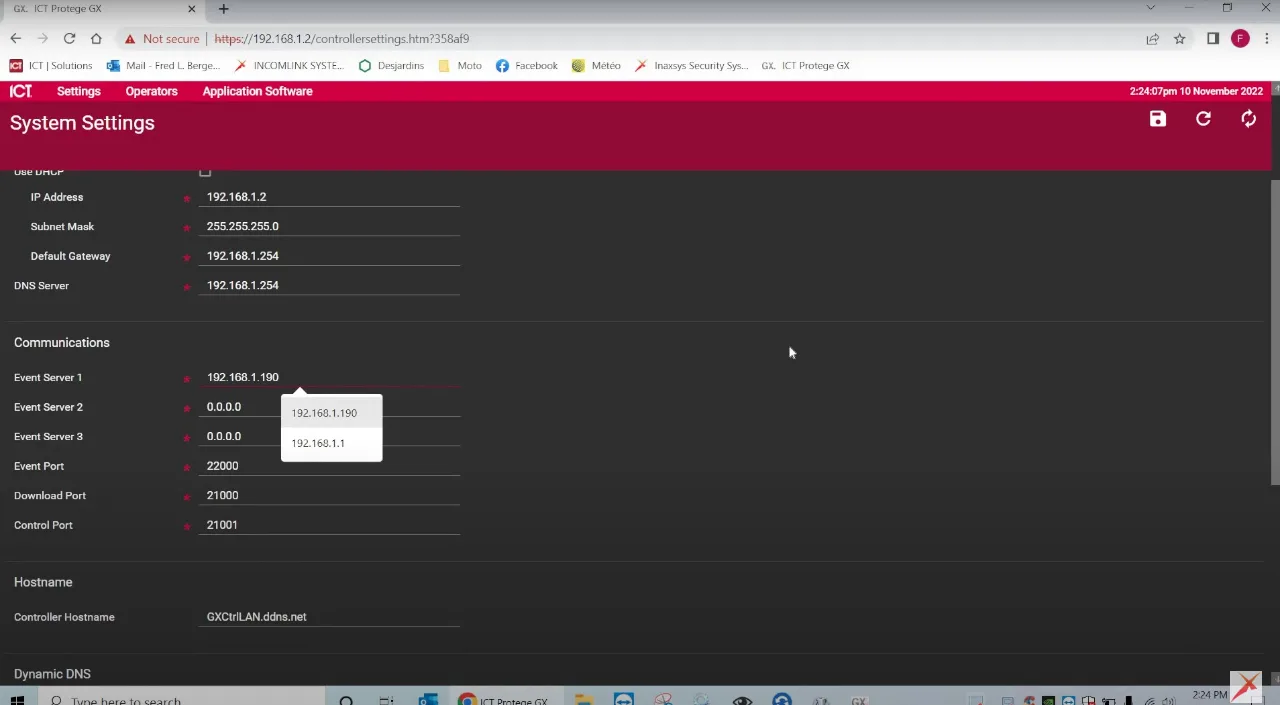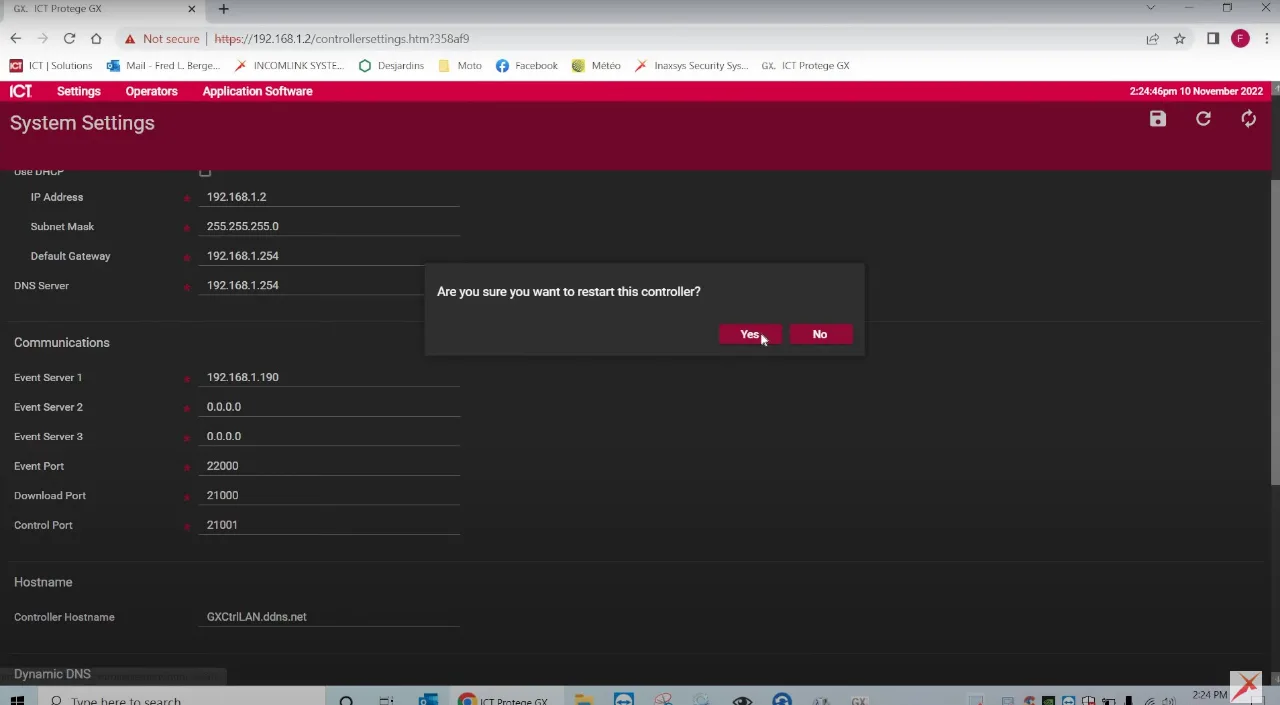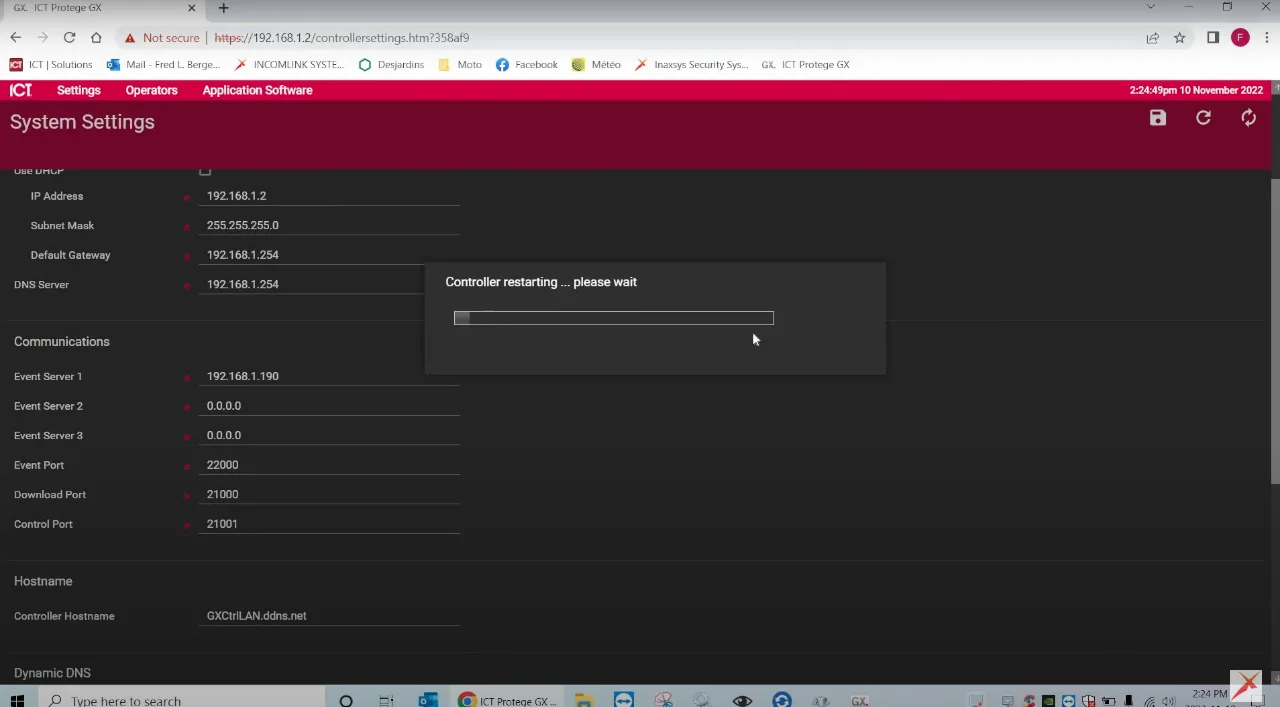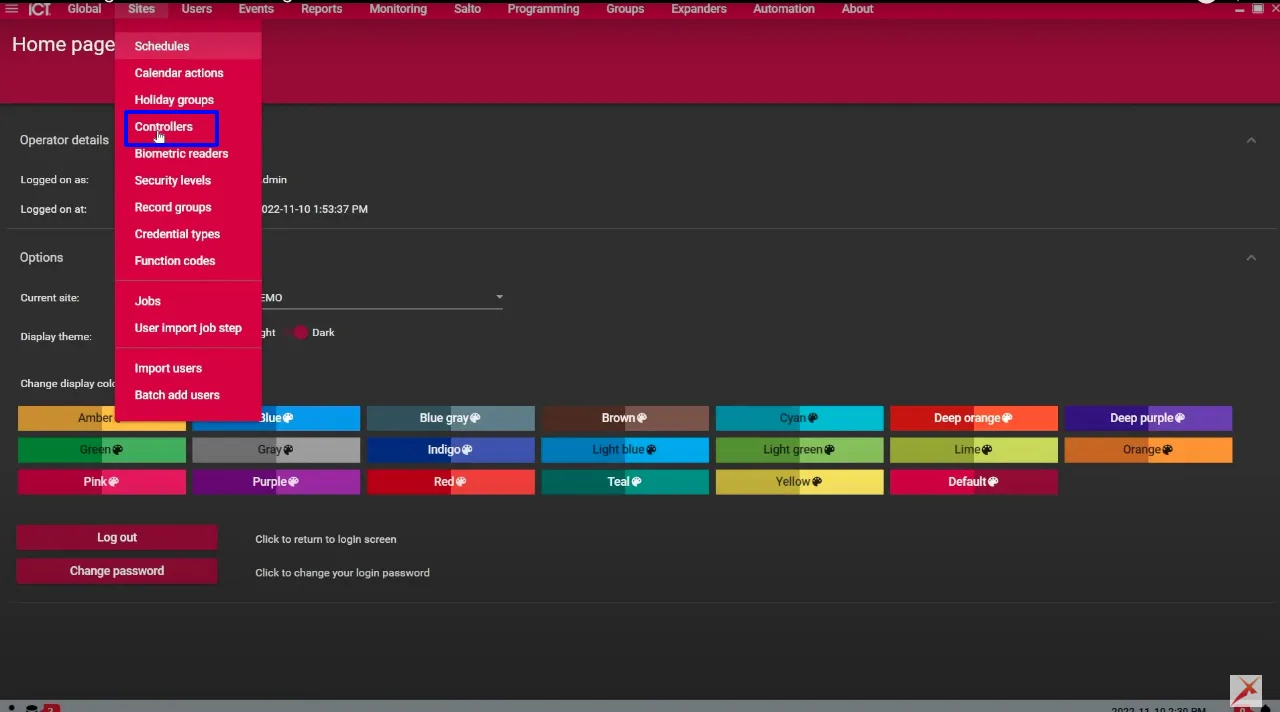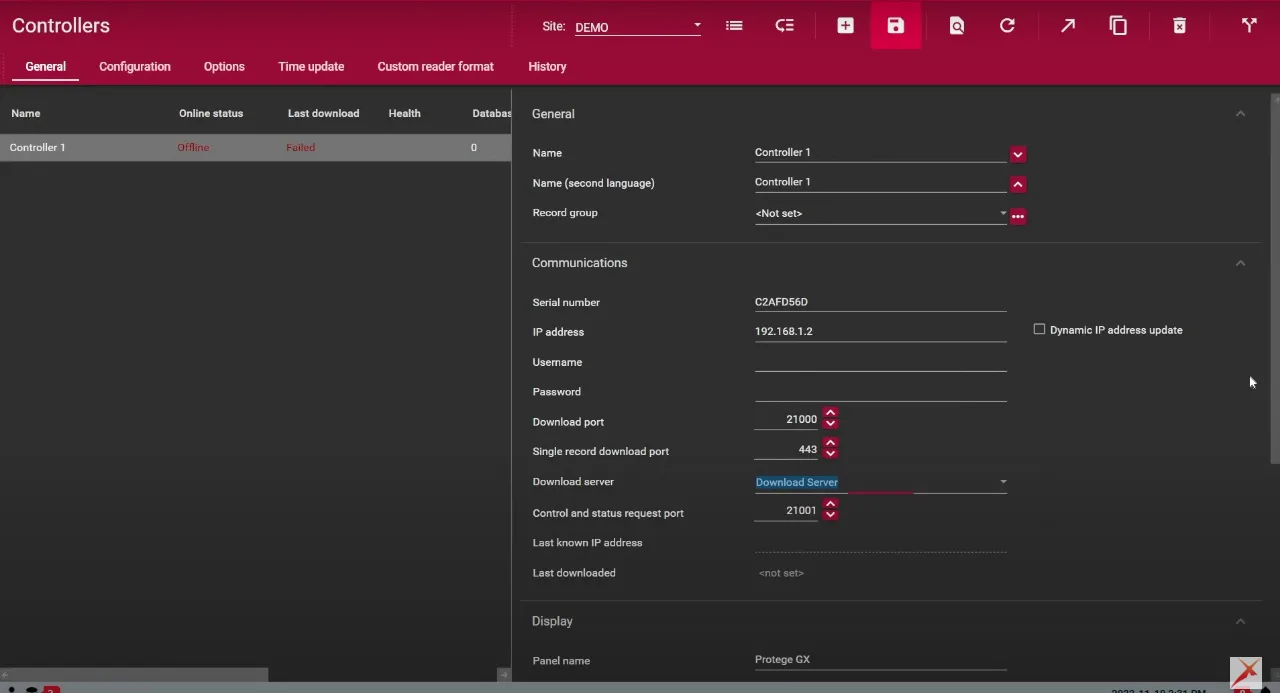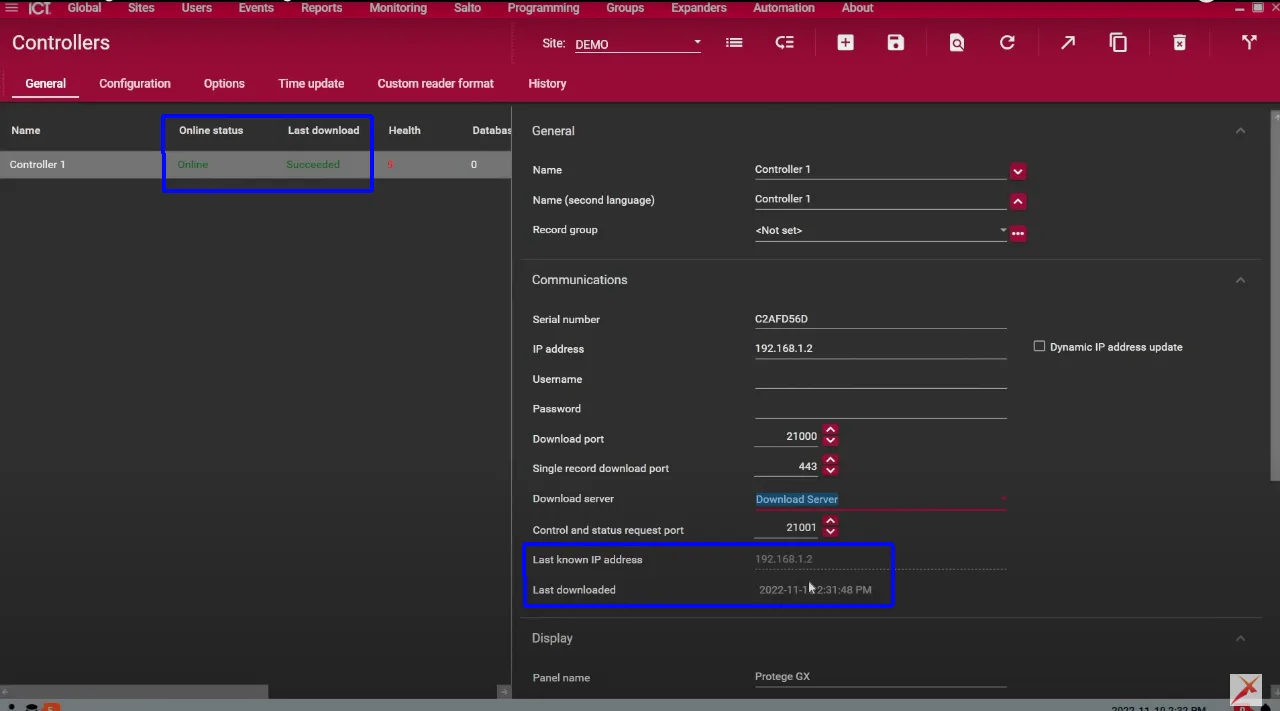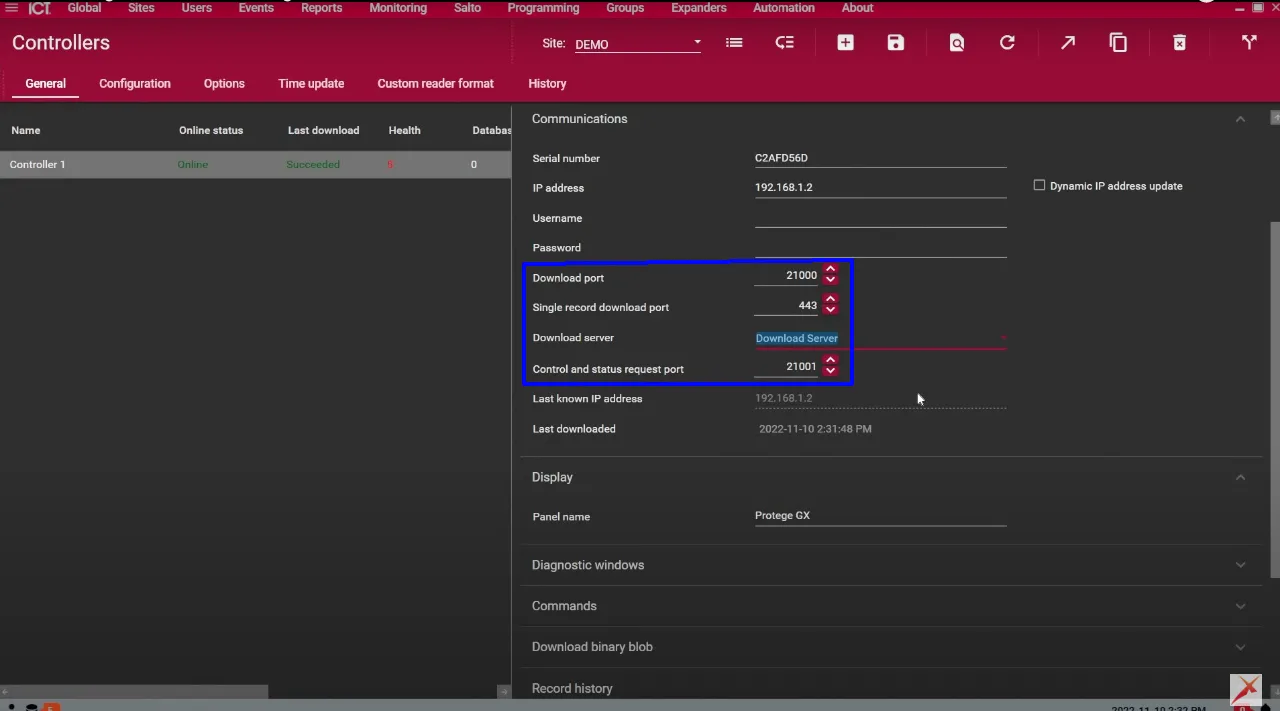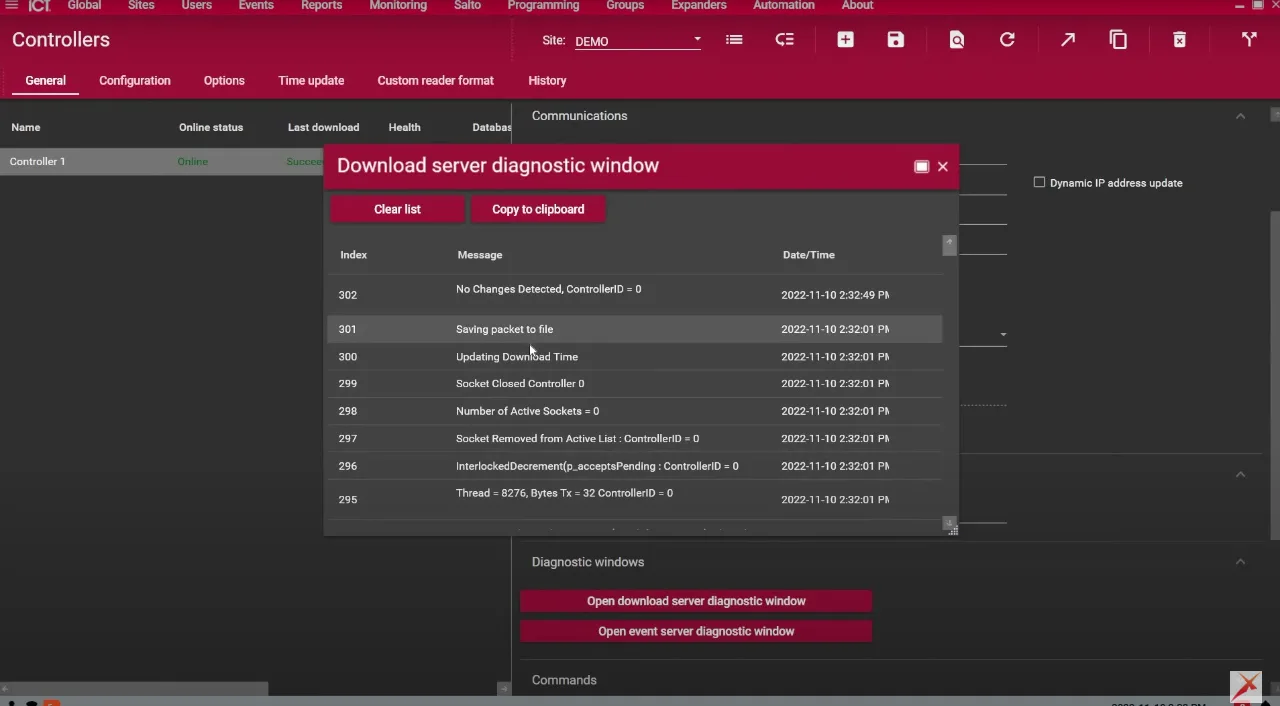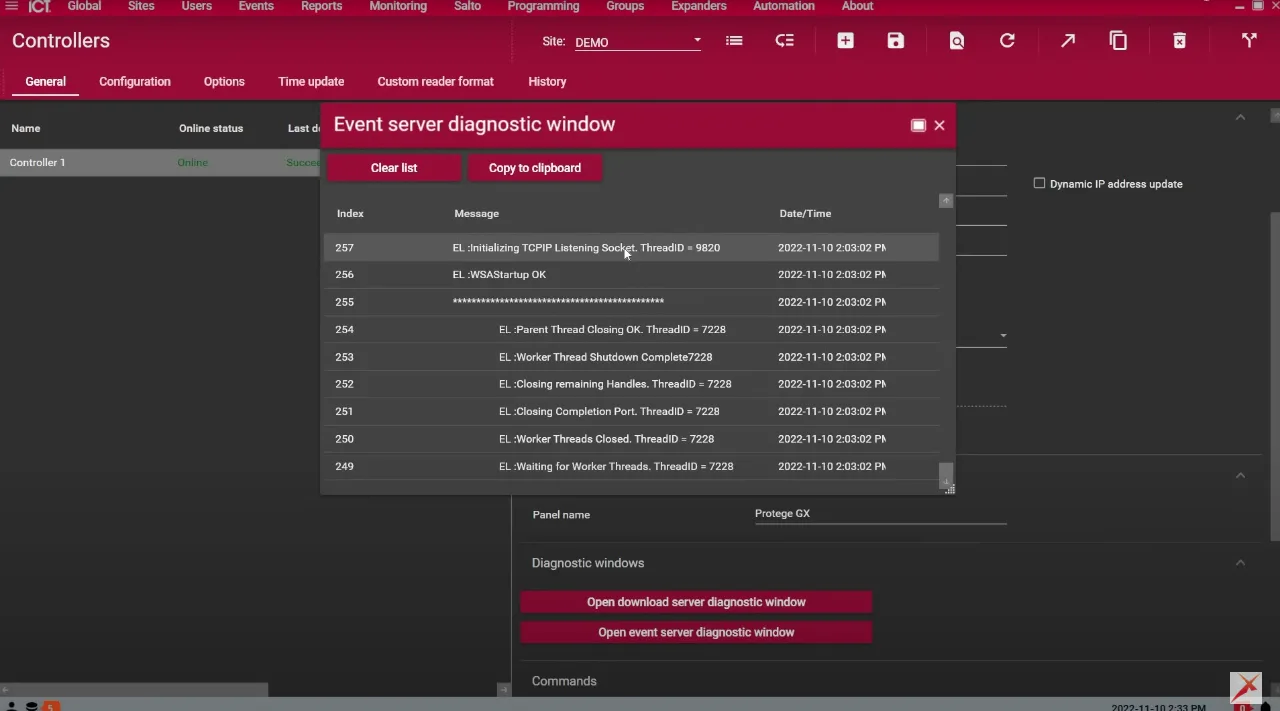Welcome back to the Pipl Systems Media Portal, where our team of security industry experts is dedicated to providing valuable insights and guidance to professional installers. In today’s article, we will delve into the process of bringing a GX Din Rail Controller online with the Protege GX software. This crucial step establishes the foundation for seamless integration and efficient system management. Join us as we explore the comprehensive guide prepared by Frederic L. Bergeron, a leading security industry expert and Director of Technical Support at Inaxsys. Let’s uncover the steps involved in this process and gain valuable insights from his extensive experience.
Understanding the GX Controller and its Components
The GX controller serves as the brain of the Protege GX system and features an integrated Ethernet port. To illustrate the process, we will be using the GX training kit, consisting of 



Accessing the GX Controller Web Interface
To bring the GX controller online, we need to access its web interface.
Follow these steps to initiate the connection:
- Open a web browser and enter the default IP address of the GX controller, usually 168.1.2.
- Note that newer controller firmware requires “https://” before the IP address for a successful connection.
- Create an admin account with a strong password for controller protection.
Configuring GX Controller Settings
To configure the GX controller settings and establish the connection, follow these instructions:
- Navigate to the “Settings” section within the web interface.
- Copy the controller’s serial number for subsequent steps.
- Enter the IP address, subnet mask, gateway, and DNS server based on client or network requirements.
- Provide the event server IP address, corresponding to your GX server, for seamless communication.
- Save the changes and restart the controller to apply the configurations.
Opening the Protege GX Software
Once the GX controller settings are configured, establish communication with the controller using the Protege GX software:
- Launch the Protege GX software and navigate to the “Controllers” tab under the “Sites” section.
- Paste the previously copied serial number into the designated field.
- Enter the controller’s IP address and leave the username and password fields empty.
- Select the appropriate download server for automatic downloading of changes to the controller.
- Save the settings, and within approximately 20 seconds, the controller should go online.
Troubleshooting Communication Issues
If communication issues arise or the controller remains offline, consider the following steps:
- Verify that your firewall allows incoming Port 22,000 for event transmission.
- Ensure Port 21,100 is open for downloading changes and Port 21,101 for status requests and control commands.
- Utilize diagnostic windows, such as the download server diagnostic window, to identify any download process issues.
- Confirm the event server configuration and the readiness of the controller to receive events.
Conclusion
Congratulations on successfully bringing a GX Din Rail Controller online with the Protege GX software! This achievement paves the way for efficient system management and control. We extend our gratitude to Frederic L. Bergeron, Director of Technical Support at Inaxsys, for sharing his expertise in this article. If you have any special requests for ICT products or other offerings from Inaxsys, please feel free to leave a comment below.

To access a special offer on Inaxsys products, simply visit the Inaxsys page on the Pipl Systems website and make a request. Our team will connect you with an Inaxsys representative in your region, who will assist you in obtaining an offer on favorable conditions tailored to your requirements. Take advantage of this opportunity to enhance your security systems with cutting-edge Inaxsys products. Visit our website and submit your request today to unlock exclusive benefits and secure your organization’s assets.