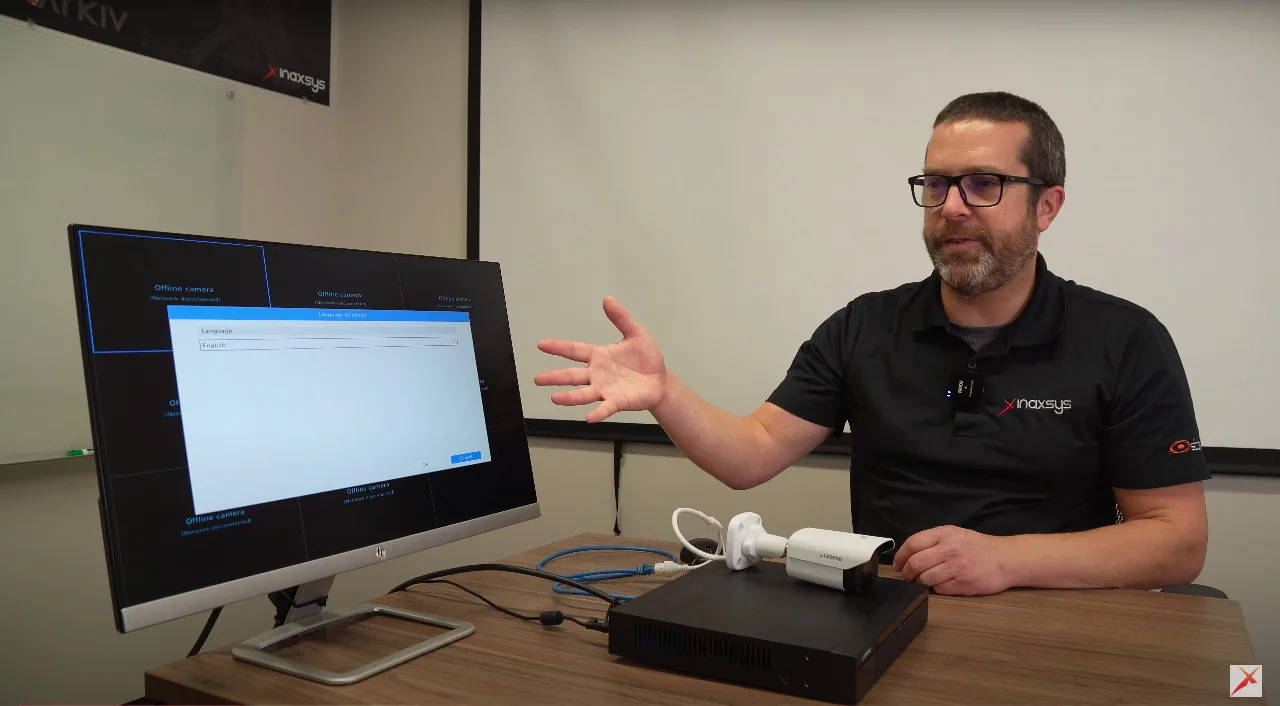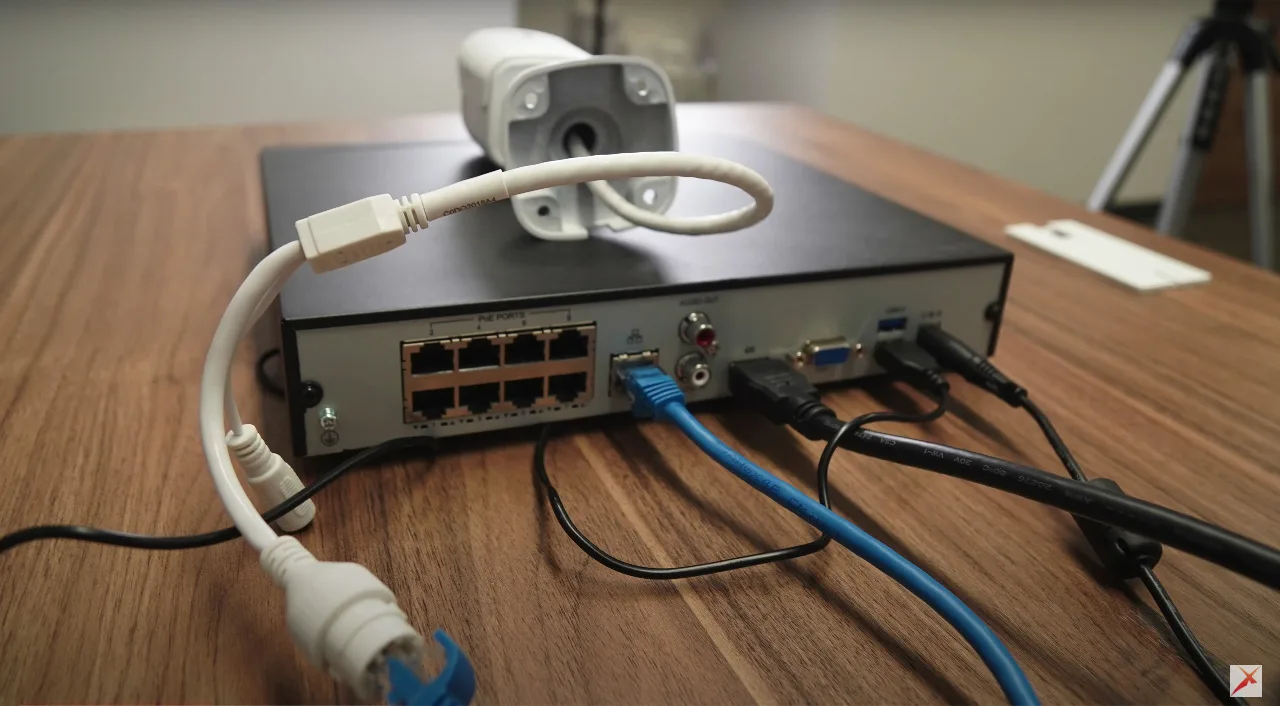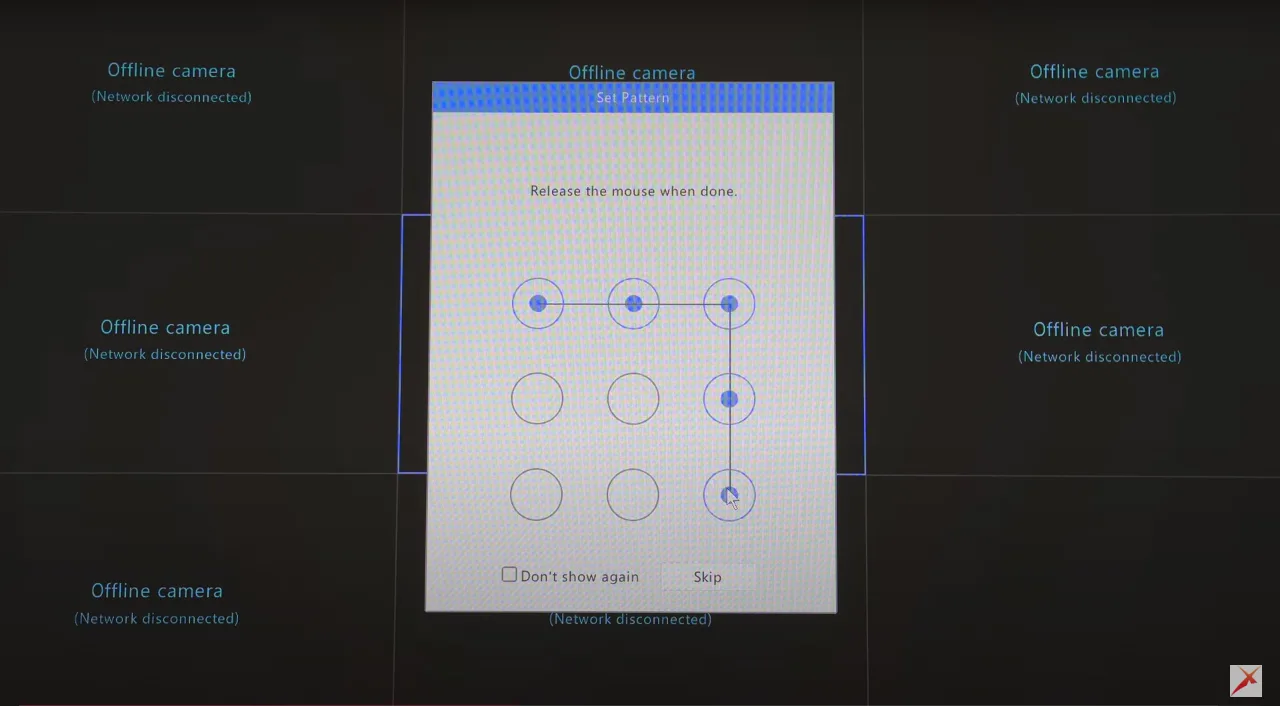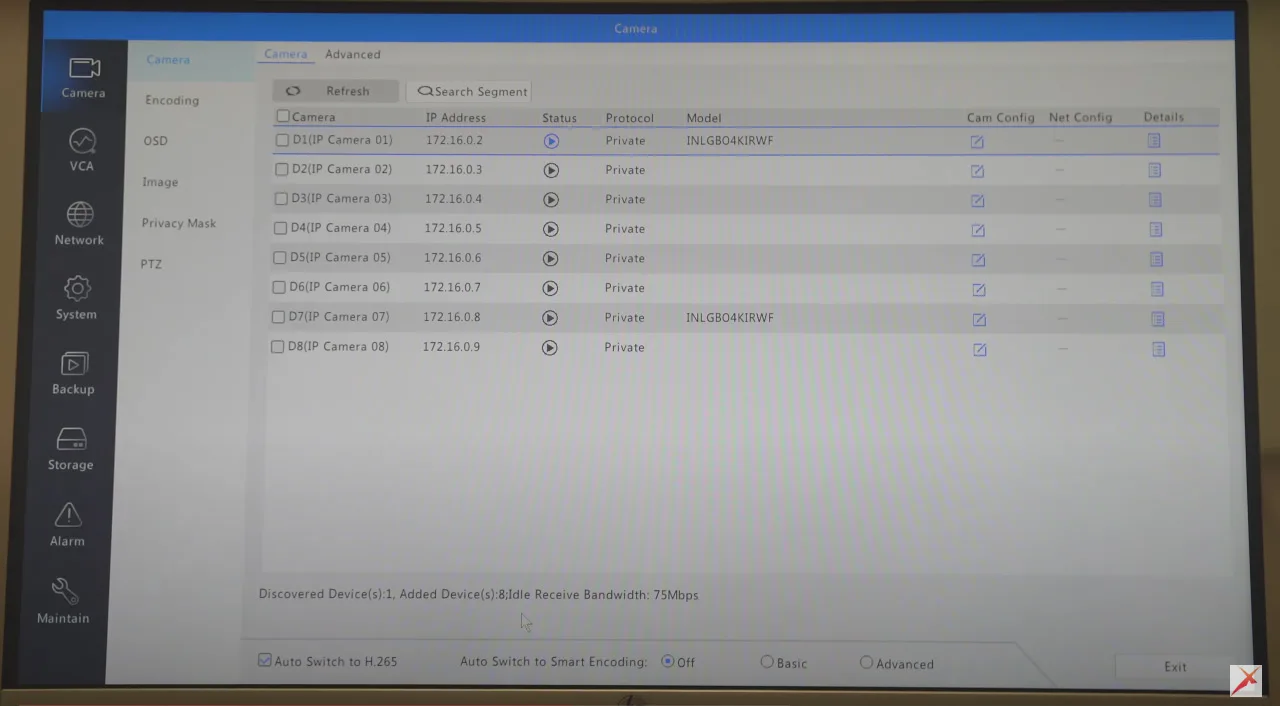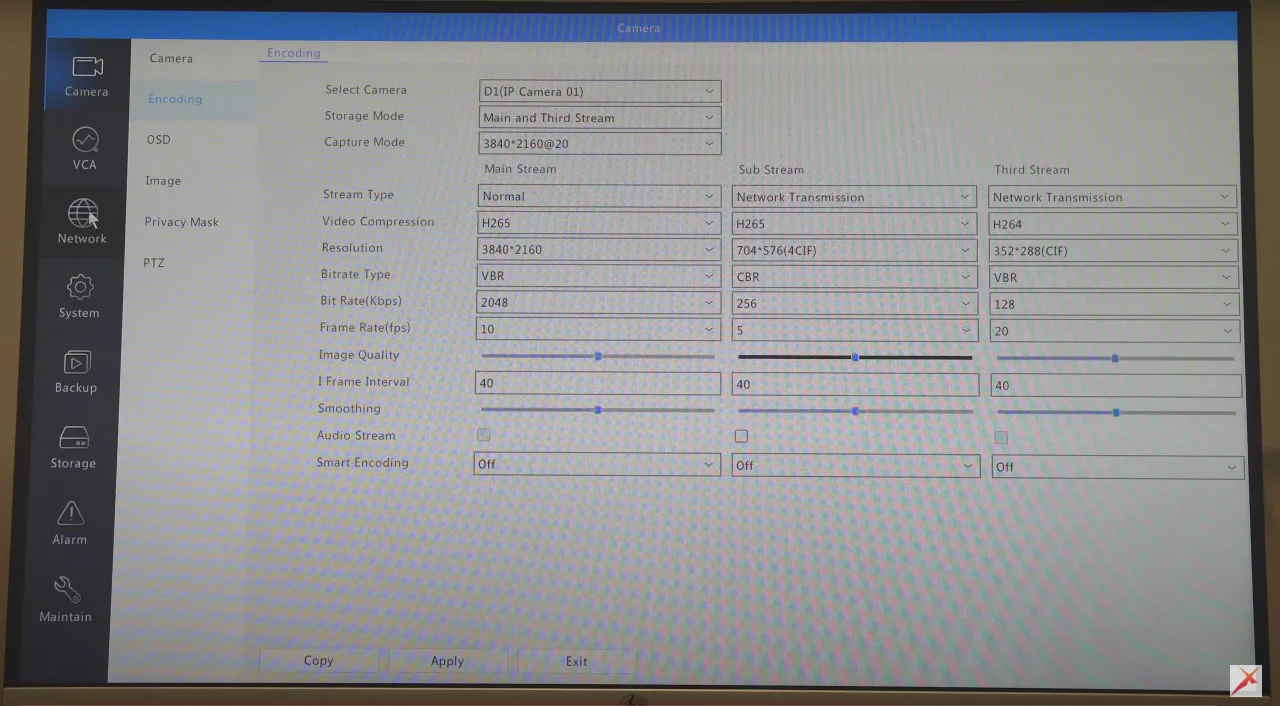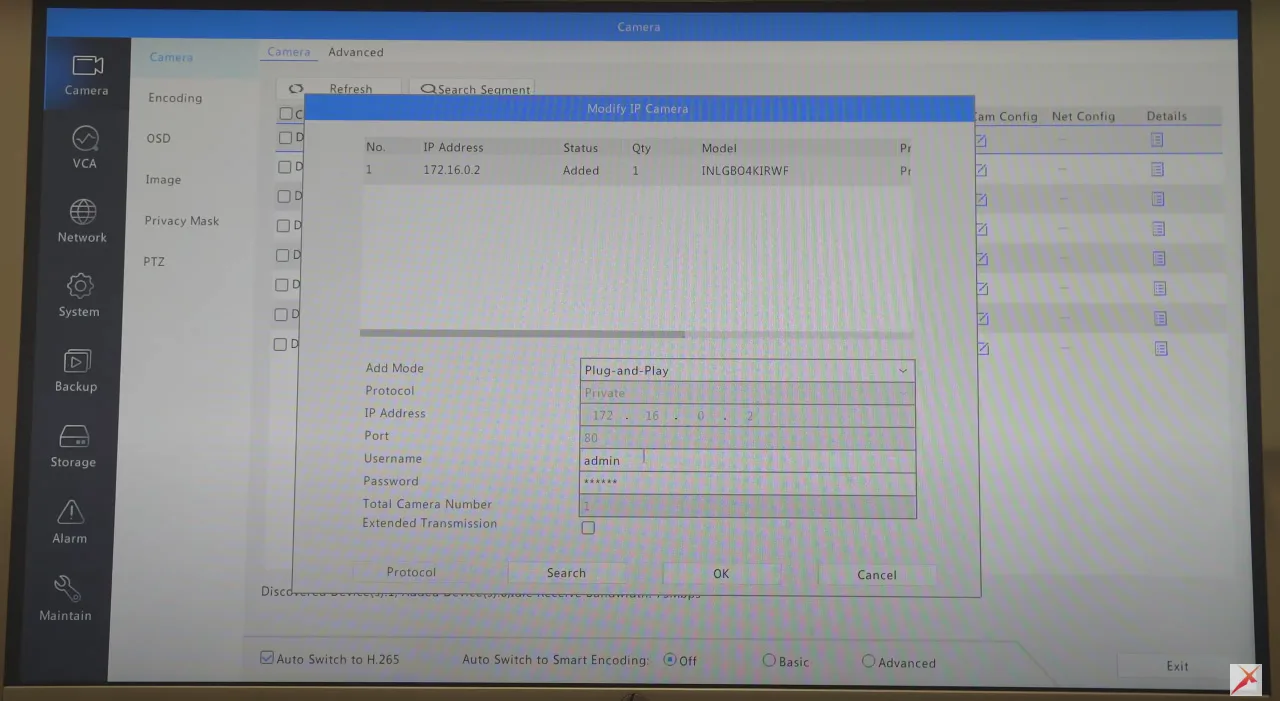Greetings from Pipl Systems, your go-to source for expert insights and practical solutions in the security industry. Today, we have a special treat for you as Frederic L. Bergeron, a renowned security industry expert and Director of Technical Support at Inaxsys, shares his invaluable experience with LEGEND cameras and NVRs. In this article, we will guide you through the process of connecting a Legend IP camera to a PoE NVR without the need for an internet connection. This local configuration offers convenience and simplicity, ensuring a seamless installation experience for installers like yourself. Let’s delve into the step-by-step guide.
 Step 1: Equipment Preparation
Step 1: Equipment Preparation
Before getting started, let’s ensure you have all the necessary equipment ready for the setup:
- Legend IP Camera: For this demonstration, we will be using the high-performance Legend 4K bullet camera, which will be connected to the first channel of the NVR.
- Legend PoE NVR: Make sure your PoE NVR is powered on and properly connected to the network.
- HDMI Cable: Connect the NVR to a display device using an HDMI cable. This will provide you with easy access to the NVR’s intuitive interface.
- Mouse: You will need a mouse to navigate through the NVR’s interface effortlessly.
- Power Supply: Ensure the NVR’s power supply is connected to a reliable power source.
Step 2: Initial NVR Configuration
When you power up the NVR for the first time, you will be guided through the initial configuration process. Let’s walk through the essential steps:
- Language Selection: Choose your preferred language, English or French, based on your location and preference.
- Password Setup: Enter the default password (123456) provided with the NVR. It is crucial to change this default password to a strong, unique one for enhanced security.
- Optional Unlock Pattern: For convenient access to the NVR, you can set up an unlock pattern in addition to the password. This allows you to quickly access the interface without entering the password every time.
Step 3: Connecting the IP Camera
Now that the NVR is properly configured, let’s proceed to connect the IP camera:
- Physical Connection: Plug the Legend IP camera into the first channel of the NVR. The camera is designed with a built-in PoE switch, eliminating the need for an external power source.
- Camera Verification: Access the camera settings section on the NVR’s interface and refresh the page. The connected camera, in this case, the Legend 4K bullet camera, will be displayed with a blue status indicator, indicating a successful connection.
- Configuration Options: Within the camera settings, you have a wide range of configuration options available. Adjust frame rates, select video compression formats, and manage throughput settings to optimize the camera’s performance based on your specific requirements.
Step 4: Optional Laptop Configuration
If you prefer configuring the camera using a laptop, you have the flexibility to connect to the NVR through Port 80. Here’s how:
- Laptop Connection: Connect your laptop to the NVR’s IP address displayed on the interface. Typically, this can be done by using the DHCP-provided address. Alternatively, you can assign a static IP address.
- Convenient Configuration: Once connected, you can easily configure the camera settings from your laptop, accessing the same settings available through the NVR’s interface. This provides you with added flexibility and convenience during the installation process.
Conclusion
Congratulations! You have successfully connected a Legend IP camera to a PoE NVR without the need for internet connectivity. Inaxsys’s commitment to user-friendly plug-and-play functionality simplifies the installation process, ensuring greater efficiency and flexibility for installers like you. We hope this comprehensive guide, enriched with Frederic L. Bergeron’s expertise, has been of immense value to you.

To access a special offer on Inaxsys products, simply visit the Inaxsys page on the Pipl Systems website and make a request. Our team will connect you with an Inaxsys representative in your region, who will assist you in obtaining an offer on favorable conditions tailored to your requirements. Take advantage of this opportunity to enhance your security systems with cutting-edge Inaxsys products. Visit our website and submit your request today to unlock exclusive benefits and secure your organization’s assets.
Thank you for choosing Pipl Systems as your trusted partner. Should you have any questions or comments, please feel free to leave them below. Our team is delighted to assist you in any way we can.

 Step 1: Equipment Preparation
Step 1: Equipment Preparation