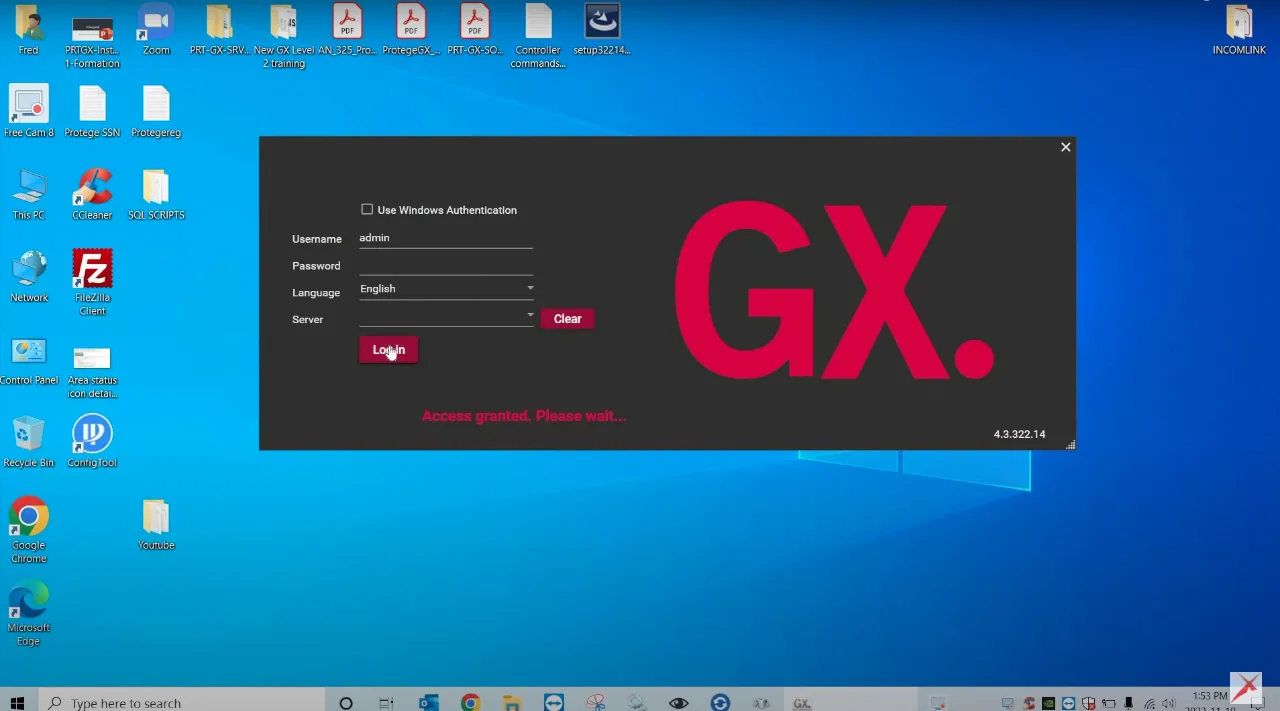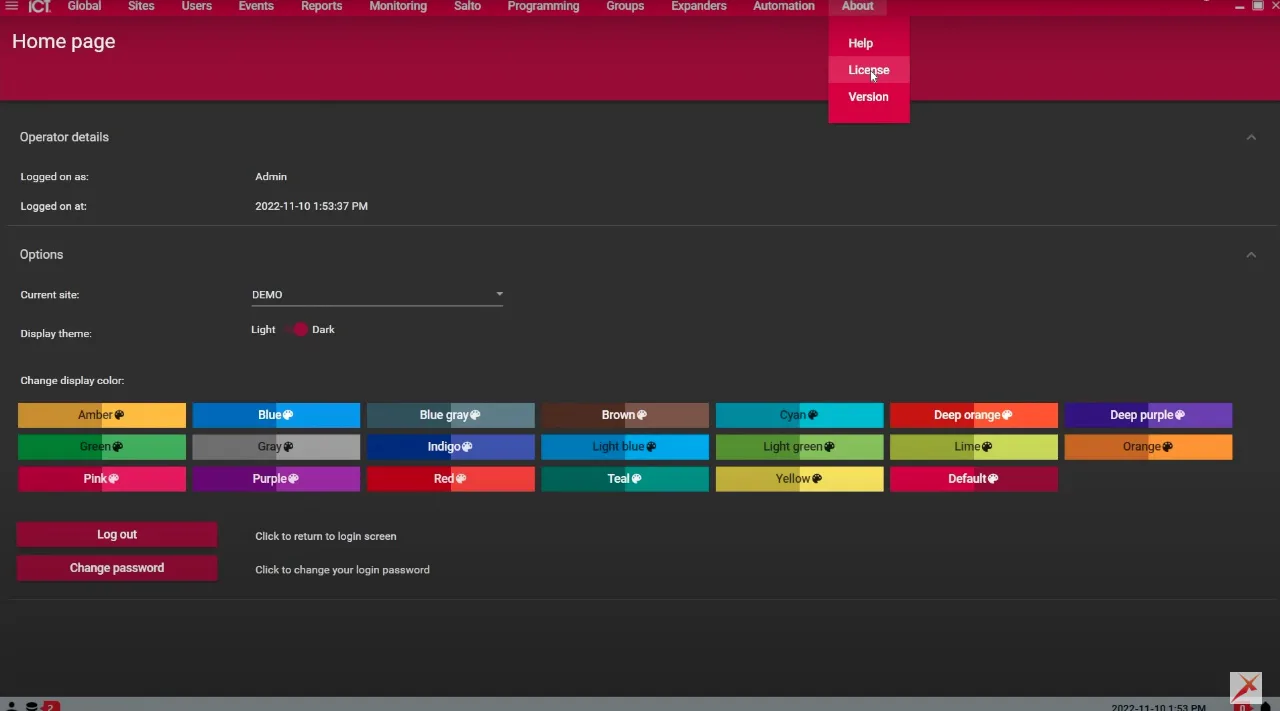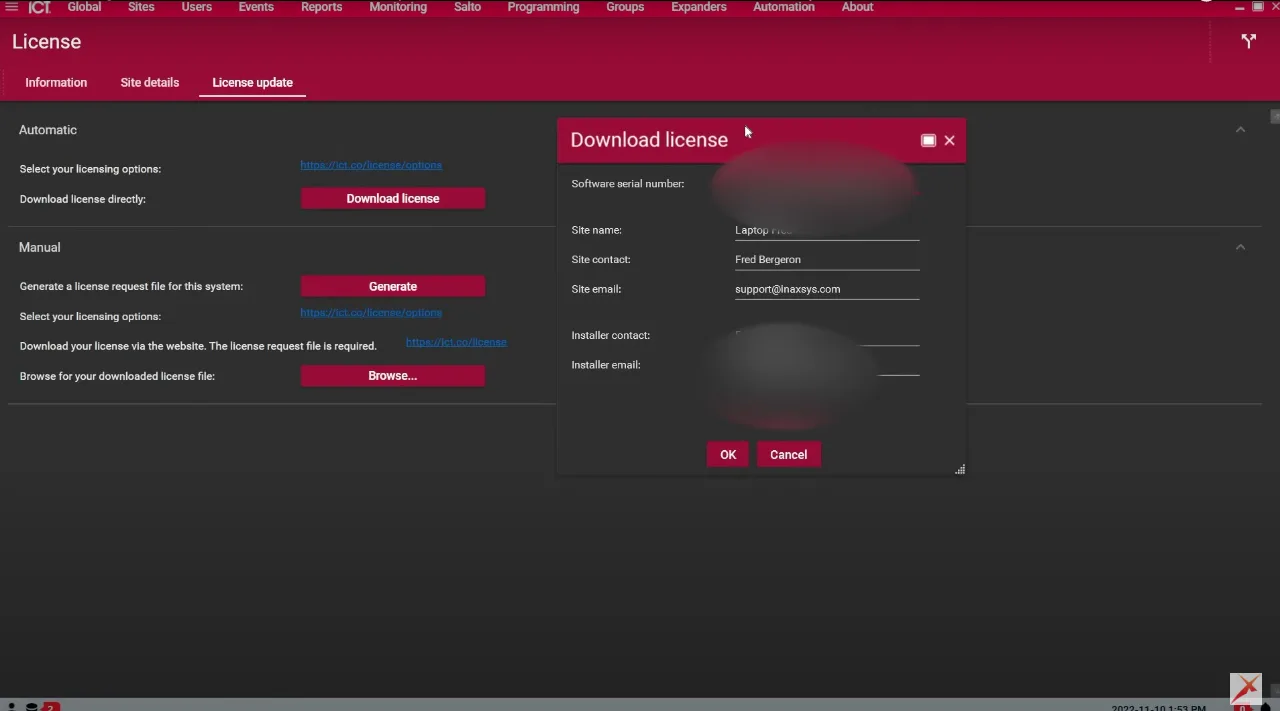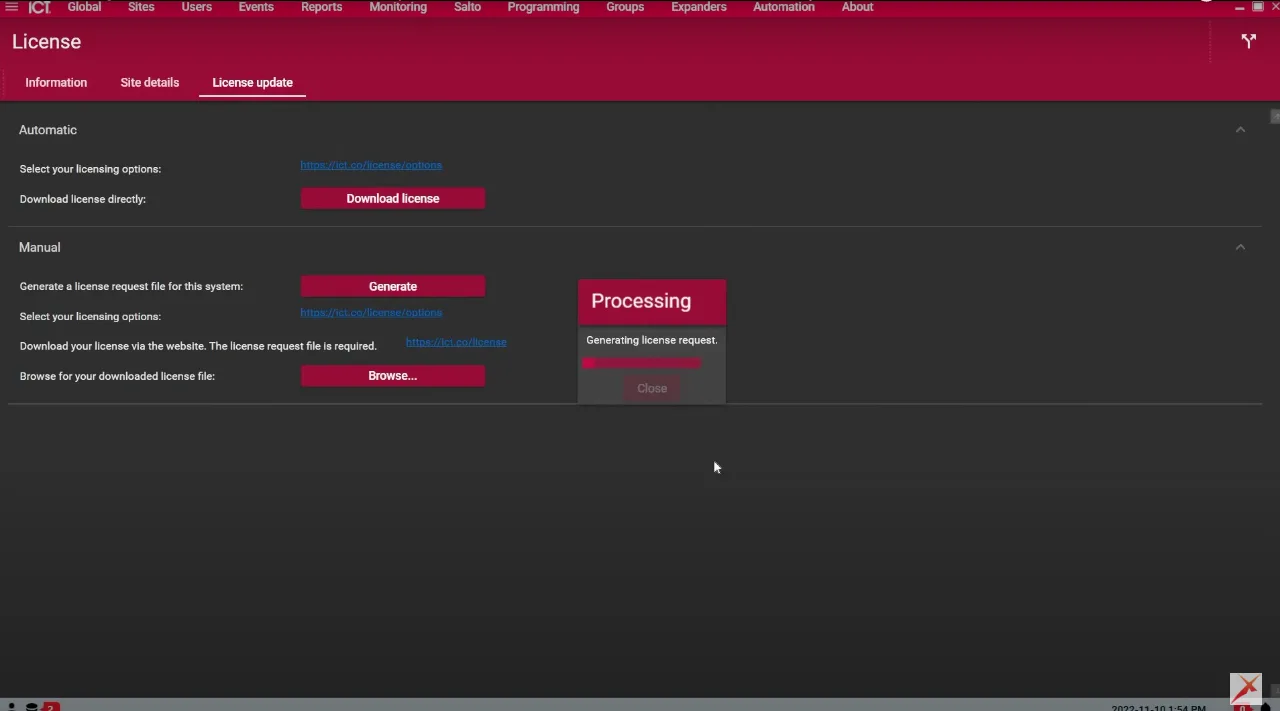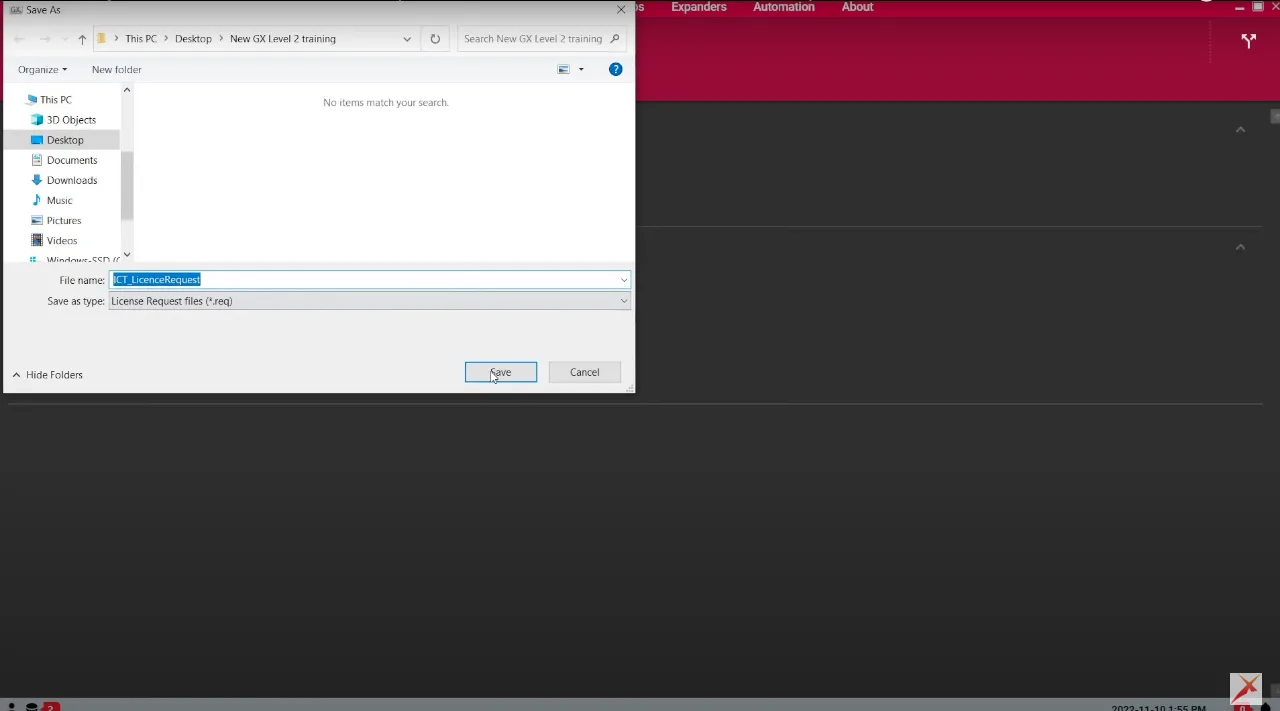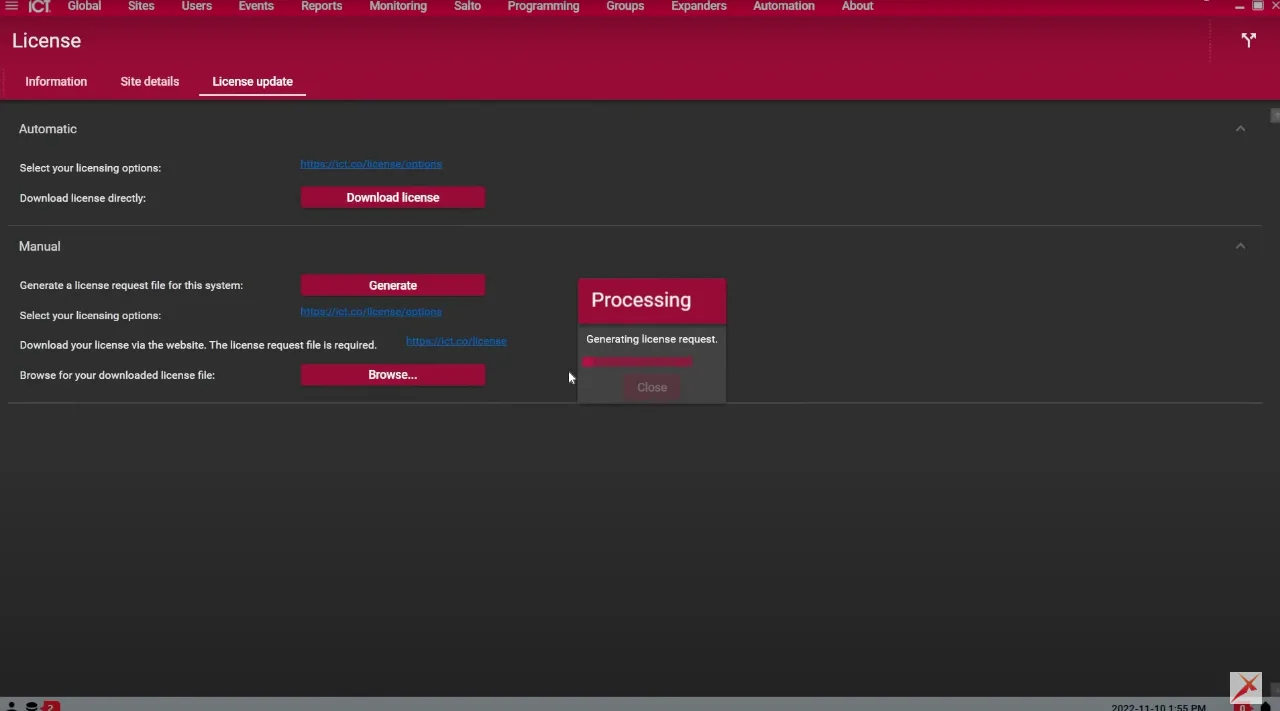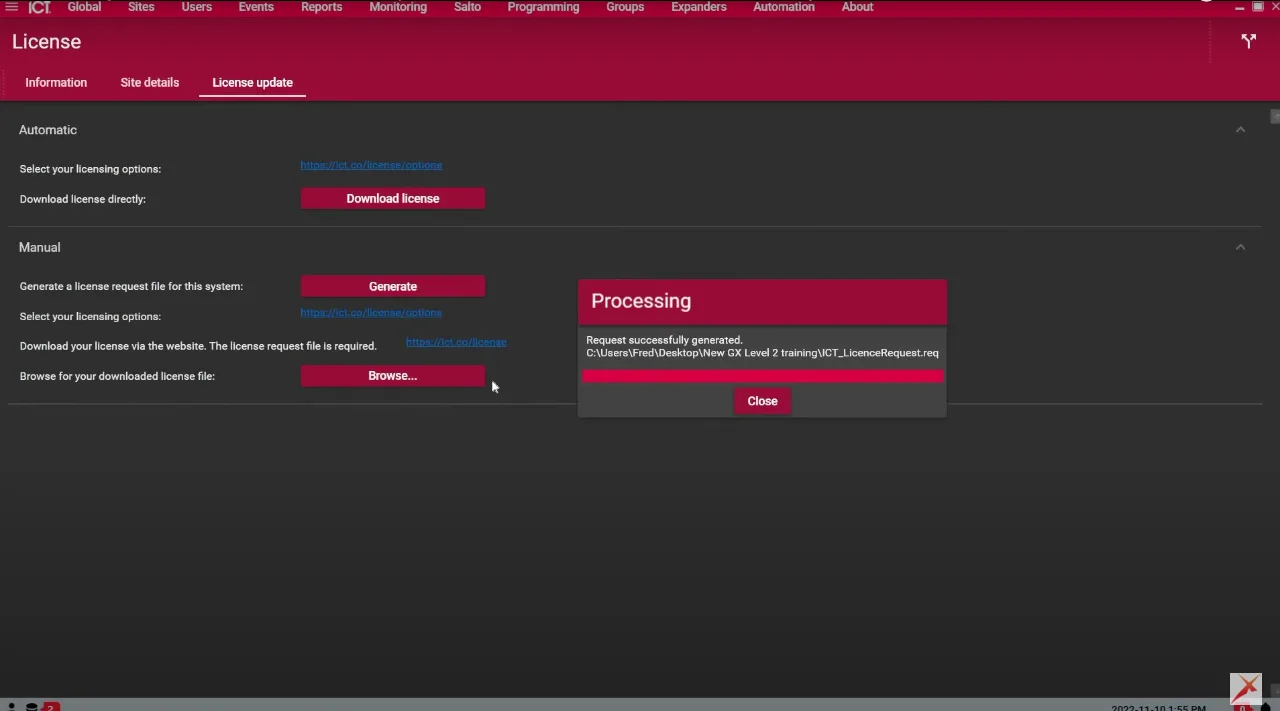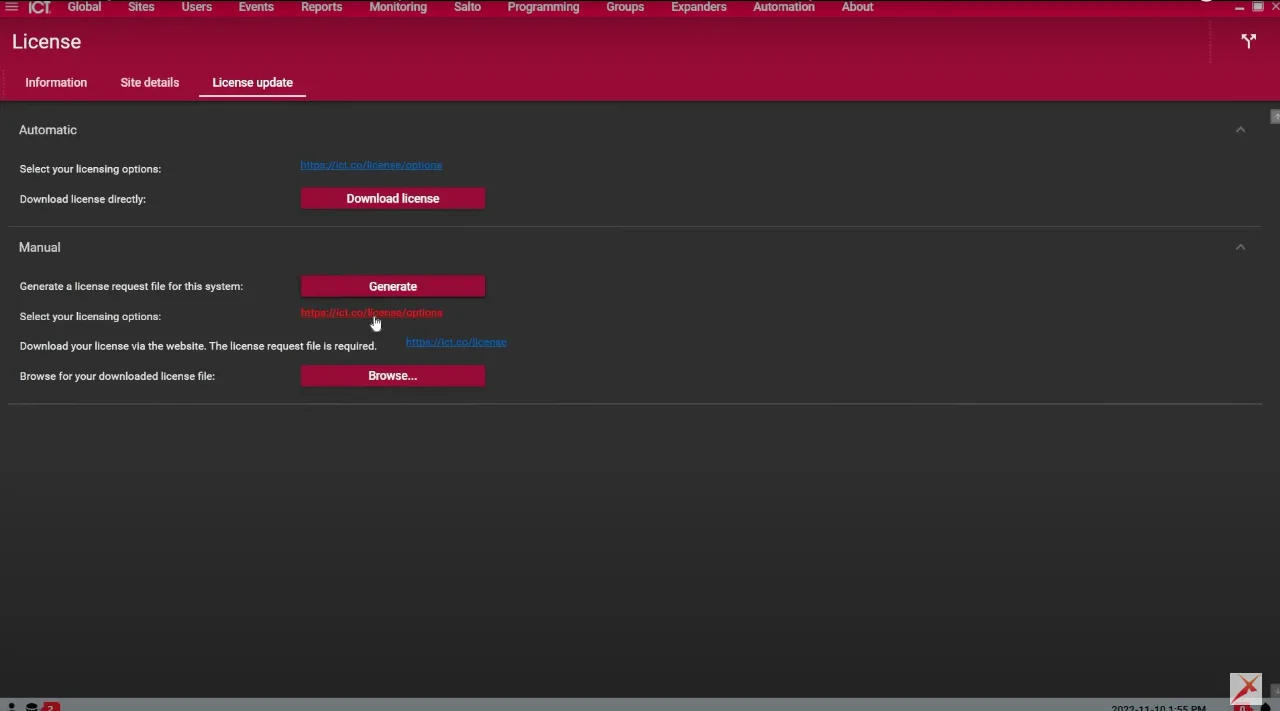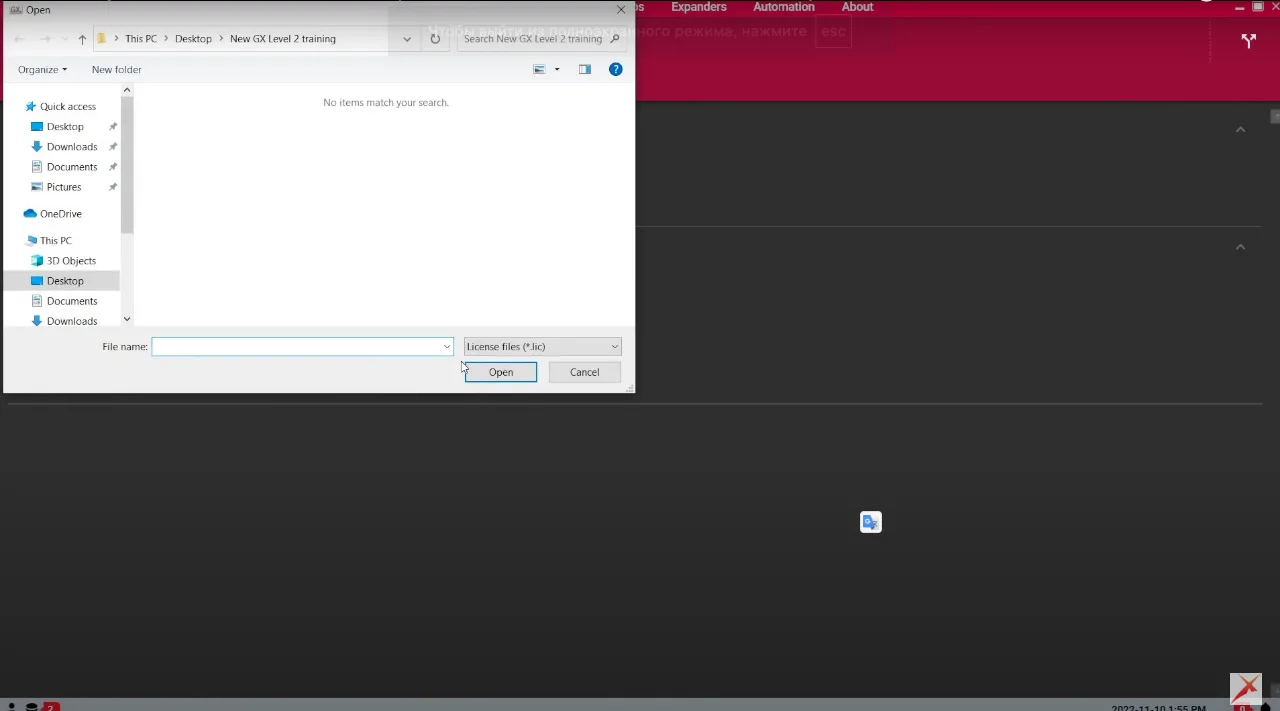Welcome to the Pipl Systems Media Portal, your go-to source for expert insights in the security industry. As an esteemed media partner of Inaxsys, we are committed to providing valuable information to our key audience, the installers. In this article, we will delve into the intricacies of downloading and updating server software licenses for ICT Protege GX, a robust and versatile security management system.
To provide you with even deeper insights into this topic, we are honored to have Frederic L. Bergeron, an esteemed security industry expert and the Director of Technical Support at Inaxsys, joining us. With his extensive knowledge and experience, Bergeron will offer valuable guidance and expert advice on the subject of downloading and updating server software licenses for ICT Protege GX. His expertise will navigate you through the intricacies of this critical process, ensuring you have the necessary information to excel in your role as an installer.
In today’s rapidly evolving security landscape, it is imperative for installers to stay up-to-date with the latest advancements and best practices. By understanding the license download procedure for ICT Protege GX, you can enhance your capabilities as a professional installer and deliver exceptional solutions to your clients.
The article will cover two methods: automatic license download and manual license acquisition. It will equip you with the knowledge required for setting up a new server or incorporating new features into your existing GX system.
Automatic License Download
When installing the ICT Protege GX software on a new server or acquiring additional features for your GX system, the software license must be registered and linked to the server hardware. To download the license automatically, follow these steps:
- Log into the server software using your local GX server. Please note that remote clients cannot download the software license; it must be obtained directly from the server software.
- Once logged in, navigate to the “About” section of the home page and select “License.”
- Under the “License Update” tab, click on “Download License.”
- Fill in all the necessary fields, ensuring that the site email and installer email are different. The site email should belong to someone responsible for managing the IT department or the head of security on-site, while the installer email should be that of a certified GX installer.
- Click “OK.” The server software will establish a connection with the internet and access the ICT.co website to upgrade the license in the background.
- This step is crucial for reflecting any added features in your server software if it was already licensed. It is also necessary when modifying server hardware settings or replacing the server entirely, as the license needs to be unlocked and re-downloaded.
Manual License Download
In situations where your server lacks an internet connection, the manual license download method comes into play. Follow these steps:
- Under the “Manual” section of the license update page, generate a license request file and save it to your server computer.
- Visit the designated page on the ICT.co website and provide the installer and site information, along with the license request file. Ensure that the installer information corresponds to that of a certified GX installer.
- Retrieve the license file generated by the website.
- Once you have the license file saved on the server computer, browse for it within the server software and load it. This method enables you to license the server without requiring an internet connection.
By following these simple yet crucial steps, you can seamlessly download and update server software licenses for ICT Protege GX. This process unlocks new features and optimizes your security management system, ensuring enhanced performance and reliability.
In conclusion, we congratulate you on gaining a comprehensive understanding of how to download and update server software licenses for ICT Protege GX. Whether you choose the automatic license download or the manual method, Inaxsys is dedicated to providing unwavering support and knowledge to empower you as a security industry professional.

To access a special offer on Inaxsys products, simply visit the Inaxsys page on the Pipl Systems website and make a request. Our team will connect you with an Inaxsys representative in your region, who will assist you in obtaining an offer on favorable conditions tailored to your requirements. Take advantage of this opportunity to enhance your security systems with cutting-edge Inaxsys products. Visit our website and submit your request today to unlock exclusive benefits and secure your organization’s assets.