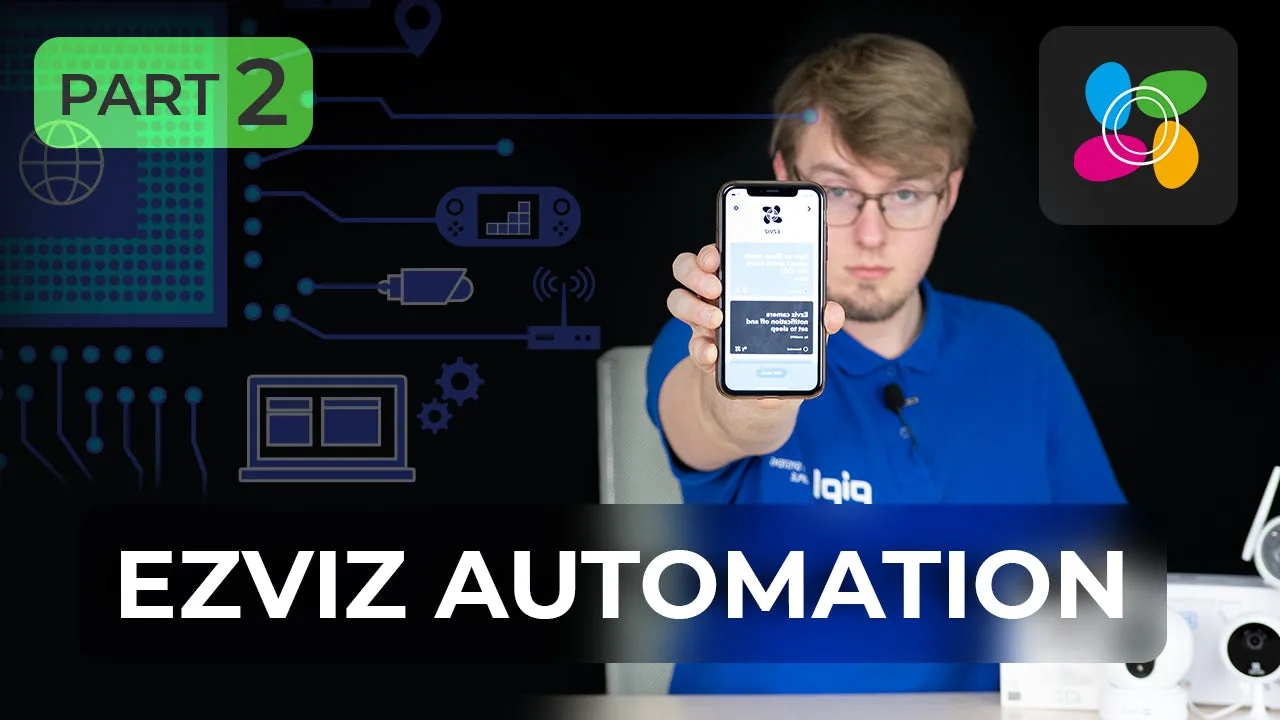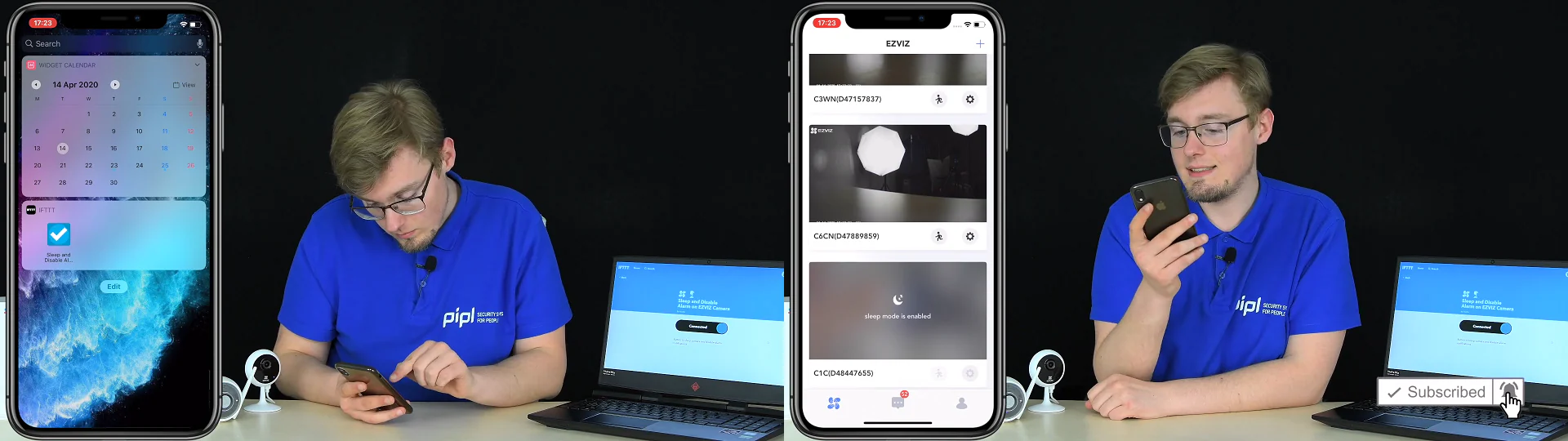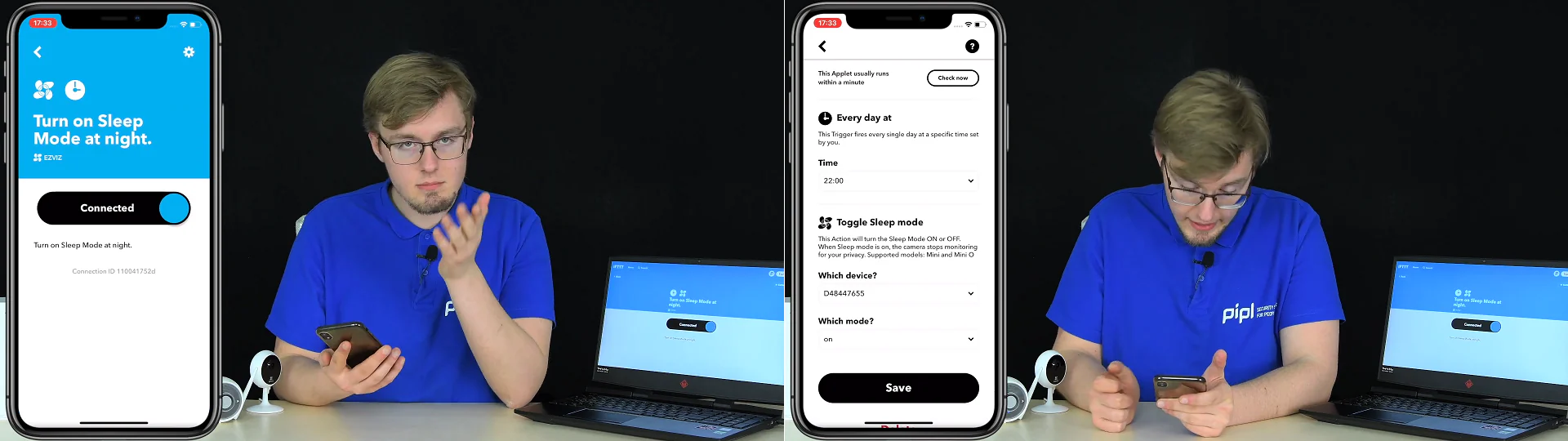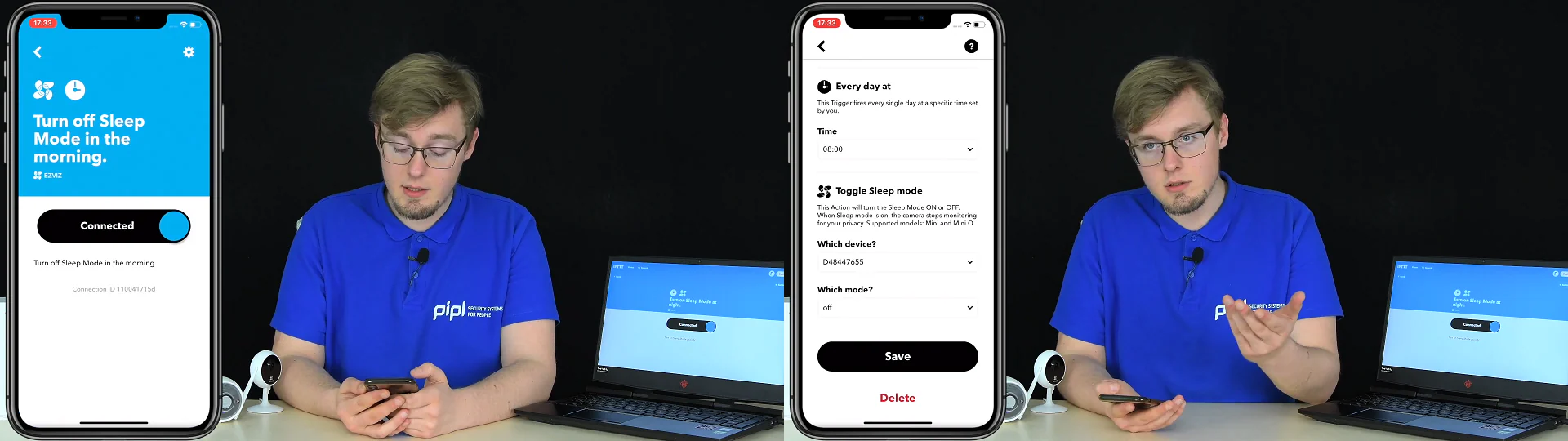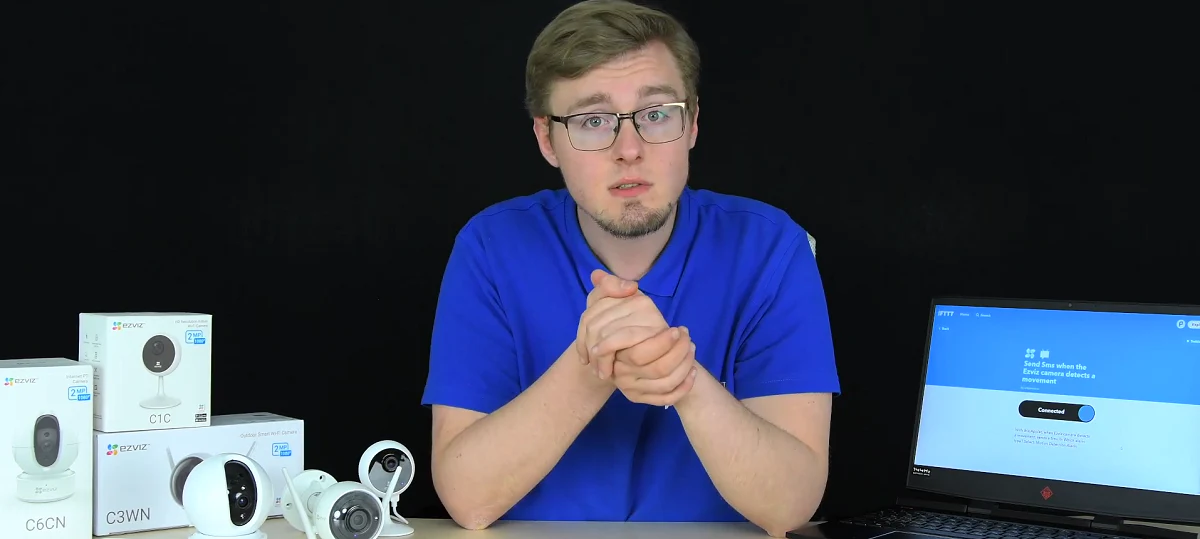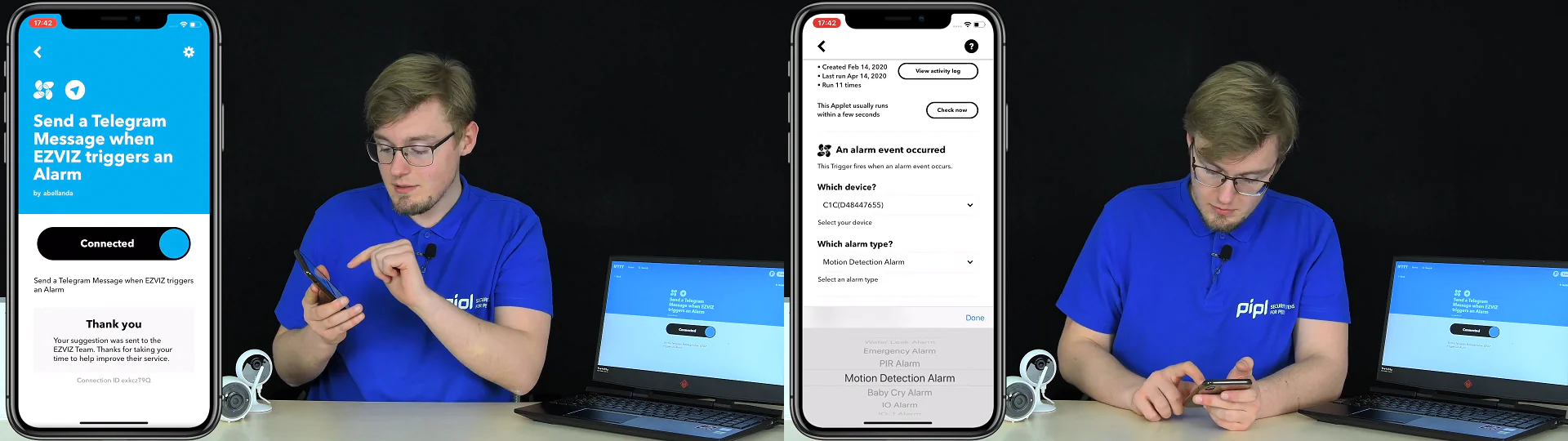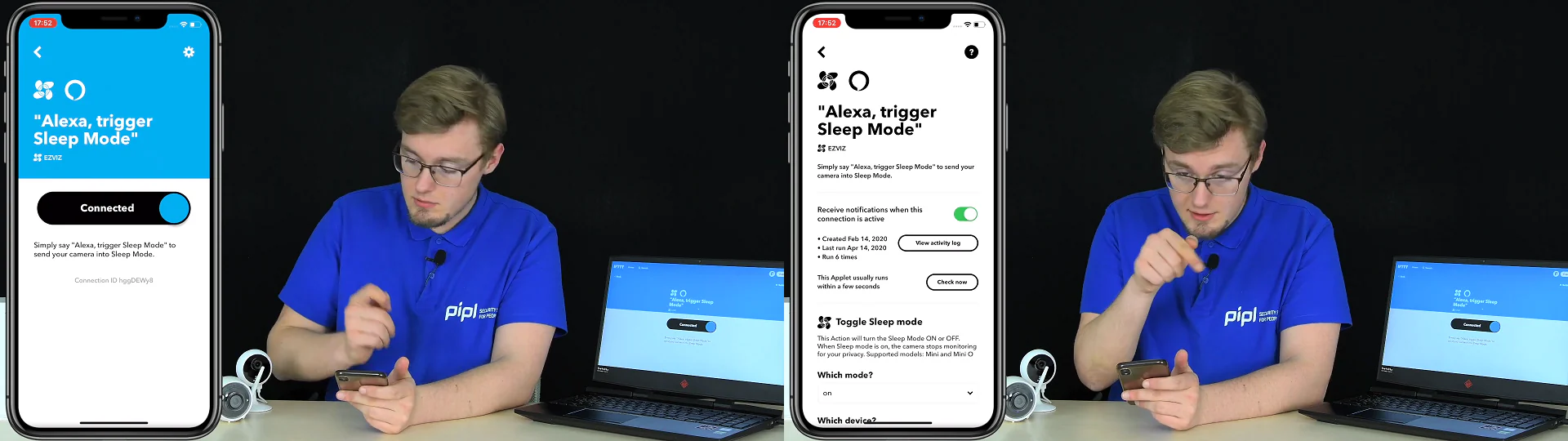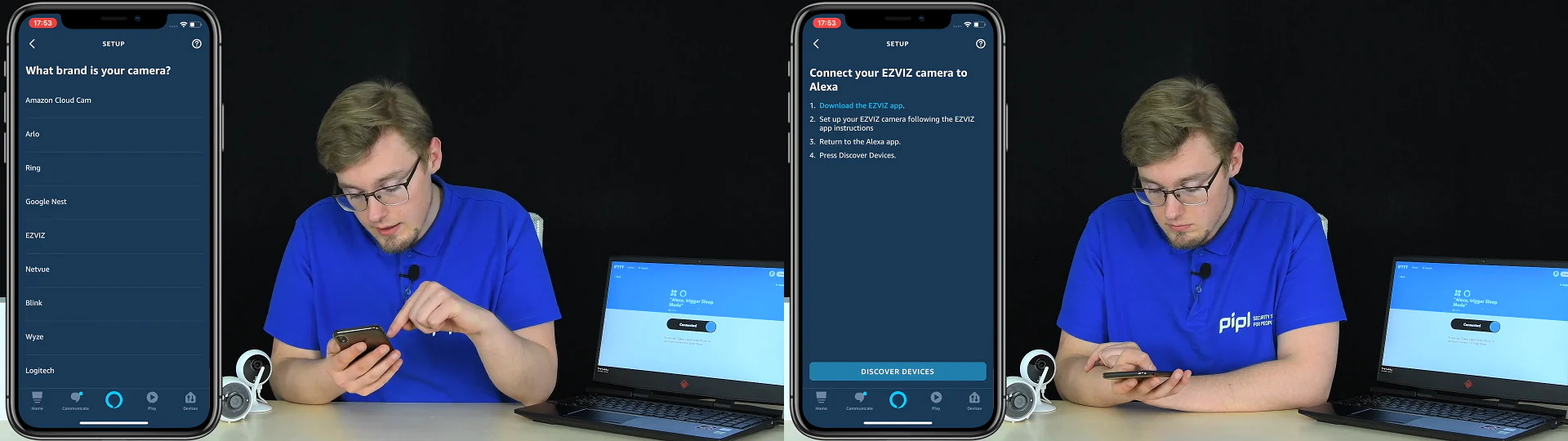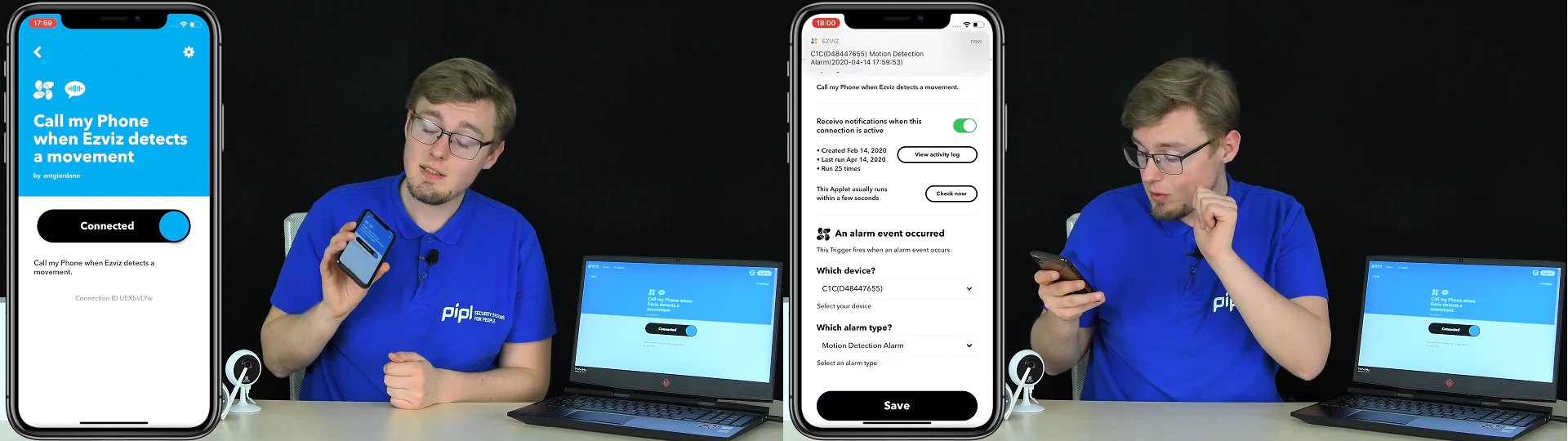We’re continuing to discuss the topic of the Internet of Things, smart home, algorithms, and automation for your Ezviz home cameras, and how you can make it work yourself.
Single Button → Sleep Mode
This one’s my favorite, it turns off the motion detection and puts the camera go to sleep mode by a single button press on the widget on the phone! Double widget command. Now to set up – select the camera and select “enable” on the first item. Right away, here – select the device and “turn off” this time. Save and enable. There you go! If you have an iPhone, on the home screen, swipe left for widgets, click the “change” button at the bottom, and add the IFT widget, and such button will appear.
Testing! Now here’s a status of the camera in the Ezviz app, and as you can see, the camera is in normal, live, not sleeping mode, and I have motion detection enabled. Minimizing, going to widgets and pressing, letting it do that, and going back to the Ezviz app, updating, and the camera is in sleep mode, that proves the command’s working, because this scene was shot with no cuts in one take.
Let’s turn it on now, and you see, motion detection is turned off – exactly what the algorithm was. For me, the most convenient and best one is due to the fact that it is I who controls the process, but we have made the process itself several times faster, without having to go far. Simple and convenient, I love that.
Pre-set Task Schedules
Continuing – date and time, simple pre-set schedules. Accordingly, the algorithms and actions are planned for a specific time, and inside we have got 2 simple commands. Turn on the camera’s sleep mode at night and turn it off in the morning.
We go into settings, where you can see that the schedule is set for every day, and we set the hour and minutes for the command to operate each day. We select a device, enable sleep disable, save, and enable. Well, then – a similar program, but only the reverse action – turning off sleep mode in the morning according to a pre-set schedule. It’s configured identically, except that here you indicate the morning time when the camera should be turned on. Moving on.
Android SMS
Here, I think, it’s clear what’s happening – the command sends you a message over the network with the text you specified before when an Ezviz camera detects movement. But you can only do this on an Android smartphone, since Android is a relatively open system, while Apple’s software is completely closed. And since I have an iPhone – unfortunately, I cannot demonstrate it and test in front of you. But it was worth mentioning. That is: you install the IFTT app on an Android phone, select your camera, the type of detection – be sure to select only a “Motion Detection Alarm”, that’s what you need, type in your phone number, create a message, save, and turn it on. If you have enough excerpt to configure this on your smartphone, I’m looking forward to seeing your results in the comments under the article or the video.
Telegram Notifications
The convenience, I think, is that if you, like me, spend a lot of time in Telegram, it will be convenient for you to receive all notifications in Telegram, well, as one main place for notifications. This is the essence – after connecting the service, your motion detection notifications will come to you in a separate IFT chat in Telegram. Turn on, go into settings, select the device, select Motion Detection Alarm, and now you’ll be redirected to set up a private chat with IFT on Telegram
Let me trigger the camera, and now, I’m instantly getting a message on Telegram, though the exact time is not specified.
Amazon’s Alexa
Google Assistant, about which I told you before, is not working for me. And thus we go to Alexa from Amazon. The essence of the command – in a voice, I tell Alex: “Alexa, put Ezviz into night mode”, and the command is executed. Let’s go into the settings, and here’s what you need to do: find this command by name in IFT, select your camera in the device list, set the status to on, save, and enable – that’s it.
Then, in Alexa herself, we need to add our cameras, and it is done simply – we connect our Ezviz account, and then just click on the device discovery, Alexa will easily find them, and we will add them to our home group.
Let’s test – I go into the Ezviz application, and here is my C1C camera, as you can see – it’s not in a sleep mode, as it shows sus a live broadcast. Now Alexa – I go in, choose the voice control and say: “Alexa, trigger sleep mode”, and she answers with – “send it to IFT”. So, let’s go into the Ezviz app, update, and the camera goes to a sleep mode. I’ll turn it off. As you can see, IFT is that middle link between the assistants and the cameras themselves.
IP call to Your Phone via the IFTT app
The last one for today is the IP call over the network to your phone via the IFT app. The call itself goes through the VOIP service, triggered by a motion detection event on the Ezviz camera. Click “Connect”, there’s no mistake. What to do in the settings is to select and bind the camera, and select the type of notifications, where we choose a Motion Detection Alarm item, turning it on and ready to go.
VOIP-call, call my phone when the camera detects movement. But I haven’t yet felt any stability in the work of this command – it rings once out of three events, which is completely unacceptable for the security function. Nevertheless, someone will like it, but I mark this command as “useless”.
Conclusion
Honestly, all the commands and algorithms that we reviewed today are very simple. Enabling / disabling sleep mode, voice control in assistants and buttons, a schedule for enabling and disabling the same sleep mode, notifications in the form of SMS, mail, messages to Telegram, and even calling a phone with an alarm message. Why do you need all this? The Ezviz app still constantly sends you notifications. Is there anything else needed? Although, nevertheless, for me, I found a perfect command – turning on and off sleep mode and detection by the button in the widget – this is just comfortable. No need to go anywhere, no loading screens, it’s everything at once. And the most worthwhile command is turning on and off sleep by tracking your location, that is, no buttons, a pure background automation. So, is it what we were expecting from an automation? A couple of simple commands that don’t affect almost anything? Mmm, nope. It’s too early, but the good thing is that it’s already working at all levels, starting with low-cost consumer cameras like Ezviz, and I’m sure that there is a lot more coming.