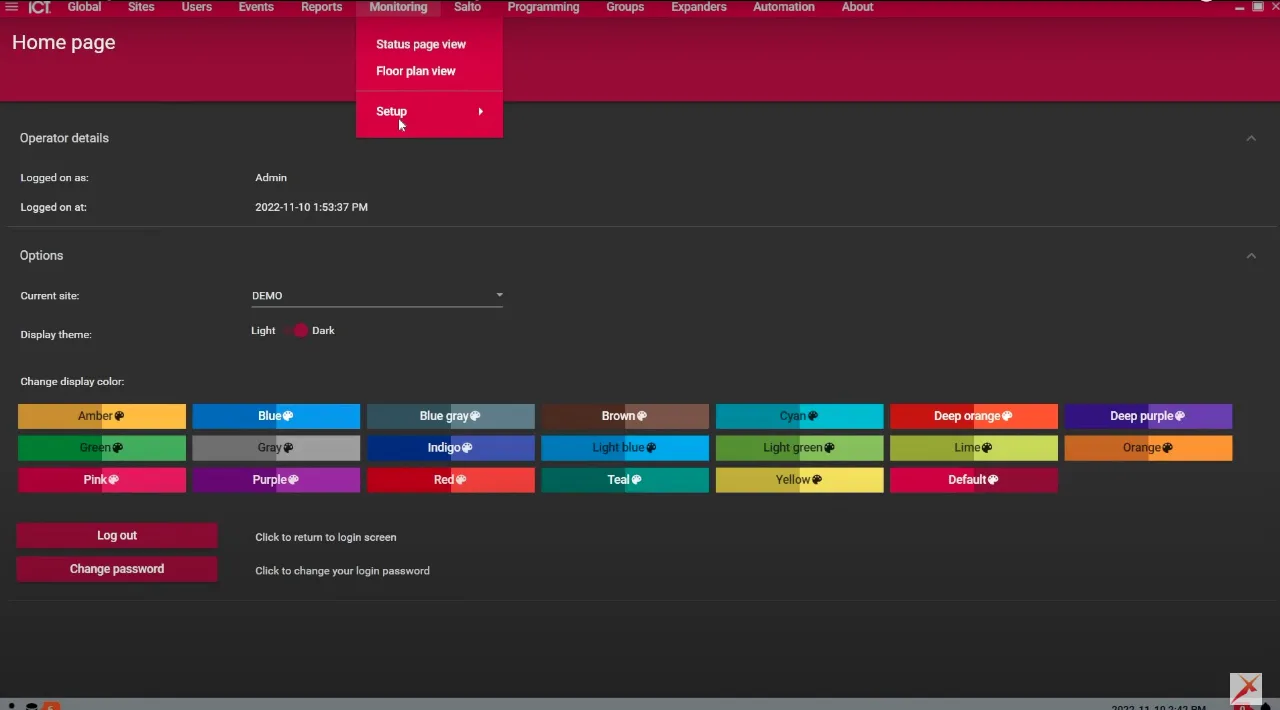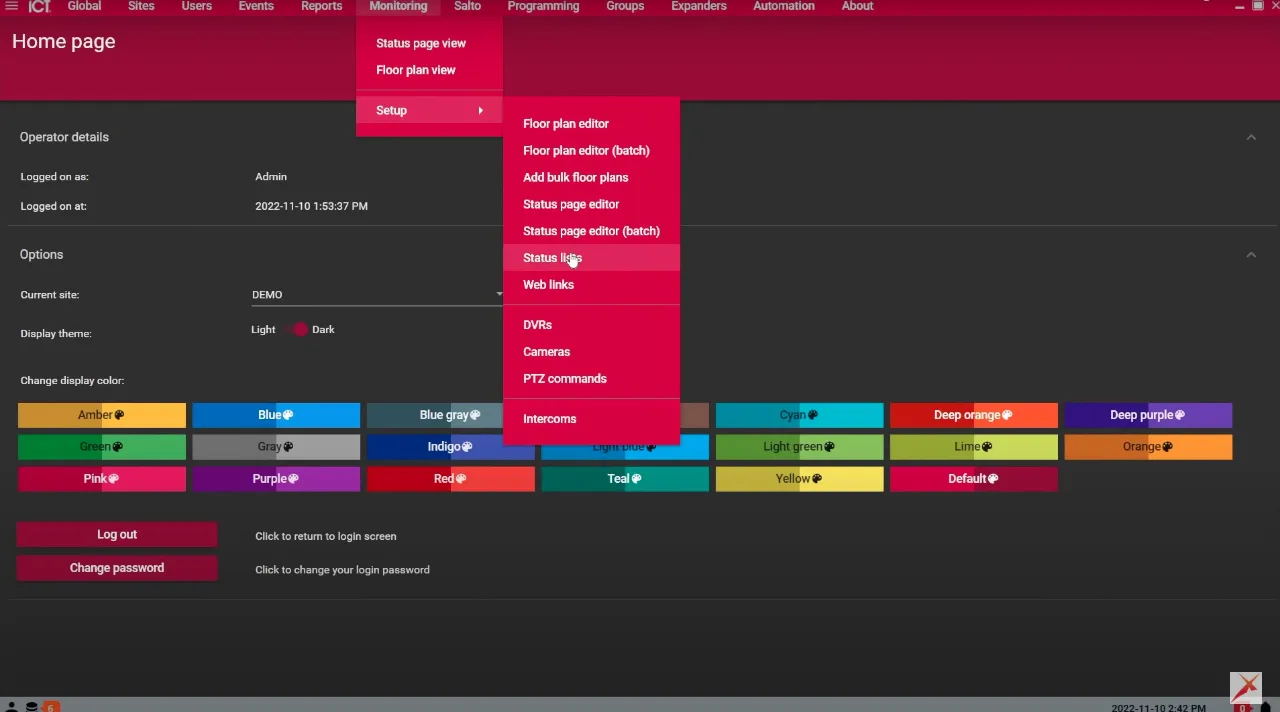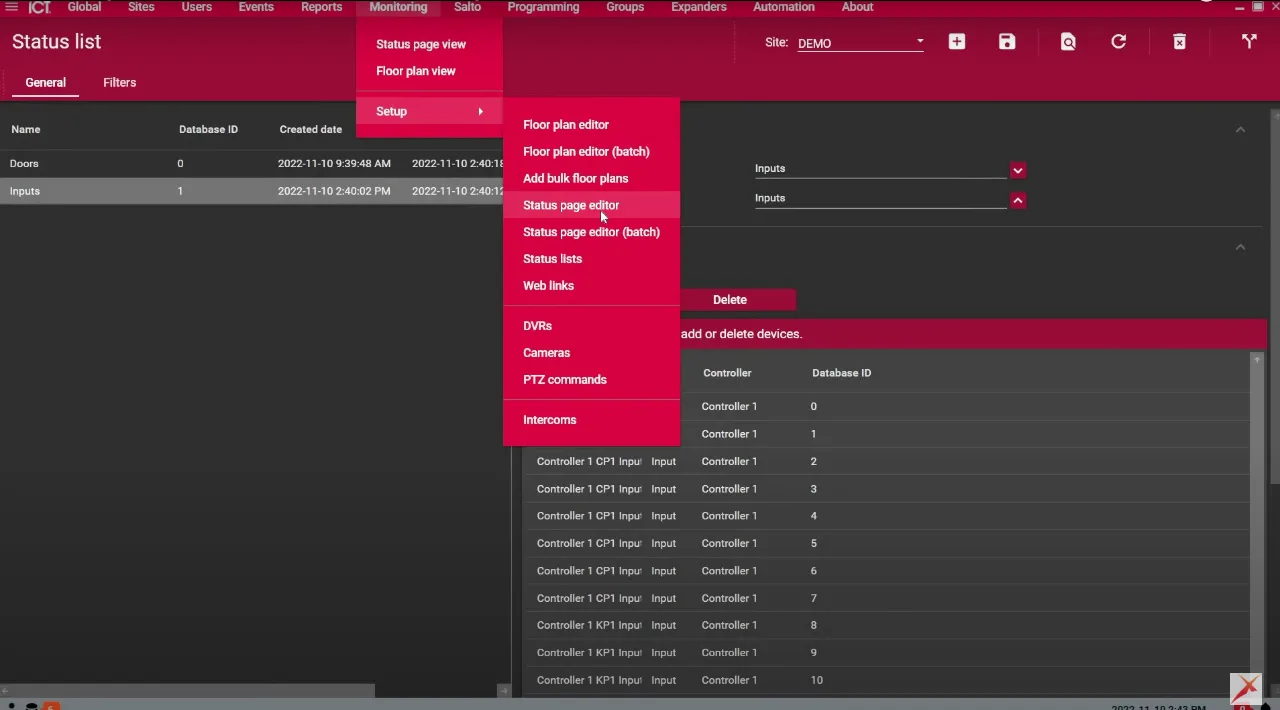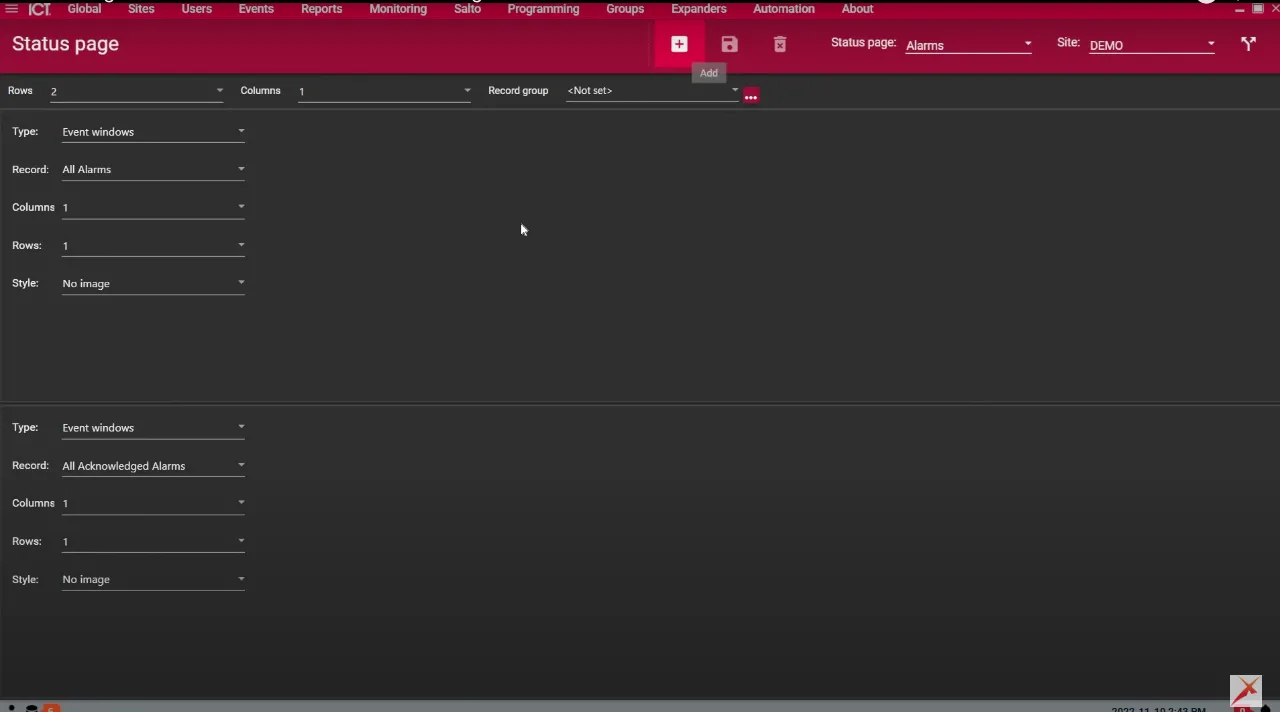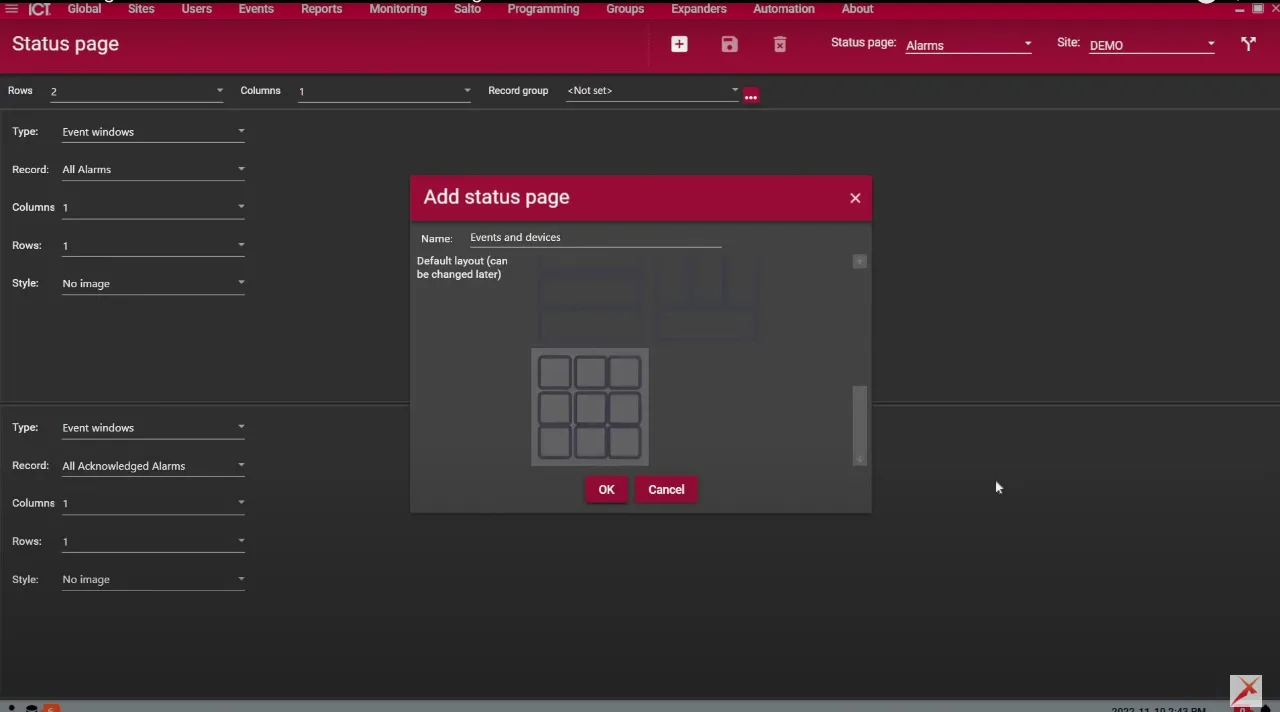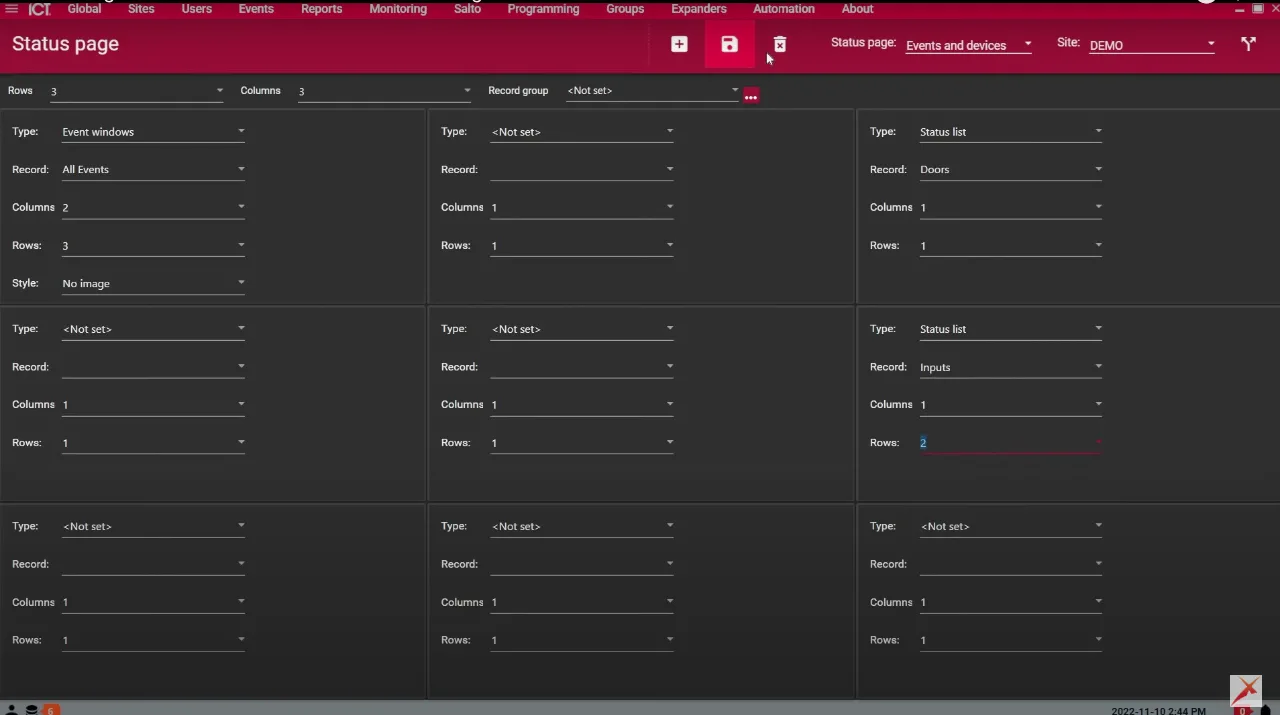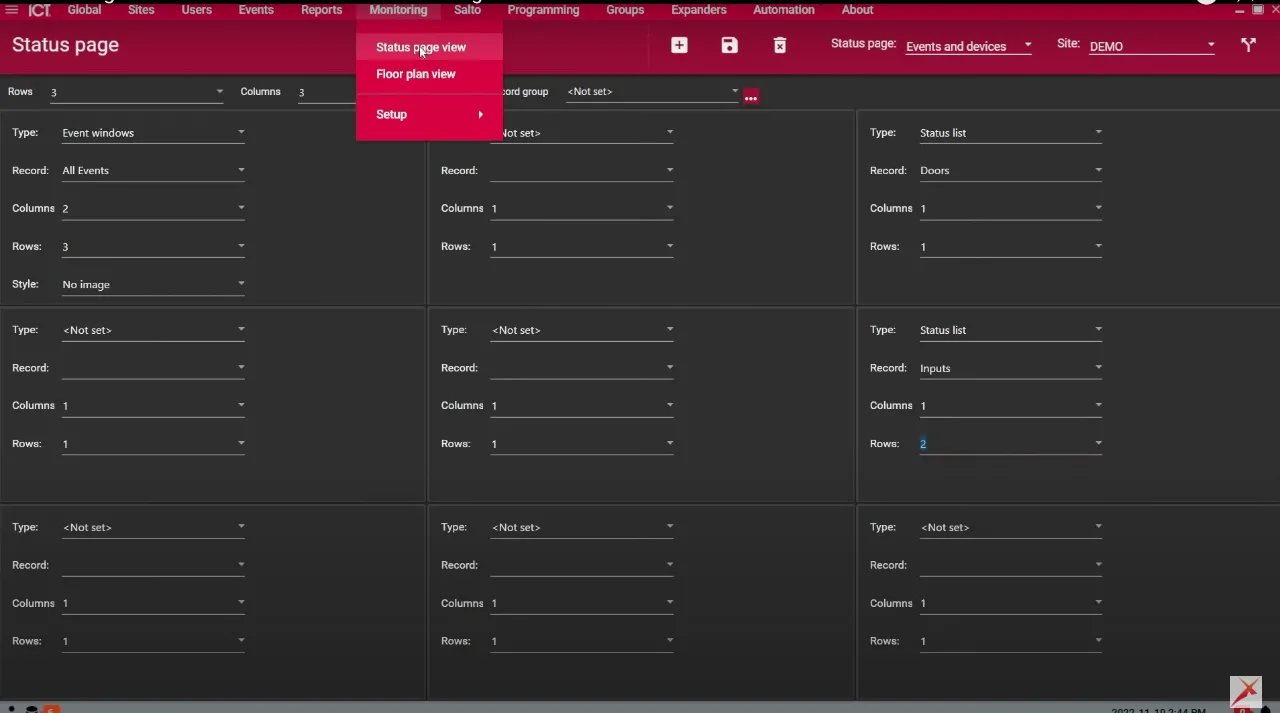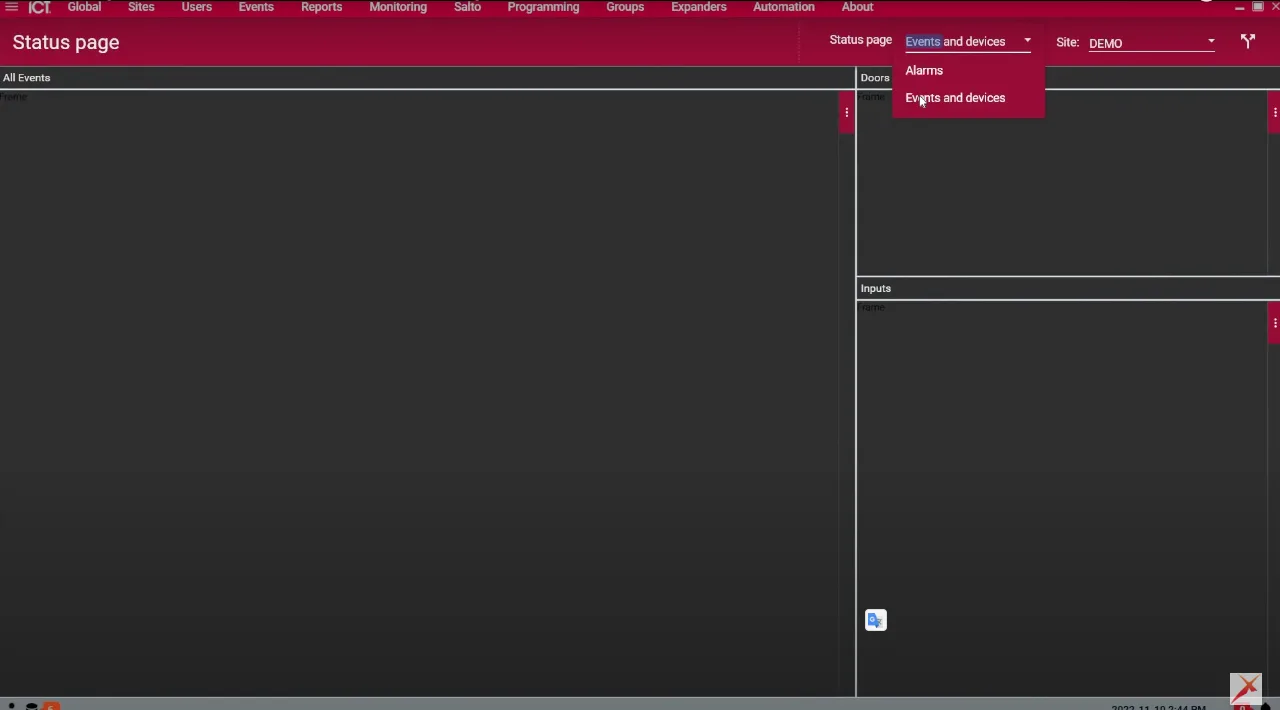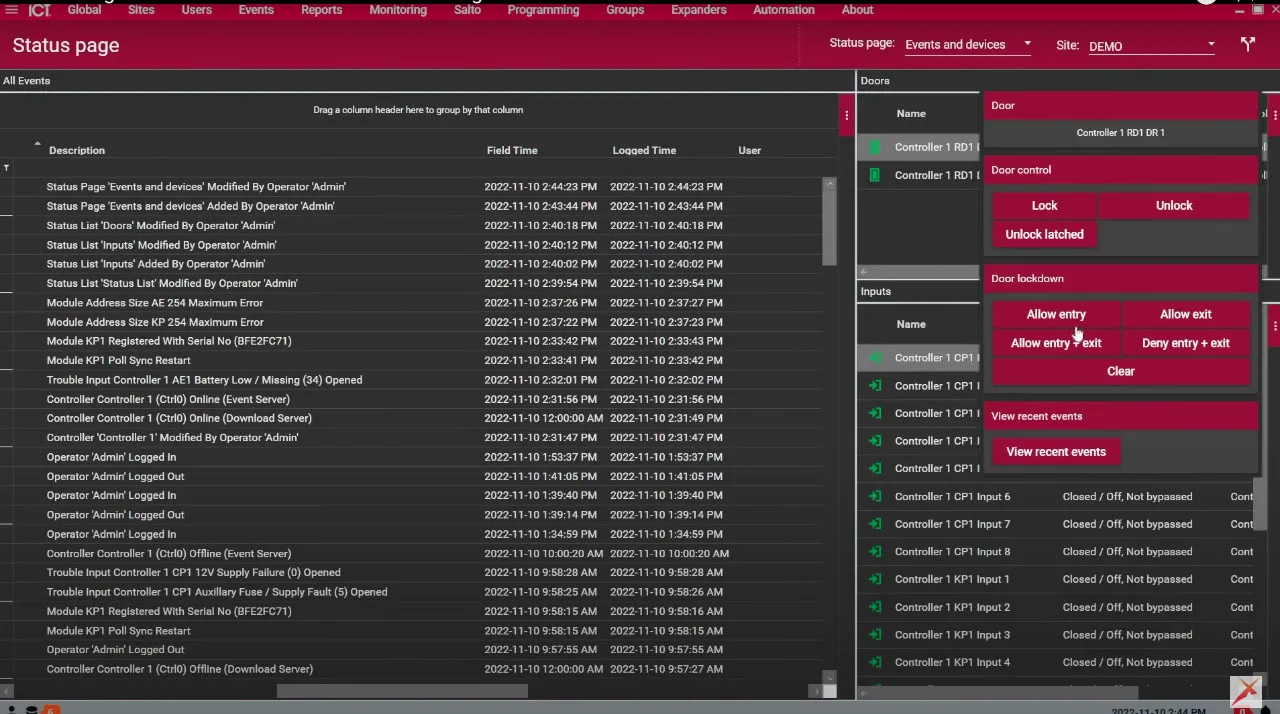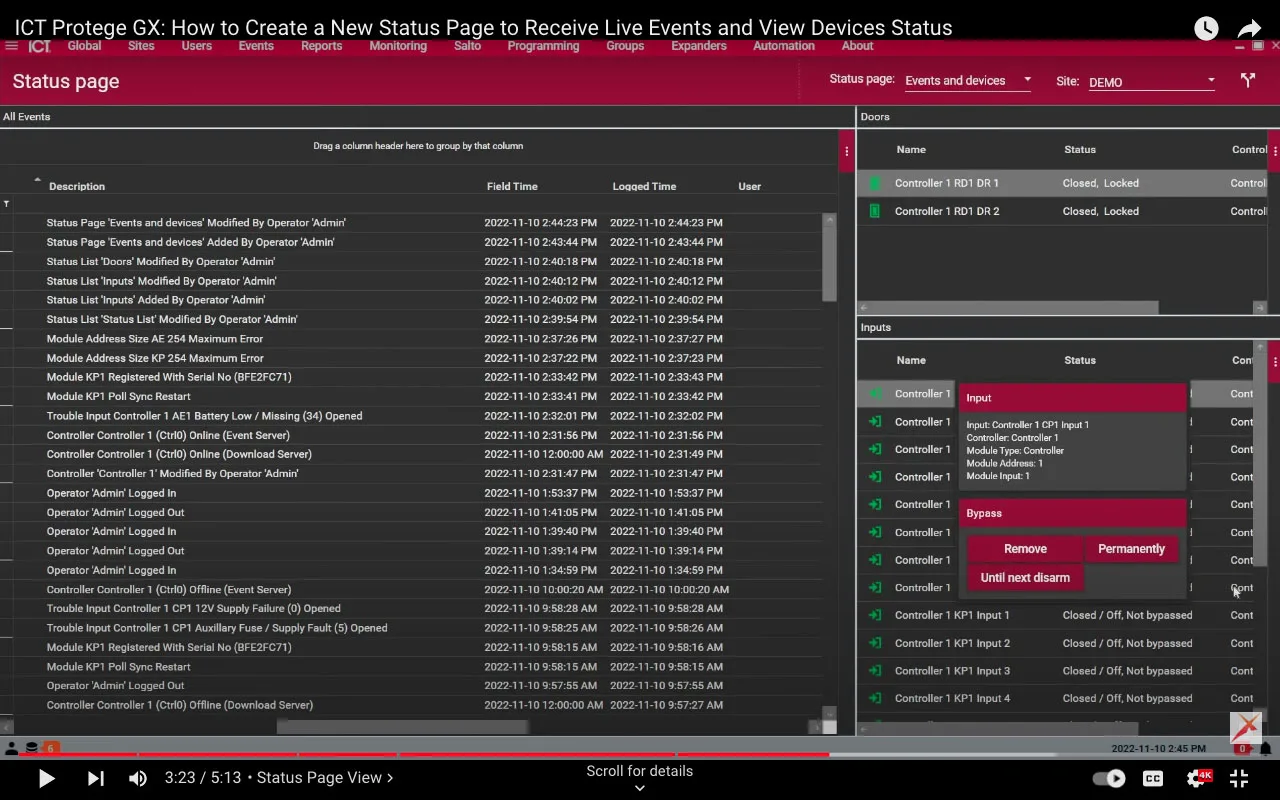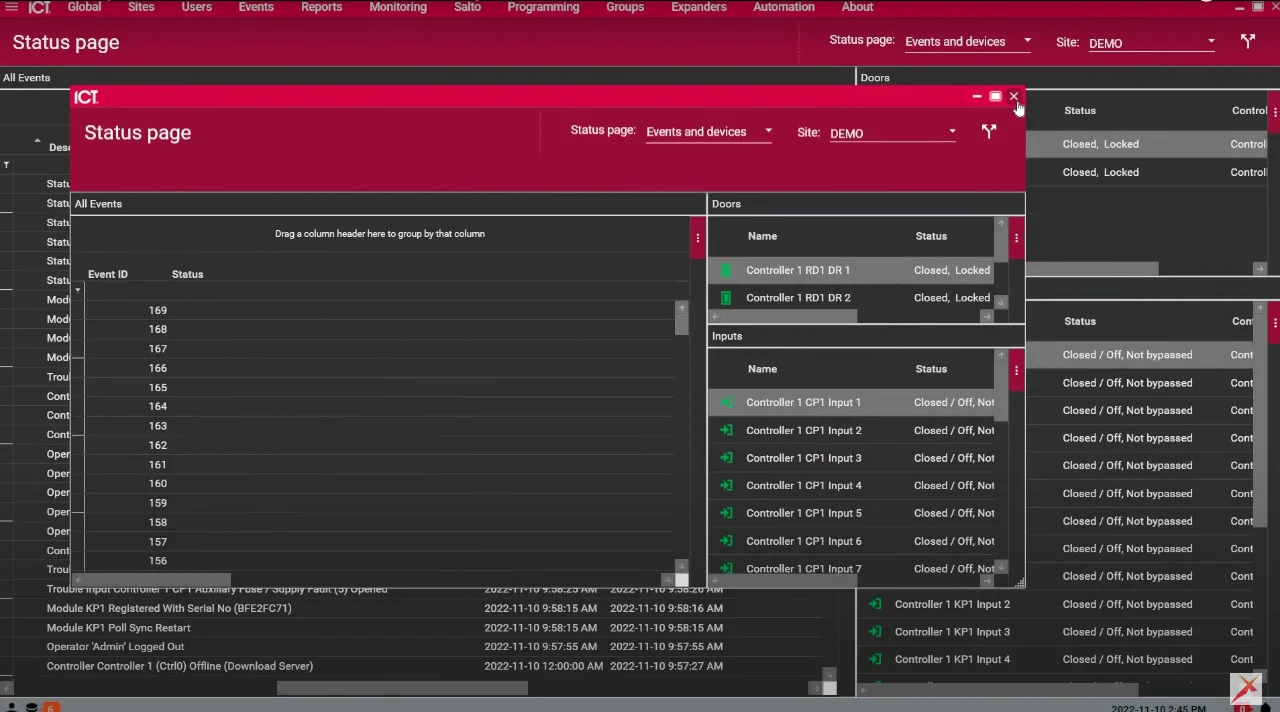Welcome to the Pipl Systems Media Portal, in partnership with Inaxsys, a trusted leader in the security industry. In this article, we will explore the powerful features of ICT Protege GX and guide installers through the process of creating a new status page to receive live events and view device status. As an Inaxsys media partner, Pipl Systems Media Portal is dedicated to providing valuable insights and expertise to empower installers in the security industry. Join us as we delve into this step-by-step tutorial, and gain valuable knowledge from leading security industry expert Frederic L. Bergeron, Director of Technical Support at Inaxsys.
Step-by-Step Tutorial
To initiate the process, navigate to the monitoring page in ICT Protege GX. Under the setup section, users will find a range of options to include on the status page. These options encompass various devices such as doors, inputs, partitions, areas, cameras, and master reports, allowing for a highly customizable experience.
Creating a Status List
To create a Live status page, users can access the monitoring tab and select “Setup.” Within this section, there is an option to create a status list. A status list comprises devices that will be displayed on the status page, providing live updates on their statuses. By utilizing the right-click functionality, users can access a range of commands tailored to each device type, enhancing control over the system.
Configuring the Status Page
Next, users should proceed to the status page editor within the monitoring and setup section. By default, the alarms page is displayed. However, users can add a new page by selecting “Add” and assigning an appropriate name. The status page can be configured with a layout of choice, featuring options for columns and rows, enabling the creation of a personalized panel that meets specific operational needs. For instance, users may opt for an events page layout with two columns and three rows to accommodate preferred devices.
Monitoring Live Events and Device Status
Once the status page is configured, users can save the settings and navigate to the monitoring and status page view. By switching from the default alarms page to the newly created page, users gain access to a comprehensive list of devices, including doors, inputs, and more, along with their real-time status updates. This live display facilitates efficient event monitoring and system troubleshooting. The customized layout is automatically saved, ensuring a seamless user experience upon reopening the software.
Enhancing Control and Flexibility
ICT Protege GX offers additional features to augment control and flexibility. Users can detach the status page and position it under the monitor section, allowing simultaneous viewing of multiple screens. With the ability to detach up to four different windows, such as user lists, event reports, and status pages, users can optimize their monitoring capabilities. Moreover, integrating cameras into the status page enables live viewing of entry points, while partitions or areas can be added to facilitate arming and disarming. Additionally, photo verification can be enabled for events, displaying user images when a badge is granted or denied at a door.
Conclusion
Creating a Live status page in ICT Protege GX is an essential step for installers to effectively monitor events and device status within security and access control systems. By following the step-by-step tutorial outlined above, installers can personalize their status page to display desired devices and receive real-time updates. Stay informed, troubleshoot efficiently, and maintain active monitoring with this flexible and powerful feature of ICT Protege GX.

To access a special offer on Inaxsys products, simply visit the Inaxsys page on the Pipl Systems website and make a request. Our team will connect you with an Inaxsys representative in your region, who will assist you in obtaining an offer on favorable conditions tailored to your requirements. Take advantage of this opportunity to enhance your security systems with cutting-edge Inaxsys products. Visit our website and submit your request today to unlock exclusive benefits and secure your organization’s assets.