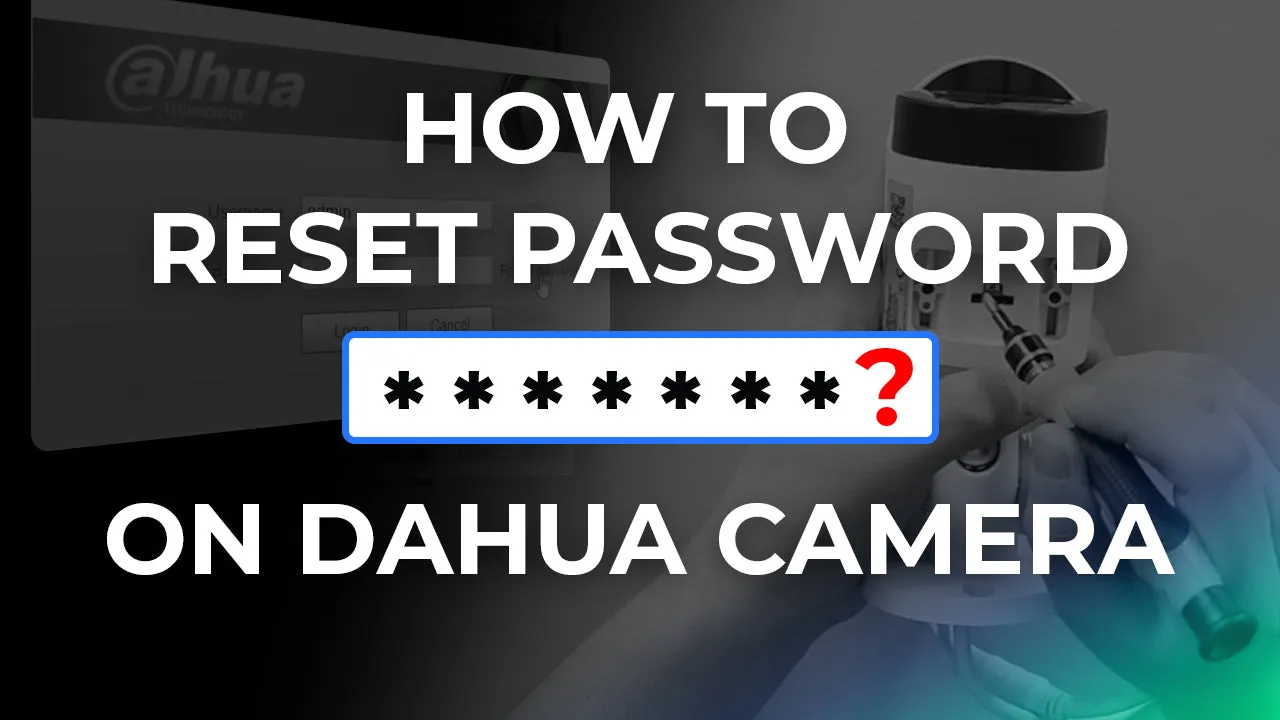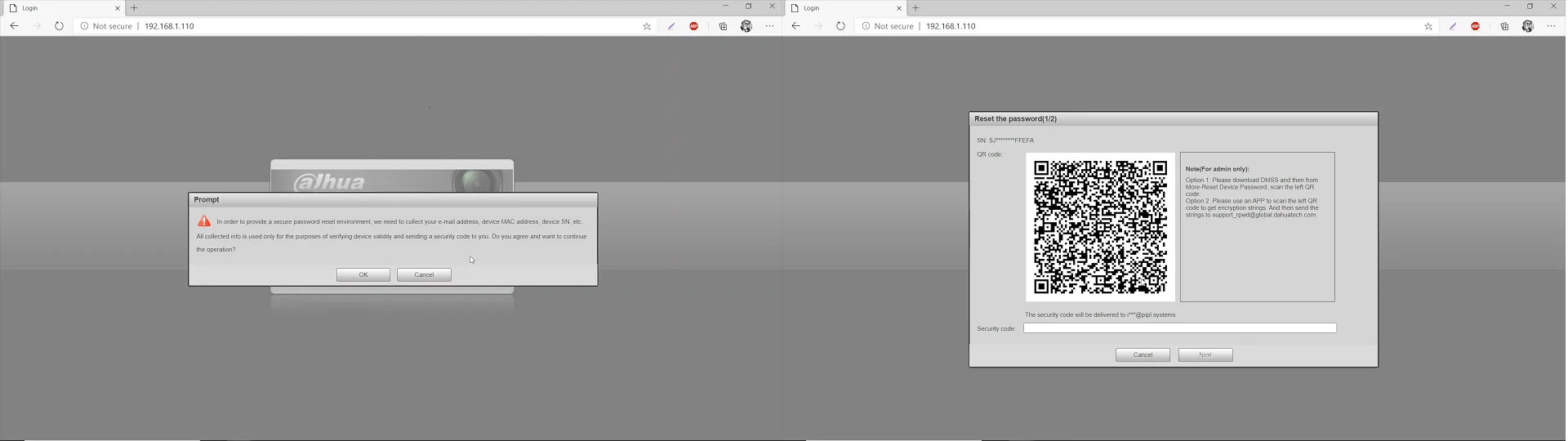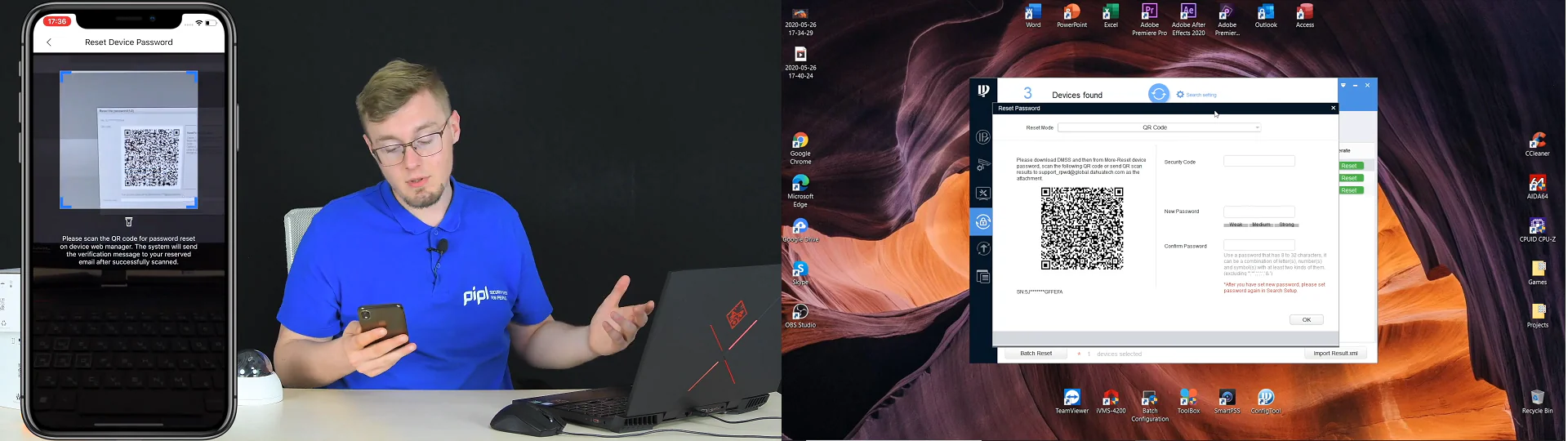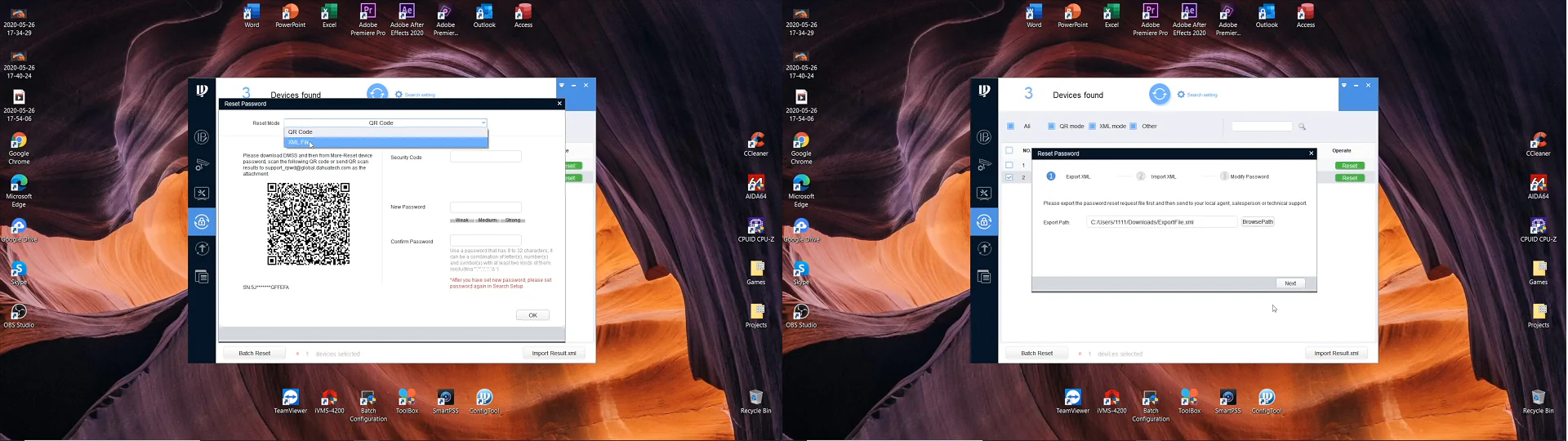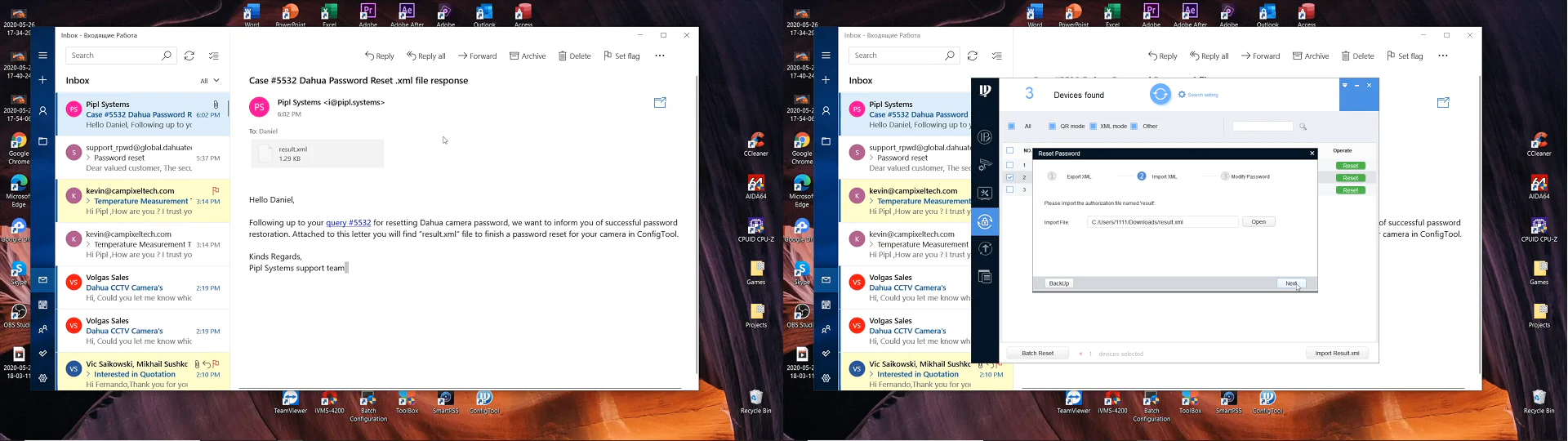In this material, we are going through a manual password reset for the Dahua Network Camera step-by-step. Here you will find the Dahua Cameras Firmware Manual Upgrade.
If you’re looking for the way to reset the password for the Dahua appliance, that means your task is the restoration of default factory settings, so this is where this manual is heading. There are 3 relevant ways to reset the password for Dahua Cameras or Video Recorders if you forgot it.
- Locate a reset button on the body of the device or inside of it; you might need to unscrew the cover.
- Use the device’s web interface or Dahua’s Config Tool and/or your phone with the iDMSS or gDMSS app to initiate a password reset via QR code, but it works only if initially you specified your email address when you were activating your device, and you still have access to that email.
- Unfortunately, it’s the most time-consuming, but a 100% verified one. It assumes that you extract an. XML file from a camera via Dahua’s Config Tool, and will then send it to your local distributor, from whom you purchased a device, or to a Dahua Support in your country, or the nearest to it.
#1. Reset Button
Option #1 is that normally, with bullet body type network cameras we’ve got screwed cover located on bottom of the body, that is easy to open with a regular crosshead screwdriver. Inside, you’ll discover a microSD card input and the reset button, but there are exceptions, so if that’s your type, go straight to options #2 and #3.
With dome-type body cameras, this button is usually hidden inside the body, but it isn’t hard to get inside either. Find your camera’s box, and with a high probability, you will find a proper screwdriver to get inside the camera’s body. Unscrew the upper part on top of the basement to reveal the basement with the camera’s functional parts. Now inspect it to find the reset button, which has to be there.
From the point where you found the reset button within your Dahua camera, unplug the power if you haven’t done that yet. Now press that button till you hear that kind of “click” sound and hold it, don’t release a finger. While holding the button, plug the power back into the camera and keep holding it for 15-20 seconds, exactly in this order. If done right, when you open the ConfigTool software and search for devices within your subnet, you will see “uninitialized” status on your camera, and this is what you need. Now activate it and set up as a new device.
#2. Reset Via Software & Email
If your camera doesn’t have a reset button either on the body or inside of it, you‘ve got 2 options left. Option #2 assumes that when you were activating your camera, you specified the recovery email, used to send you a security code needed to reset a password. If you’ve done it, continue. First thing you do – go to App Store / Google Play and download the iDMSS or gDMSS app. After that, you will need the IP address of your device, which you can find in Dahua’s software. Now go into the browser and type that IP address in there, go for it – you’ll see an authentication page, simply press the “Forgot Password” button next to the password input field.
Agree, confirm, and you will see the QR code that you need to scan with the phone app. Launch the phone app → settings → press reset device password, and now point the phone to that code – next, you wait a bit to receive the email to the pre-specified email. Then, when you have it, copy and go back to the browser – insert it there without a dot, and press next – now you can create a new password, and that’s done. The second way here is Dahua’s ConfigTool software – install and open it up, and inside you will see all the devices within your subnet, locate there your camera and its IP-addrethe box left to it and press reset – confirm, agree and well you’ve got the this same stuff happening here – grab your phone, scan QR-code and then you receive the the password to your email with the security code that you input back there and right away creating a new password, and you’re done.
#3. XML-file Extraction
We address option #3 if there’s nothing else left, and unfortunately, the previous ones are unavailable – here we need to extract a specific XML-type file out of the camera and send it to the support service. Every camera is obligated to be activated via Dahua’s ConfigTool, so you probably have it installed on your PC, and your camera has an initialized status in there – now that is what you do.
Open up a ConfigTool and you’ll be able to see all the equipment within your subnet. Now go to item #4 in the left column, locate your device, and at the end of the line, press reset, agree, and at the top, press the bar and select XML file, agree again, select path, and press next. You will see a success message. From this point, you need to send this XML file to the company from which you have purchased a camera.
NOTE that you MUST NOT close the ConfigTool, unplug a power supply, or disconnect a camera from the network while you are waiting for the response with a modified XML file. Contact your company’s technical support by phone or email, briefly describe your situation, and attach this file. They usually require you to specify an order ID, your name, and your email address to make sure you are a device owner. If that’s not your option, contacting a Dahua support in your country, or the nearest to it, should do the trick, but only if the camera was certified.
And of course, we always take this kind of request from our customers. At the end of the day, you will receive an email with the XML file attached, which you save onto your computer, go back into the Config tool, press open, locate that file, named “result”, and press next. Create a new password now and replicate it once again. If done right, the next thing you’ll see will be a success message, and the pop-up will vanish. Now your camera is restored, activated again afterwards with a new password, that you probably won’t forget this time.