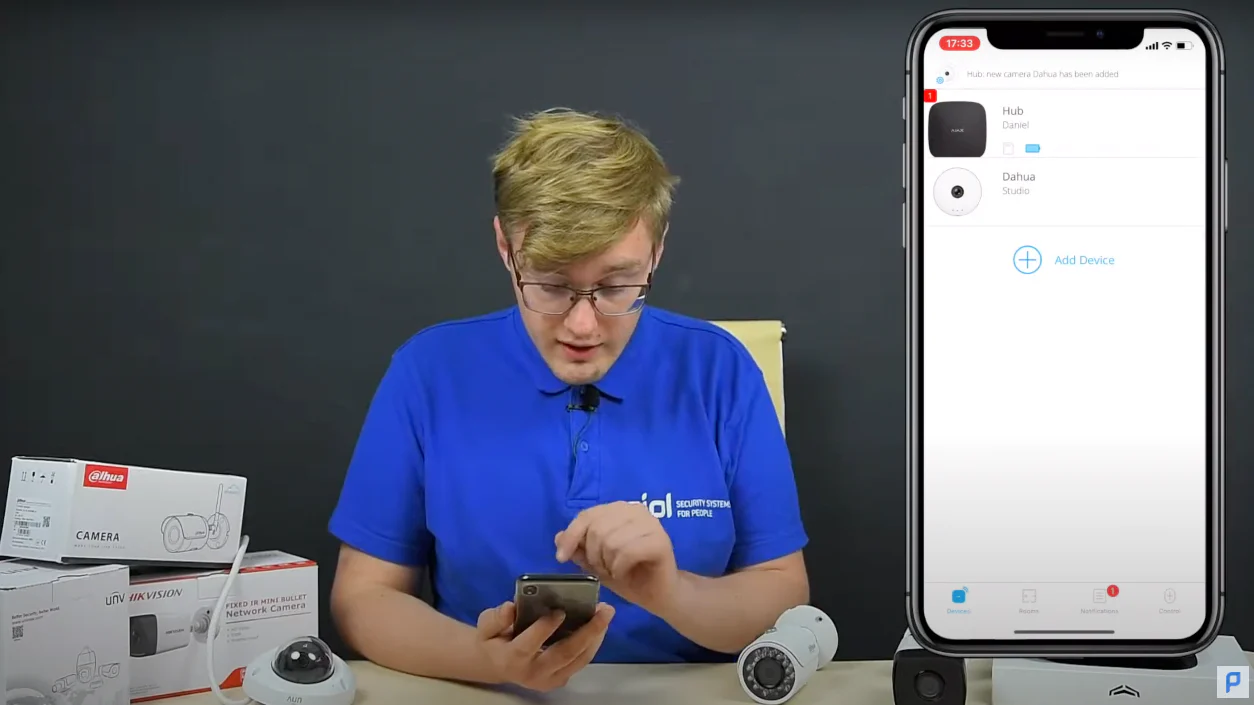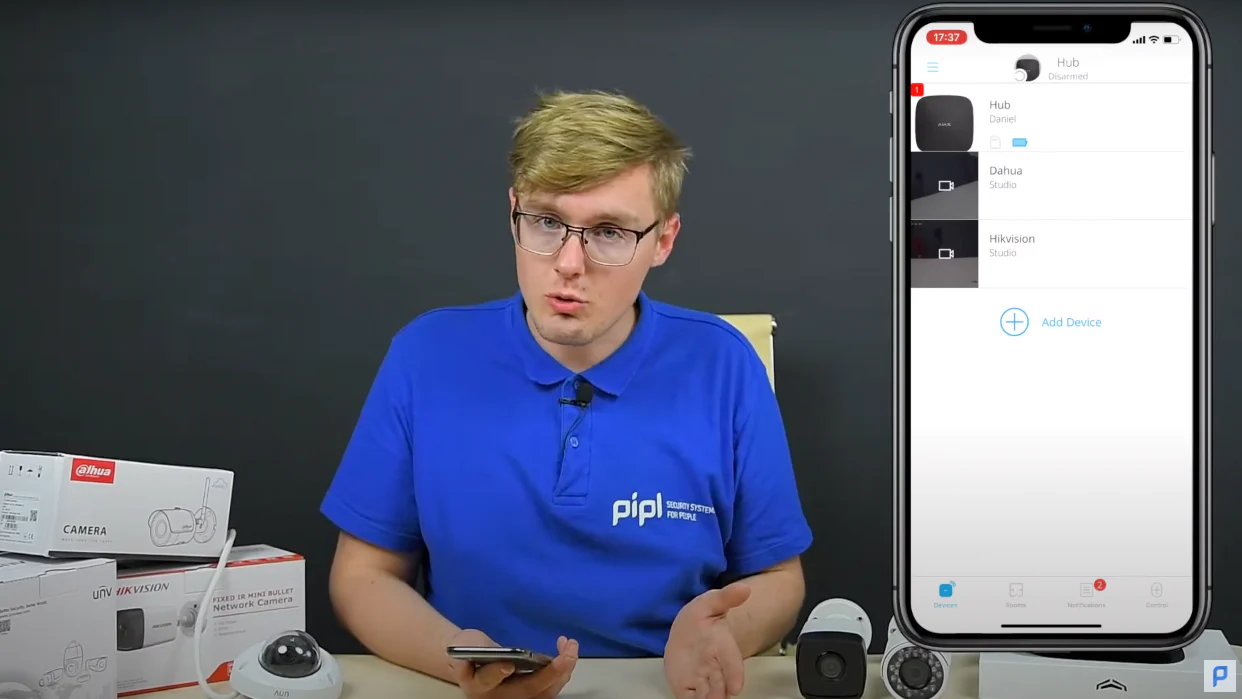Today we’ll uncover a topic: “How to connect & tie up any Hikvision, Dahua or Uniview camera to the Ajax Systems App and your Ajax Account fast and simple”.
Why Do You Need This Article?
In our age of complexity, we specifically want things to get easier. There a tons of apps on our phones, a lot of different brands’ devices in our homes, and we are forced to switch between them due to a lack of alternatives.
Well, now there is one, and you’re not anymore entailed to switch device ecosystems. We are really satisfied that Ajax Systems keeps adding support for other companies’ devices. That means if you have either Uniview, Hikvision, Dahua cameras or NVRs, you can tie all of that up inside of a single place, which is a tasty-made Ajax Systems App.
Camera Activation In Ajax App
You’ve got to have your Ajax Hub already connected to power and internet, activated, and added to your account in the Ajax App. And we got here a Uniview, Dahua, and Hikvision Cameras, all activated and powered on too.
And to mention, these are mid-level professional equipment and they require to be activated via manufacturer tools, like SADP tool and IVMS for Hikvision, Config Tool and IDMSS for Dahua, and the rest. We got a video with instructions on how to do that on your own here.
Dahua IP Camera
- Power on the camera (wired or PoE)
- Activate the camera via ConfigTool, Dahua Web Interface, or Batch Configuration
- Go to the Ajax App’s dashboard screen
- Press «add device», «add camera», and pick Dahua
- Name the camera, scan a QR code on it, and assign it to a room
- Input the user name and password that you’ve used to activate the camera first time
- Done! Now you’re able to live view your Dahua camera straight from the Ajax App!
Hikvision IP Camera
Hikvision camera differs a bit. Here, you have to start from the video surveillance tab. And what’s unusual – your Hikvision IP camera has to be added to the EZviz service first of all.
- Power on the camera (wired or PoE)
- Activate the camera via the SADP tool or the Hikvision Web Interface (see video here)
- Get the Ezviz phone app or the Ezviz Studio PC Software, sign in / create an account
- Add a Hikvision camera to the Ezviz app via QR-code scanning or searching a subnet for activated devices
- Go into the Ajax app → pick the bottom «Surveillance» tab
- Press the «+» icon, pick Hikvision, and you’ll be redirected to the Ezviz sign-in page
- Sign in to your Ezviz account, and the new record with your Ezviz account will appear in the Ajax app
- Go to the main Ajax dashboard screen
- Press «add device», «add camera», and pick Hikvision
- In a new menu, name your camera, select your Ezviz account, and select a camera under that account
- Input the data used to activate this camera, and assign a room
- Done! Now you’re able to live view your Dahua camera straight from the Ajax App!
On top, there’s also an RTSP-protocol button, under which you can add other manufacturers’ cameras to the Ajax Systems, different from the brands named earlier, and which support the RTSP protocol. Notice that the cameras you want to add have to be activated already via the manufacturer’s software.
Conclusion
It’s really cool that you can assign all of your security devices to a single place and then manage everything from a single app. This is quite a necessary thing in our age of complexity – to withdraw from complexity and approach simplicity, and we’re pleased that Ajax Systems let us do that.