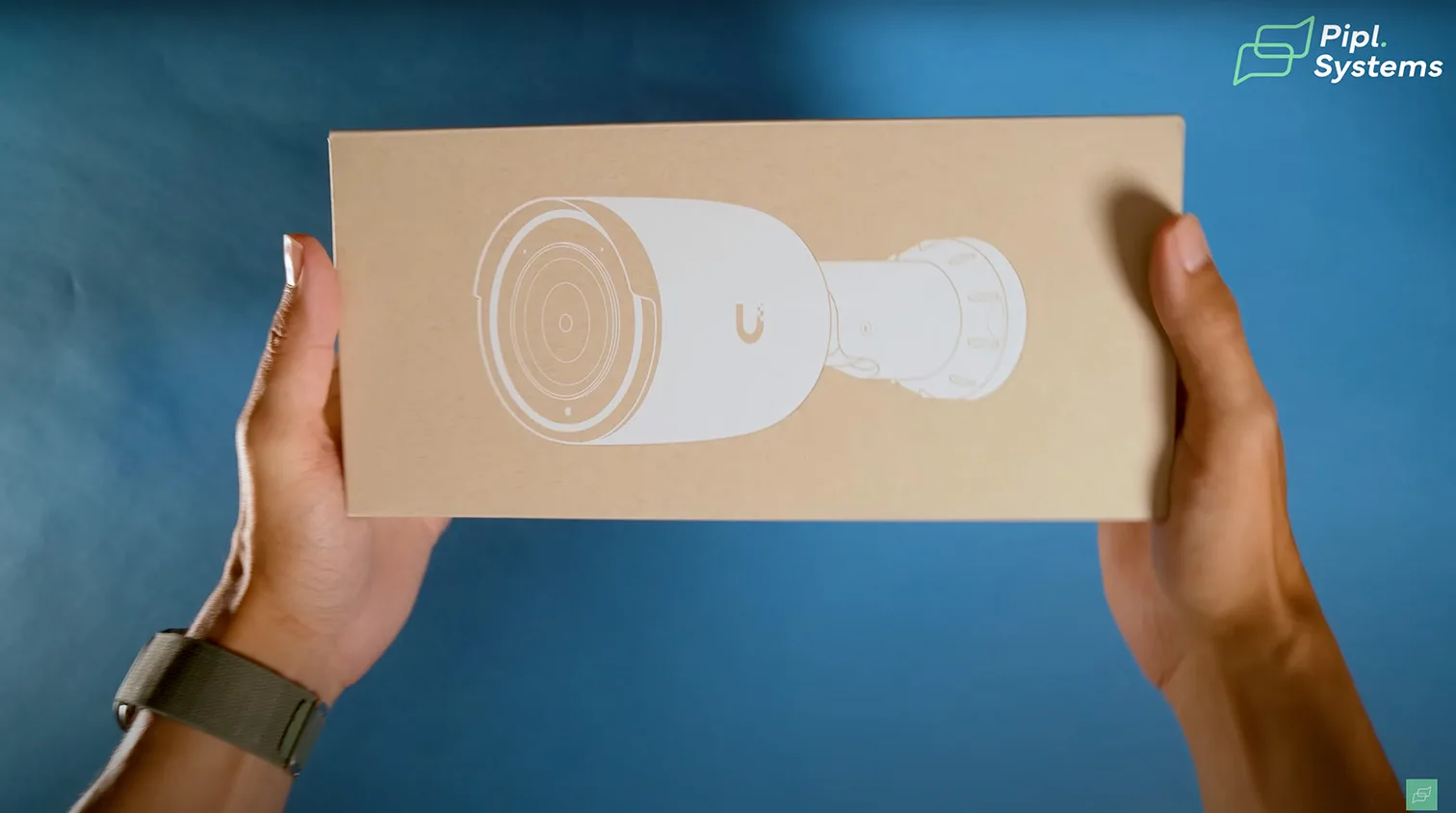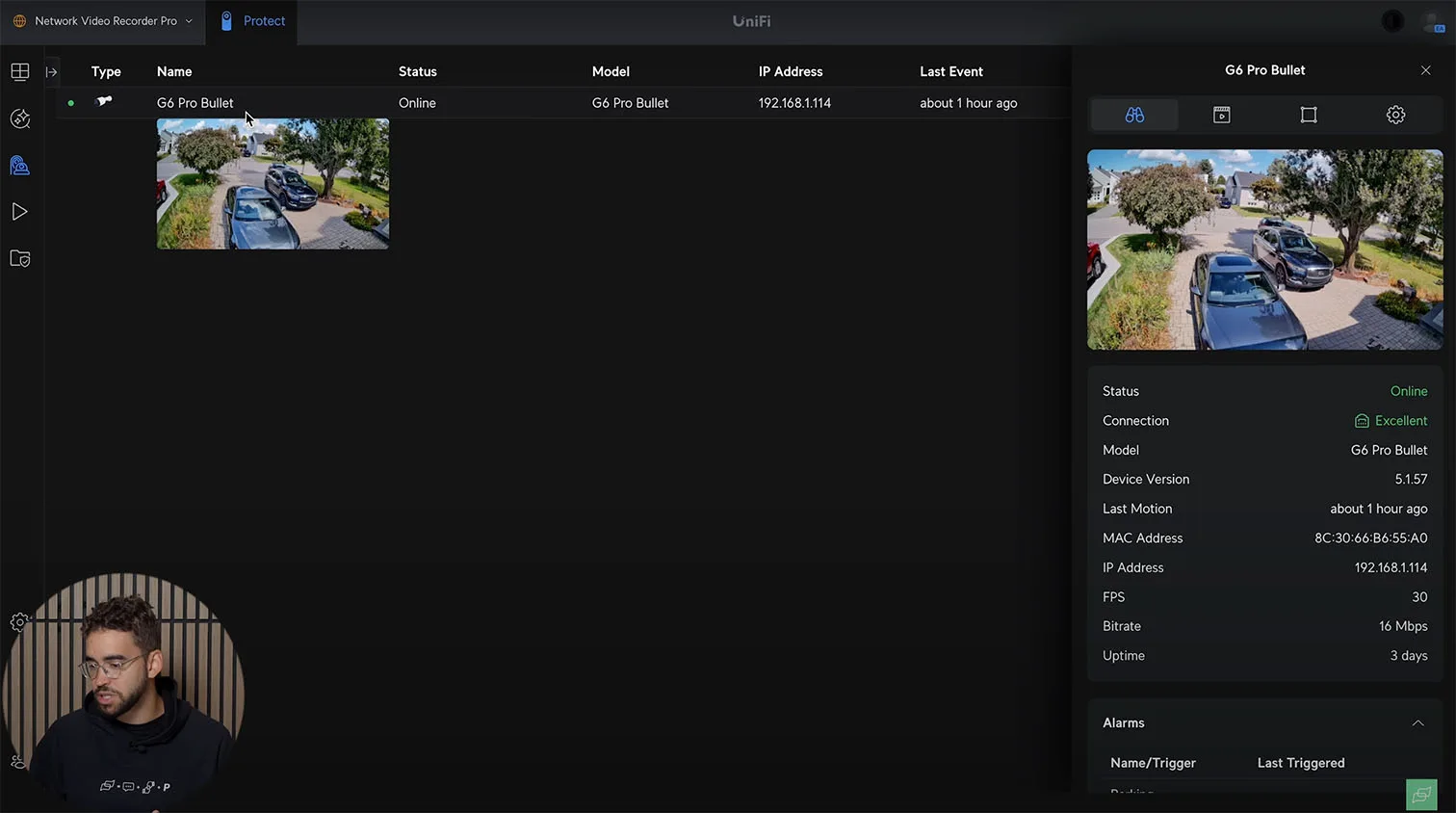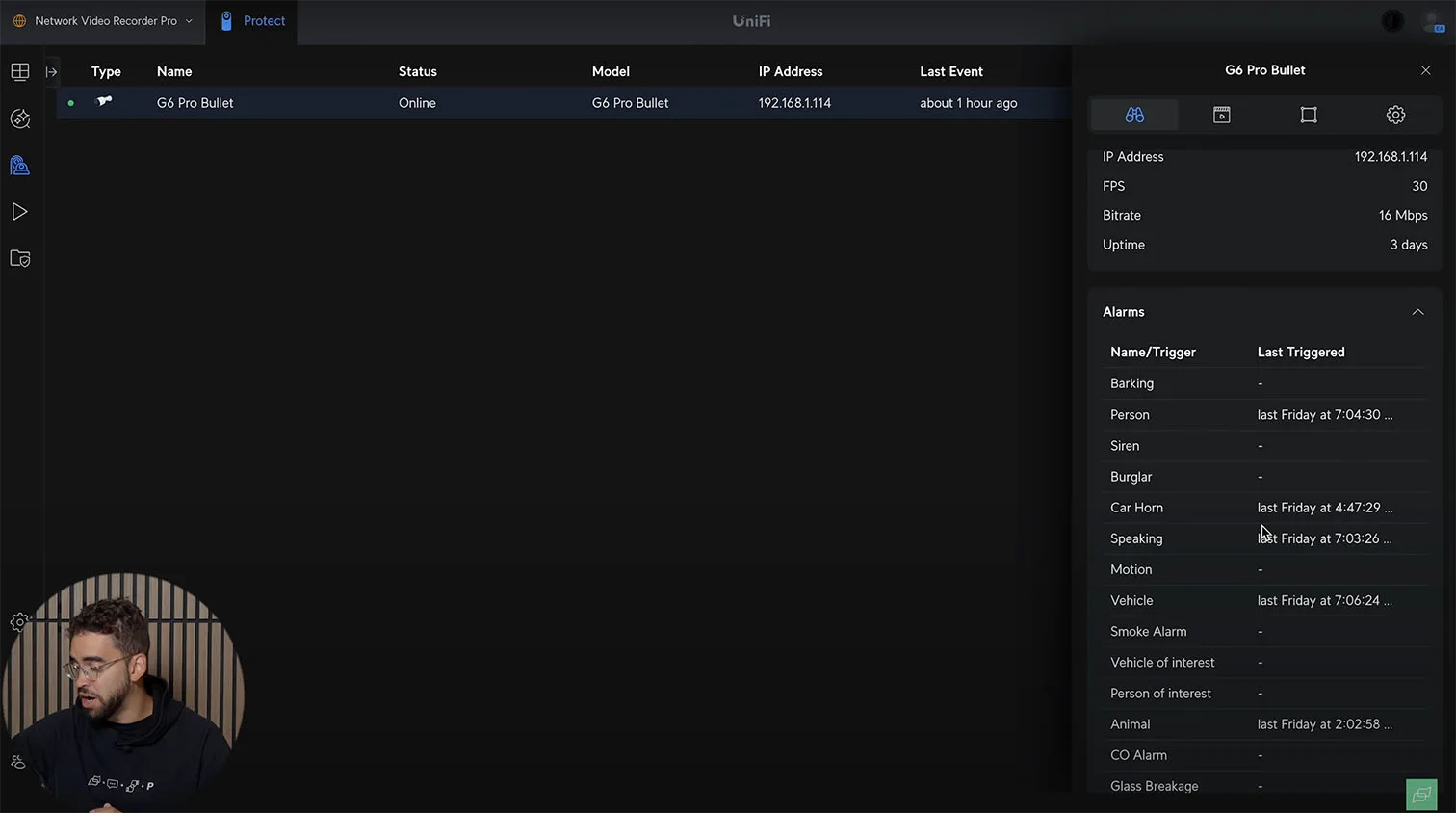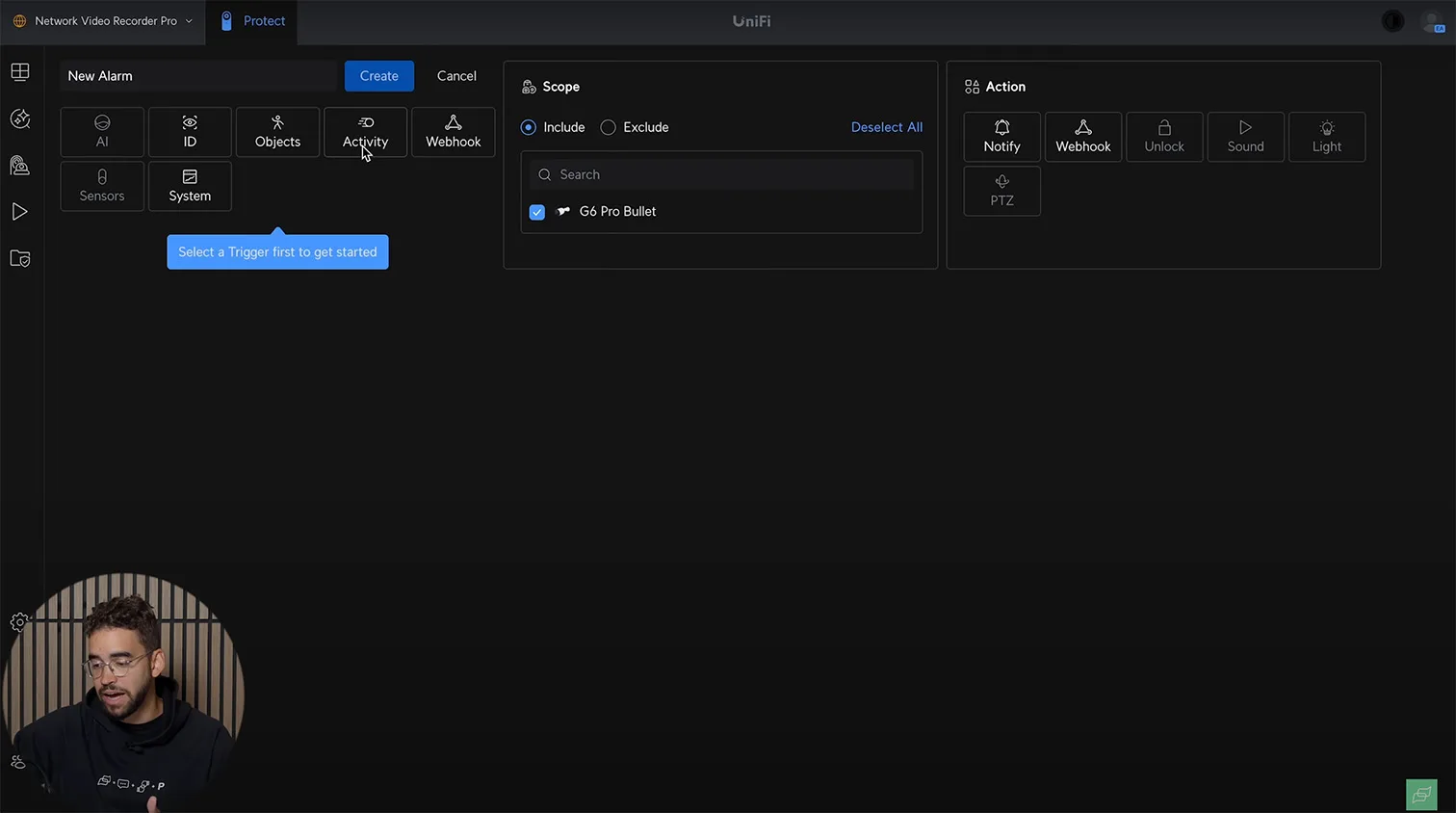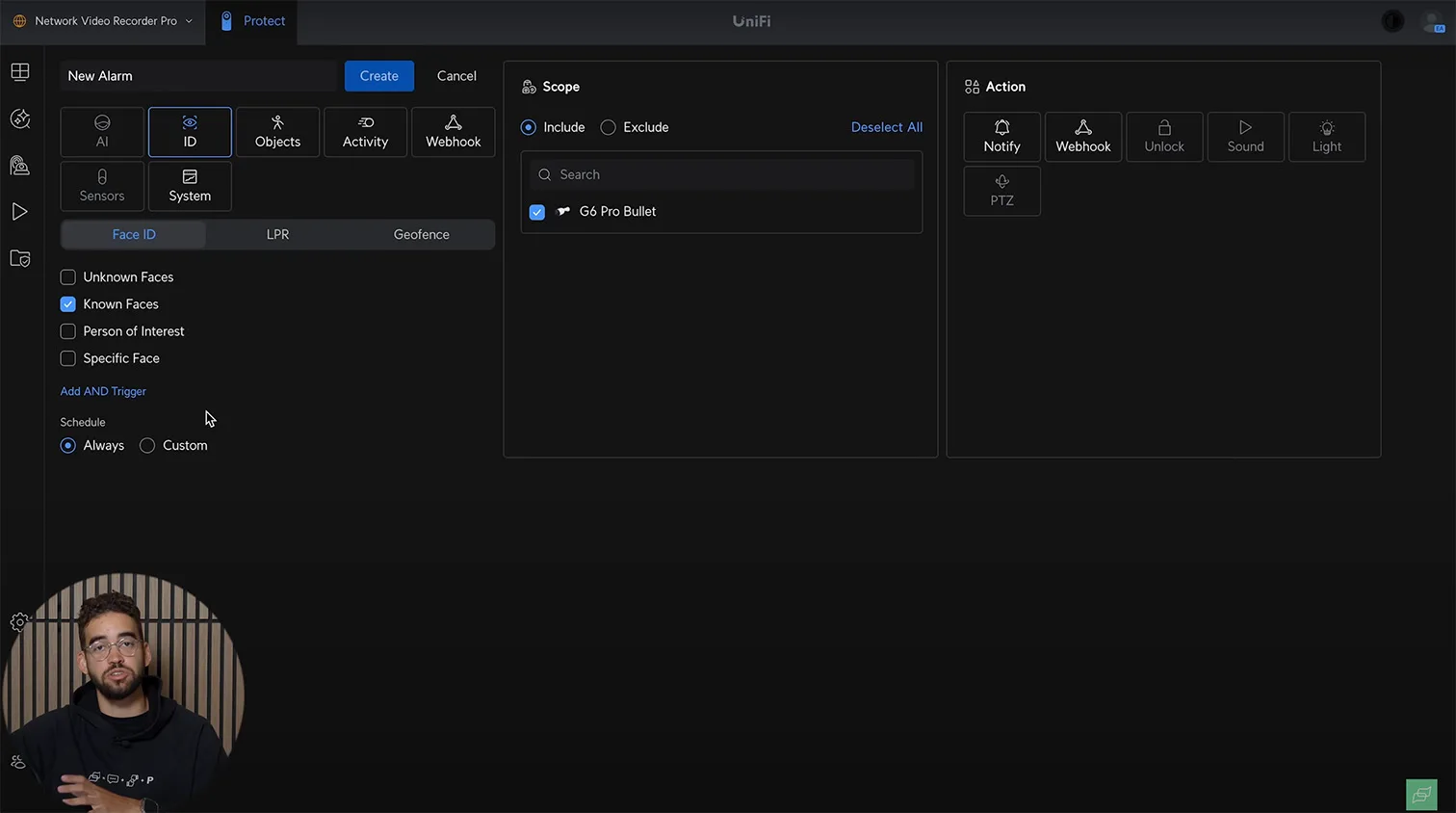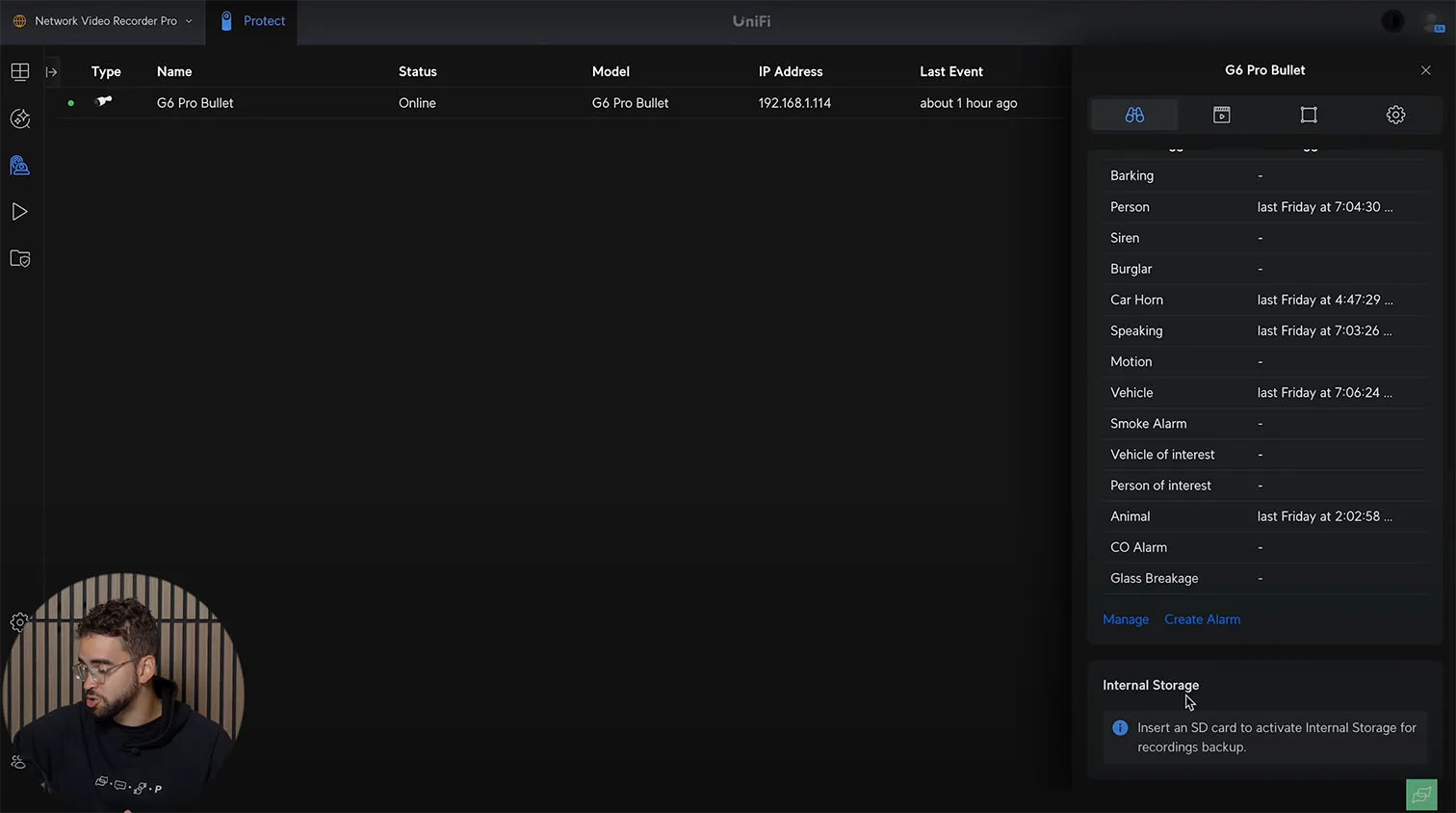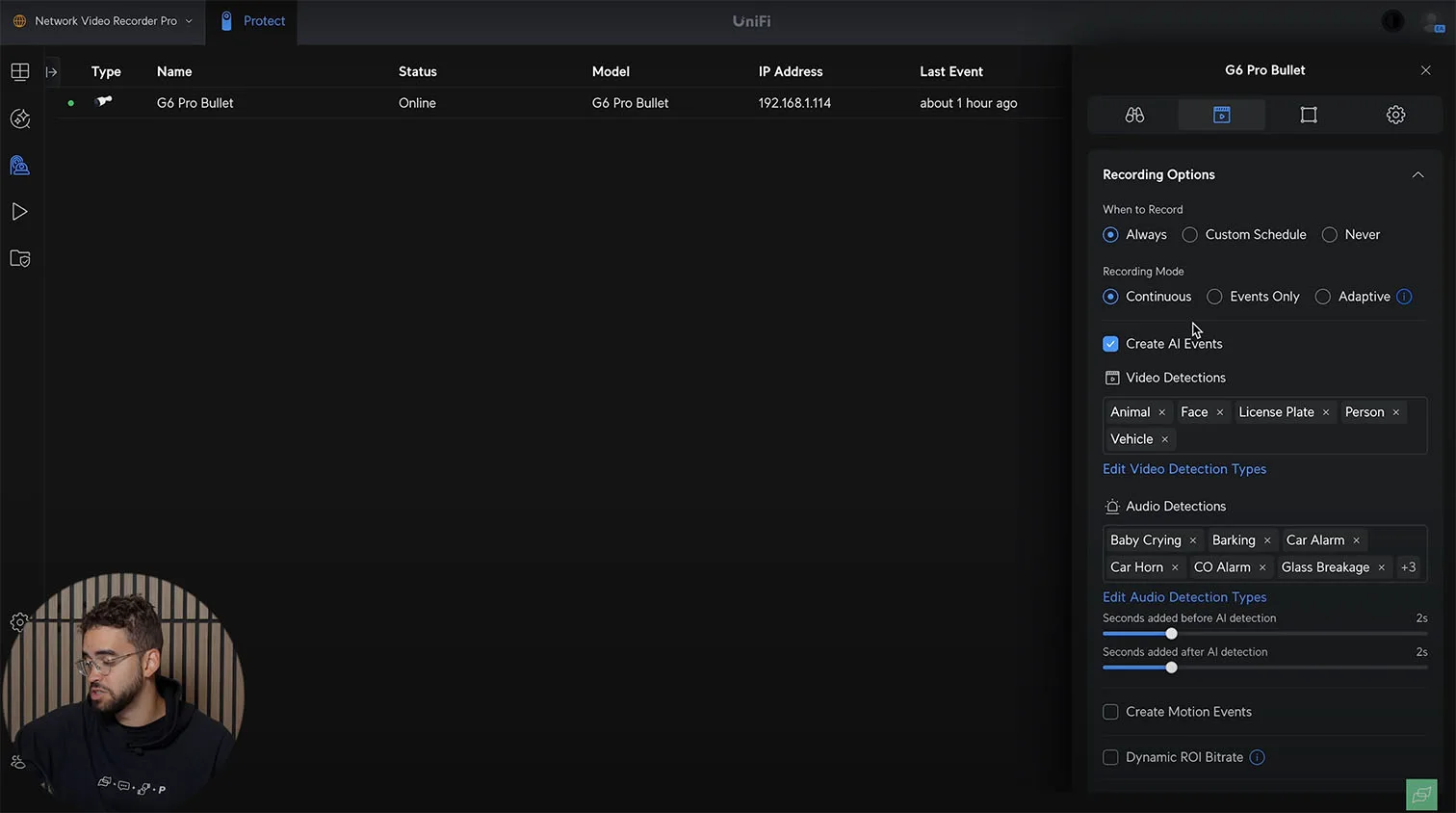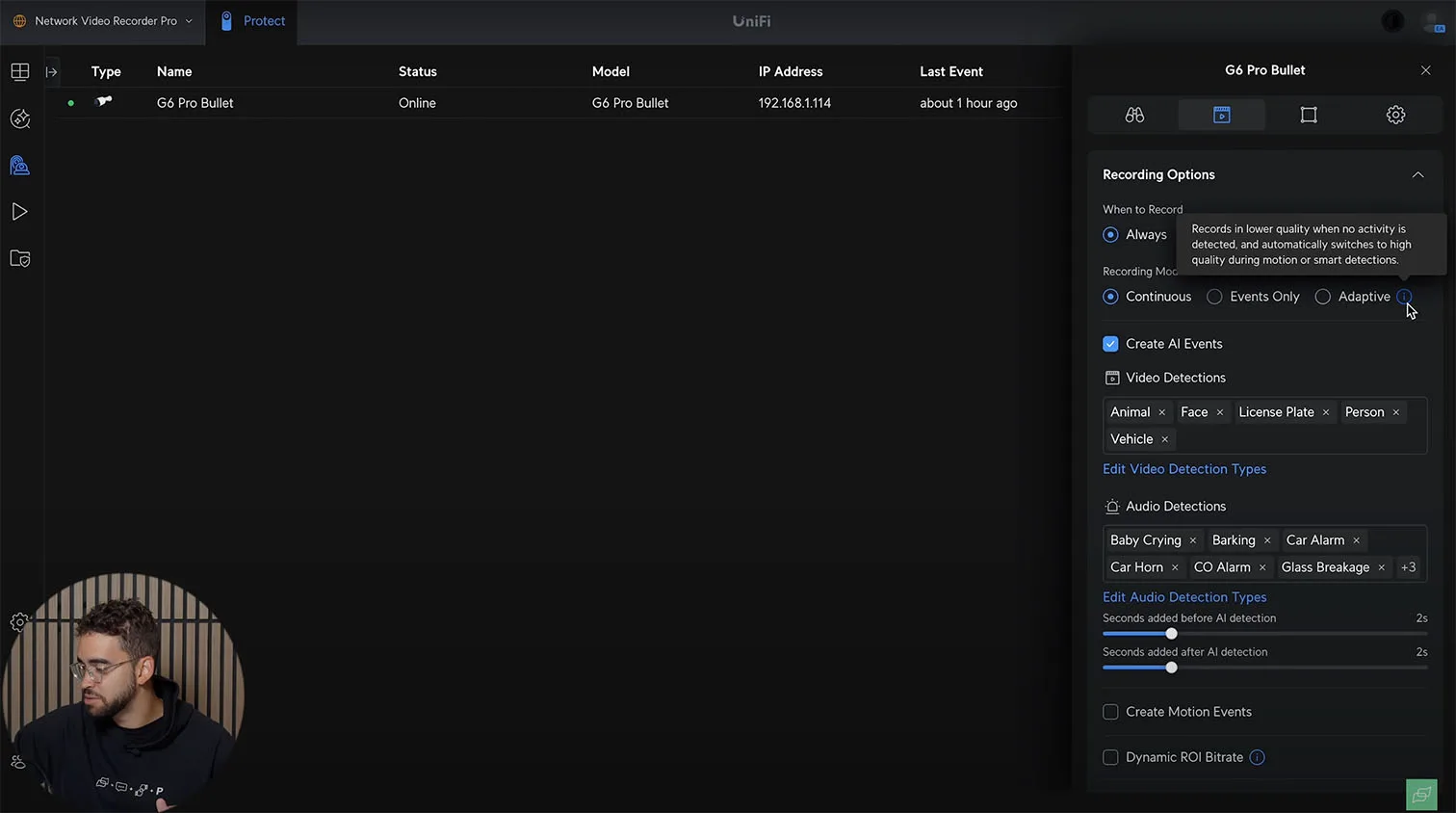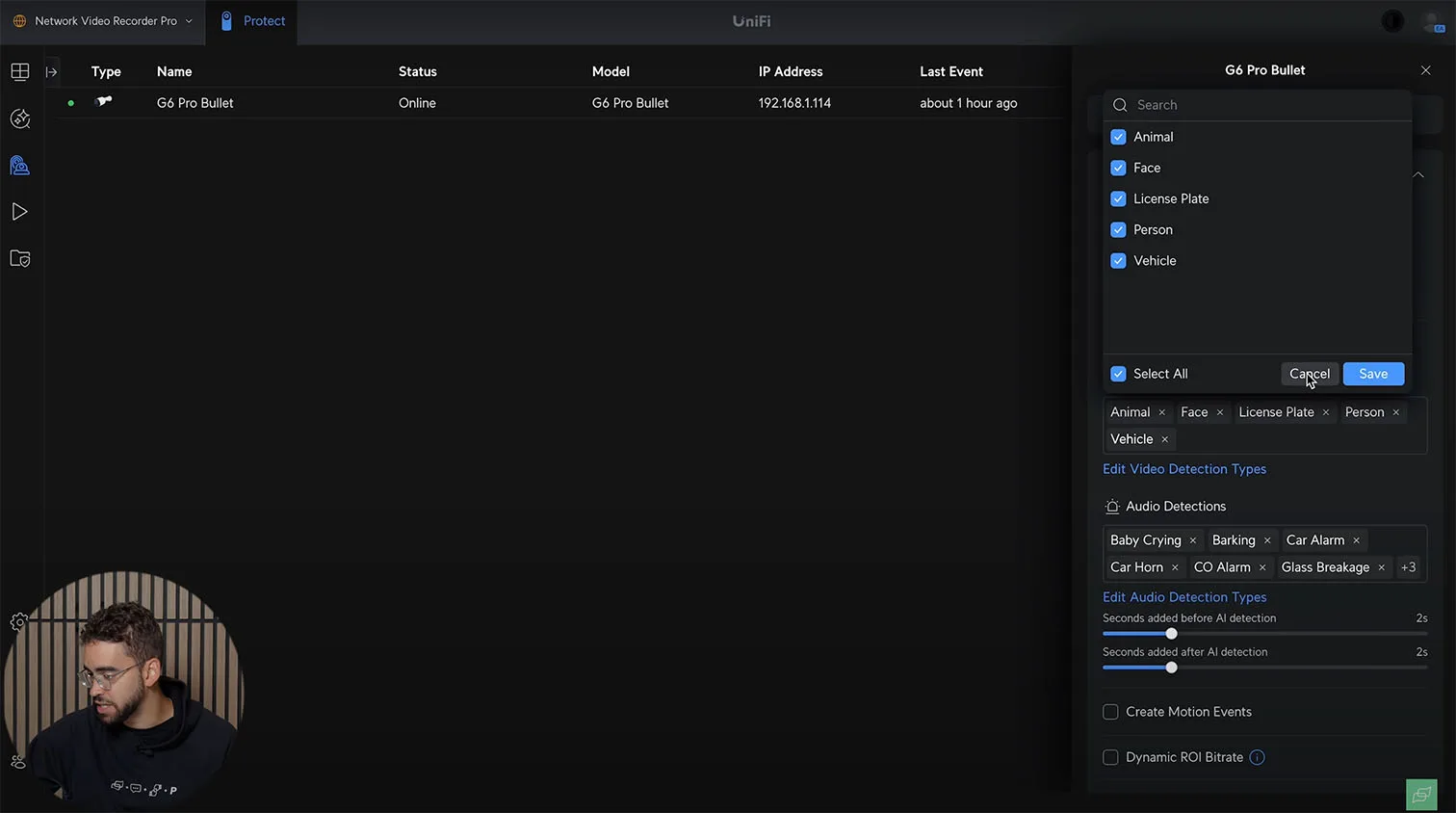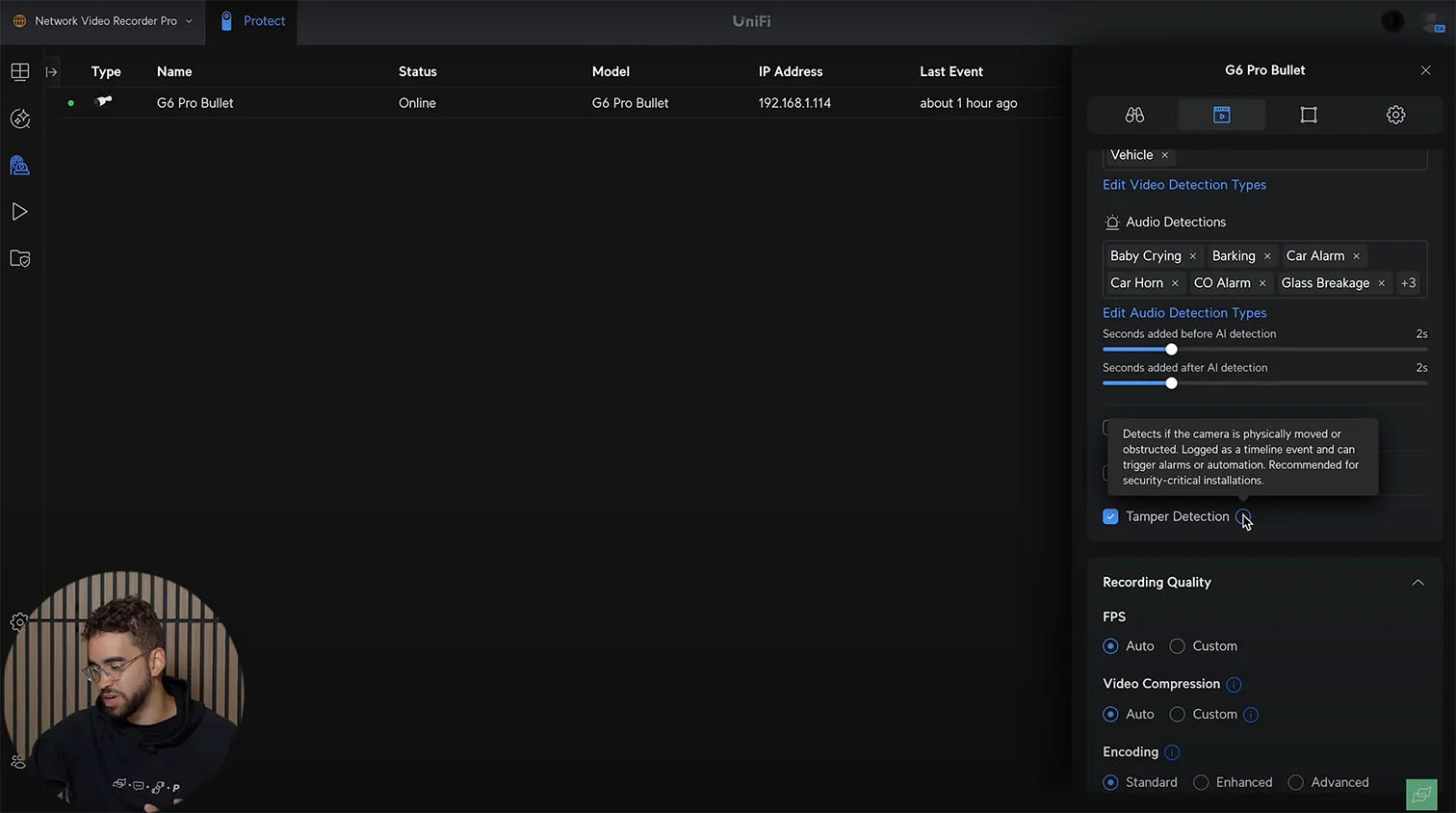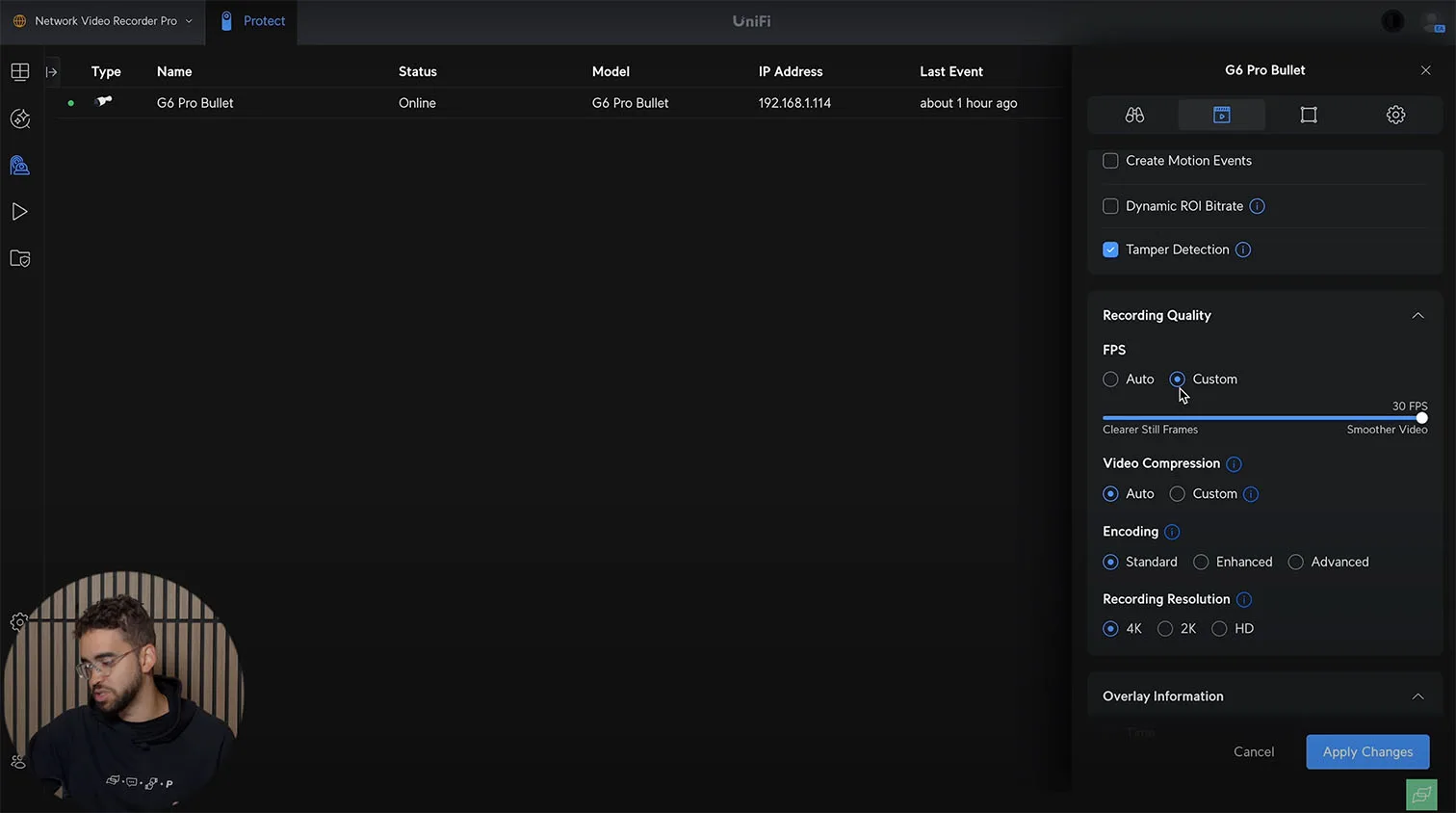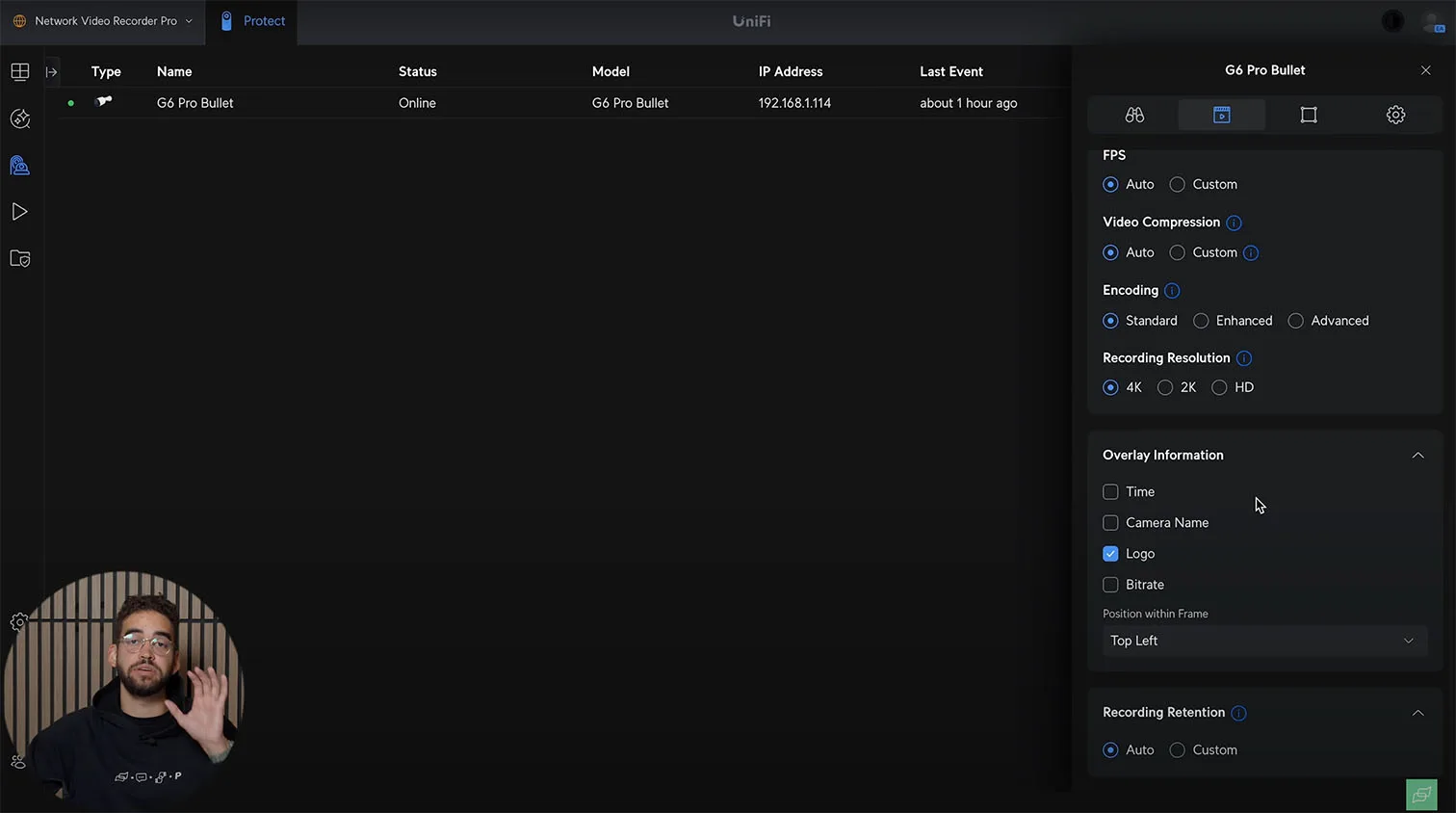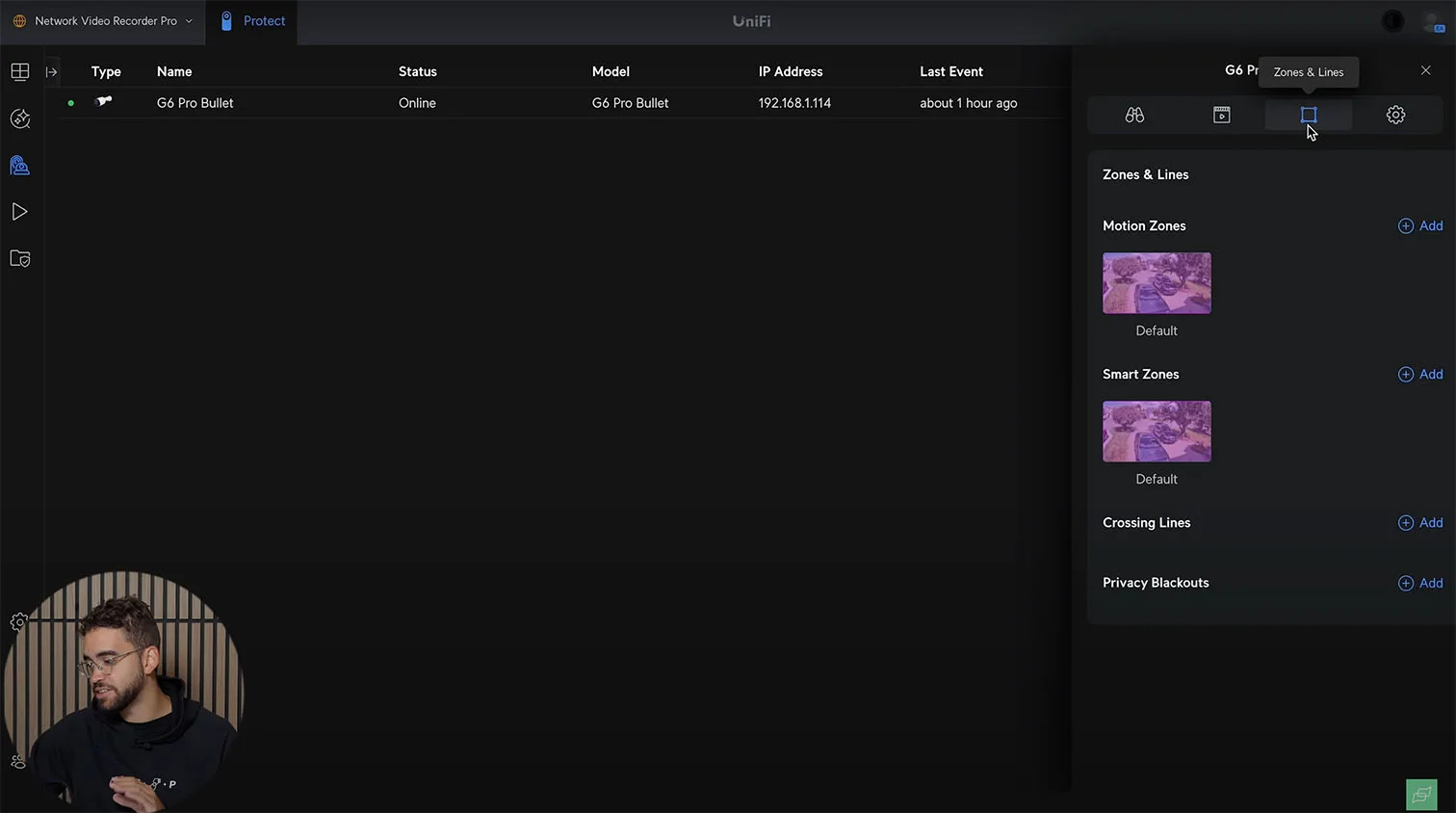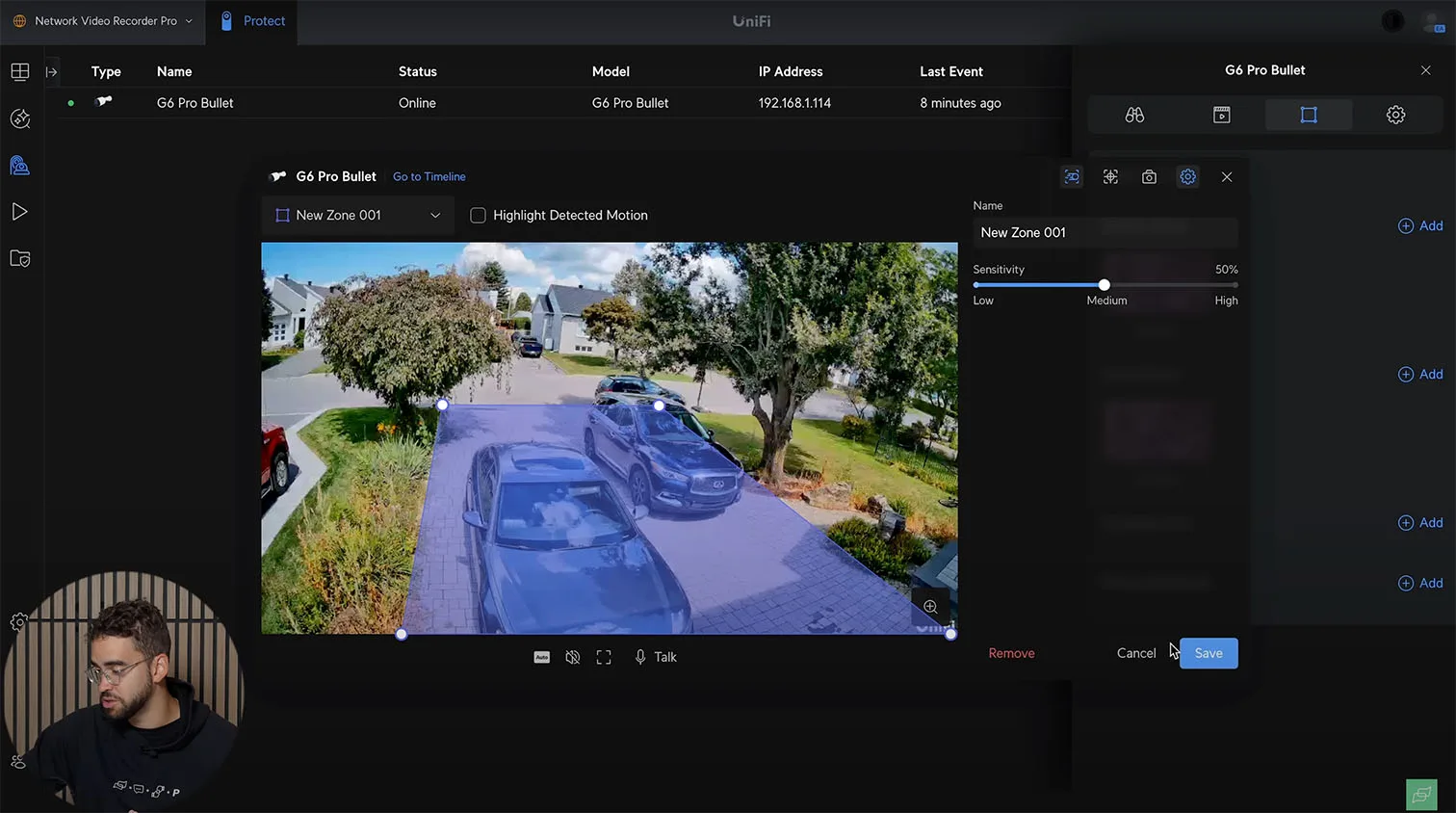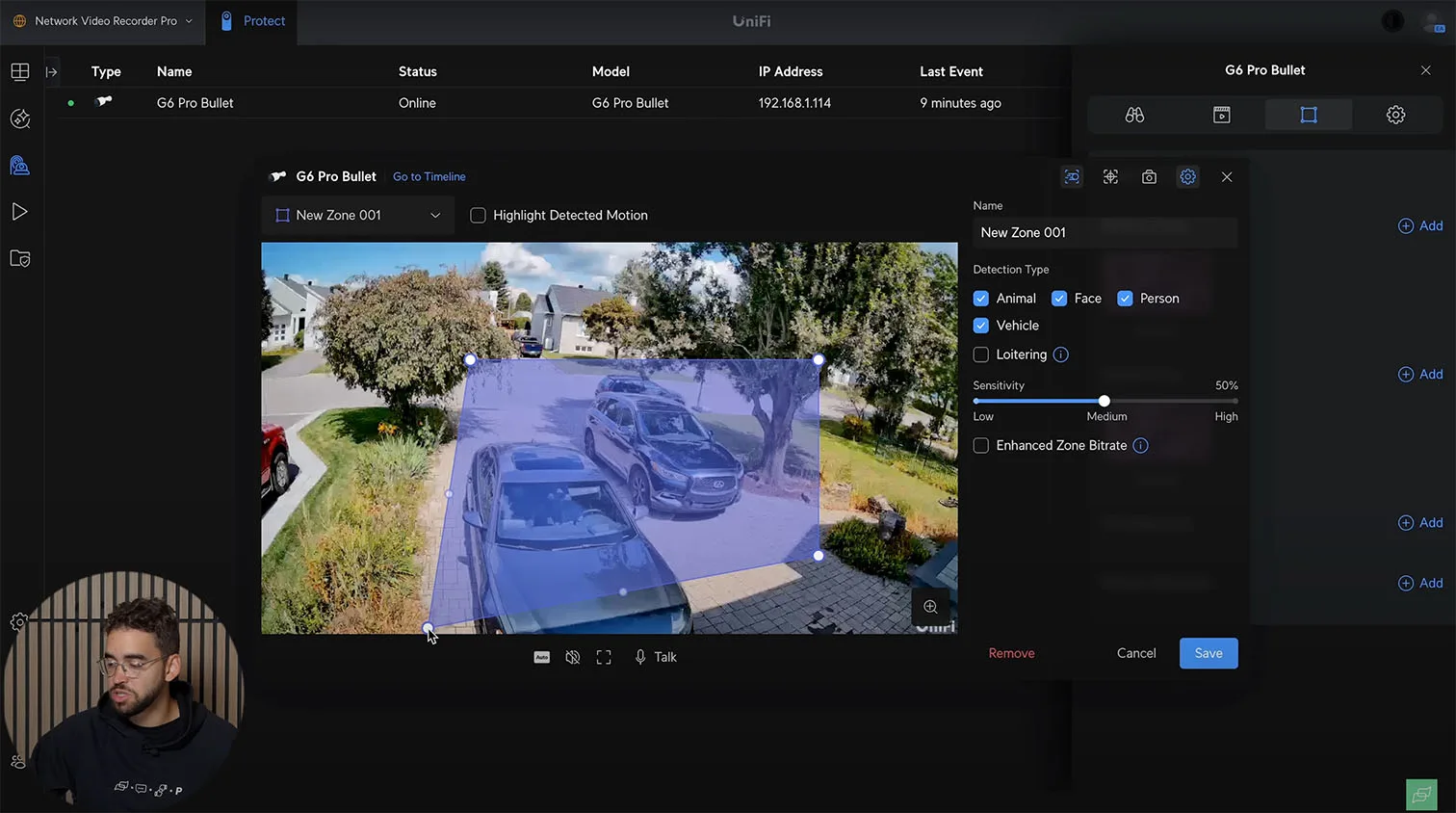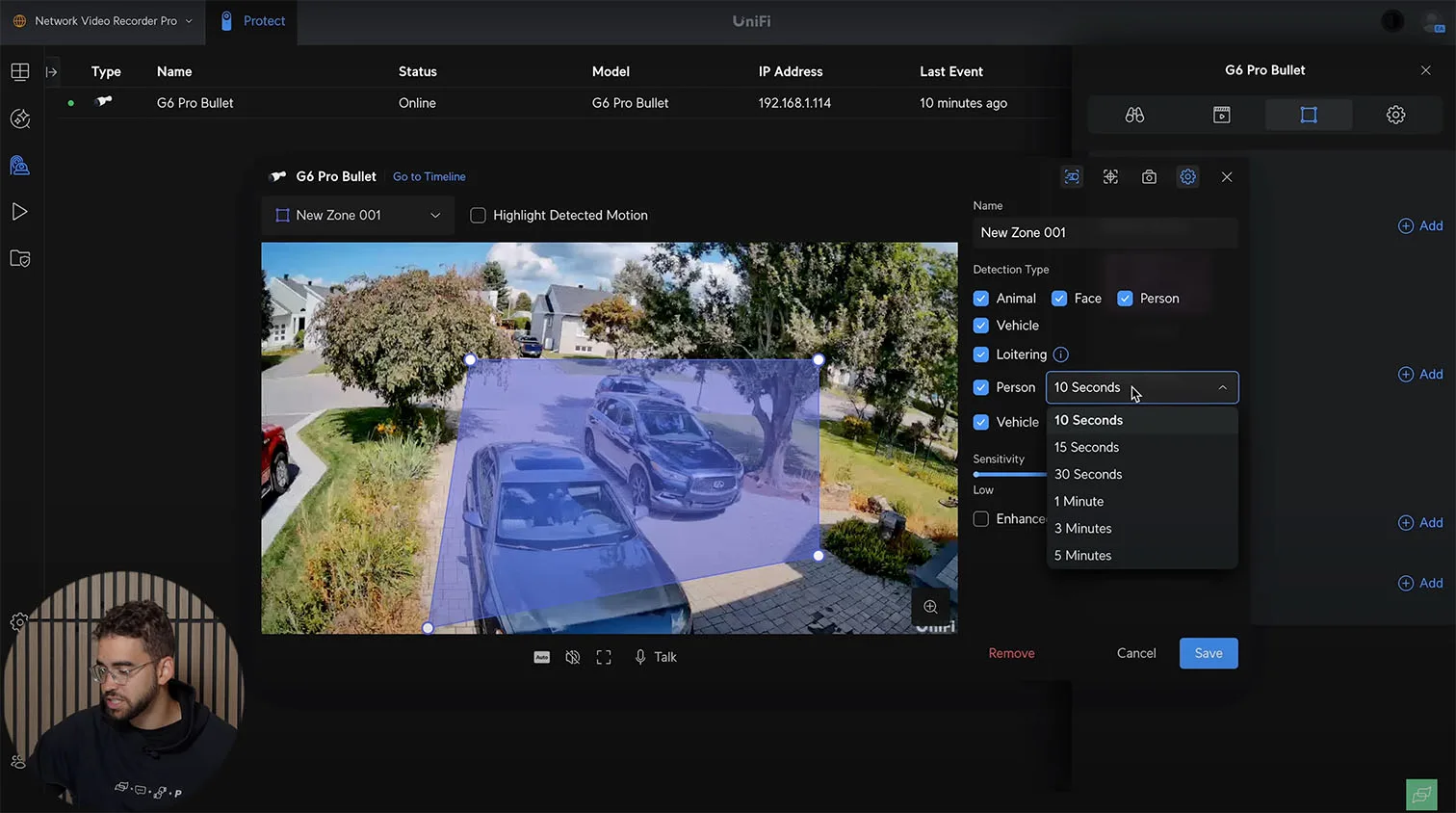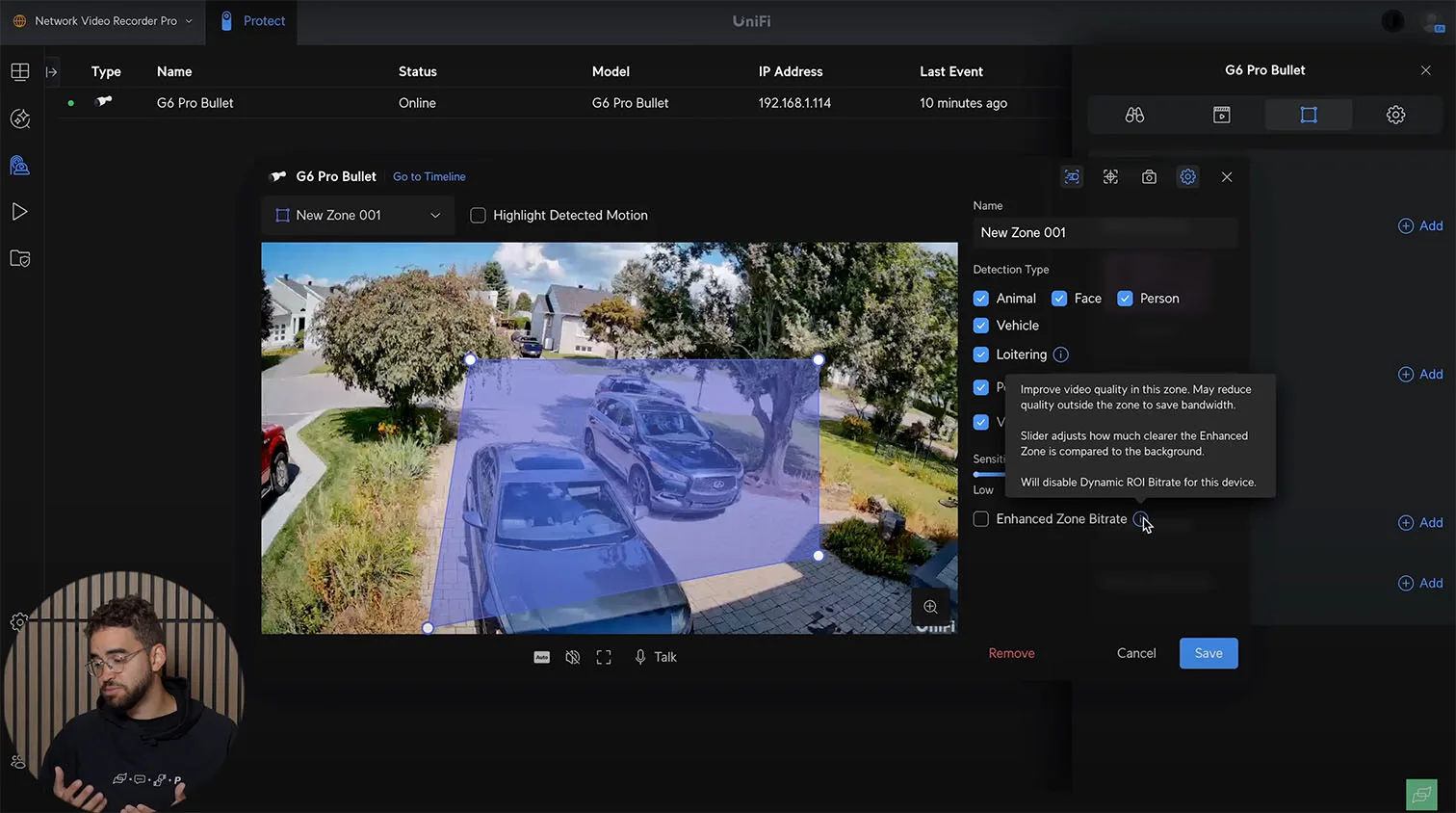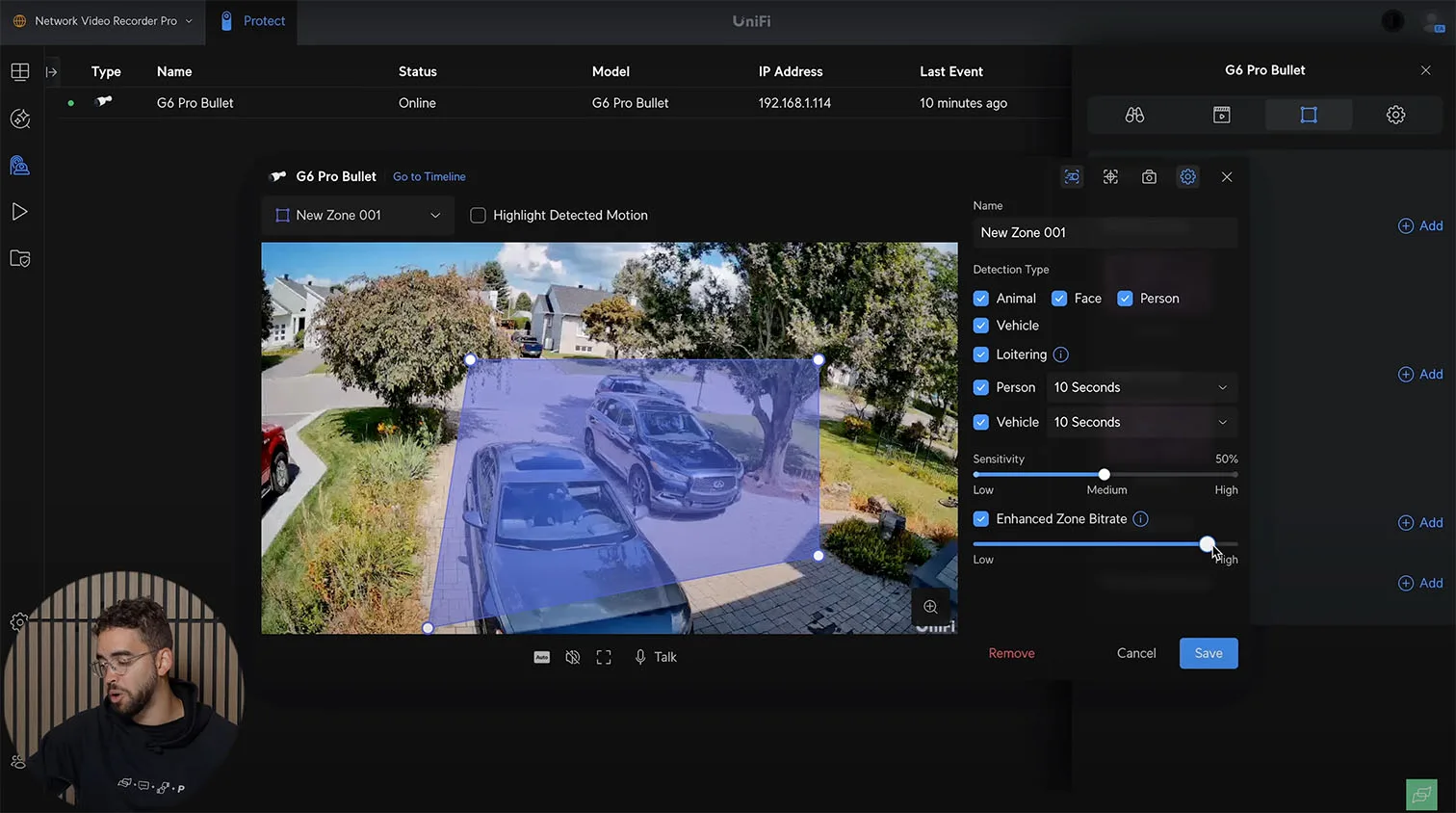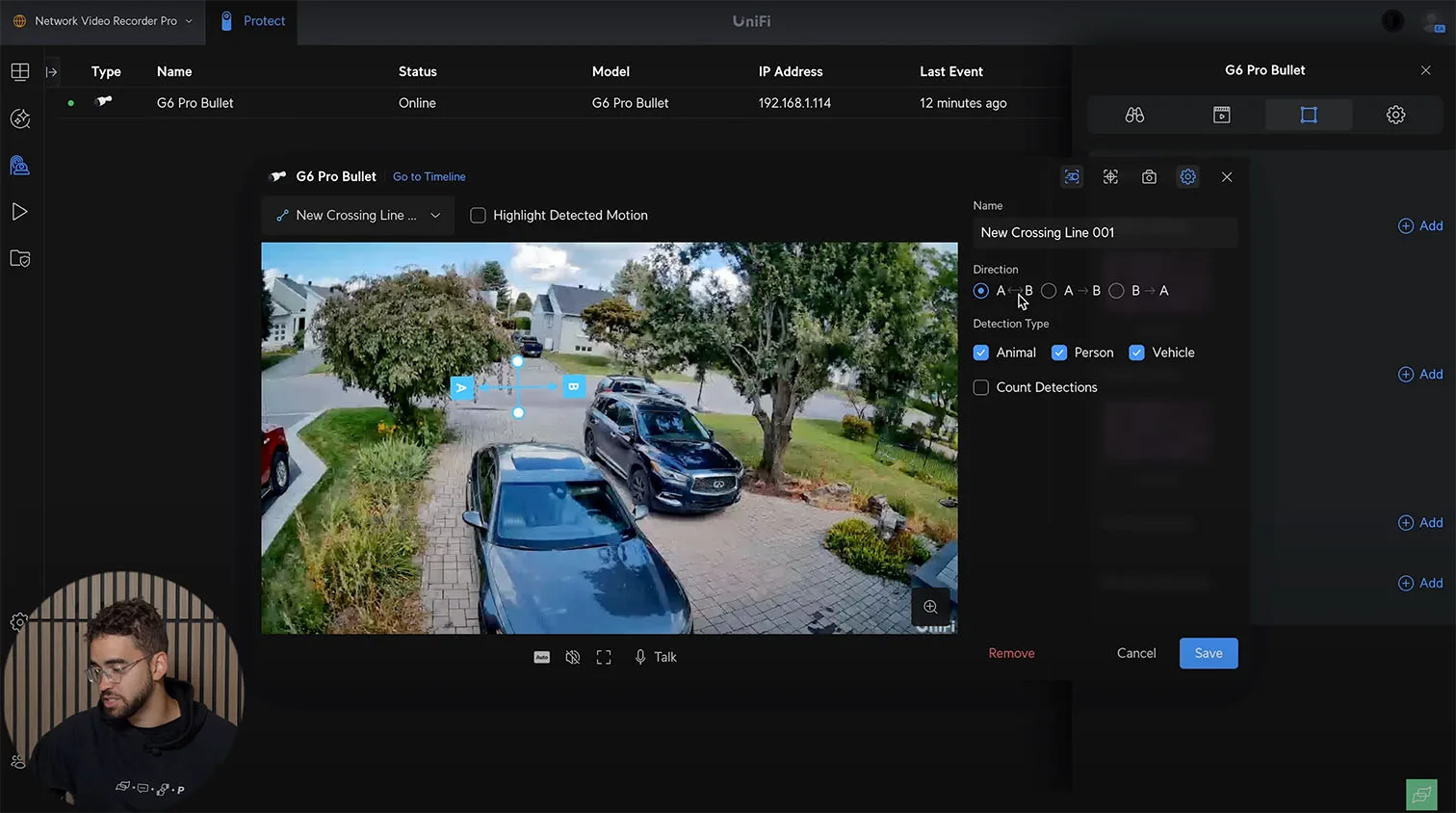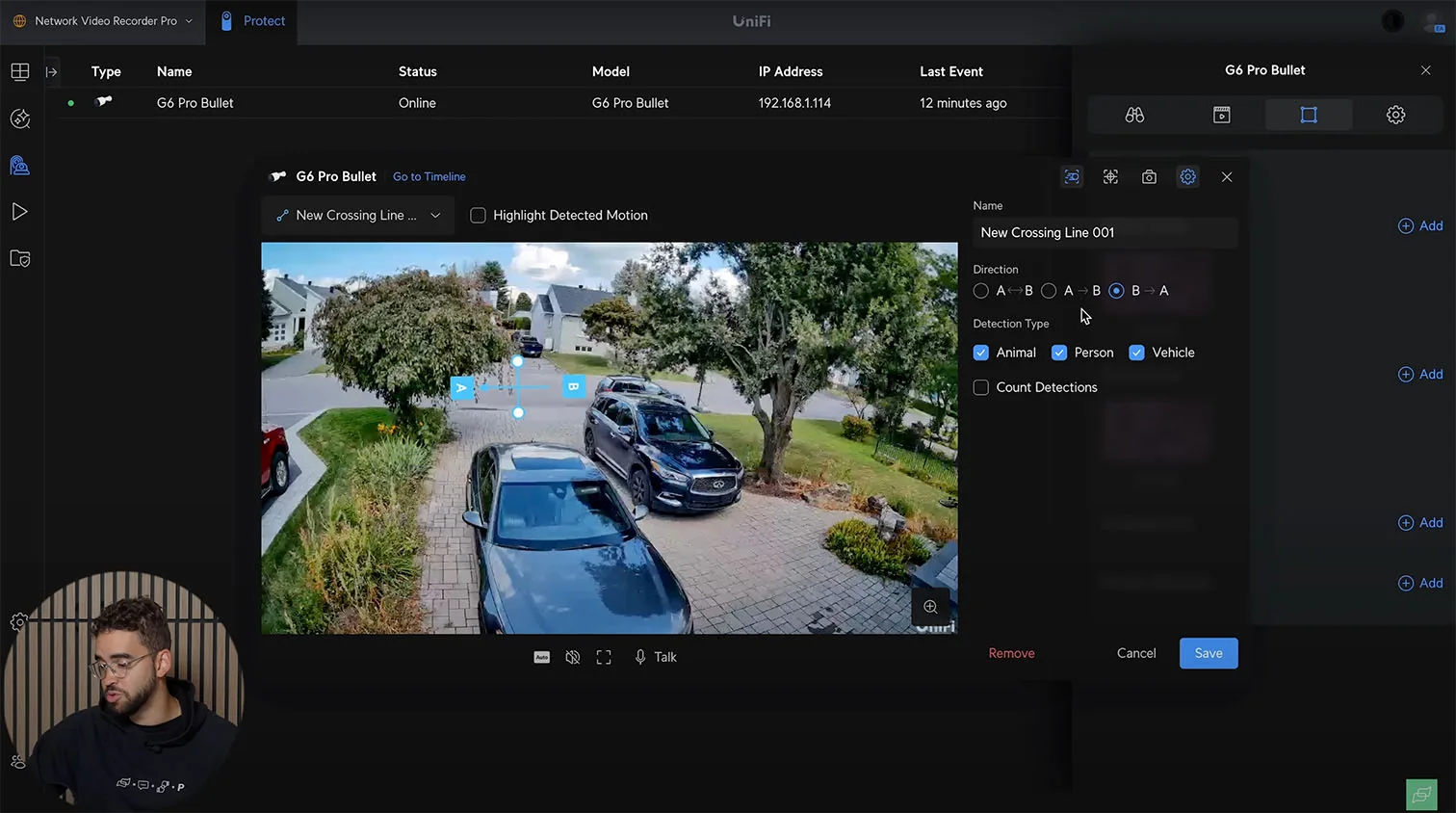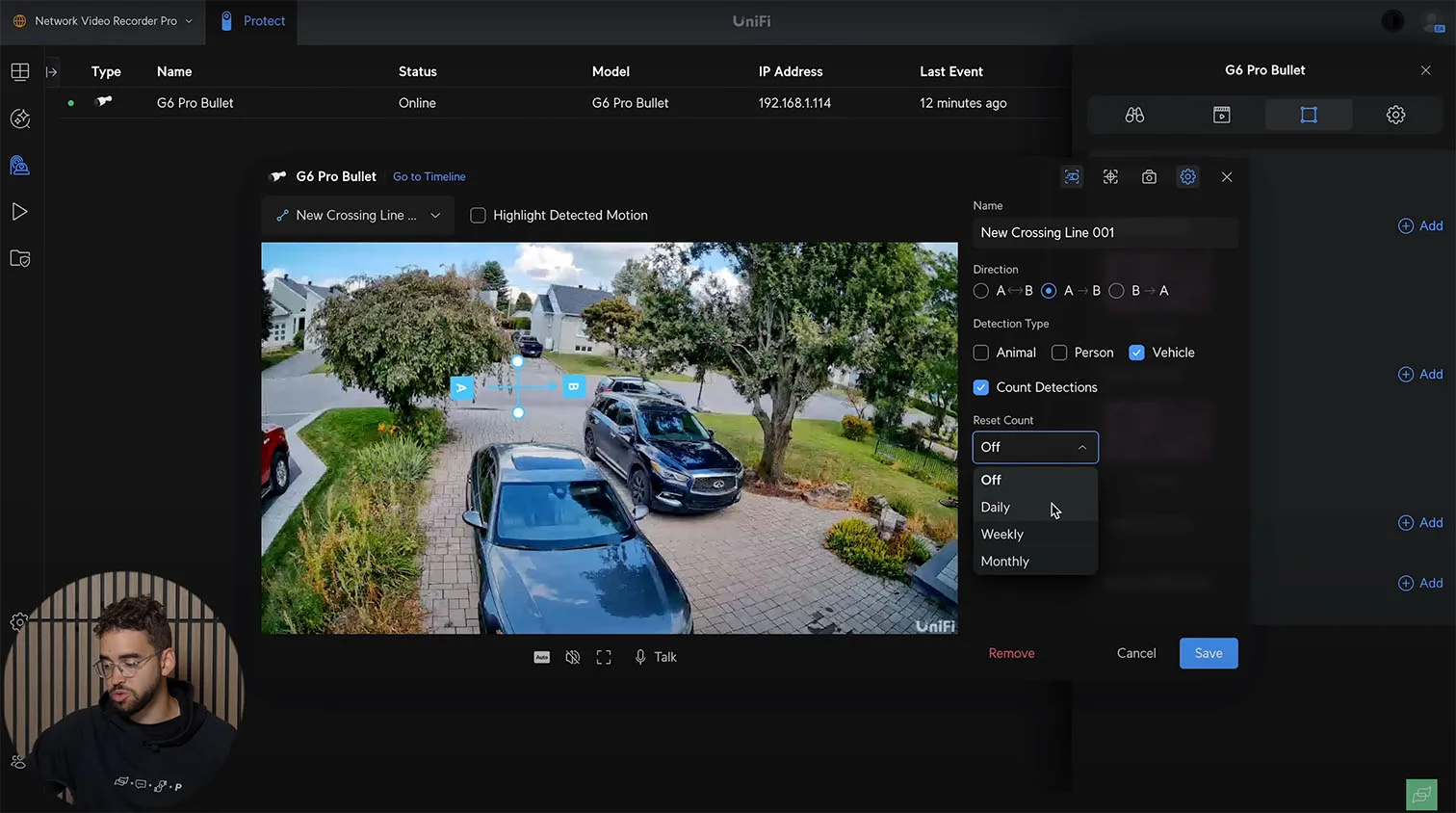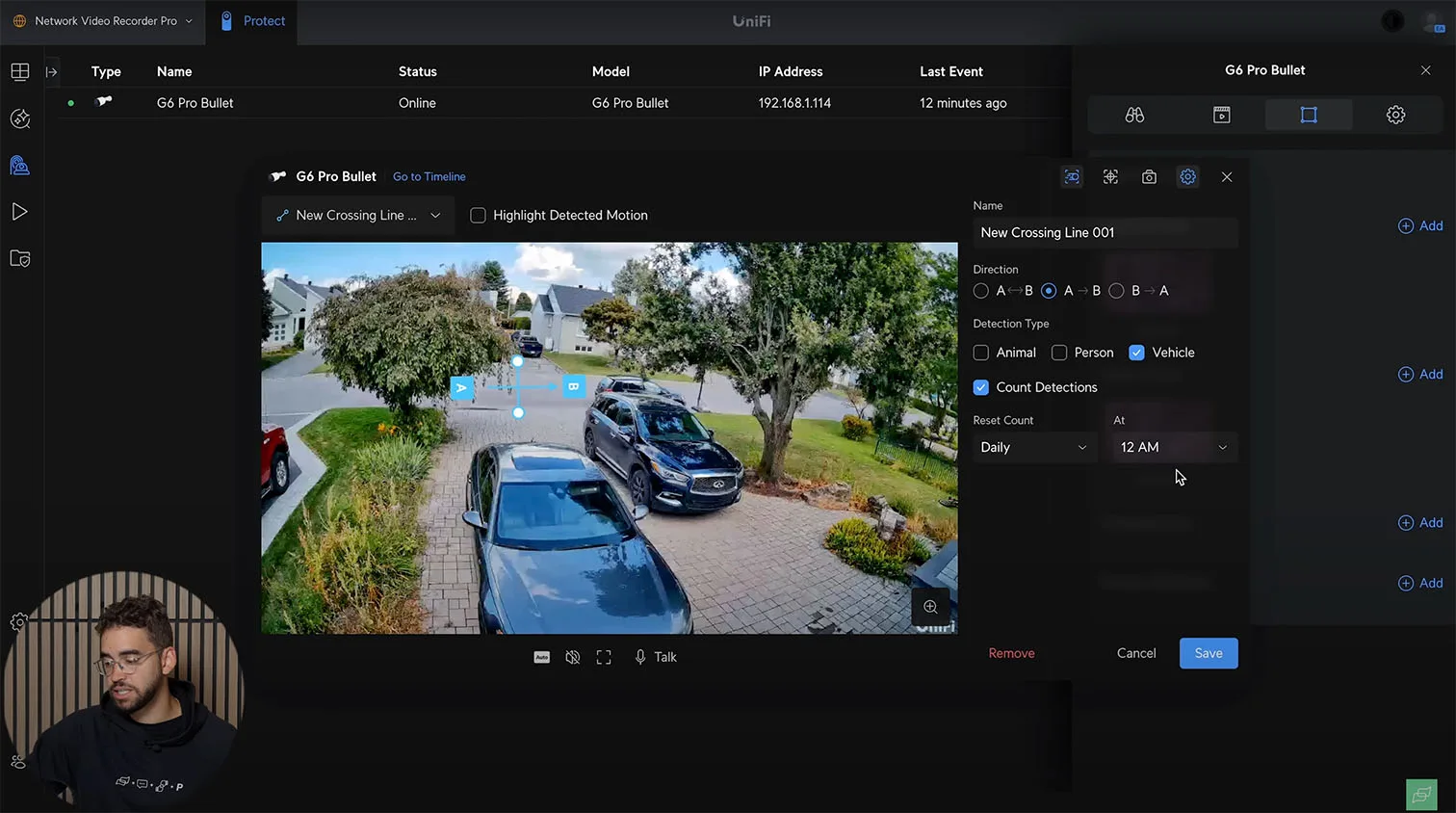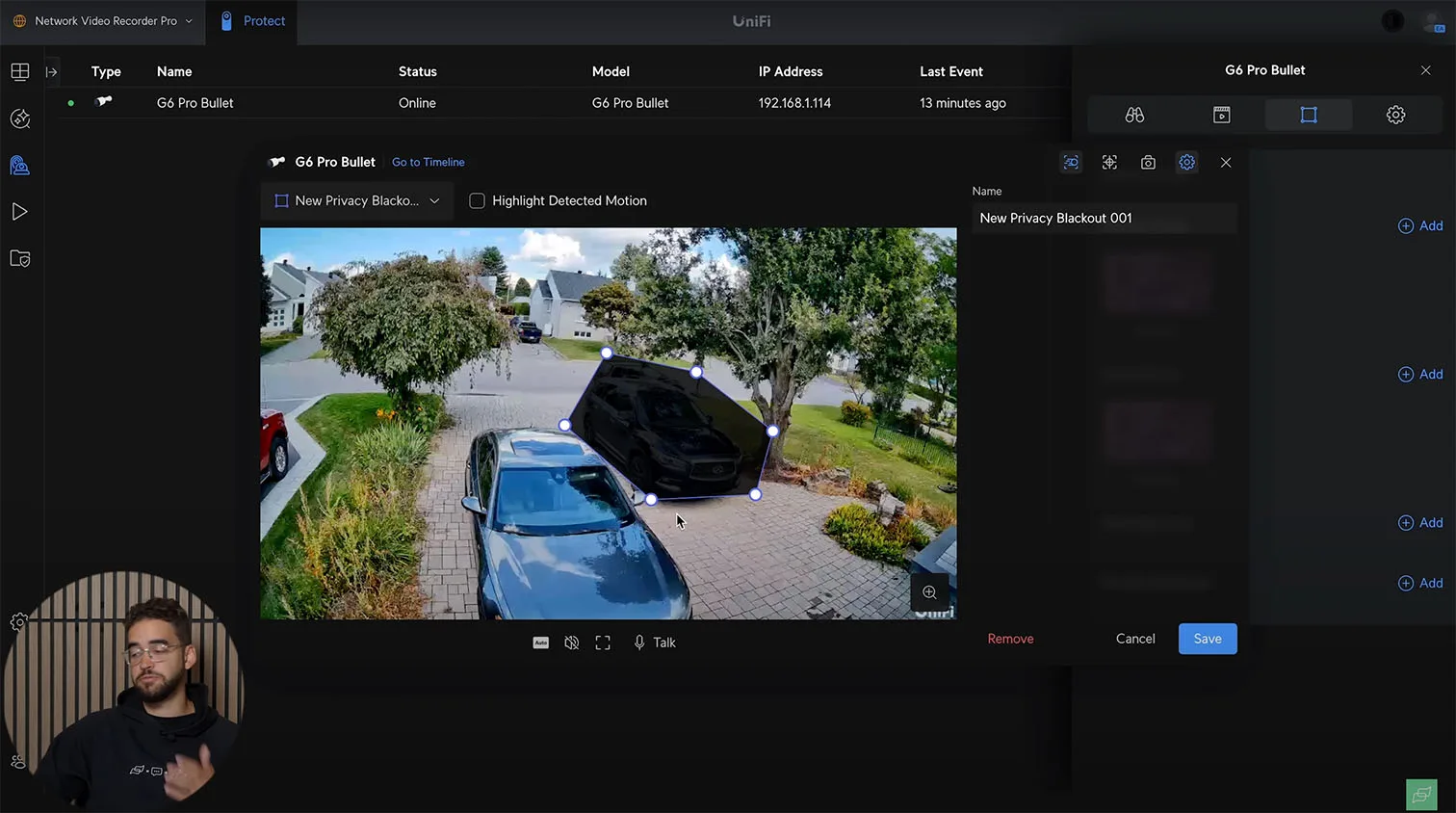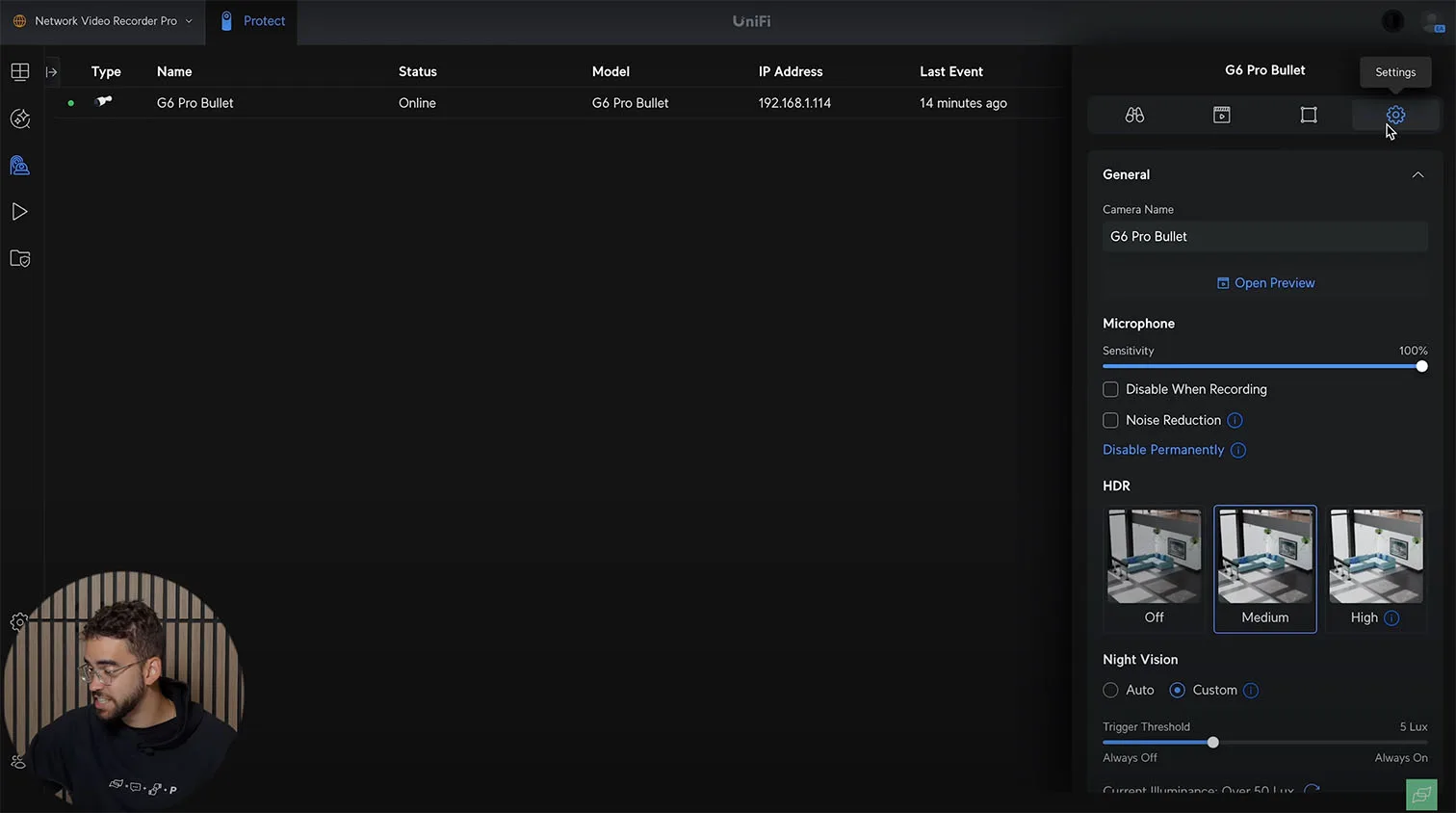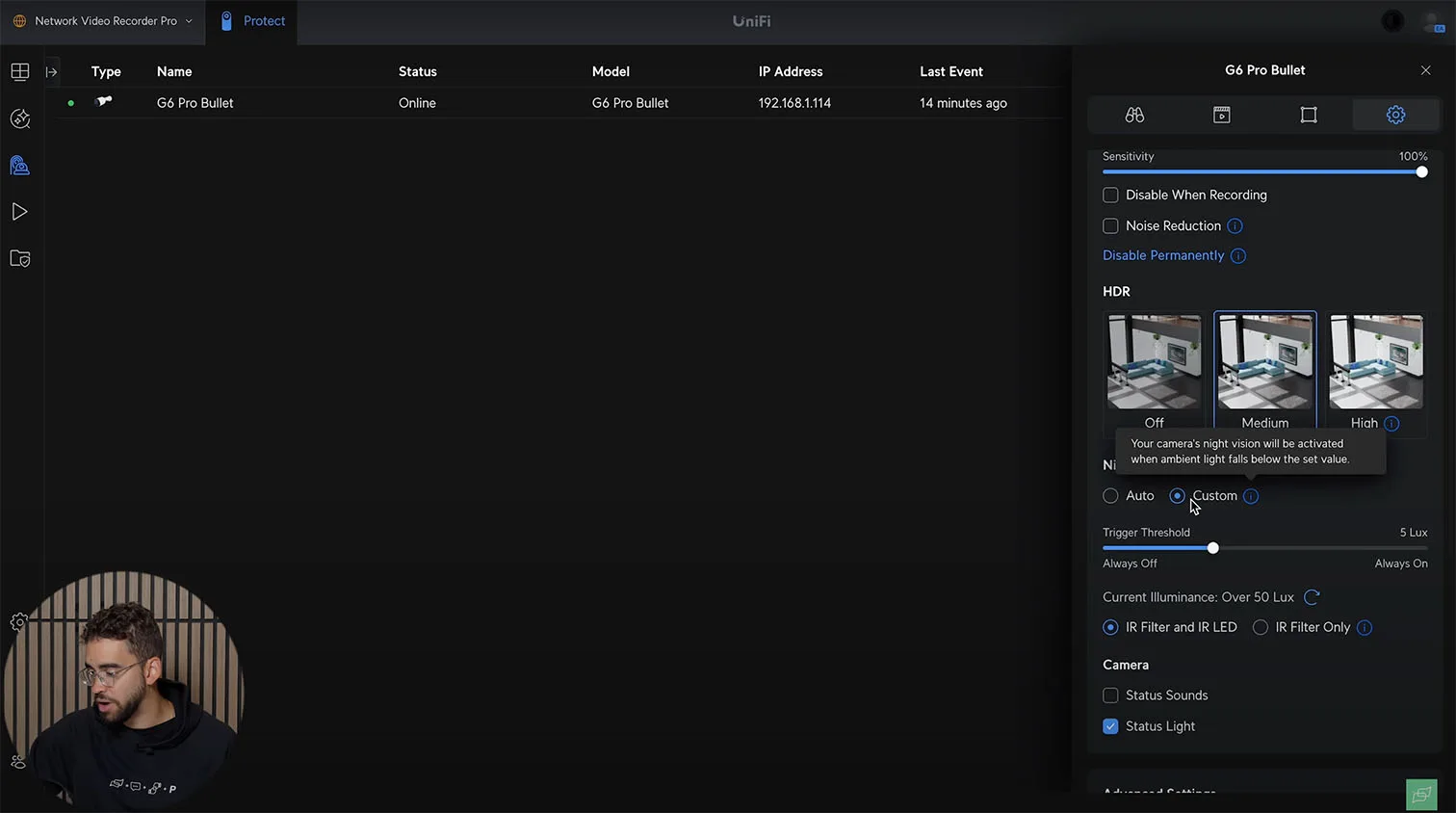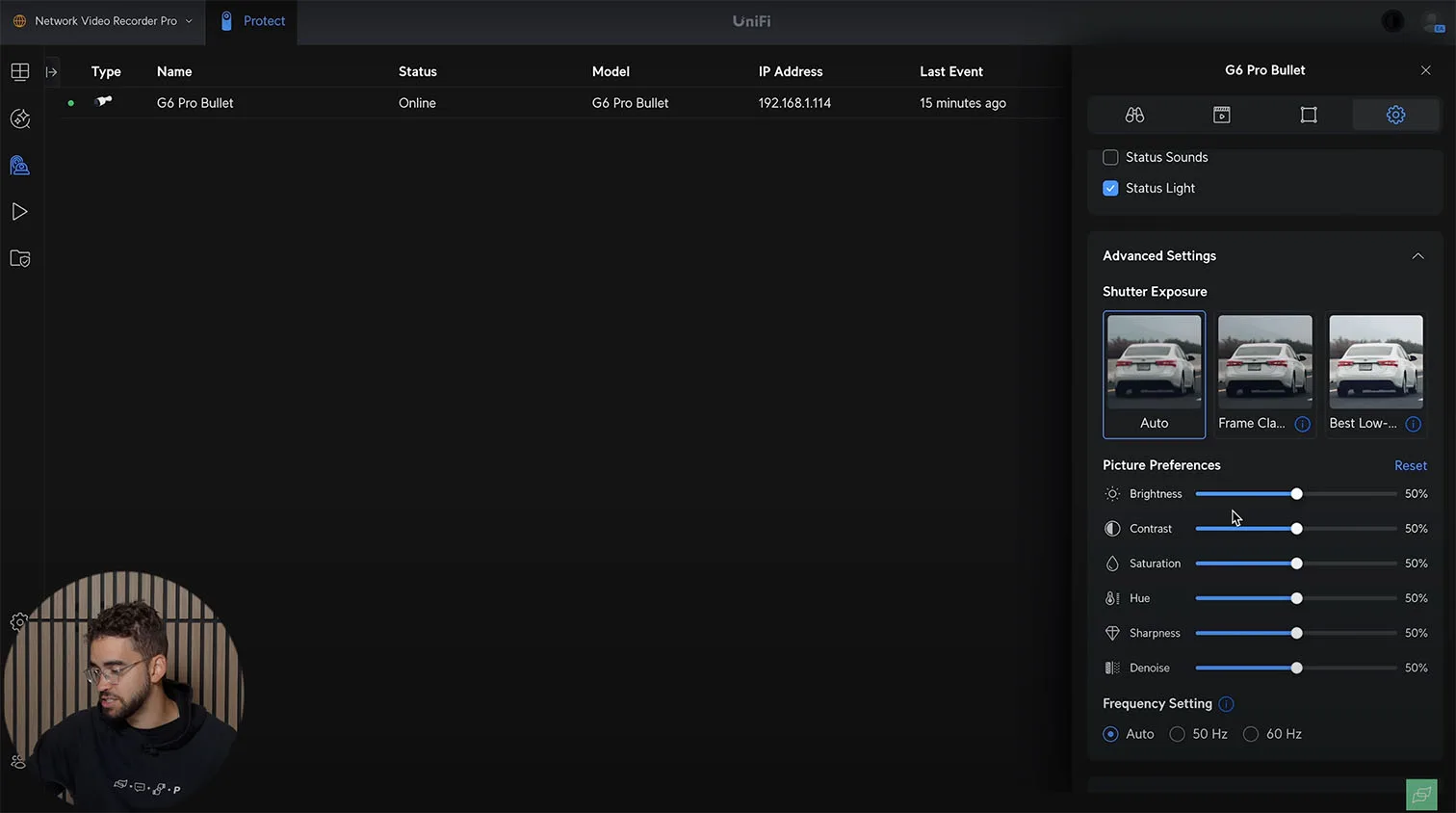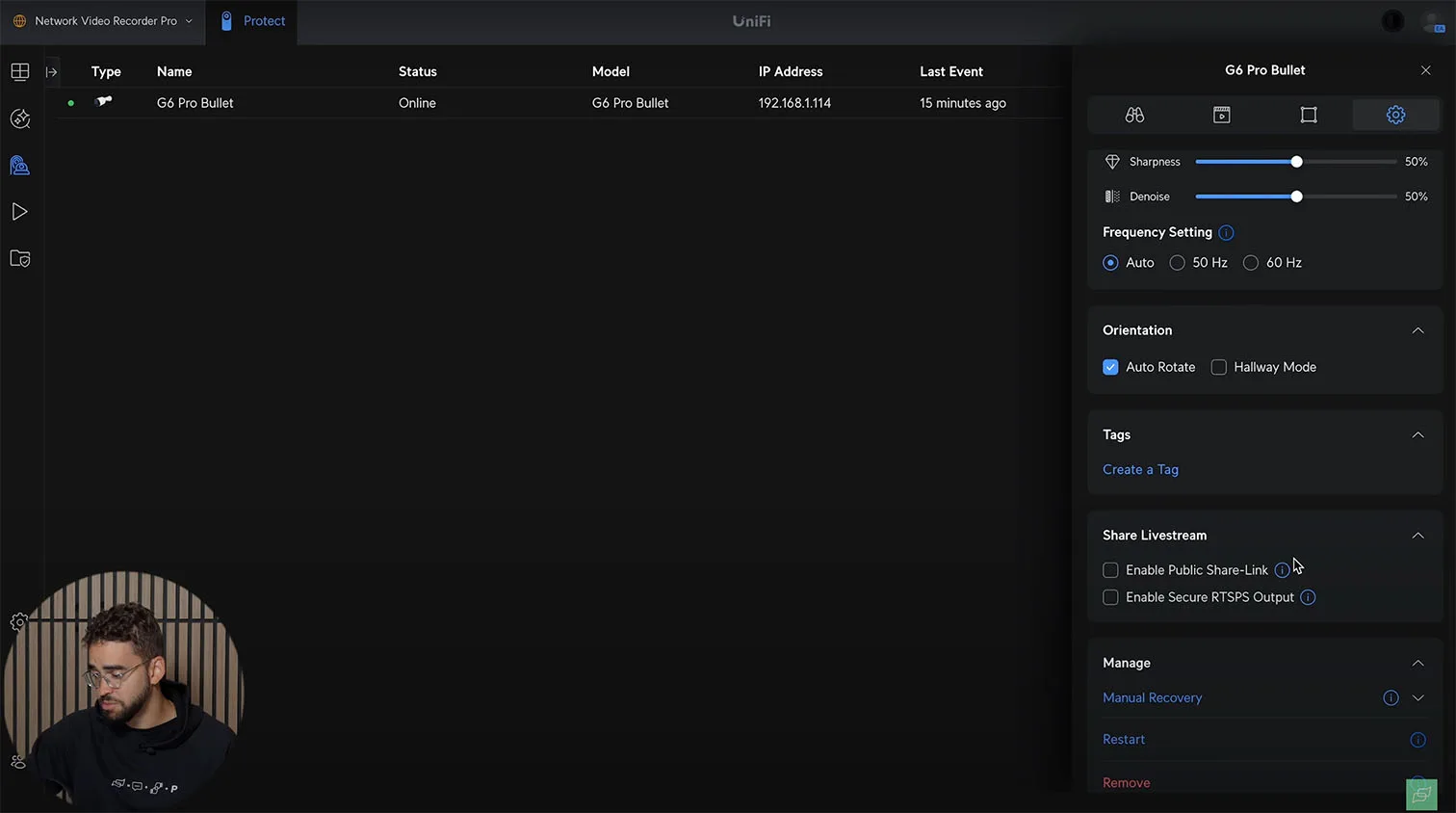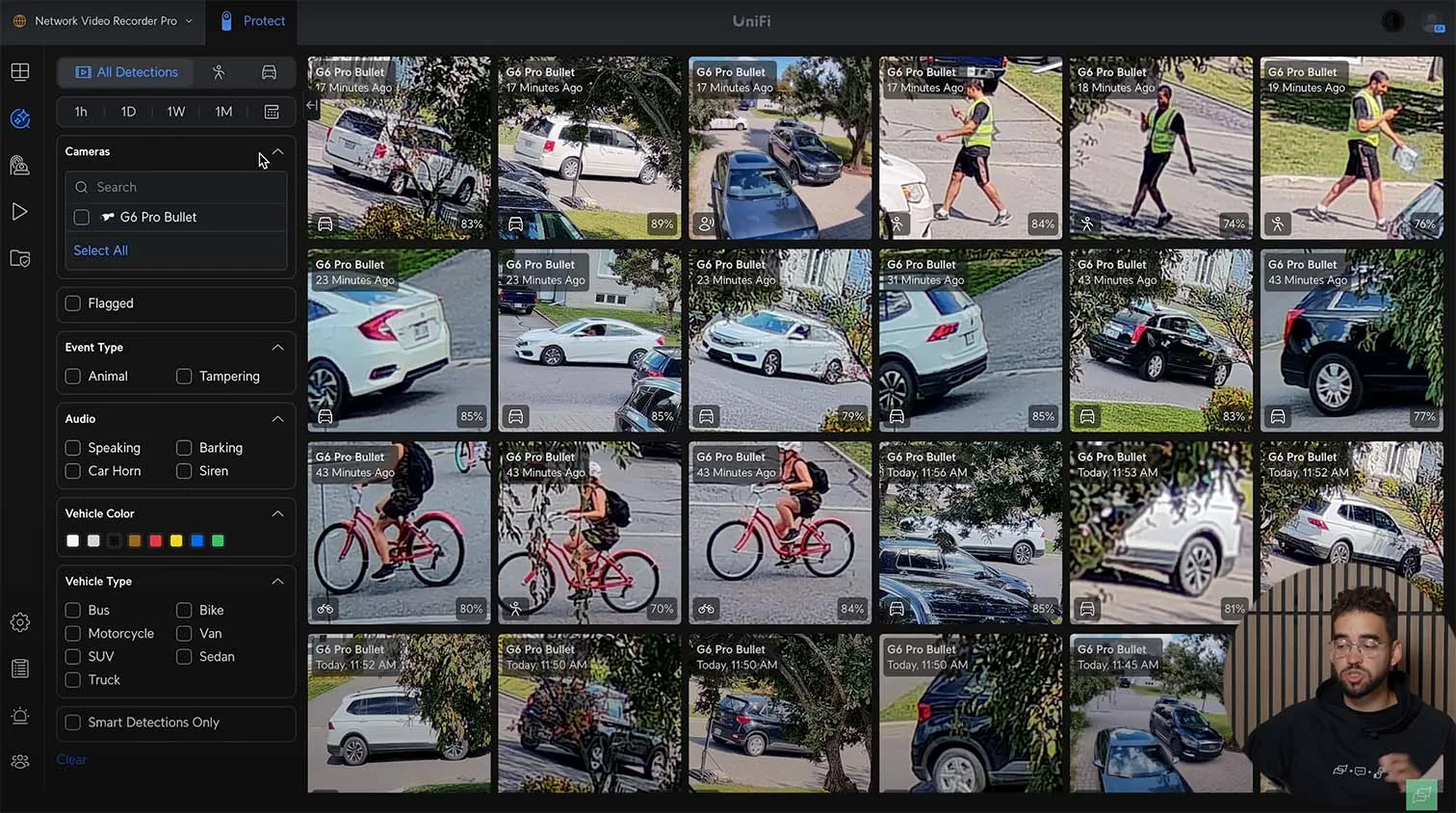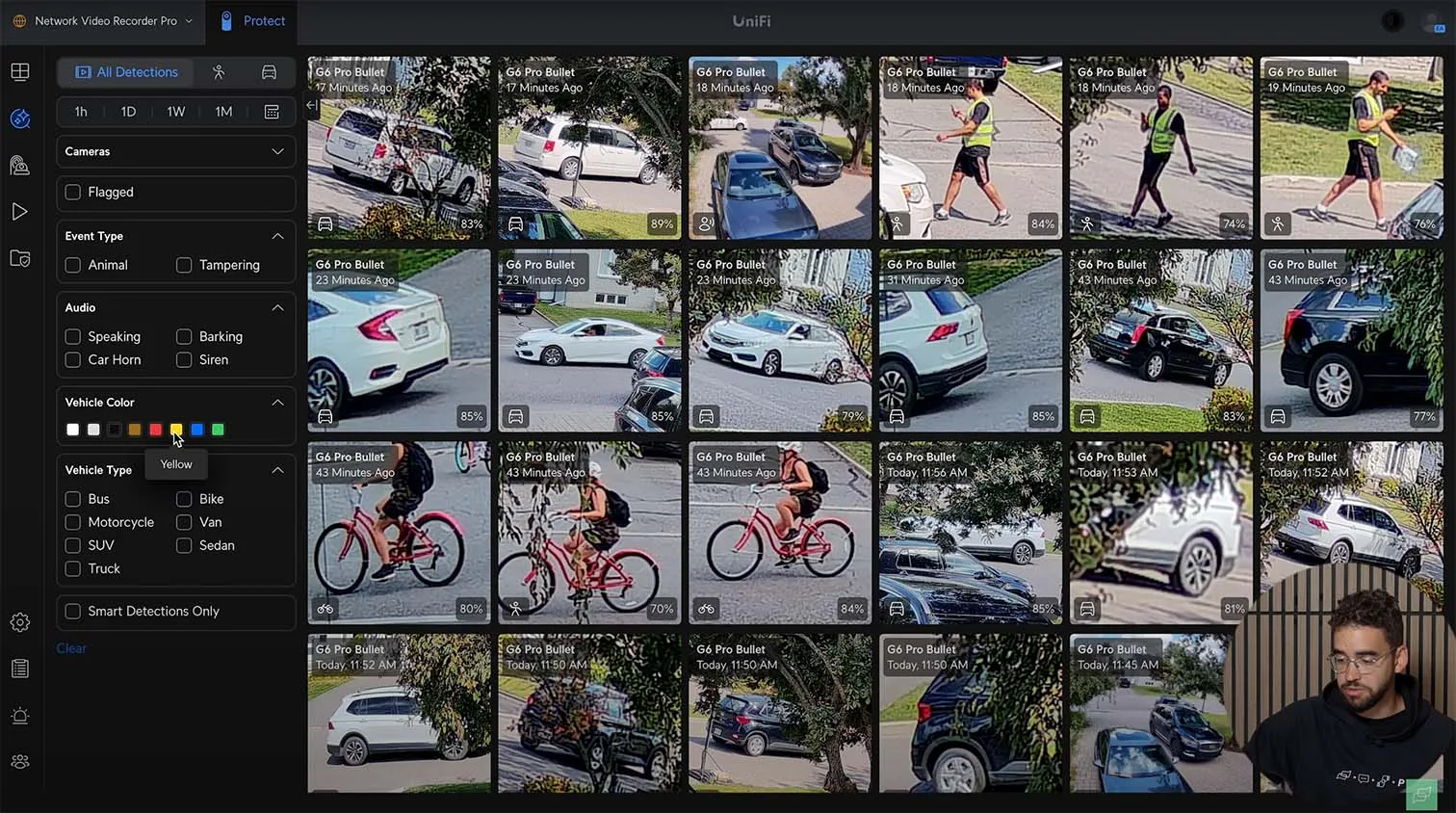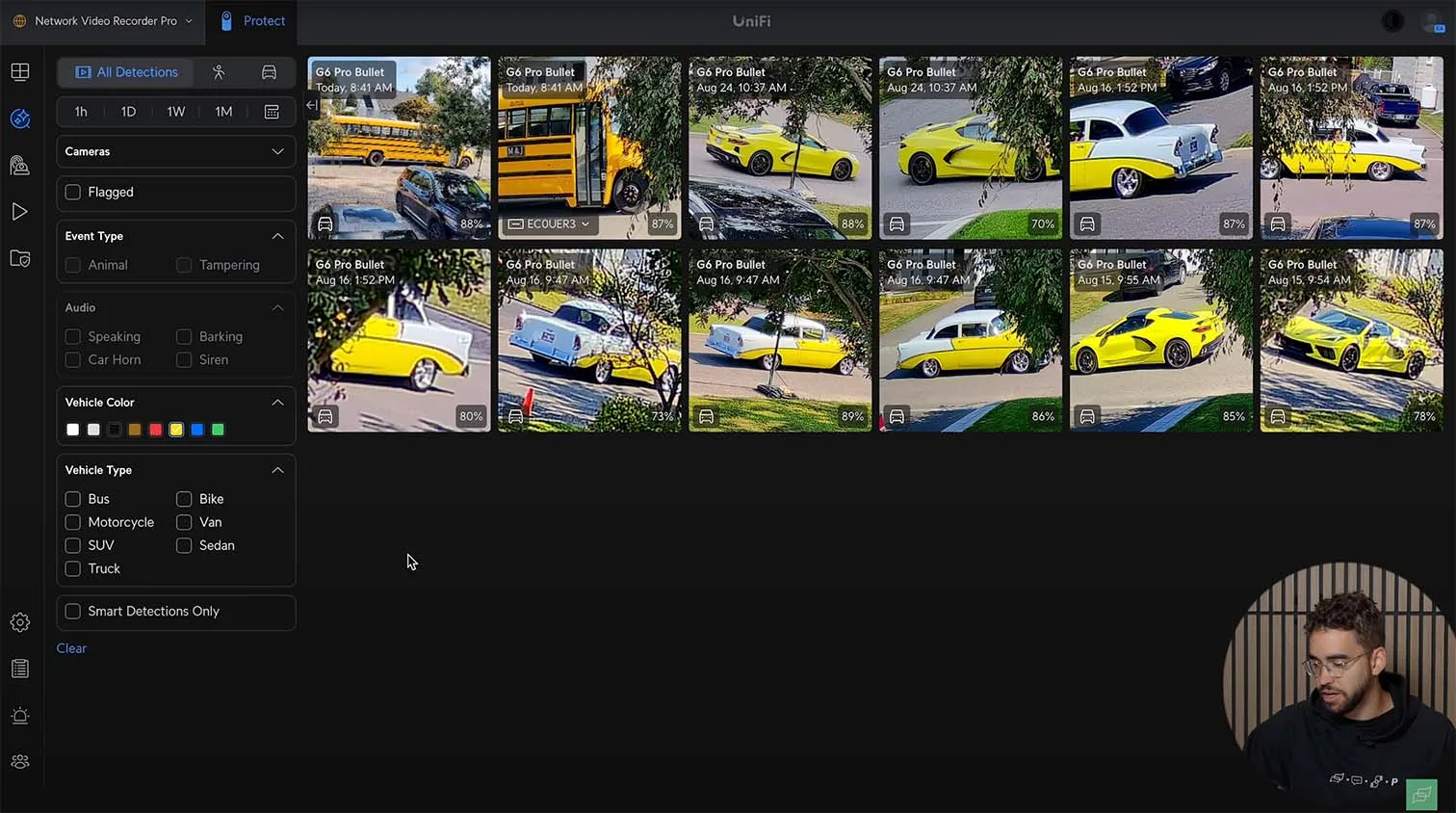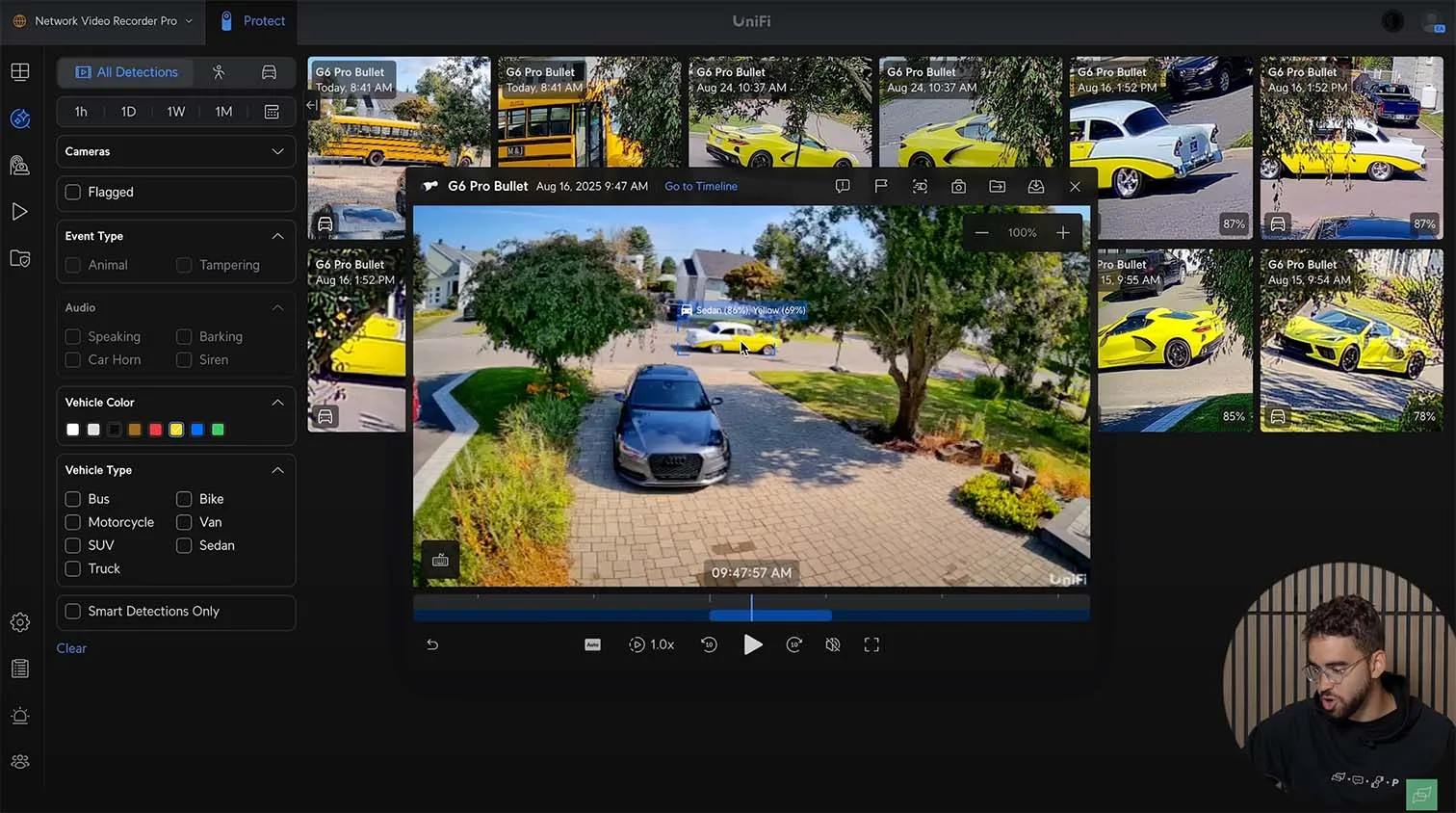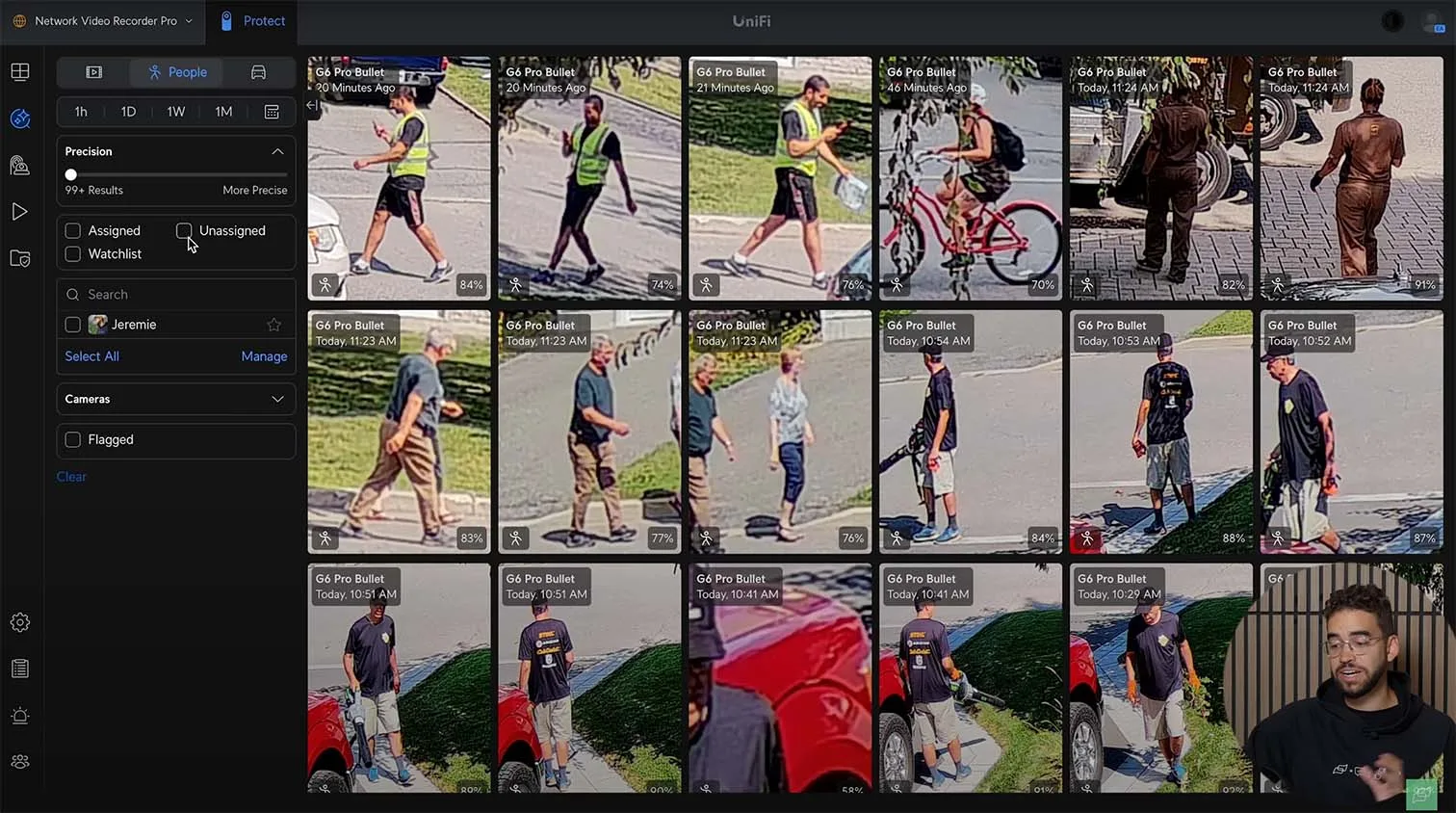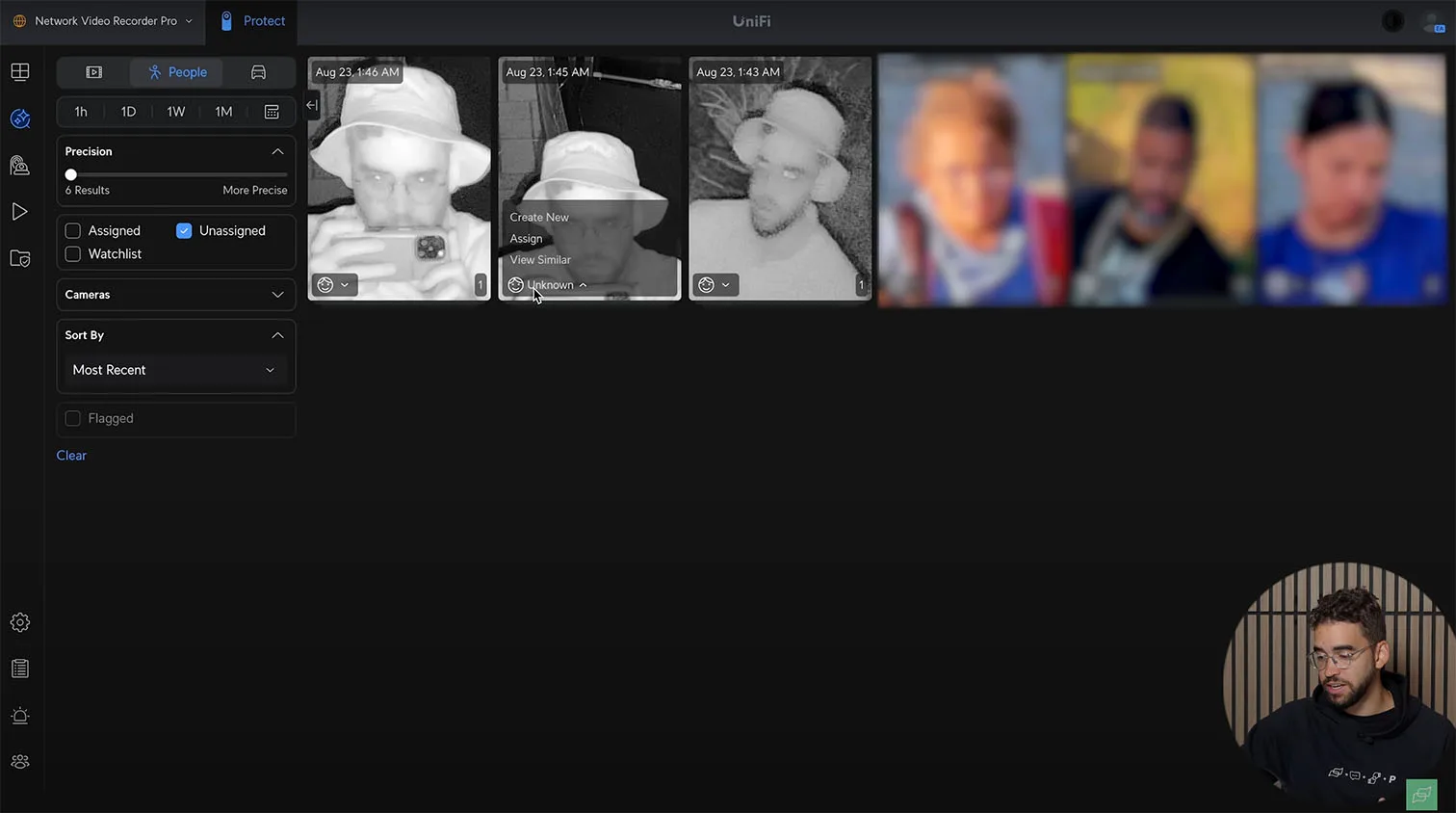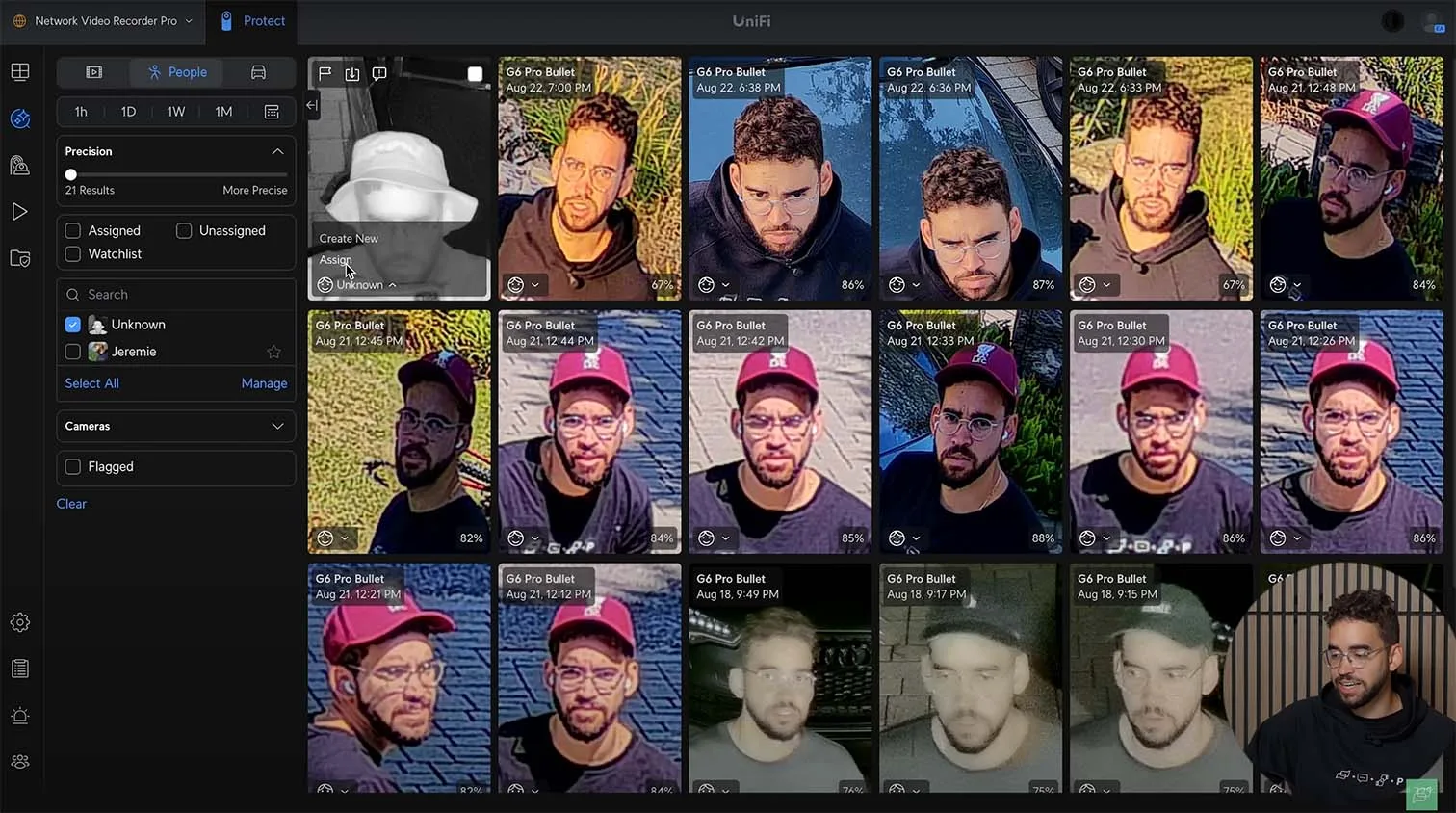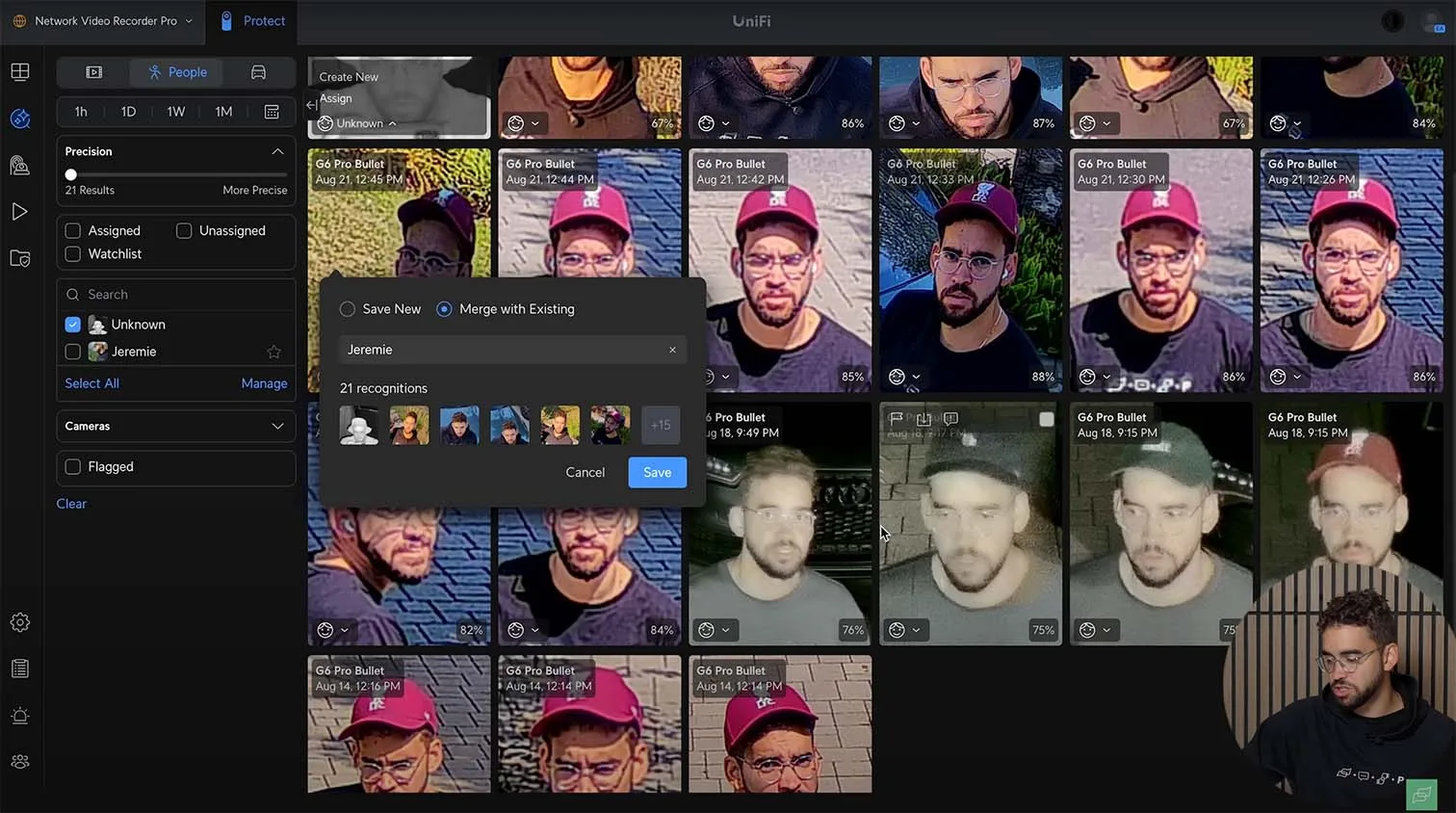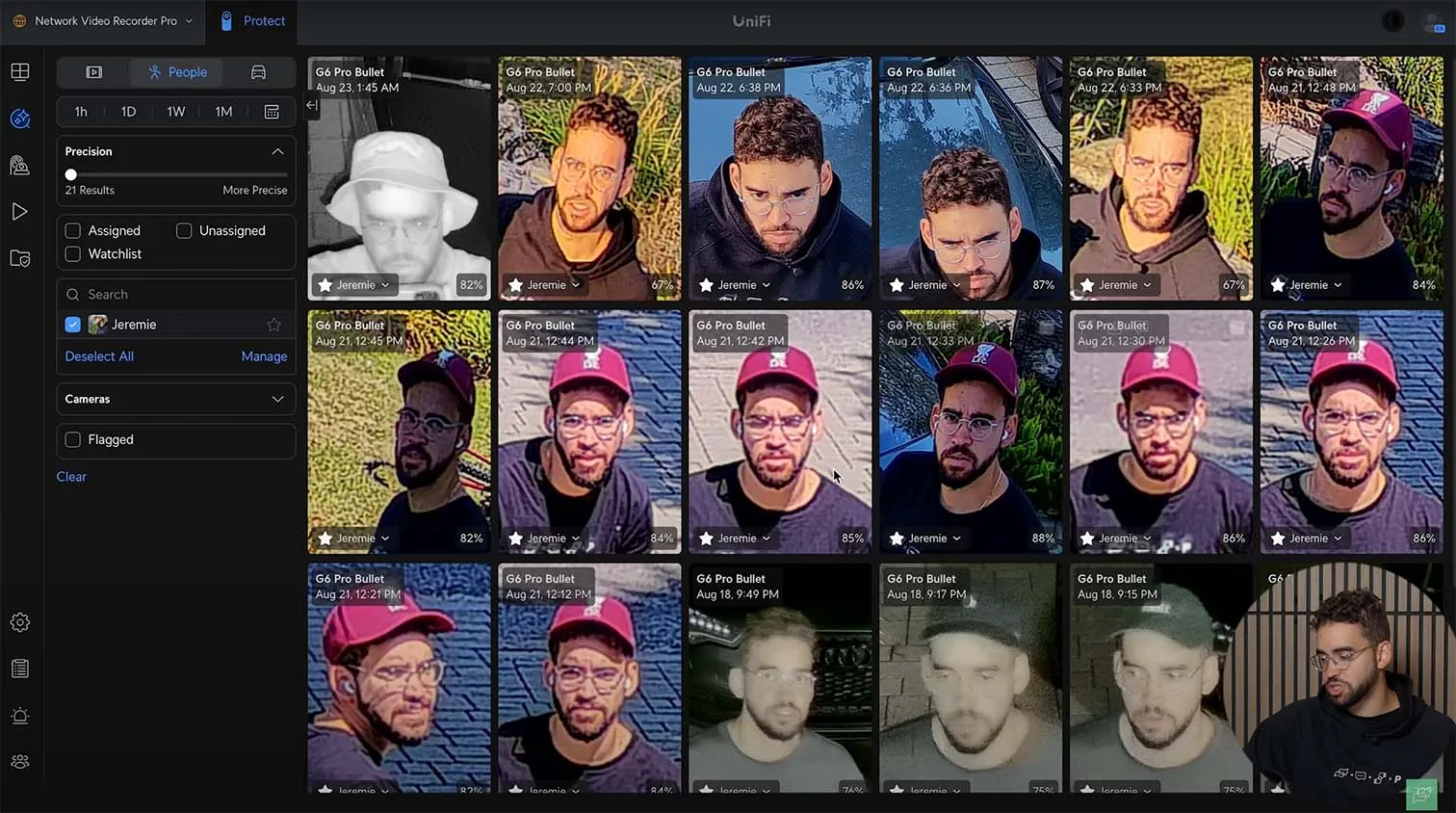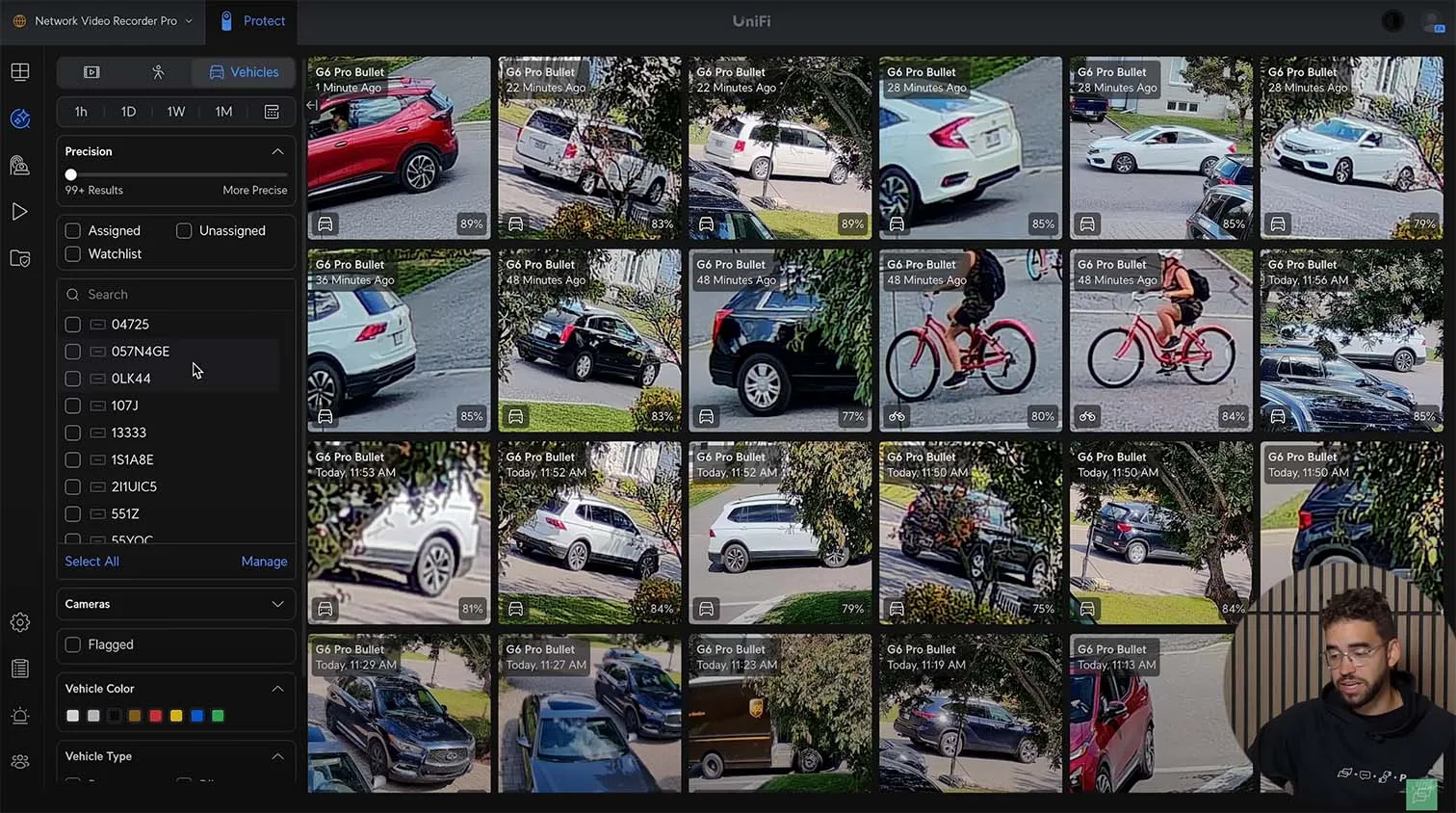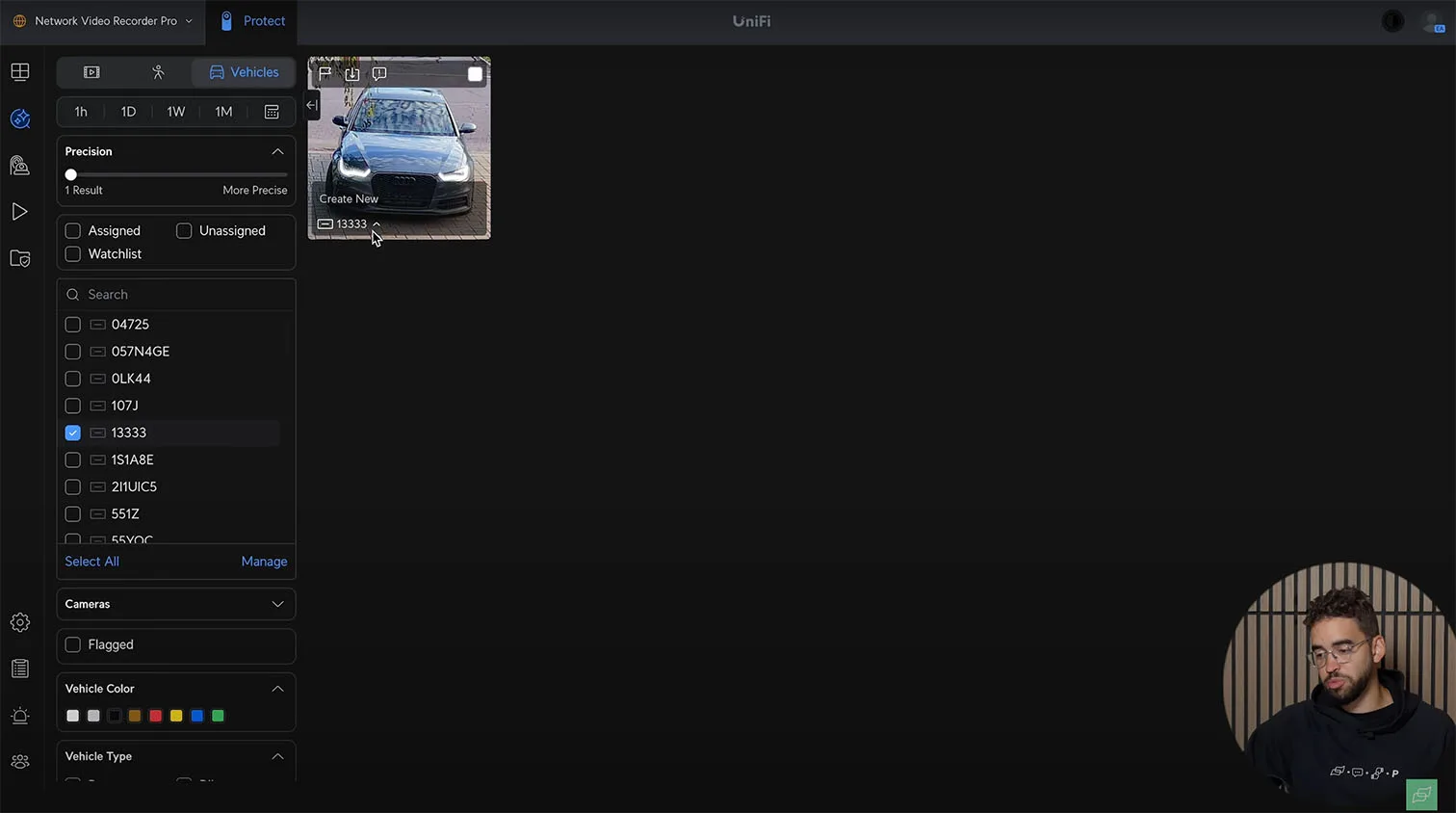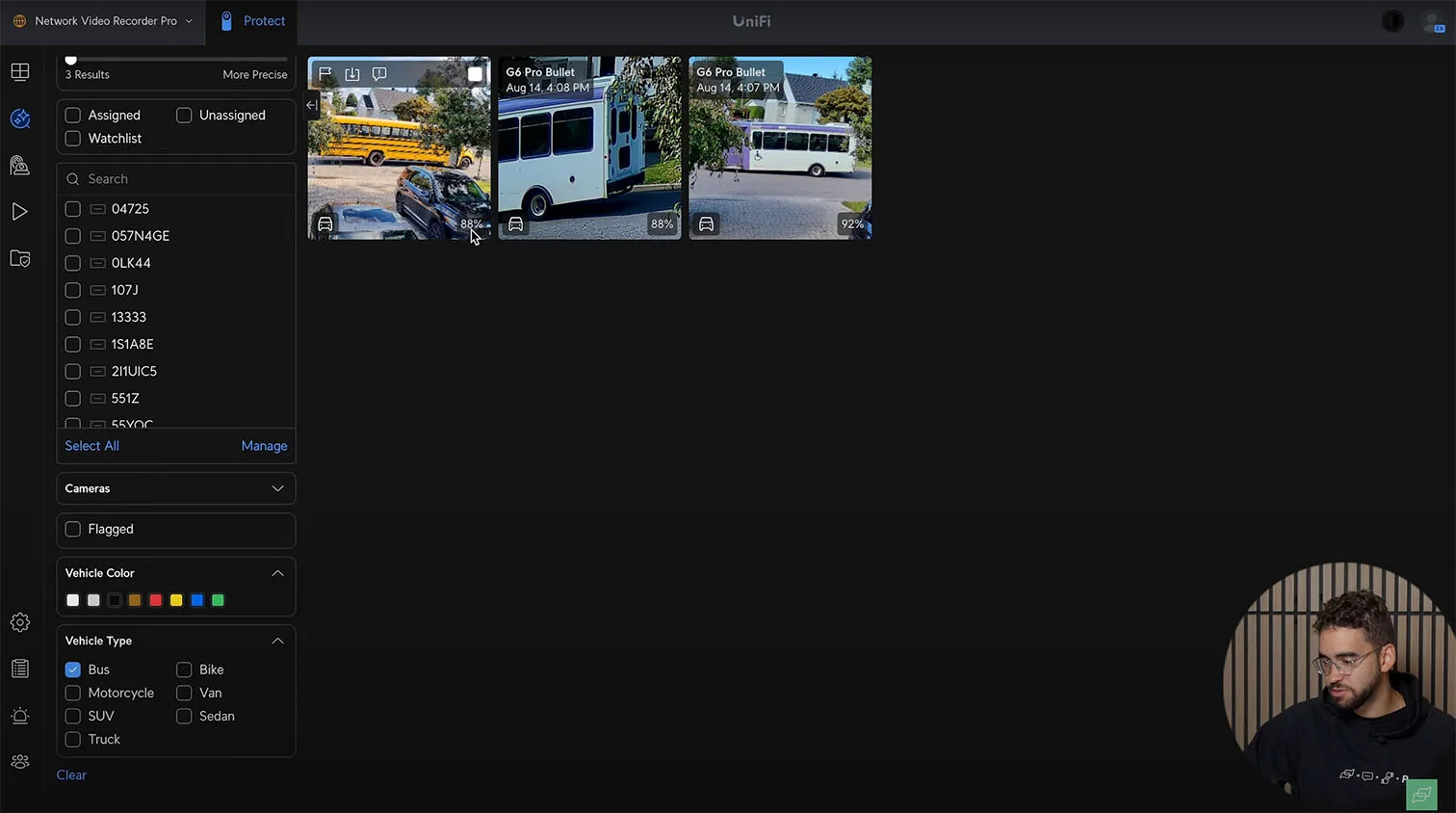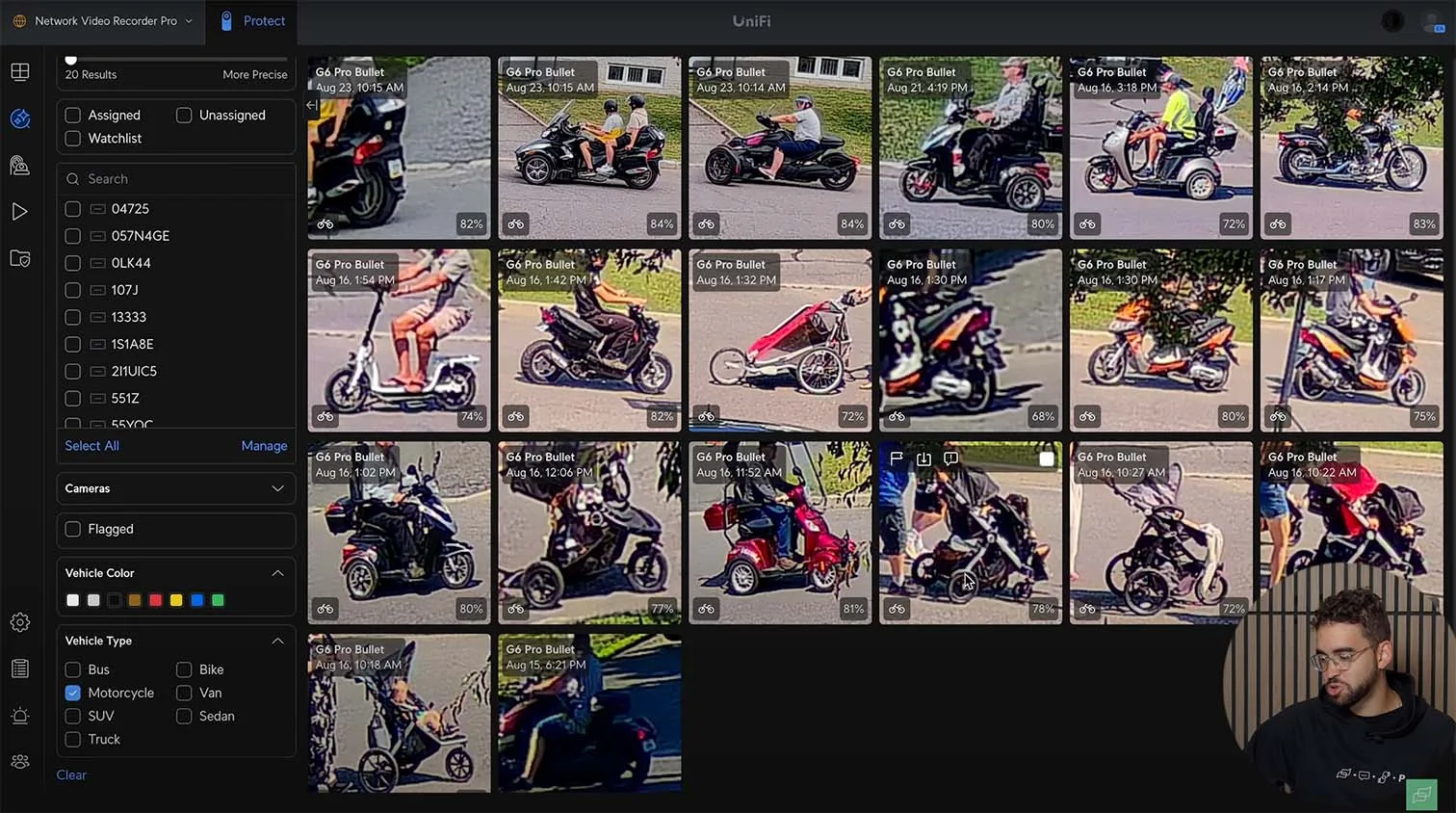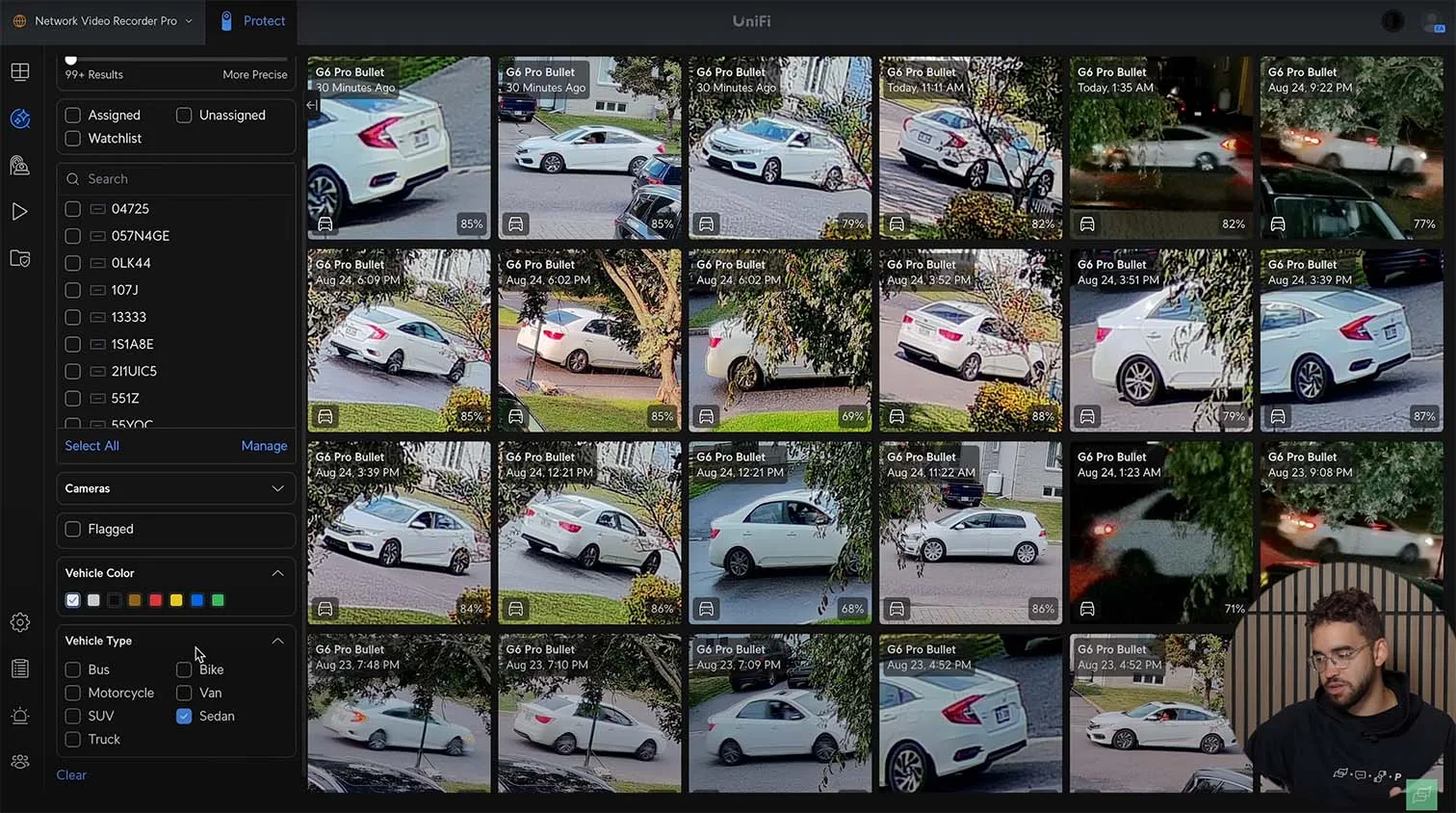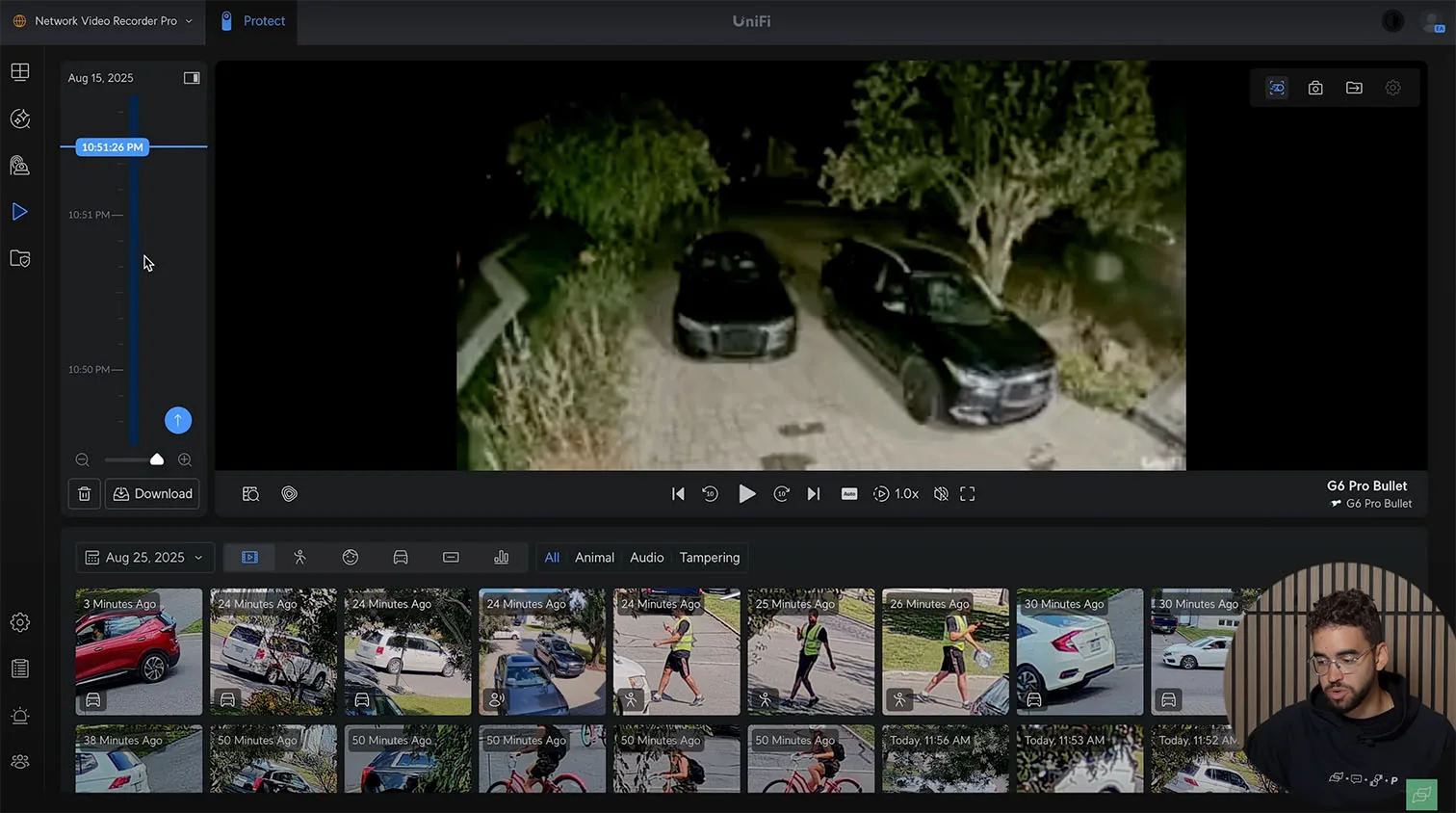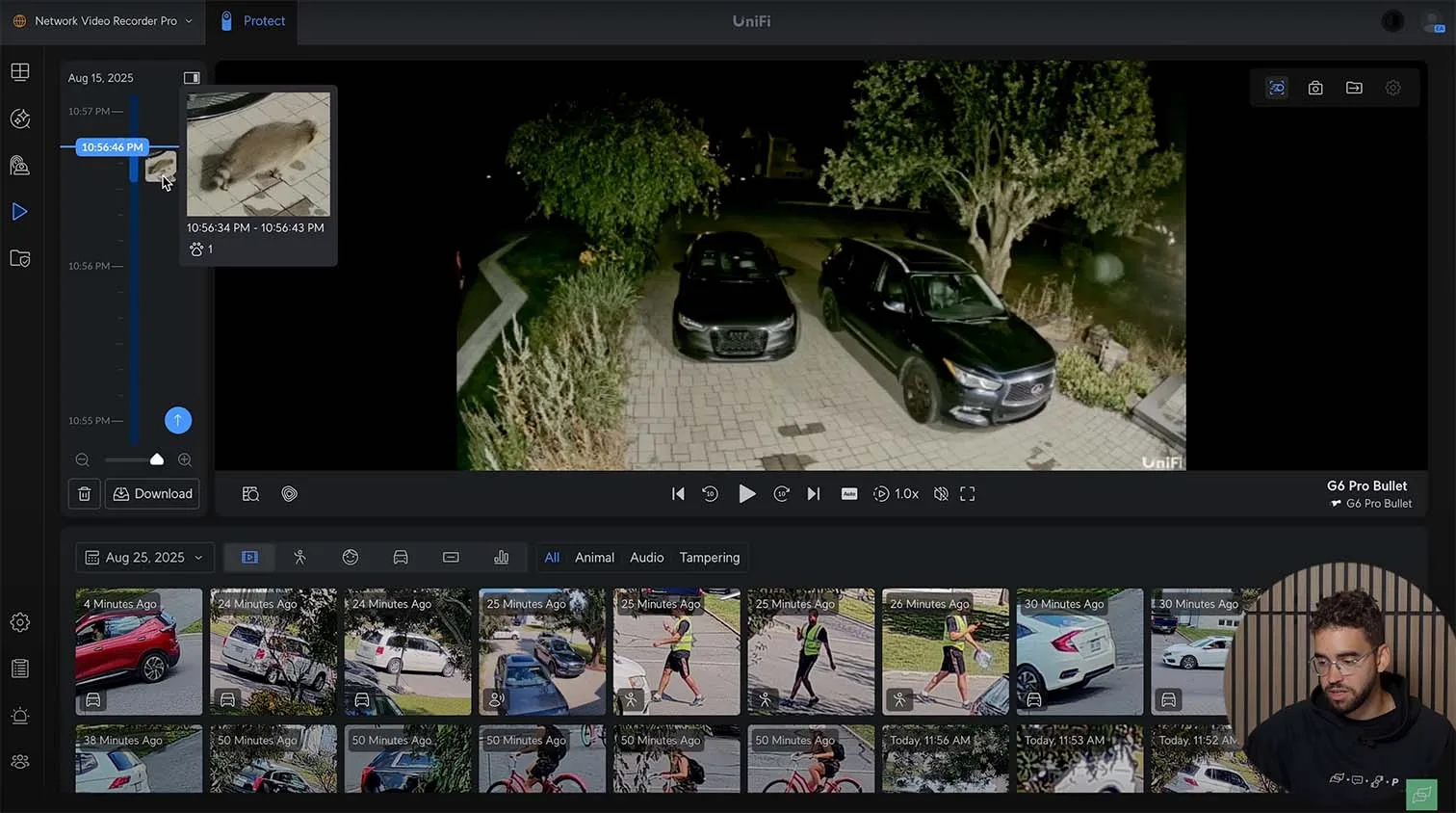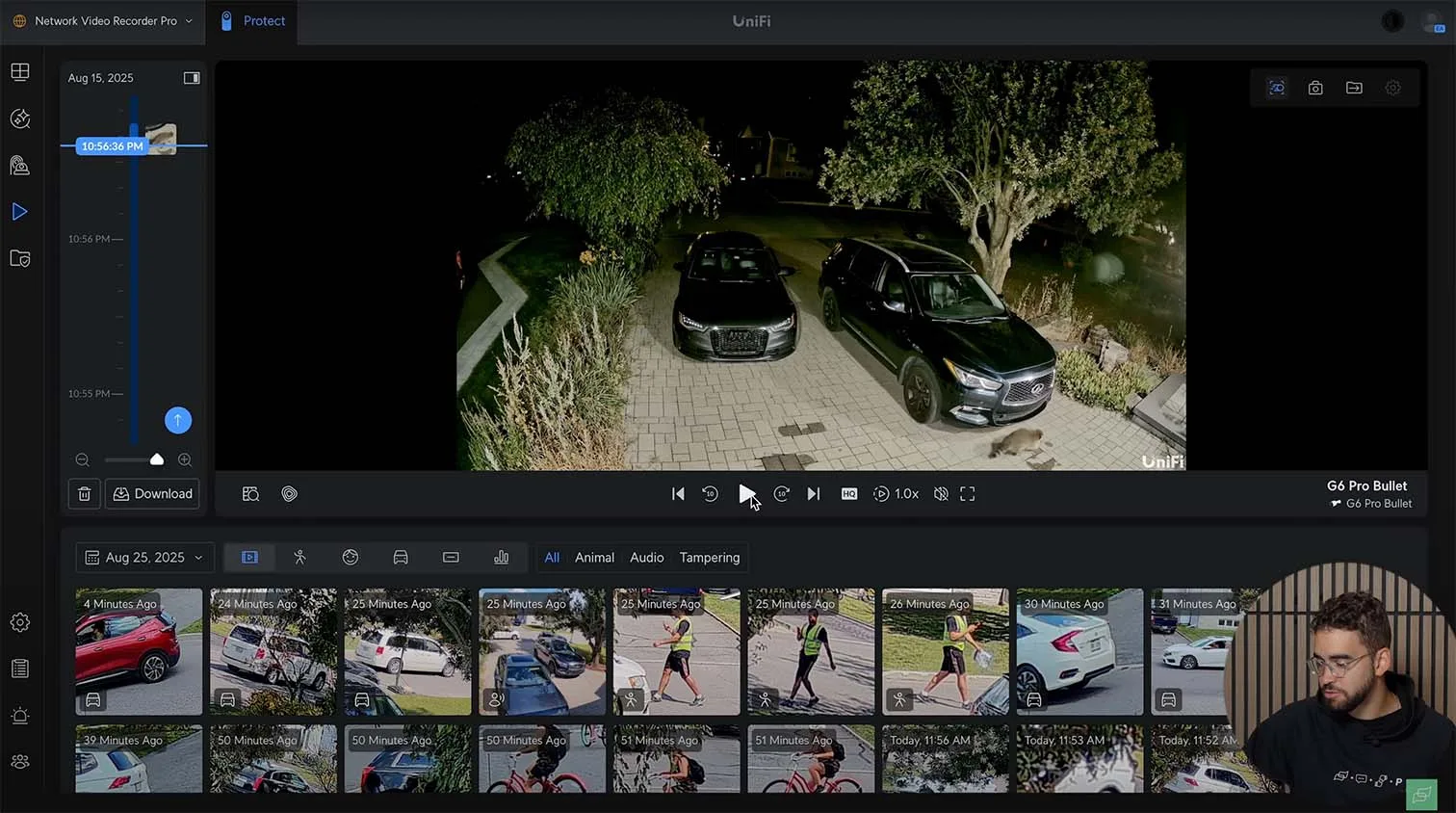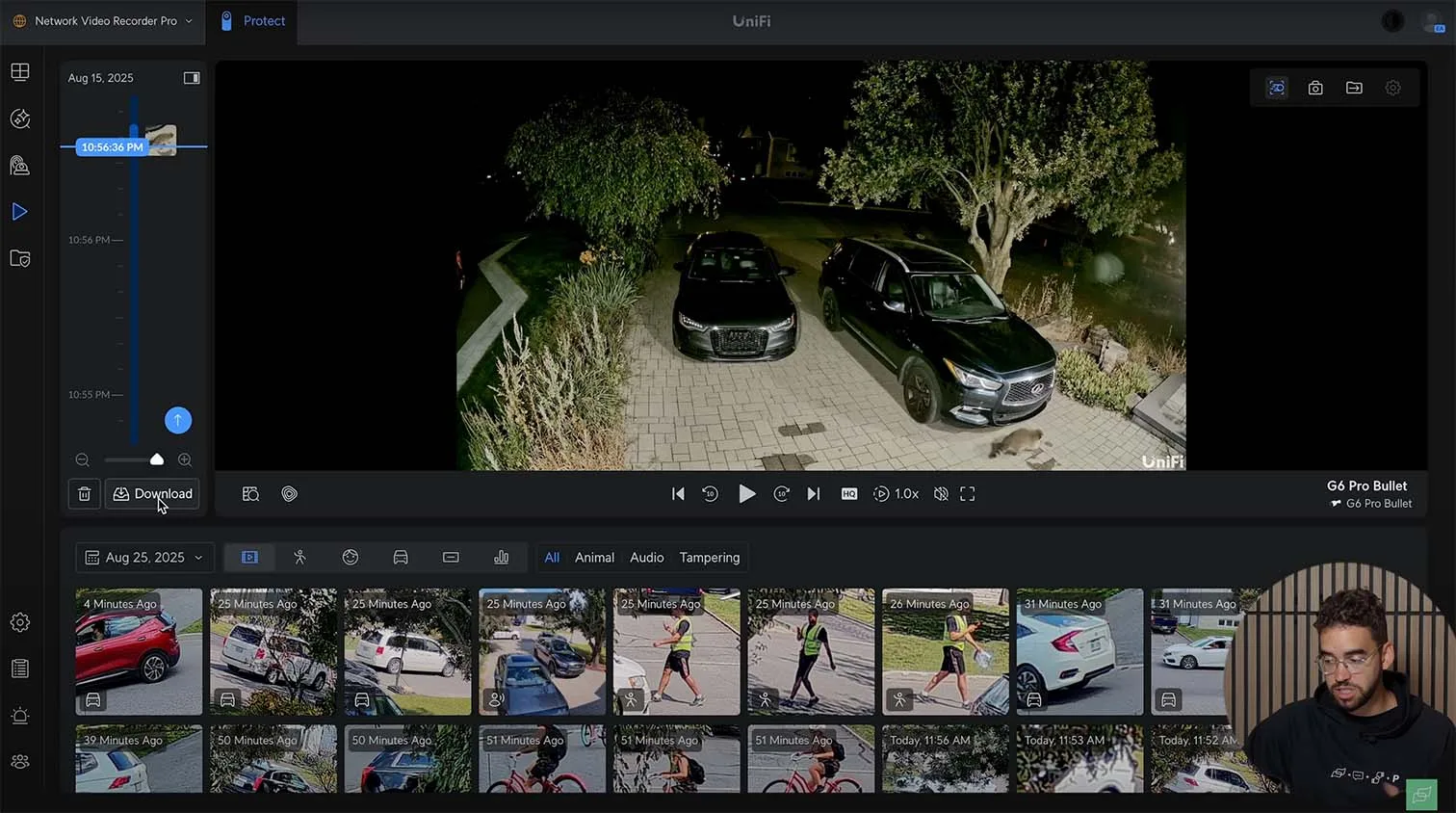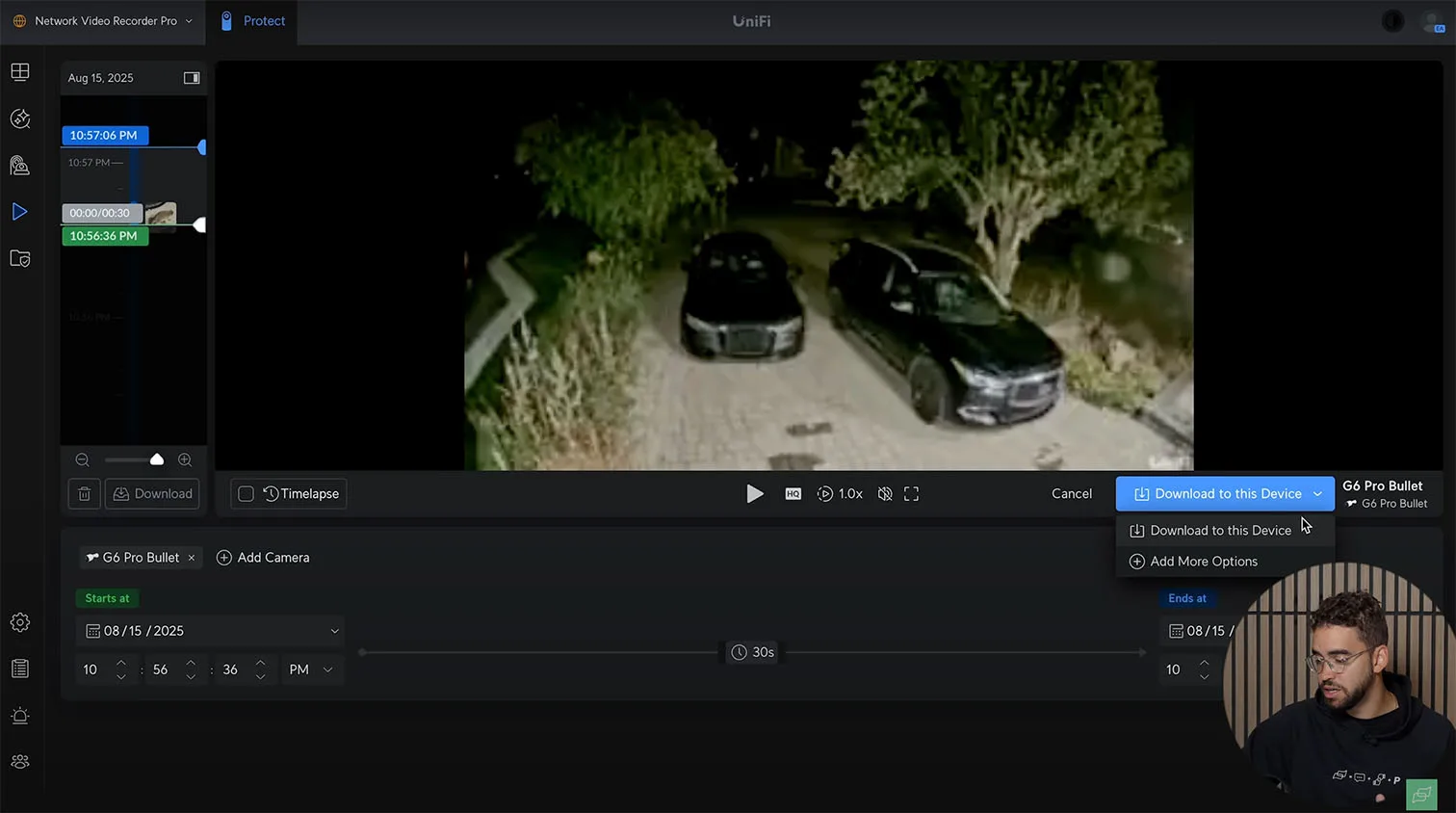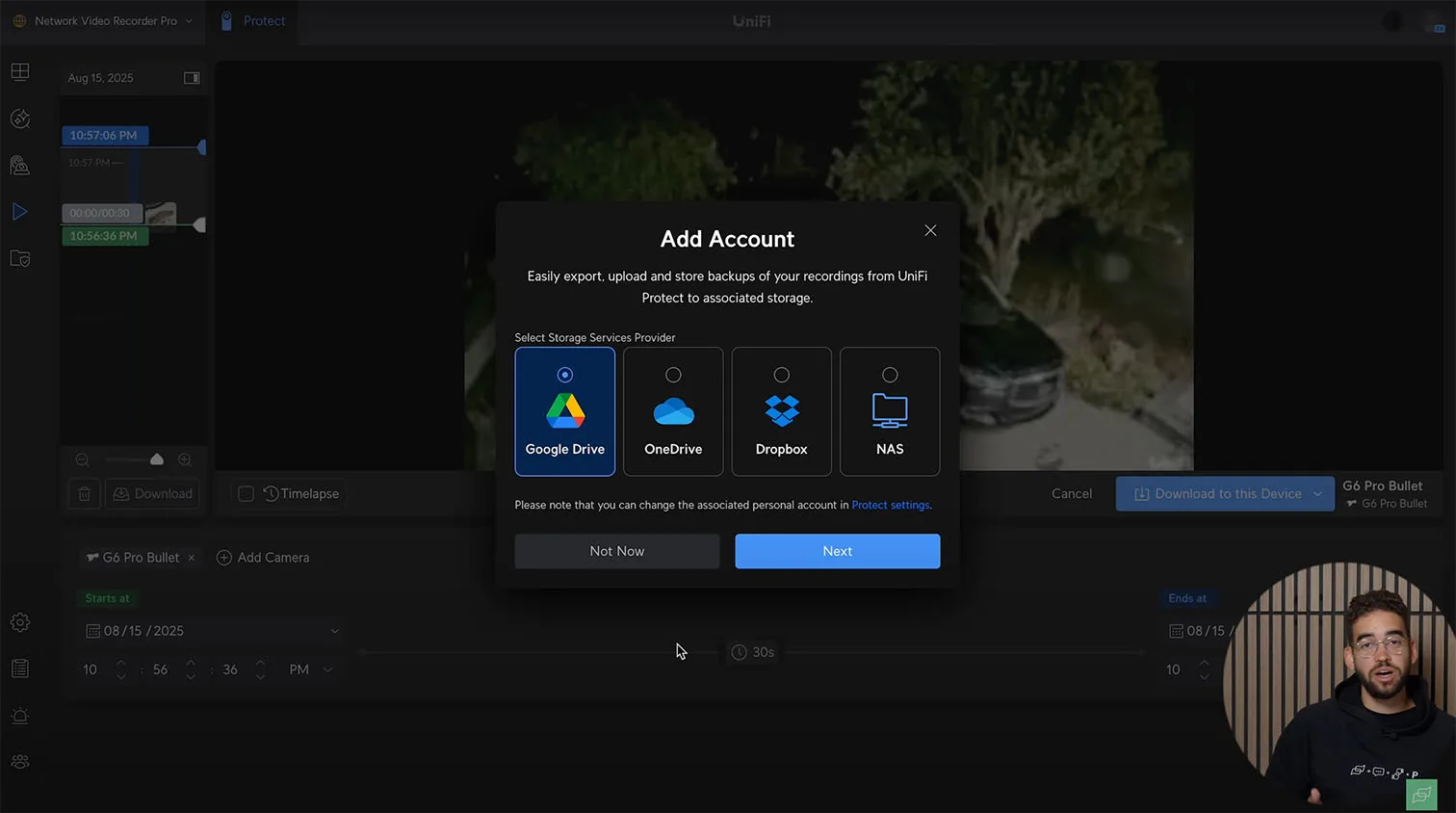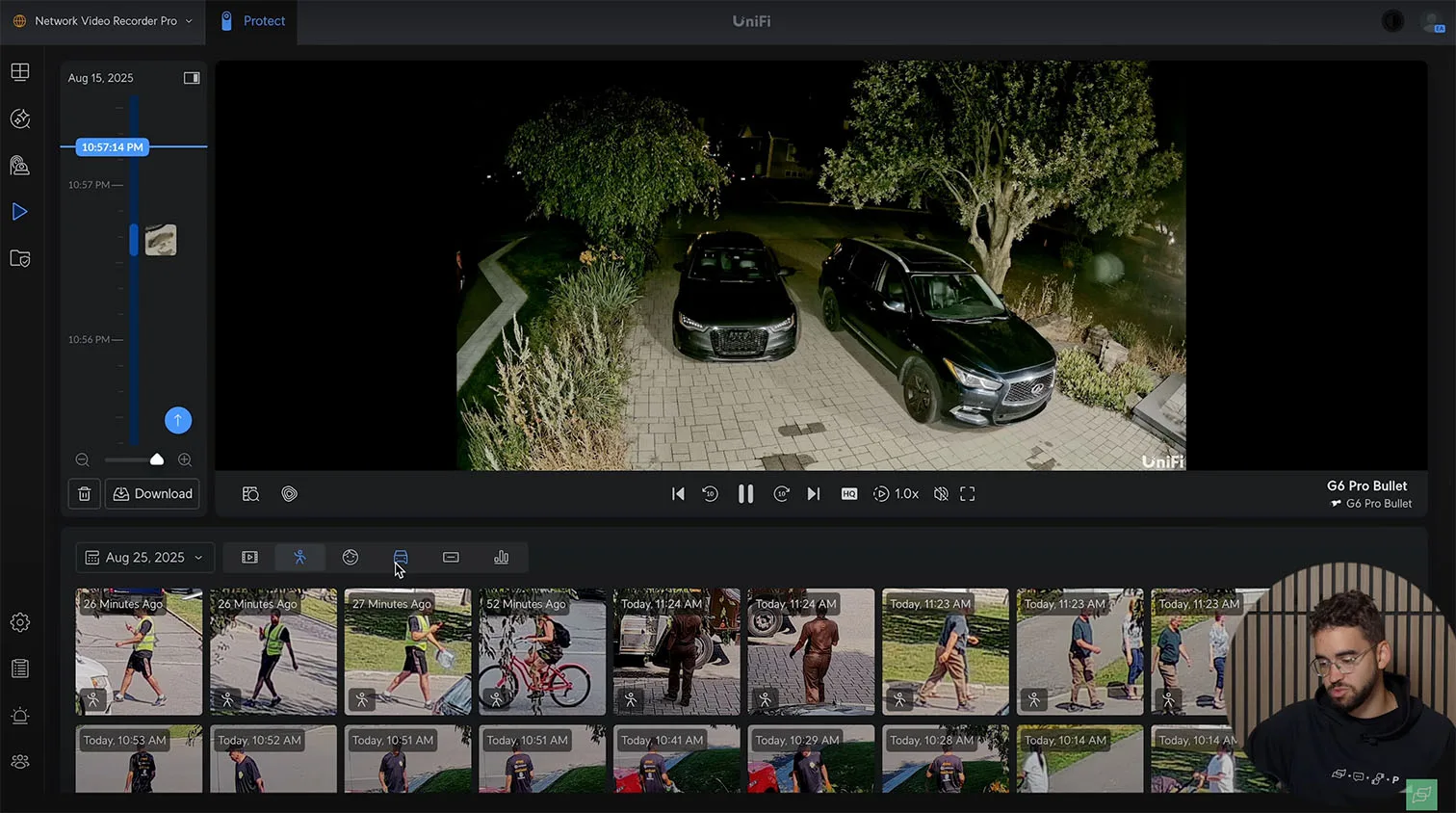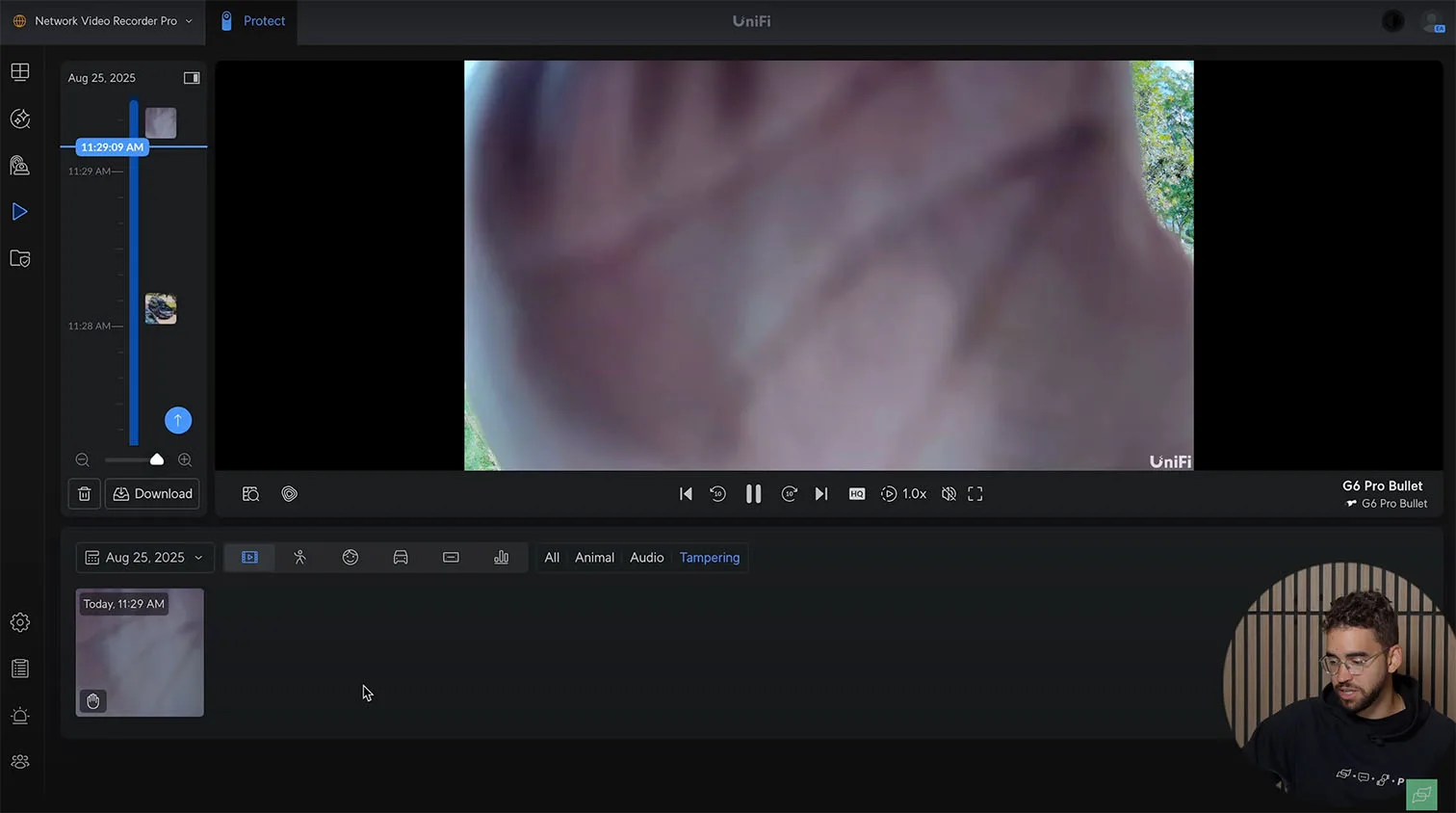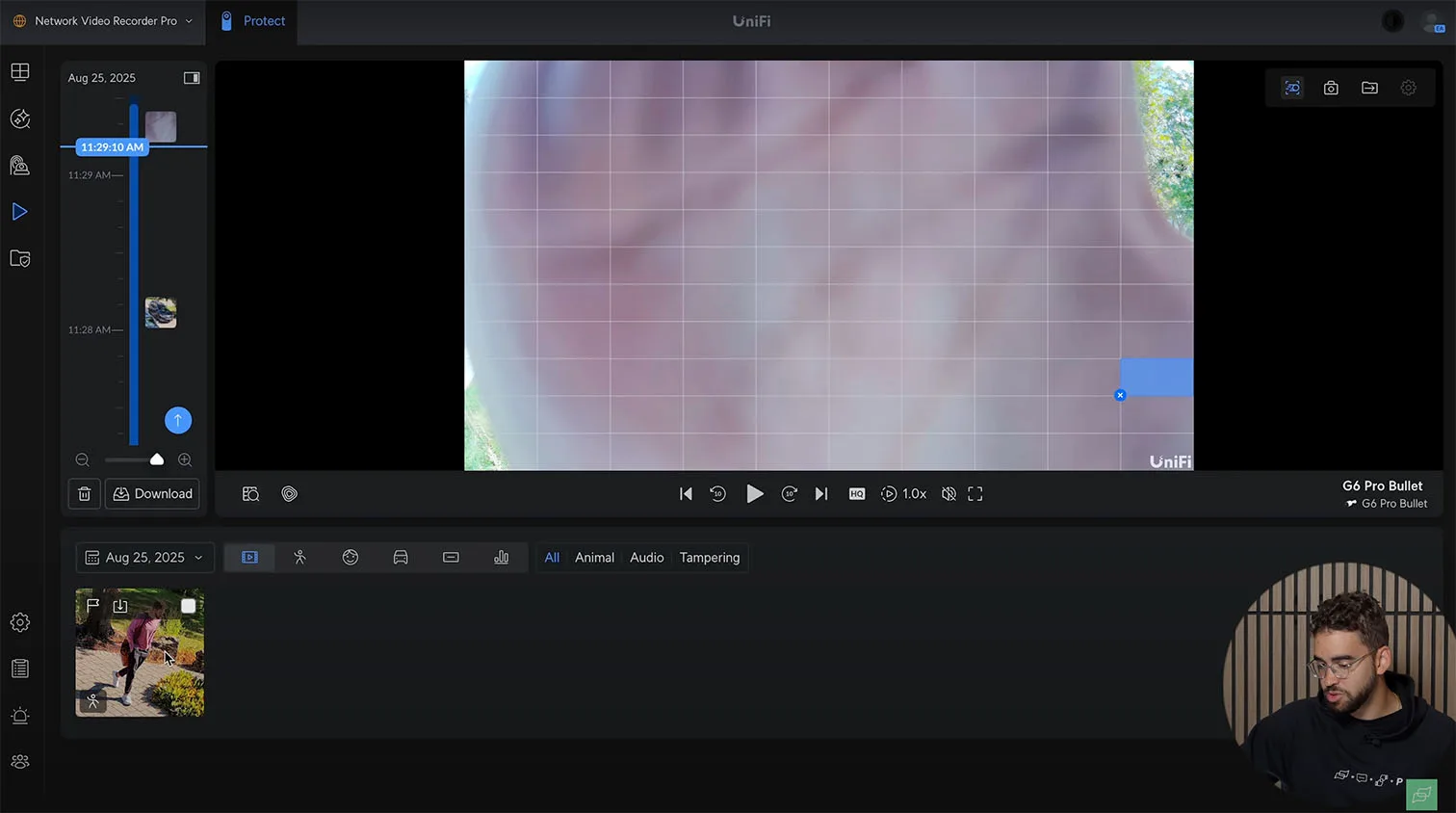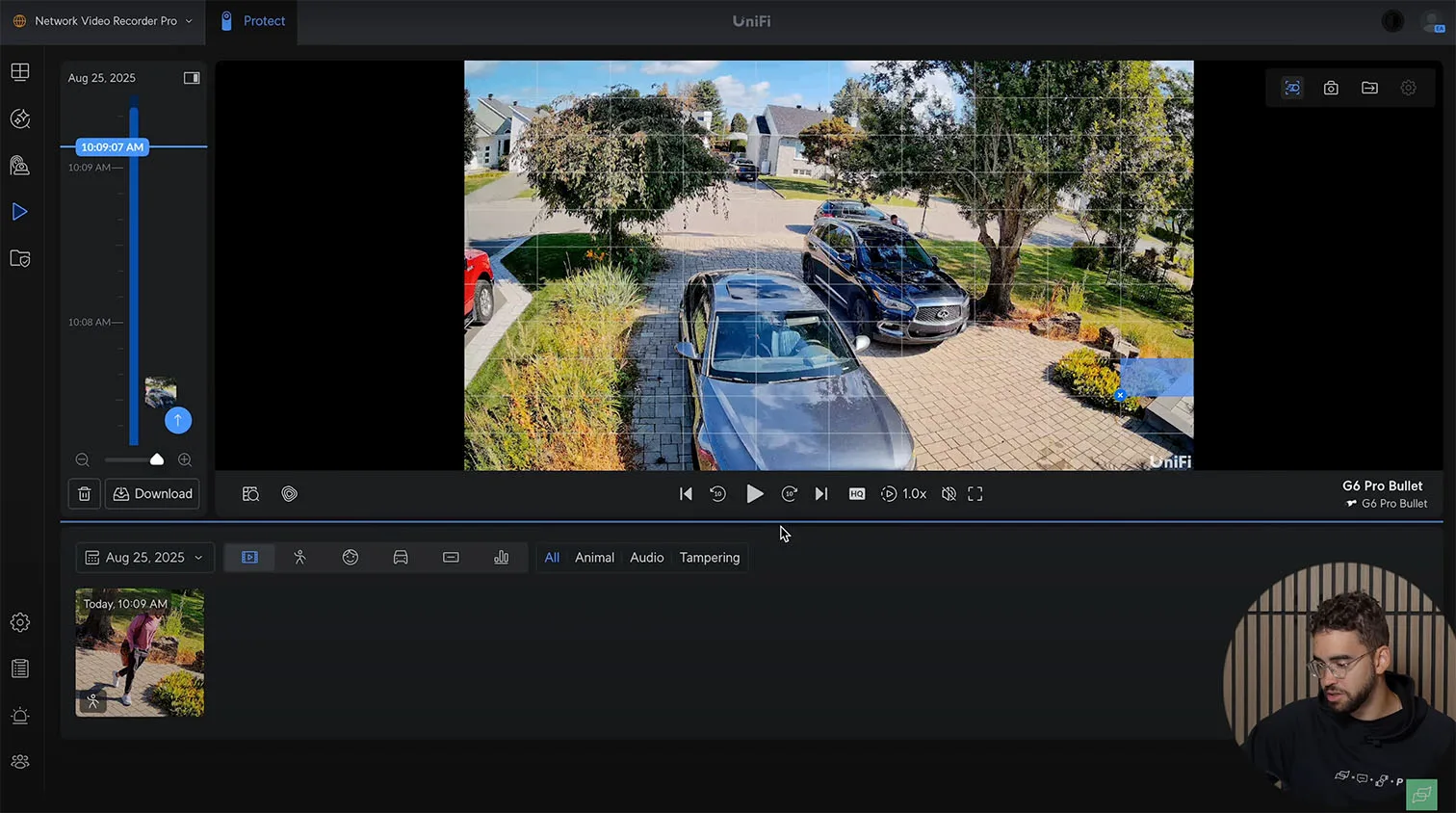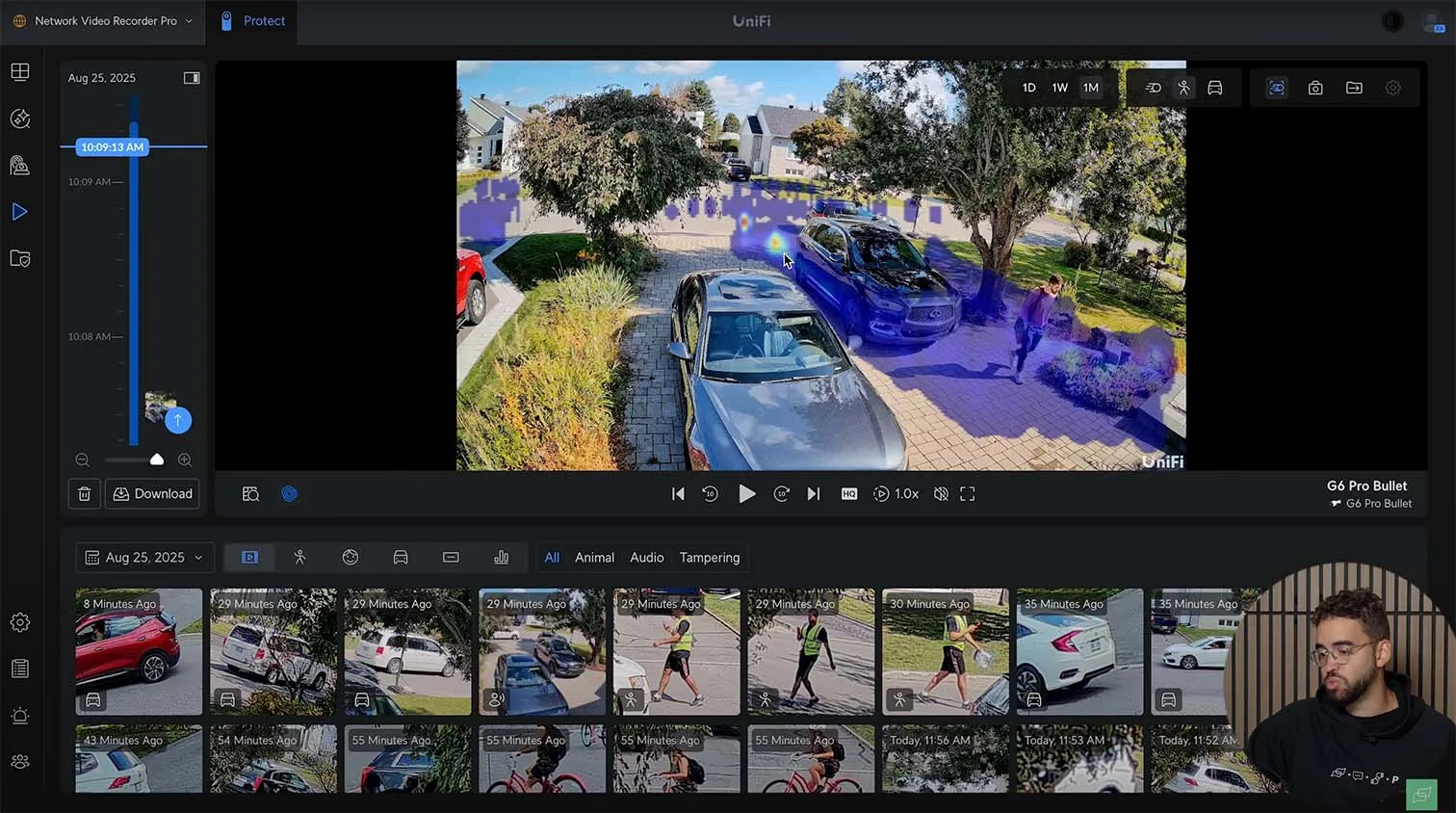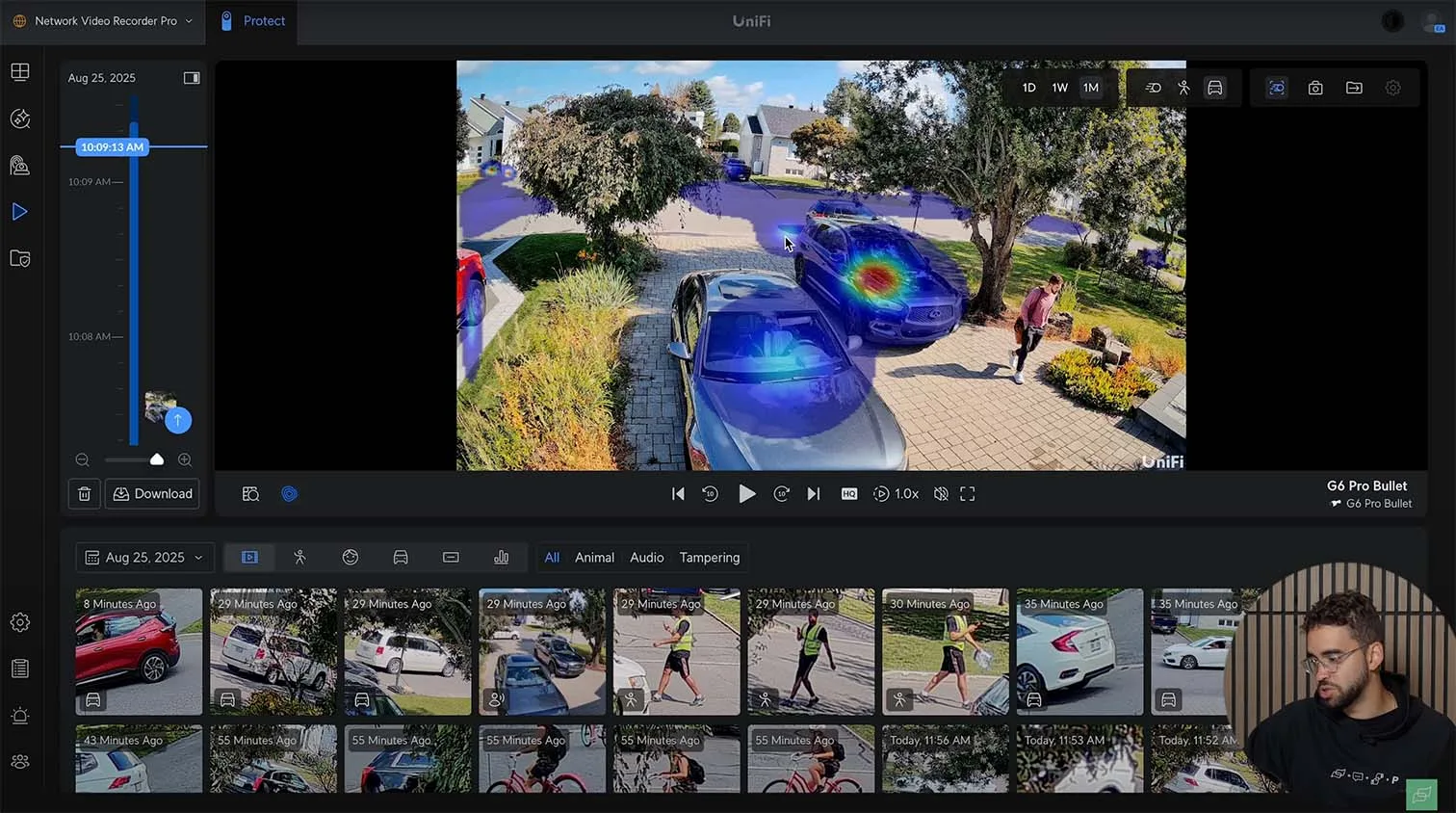The UniFi G6 Pro Bullet Protect arrives as Ubiquiti’s most advanced fixed lens camera in the current lineup, and it targets the real problems that homeowners, small businesses, and integrators face when they want better night clarity and smarter event handling. We ran a complete test cycle in a controlled studio environment that mirrors residential entries, driveways, and small enterprise perimeters, so the findings translate to real deployments without guesswork.
What we set out to verify
- Does the large one over one point two inch sensor produce cleaner color footage in low light without ghosting or heavy noise?
- How the camera behaves inside the UniFi Protect camera system with the new UniFi Protect 6.1 update, including tamper alerts, adaptive recording, and consolidated person plus face timelines
- Whether two-way audio, optical zoom, and Smart Detections help common scenarios like visitor screening, package incidents, and vehicle activity around driveways or loading areas
- If the viewer experiences inside Protect shortens the path from event to evidence
Context for buyers and installers
If you were leaning toward AI Pro or another G6 model, this UniFi G6 Pro Bullet review shows where the larger sensor and the software changes make a measurable difference. The unit integrates with UniFi Protect and UnFi Protect consoles that many North American users already own, and it aligns with the broader family of UniFi AI cameras. For teams that standardize on Ubiquiti, the result is a consistent Ubiquiti Camera workflow across homes and small campuses.
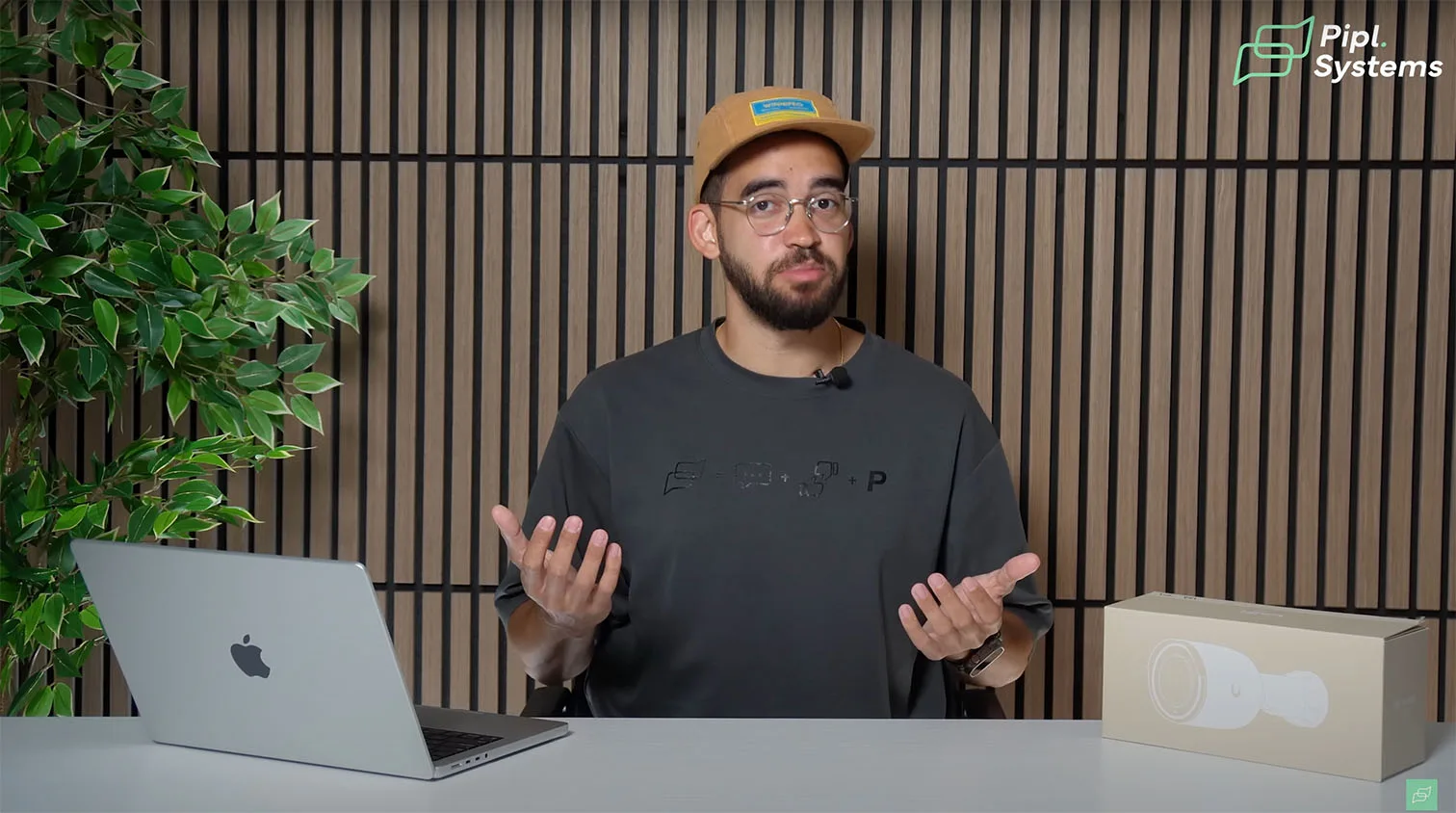
Unboxing
What is inside
- Camera body with PoE plus powered head and preassembled orientation that guides cable routing
- Accessory mount that is longer than prior versions and supports a ninety-degree rotation for easier aiming on walls and poles
- Mounting screws and the required tool set for a single-person install
Hardware design choices that matter
The longer accessory base gives you extra clearance when you need to pass the cable, seat the grommet, and secure strain relief. That small design change cuts install time because you can align the run, set the angle, and confirm the live view without fighting the mount. The PoE plus connector sits inside the camera head, which keeps the termination protected from weather and accidental pulls.
Pre-commissioning checklist from our bench
- Connect the G6 Pro Bullet to a PoE plus switch or injector and adopt it in UniFi Protect before you touch the ladder
- Update firmware, confirm that live view, recording, and Smart Detections work, and verify that the microphone level and two-way audio are acceptable in a quiet room
- Insert and format a microSD card if you plan to use edge recording for redundancy with your NVR
- Confirm date and time sync, retention targets, and adaptive recording settings so the first live day captures the right quality
Power and network assumptions
Plan for up to fifteen watts over PoE plus on a gigabit RJ45 run. Keep bends gentle, weather seal the entry point, and avoid mixing supplies across different circuits when you power a UniFi Protect G6 Pro Bullet near existing infrastructure. For multi-camera sites, label the port and the cable so the viewer and playback mapping stay obvious for the next technician.
Safety and quality control
Tighten all mounting points, check the grommet seal after you close the body, and verify that the mount does not shift when you apply light torque. Aim with the Protect mobile viewer in hand to confirm horizon and coverage, then lock the angle. A short verification clip saved to your NVR and to microSD gives you a clean baseline for future comparisons within the UniFi Protect interface and the broader Ubiquiti ecosystem.
Specifications
Hardware and optics you can bank on
- Resolution 4K at up to 30 FPS (3840 x 2160, 8 MP)
- Large 1 over 1.2 inch sensor with an f over 1.5 to f over 2.9 aperture range, 5.9 to 13.8 mm lens
- IR night vision 131 ft, up to 197 ft with Vision Enhancer
- Optical zoom 2.36x, adaptive IR LEDs, IR cut filter for cleaner day to night transitions
- Two-way audio with integrated microphone and speaker
Overview
| Category | Details |
|---|---|
| Dimensions | Without mount: Ø85.8 × 106.2 mm (Ø3.4 × 4.2″) With wall mount: Ø85.8 × 210 mm (Ø3.4 × 8.3″) |
| IR Night Vision | 40 m (131 ft) Up to 60 m (197 ft) with Vision Enhancer |
| Zoom Mode | 2.36x Optical |
| Smart Analytics | Face Recognition, License Plate Recognition, People/Vehicle/Animal Detection |
| Resolution | 4K (3840 × 2160), 8MP |
| Field of View | Wide: H:113.8°, V:61.9°, D:134° Tele: H:45.5°, V:25.8°, D:52° |
| Audio | Two-way audio (microphone + speaker) |
| Weatherproofing | IP66 |
| Tamper Resistance | IK04 |
| Mounting Options | Wall, ceiling, pole (included) Junction box, angled base (optional) |
| App Integration | UniFi Protect |
Field of view and image control
- Wide lens, horizontal 113.8 degrees, vertical 61.9 degrees, diagonal 134 degrees
- Tele lens, horizontal 45.5 degrees, vertical 25.8 degrees, diagonal 52 degrees
- Image controls inside UniFi Protect include color, brightness, sharpness, contrast, white balance, exposure, 2DNR and 3DNR, masking, text overlay, and HDR
Build quality and reliability for real sites
- Weather rating IP66, tamper resistance IK04
- Operating temperature -4 to 122°F, humidity up to 90 percent noncondensing
- Wall, ceiling, and pole mounts included, optional junction box, and angled base for specialty angles
- MicroSD slot for edge recording that protects you when an NVR is offline
- NDAA-compliant for public sector work across the United States and Canada
Performance
| Category | Details |
|---|---|
| Networking | Gigabit RJ45 port |
| Image Settings | Color, brightness, sharpness, contrast, white balance, exposure, 2DNR, 3DNR, motion NR, masking, text overlay, HDR |
| Frame Rate | Up to 30 FPS |
| Sensor | 1/1.2″ 8MP |
| Lens | F 5.9–13.8 mm; ƒ/1.5–ƒ/2.9 |
| Night Mode | Adaptive IR LED illumination and IR cut filter |
Power and networking
- PoE plus (15 W max), 37 to 57 V DC over a gigabit RJ45 port
- Quad-core ARM Cortex A53-based processor for on-camera analytics and responsive live view in the UniFi Protect camera system
Smart analytics that reduce guesswork
- Face recognition with profile assignment
- License plate recognition for driveways and lots
- Smart detections for people, vehicles, and animals, helpful for filtering noise in mixed residential and light commercial installs
Hardware
| Category | Details |
|---|---|
| Power Consumption | Max 15 W |
| Voltage Range | 37–57V DC |
| Power Method | PoE+ |
| Processor | Quad-core Arm® Cortex®-A53 based chip |
| Pole Mount Size | Diameter 1.5–2″ (38–50 mm) |
| Weight | Without mount: 755 g (1.7 lb) With mount: 980 g (2.2 lb) |
| Enclosure | Polycarbonate, aluminum alloy |
| Mount Material | Wall: aluminum alloy + polycarbonate Pole: aluminum alloy |
| Expansion Slot | MicroSD card |
| Button | (1) Factory reset |
| Operating Temp | -20 to 50 ºC (-4 to 122 ºF) |
| Operating Humidity | 0 to 90% non-condensing |
| Compliance | NDAA compliant |
| Certifications | CE, FCC, IC |
What this means in practice
In our UniFi G6 Pro Bullet review, we looked for visible gains from the larger sensor. You get cleaner color at low lux, less noise on moving subjects, and more reliable AI triggers at night. For a Ubiquiti Camera meant to cover entries, driveway aprons, and parking rows, that combination improves both evidence quality and review speed for the viewer inside Protect.
For those who want to get a clear understanding of how UniFi Protect works in practice, the article “UniFi Protect Guide for Beginners: How to Choose and Set Up Consoles, NVRs, Cameras, and PoE Switches” is a great place to start. It explains the fundamentals of building a system step by step, from choosing the right UniFi OS Console and matching cameras with PoE switches to enabling AI detection and setting up reliable local storage. This guide makes the process less intimidating and helps you plan a scalable system that won’t require constant rework later. Check out the video about this guide below.
Demo and UniFi Protect 6.1
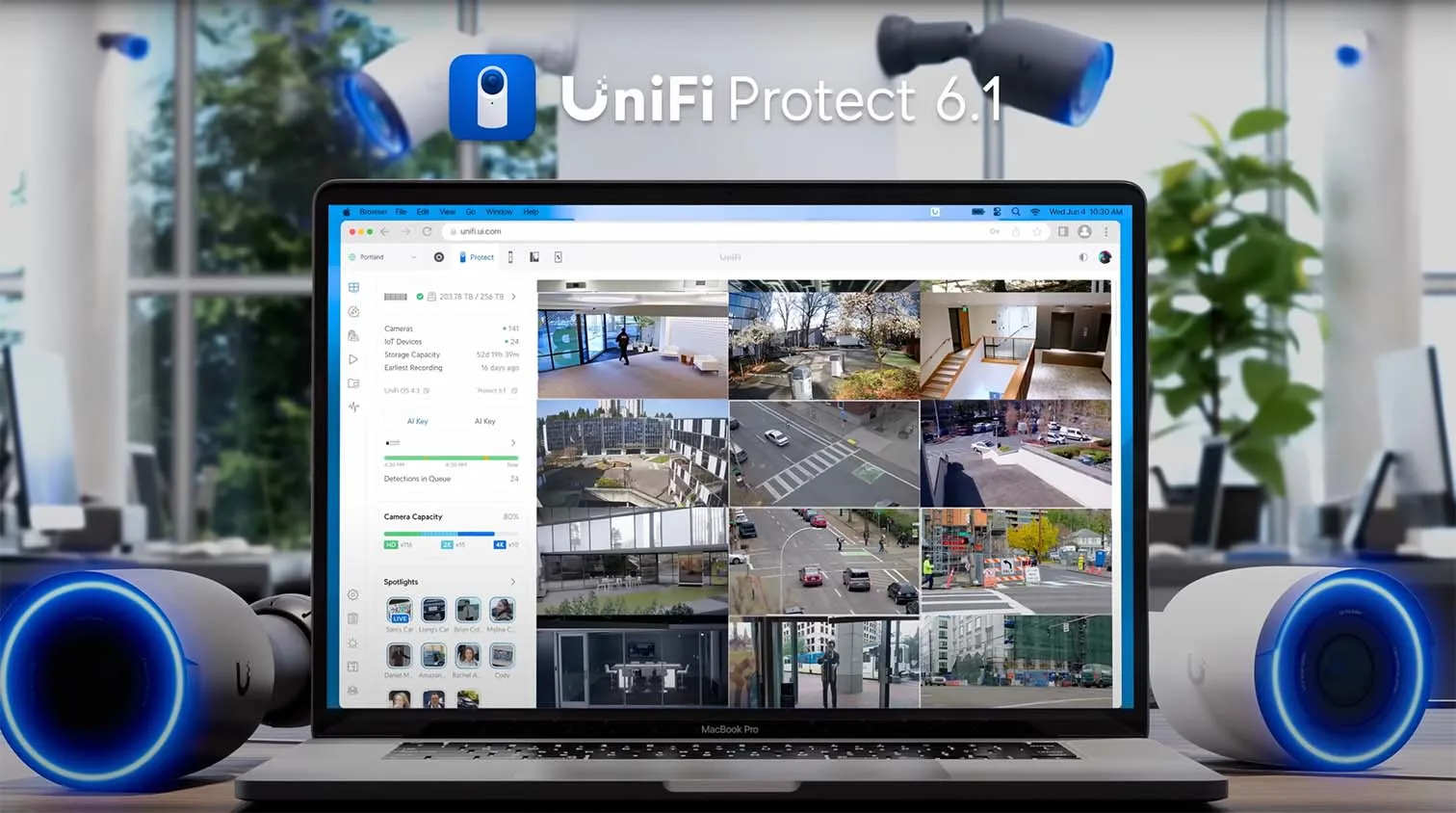
Where do you find the new controls?
The device page in UniFi Protect 6.1 consolidates status, connectivity, and linked alarms along the right panel. Scroll to see internal storage, then recording settings, then AI and audio events. This layout shortens the path from live view to adjustments and it keeps the UniFi Protect G6 Pro Bullet easy to manage during commissioning.
Alarm Manager and object-based triggers
Protect 6.1 adds an Alarm Manager with profiles you can assign per camera. Create alarms from object detection, activity patterns, webhooks, or identity signals such as unknown faces. For a mixed site, profiles let you keep stricter rules on perimeter cameras and lighter rules on interior views without rewriting schedules every week.
Adaptive recording and buffer settings
You can choose Always, Events Only, or Adaptive Recording. Adaptive lowers quality during idle periods and raises it when motion or a smart event occurs, which preserves storage while keeping critical clips in 4K. Pre and post-event buffers add context around each trigger so an integrator can see what led up to the incident.
Storage status and redundancy
The internal storage panel shows microSD health and capacity. We advise pairing edge recording with an NVR for redundancy. If the recorder reboots, the G6 Pro Bullet keeps writing, then Protect reconciles the timeline so the viewer does not miss gaps.
Practical workflows for search and review
Although deeper search features appear later in the video, the 6.1 groundwork starts here. Linked alarms and consolidated person plus face timelines reduce clicks. When you combine that with license plate events and color filters in Protect, evidence review becomes faster for everyday users and technicians. The update keeps UniFi AI cameras consistent across models, which helps teams that standardize on Ubiquiti across homes and small campuses.
Who benefits from 6.1
- Homeowners who want clear alerts without managing dozens of toggles
- Small businesses that need object-specific alarms during open hours and stricter ones after close
- Integrators who maintain many UniFi Protect deployments and prefer predictable menus and fewer steps across the fleet
These changes make the UnFi Protect interface feel deliberate and professional. You spend less time hunting settings and more time validating coverage, exporting clips, and closing tickets.
The UniFi G6 Dome, as featured in the review “UniFi G6 Dome Review: Worth the Upgrade in 2025?”, hits a practical sweet spot between value and performance. You get true 4K resolution, enhanced IR night vision, IP66/IK10 durability, and smart on-device AI for face and license-plate detection—all without recurring fees or cloud dependency. It offers a significant upgrade over legacy G5 Dome models, especially for mixed-use or long-term installations. Check out the video on this camera below.
Recording and Storage Features
Modes you will actually use
You choose among three recording behaviors inside UniFi Protect: Always, Events Only, and Adaptive Recording. Adaptive saves storage by lowering quality when nothing happens, then raises it the moment motion or a smart event occurs. For homes and small businesses, this keeps the G6 Pro Bullet efficient without losing 4K evidence during incidents.
Buffers that preserve context
Set pre- and post-event buffers so each clip includes a few seconds before and after the trigger. Reviewers avoid guesswork, and the viewer in Protect sees the lead-up and exit in a single clip. For high traffic entries, we recommend a longer post buffer since people often step in and out of frame.
Quality controls for real deployments
Frame rate can run auto or up to 30 FPS. You control compression, encoding, and overlays, then define retention so the system overwrites the oldest footage when the disk fills. When you pair UniFi Protect G6 Pro Bullet with an NVR, align retention to your legal and operational needs so that important weeks are not lost during a surge of events.
Redundancy that survives outages
Use the microSD slot for edge recording while your NVR serves as the primary archive. If the recorder reboots or a network hiccup occurs, the camera keeps writing locally. Protect reconciles timelines after connectivity returns, which keeps your UniFi Protect camera system complete and defensible.
Tamper detection that matters
Protect 6.1 adds a useful signal. If someone blocks or moves the lens, you receive a tamper alert and a visible marker on the timeline. For exterior mounts and public corridors, this closes a common blind spot. It is simple to enable, and it provides high value in incident reviews.
Practical recommendations from bench tests
• Adaptive for day, Events Only for off-hours on quiet sites
• Always for high-risk zones like cash wrap or server cages
• Buffers at 3 to 5 seconds before and 5 to 8 seconds after for people traffic
• Edge plus NVR for any site that must pass audits or insurance reviews
You do not need to micromanage these settings daily. Once tuned, the UniFi G6 Pro Bullet works predictably, and the UniFi G6 Pro Bullet review data shows you keep usable 4K clips without ballooning storage.
The new UniFi Protect G6 PTZ, from the article “UniFi Protect G6 PTZ: Advanced 4K PTZ Camera Review“, cements its position as a true mid-tier powerhouse in the G6 lineup. It pairs a refined, weatherproof design (IP66/IK04) with dual 4K-capable lenses and a 10× hybrid zoom; smart AI tracking, face and license-plate recognition, and low-latency pan-tilt control happen all on-device, no cloud required. If you’re serious about surveillance that’s both intelligent and subscription-free, this PTZ model deserves a closer look. For even more insights into how the G6 PTZ fits into the broader UniFi ecosystem, or to compare against the Bullet, Turret, or Instant options, you’ll want to dive into the full G6 camera series coverage.
Zones and Smart Detection
Motion and smart zones without clutter
You draw motion zones for general activity and smart zones for object-specific rules, such as person, vehicle, face, and animal. This separates background movement from relevant events, which is essential for residential driveways, storefronts, and warehouse bays that see frequent motion.
Loitering detection with real thresholds
Set a dwell time between 10 seconds and 5 minutes for people or vehicles inside a zone. Use shorter values for vestibules and longer values for parking rows. Sensitivity is adjustable, so wind or shadows do not flood the queue. In our UniFi G6 Pro Bullet review, this feature was effective at flagging lingering behavior near doors after hours.
Zone bitrate for surgical quality
Zone Bitrate lets you elevate video quality inside a specific region while keeping overall bandwidth in check. Apply it to choke points like gates, safes, or package shelves. Evidence improves where you need detail, and the rest of the frame stays efficient for storage.
Crossing lines with direction and counts
Create virtual tripwires, choose direction A to B or B to A, and log counts. Reset on a schedule, such as daily to support simple KPIs like vehicles past the gate or customers entering after opening. Tie the detection type to vehicles only when you monitor driveways, so pedestrians do not inflate totals.
Privacy blackouts for compliance
Draw blackout masks to hide areas you must not record, for example, a neighbor’s window or a keypad. The mask persists in live view and exports, which helps with privacy rules in the United States and Canada. This also reduces distractions for the reviewer.
Workflow and UX advantages in Protect 6.1
All zone tools sit on one page now, which cuts clicks. You add a box, select detection types, and attach alarms in one pass. The viewer benefits from fewer menus, and the Ubiquiti interface keeps behavior consistent across UniFi AI cameras so teams scale faster on mixed sites.
Deployment patterns that work
• Smart zone on entry doors set to person, with a short loiter timer
• Crossing line across a driveway set to vehicles only, daily reset at midnight
• Zone bitrate on a safe or register lane, plus privacy blackout over a keypad
• Narrow motion zone over a package shelf to stop false alerts from glass reflections
These settings strike a balance between catching what matters and keeping reviews fast. You stay inside UniFi Protect, the Ubiquiti Camera remains easy to manage, and the viewer reaches evidence in fewer steps.
The UniFi Protect G6 lineup brings Ubiquiti’s camera ecosystem to a new level with Bullet, Turret, and Instant models powered by the same 1/1.8″ 8MP sensor. Expect crisp 4K detail, strong low-light performance, and on-device AI for people, vehicle, and license plate recognition without relying on the cloud or subscriptions. Even the wireless G6 Instant now delivers the same advanced capabilities as its wired counterparts, marking a major shift in Ubiquiti’s approach to wireless security. For a deeper look at what’s new across the G6 series, including Bullet, Turret, and Instant. Check out the video on these cameras below.
Camera Settings and Controls
Image and exposure controls that match real scenes
Inside UniFi Protect, you adjust HDR, exposure, white balance, and picture preferences to fit actual lighting. Night vision can run on auto, or you set thresholds by lux so IR filters and LEDs engage at the right moment. This makes the UniFi Protect G6 Pro Bullet predictable when porch lights cycle or parking lot lighting shifts at dusk.
Microphone options and privacy considerations
You set the microphone sensitivity to fit the ambient noise, and you can mute audio during recording. If you disable the microphone permanently, you will need a factory reset to bring it back, so plan that choice before a large deployment. For sites with strict privacy rules, keep audio control documented per camera and confirm it during commissioning.
Orientation, indicators, and status feedback
Rotate or flip the orientation when you mount the camera on a ceiling or a pole. Status sound and status light are configurable. Many installers turn off audible feedback after adoption to keep sites quiet at night while leaving the LED enabled for quick diagnostics during service calls.
Sharing and live access outside Protect
You can publish a public share link or output an RTSPS stream for trusted viewers. This helps when a security manager needs temporary access to a loading dock view or when an incident team wants a live window without logging into the full UniFi Protect camera system. Use expiring links and document who can access the stream.
Manual Recovery Code for fleet operations
Protect 6.1 introduces a manual recovery code that lets you adopt the device to another UniFi console without a support ticket. In studios and campuses with multiple consoles, this saves time. For integrators who manage many Ubiquiti sites, it reduces friction during hardware upgrades or controller consolidation.
Practical setup checklist
• Name the camera with a location and role, then add the same naming to the switch port label
• Tune HDR and IR thresholds during dusk, not at noon, since that is when transitions happen
• Set audio level in a quiet room, then confirm at the live site
• Decide early whether public links are allowed and who owns them
• Store recovery codes in the same vault you use for controller credentials
Event Management and Smart Search
One place to start your review
Find Anything centralizes detections so you see person, face, vehicle, audio, and more in one panel. You pick the camera set, then filter by event type. Flag important clips, and they remain easy to retrieve for the next shift. This faster workflow benefits both a single homeowner viewer and a multi-camera operator.
Consolidated person plus face handling
UniFi Protect now groups person and face views together. You scan unassigned faces, select view similar, and merge matches into an existing profile. Over time, you build a clean identity list that speeds reviews. In our UniFi G6 Pro Bullet review, this reduced duplicate entries and cut several clicks per incident.
License plate logging that stays organized
Open a plate event, mark it as a favorite, or add it to a watchlist. This is useful for gated driveways and small lots. Pair it with directional crossing lines, and you build a simple record of arrivals and departures without exporting to another tool. The approach fits how many North American sites track vehicles.
Precision filters for what actually matters
Filter by object class, audio type, or vehicle color. If you select yellow, for example, the timeline narrows to those sightings, and the map previews highlight exact moments. Remove stale filters before switching types so you do not hide valid results. These focused tools keep Ubiquiti Camera searches fast, even when a day contains thousands of events.
Tips for integrators who manage fleets
• Create a profile for employees and regular visitors so you assign faces once and avoid clutter later
• Use watchlists for delivery trucks, service vendors, and recurring vehicles to accelerate investigations
• Standardize color and type filters across sites so teams speak the same language during handoffs
• Train operators to flag clips that become training examples, then reuse those for new staff onboarding
Why this matters for everyday users
The new layout cuts the number of steps from alert to evidence. A homeowner opens the event, sees the colored filter and the detection label, and exports the right clip without digging through menus. The same gains scale for small businesses that run several UniFi AI cameras across entrances and lots. The result feels deliberate and professional inside UnFi Protect.
Playback and Export
Timeline that shows what matters
The playback panel in UniFi Protect presents a clean timeline with thumbnails and AI icons, so the viewer can jump to people, vehicles, faces, plates, audio, or tamper events in seconds. Switch the image to high quality when you inspect details; it renders true 4K for the UniFi G6 Pro Bullet and keeps evidence review straightforward for homeowners and small businesses.
Fast export to local or cloud
You export clips by time range directly to a computer or link storage accounts such as Google Drive, OneDrive, Dropbox, or a NAS. This keeps workflows simple for teams that do not want to leave the UniFi Protect camera system during an incident. For integrators, standardize file naming by site, camera, and timestamp so exports from multiple Ubiquiti deployments remain traceable.
Grid Search and Heat Maps for precision
Grid Search lets you click a region on the frame and immediately filter the timeline to events that happened in that cell. It is the quickest way to confirm if someone crossed a gate or reached a package shelf. Heat Maps visualize activity patterns for people and vehicles across a period, which helps justify camera angles, lighting changes, or zone edits after a week of operation.
Tamper events on the timeline
A tamper icon appears whenever someone covers or moves the lens, which makes spot checks effortless. You can correlate the marker with adjacent detections to understand intent and sequence, then export a single, context-rich clip. All of these tools are included with UniFi Protect, no add-ons, which is unusual at this price point for a Ubiquiti Camera.
Practical export and retention tips
• Keep a 2 to 3 minute export window around each critical event to preserve context
• Use cloud export for collaborative reviews, reserve local disks for long-term archives
• Align retention on the NVR with your insurance or policy rules, and mirror that plan on edge storage for redundancy
• Document export procedures for both colorways UVC-G6-Pro-Bullet-W and UVC-G6-Pro-Bullet-B so staff know which camera covered which angle
Nighttime Performance
Color at low lux without the usual compromises
In our UniFi G6 Pro Bullet review, the large one over one point two inch sensor produced accurate color at around eight lux with only minimal ambient lighting. Clothing, foliage, and vehicles kept distinct hues, even at a distance. That fidelity raises identification rates and reduces the need to return to the site for reenactments.
Motion handling that stays clean
Ghost trails and heavy noise are common on smaller sensors. Here, motion remains clean, even when a subject starts running. The IR cut filter and adaptive IR LEDs transition smoothly, so faces and plates stay legible. AI detections still trigger in very low light, which keeps the timeline reliable for the viewer when it matters.
Why the optics matter at night
Bigger pixels gather more light, so the camera can hold color longer before switching to IR. The f over 1.5 to f over 2.9 lens range helps with both exposure and depth, and the result is consistent low light clarity across residential driveways and small lots. Among UniFi AI cameras, the UniFi Protect G6 Pro Bullet stands out for night evidence quality.
Deployment guidance for North American sites
• Aim for a slight downward angle to avoid direct lamp glare, then enable HDR only if it improves shadow detail during dusk transitions
• Place smart zones at door approaches and driveway choke points, then use Zone Bitrate inside those rectangles for sharper evidence without inflating storage
• If you must run fully dark, let IR take over and keep pre- and post-buffers active, since subjects often enter and exit quickly near property lines
• Test both colorways, UVC-G6-Pro-Bullet-W and UVC-G6-Pro-Bullet-B, against the actual facade; match the housing to the surface to reduce attention from passersby
What everyday users will notice
You see more useful details with fewer false alarms. The UniFi Protect camera system surfaces the right clips faster, and exports are easy to share with neighbors, property managers, or law enforcement. For professionals who standardize on Ubiquiti, these night results shorten investigations and keep UnFi Protect workflows predictable across mixed sites.
Comparison Table
| Feature | UniFi Protect G6 Pro Bullet (UVC-G6-Pro-Bullet-W / -B) | UniFi G6 Bullet (UVC-G6-Bullet-W / -B) | UniFi AI Pro (UVC-AI-Pro / UVC-AI-Pro-White) |
|---|---|---|---|
| Resolution / FPS | 4K, 30 FPS | 4K, 30 FPS | 4K, 30 FPS |
| Sensor | 1/1.2″ 8MP | 1/1.8″ 8MP | 1/1.8″ 8MP |
| Lens / Aperture | 5.9–13.8 mm, f/1.5–f/2.9 | Fixed focal | 4.1–12.3 mm, f/1.53–f/3.3 |
| Optical Zoom | 2.36x | None | 3x |
| Field of View (Wide) | H:113.8°, V:61.9°, D:134° | H:109.9°, V:56.7°, D:134.1° | H:109.9°, V:59.9°, D:127.7° |
| Field of View (Tele) | H:45.5°, V:25.8°, D:52° | – | H:34.9°, V:19.7°, D:40° |
| IR Night Vision | 131 ft (197 ft with Vision Enhancer) | 98 ft | 82 ft (131 ft with Enhancer) |
| Audio | Two-way (mic + speaker) | Microphone only | Two-way audio |
| Weather / Tamper | IP66 / IK04 | IP66 / IK04 | IP65 / IK04 |
| Networking | Gigabit RJ45 | 10/100 MbE RJ45 | Gigabit RJ45 |
| Power Consumption | PoE+ / up to 15 W | PoE / 9.9 W | PoE 11 W (22 W w/ Enhancer) |
| Edge Storage | MicroSD slot | Not specified | Not specified |
| AI & Analytics | Face, LPR, people, vehicle, animal | Face, LPR, people, vehicle, animal | Face, LPR, people, vehicle, animal |
| Protect 6.1 Features | Tamper alerts, Adaptive Recording, Alarm Manager, Zone Bitrate | Standard smart detections | Advanced AI detections, zoom integration |
| Operating Range | -4° to 122°F, ≤90% RH | -4° to 122°F, ≤90% RH | -4° to 104°F, 10–90% RH |
| Mounting | Wall, ceiling, pole (included), angled base/junction optional | Wall, ceiling, pole (included), optional bases | Wall, ceiling, pole (included), optional bases |
| Compliance | NDAA | NDAA | NDAA |
Expert Verdict
- UniFi Protect G6 Pro Bullet: The strongest option for perimeter security and low-light conditions. Its large sensor, adaptive recording, and Protect 6.1 software updates make it the most versatile choice. Also available in white and black housings (UVC-G6-Pro-Bullet-W and UVC-G6-Pro-Bullet-B) to blend with different exteriors.
- UniFi G6 Bullet: A more affordable model suited for general outdoor monitoring. Reliable and simple, it fits scenarios where price matters and optical zoom or extended night performance isn’t required.
- UniFi AI Pro: Designed for specialized use cases where optical zoom and long-distance detail capture are essential. Ideal for entrances, driveways, and parking areas, though limited by shorter IR range and IP65 weather rating.
Best For
- UniFi Protect G6 Pro Bullet
Best for perimeters and yards with low light. Offers accurate color reproduction, adaptive recording, and advanced UniFi Protect 6.1 features. - UniFi G6 Bullet
Best for budget-friendly outdoor setups and general coverage. A straightforward and reliable solution without zoom or enhanced nighttime features. - UniFi AI Pro
Best for entry lanes, parking lots, or locations that require long-distance detail. Provides 3x optical zoom and enhanced AI tools, but has a shorter IR range and lighter IP65 weather protection.
Final Thoughts
What stands out after testing
UniFi Protect G6 Pro Bullet shows the strongest low-light performance in Ubiquiti’s fixed bullet class, while keeping 4K clarity, two-way audio, and reliable analytics inside Protect 6.1. If you need clean color at dusk and consistent AI events at night, this model delivers. It supports the same workflows as other UniFi AI cameras, so homeowners, small businesses, and integrators can scale without retraining the viewer.
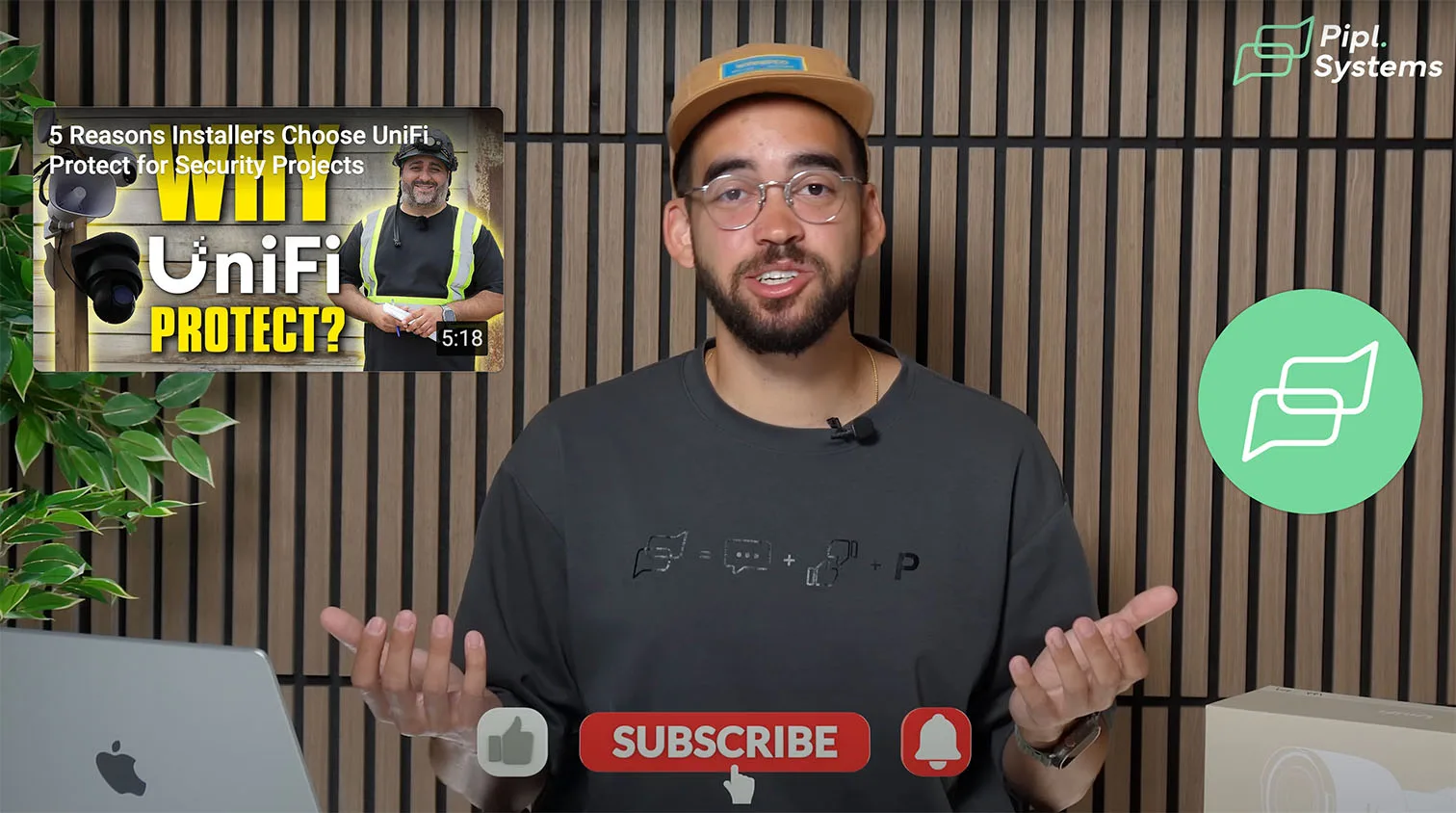
Where each model fits
G6 Pro Bullet excels on perimeters that need night vision and smarter alarms. G6 Bullet covers broad areas at a lower cost, but uses a smaller sensor and a fixed lens, so it captures less detail at a distance. AI Pro adds true 3x optical zoom for lanes or gates, though its default IR range is shorter and its weather rating is lighter. If you standardize on UniFi Protect, mix these models by role rather than seeking a single do it all camera.
Practical buyer guidance for North America
Choose UniFi Protect G6 Pro Bullet when you want the best night clarity and two-way audio in a weather-sealed IP66 body. Select AI Pro when you must read details at a distance with optical zoom and can accept IP65 and shorter IR, or plan to add an AI Enhancer. Use G6 Bullet when budget matters and the scene allows a fixed focal view. Colorways UVC-G6-Pro-Bullet-W and UVC-G6-Pro-Bullet-B let the housing blend into most facades, which reduces attention on street-facing installs.
Frequently Asked Questions
Does the UniFi G6 Pro Bullet require PoE+?
Yes. The camera requires a PoE+ switch or injector, with power consumption up to 15W. Standard PoE is not sufficient.
Can I store video without an NVR?
Yes. The built-in microSD slot allows edge storage, ensuring footage is preserved even if the NVR or server goes offline.
How effective is the night vision?
Testing showed reliable color reproduction and clear subject details at around 8 lux, with minimal noise. It performs noticeably better than smaller-sensor models and can still detect motion with IR illumination in complete darkness.

Is this camera NDAA compliant?
Yes. The UniFi Protect G6 Pro Bullet is fully NDAA compliant, making it suitable for government, enterprise, and regulated environments.
What makes Protect 6.1 different?
The Protect 6.1 update introduces adaptive recording to save storage, tamper detection alerts, people counting triggers, zone bitrate optimization, and a streamlined interface with consolidated face and person recognition.