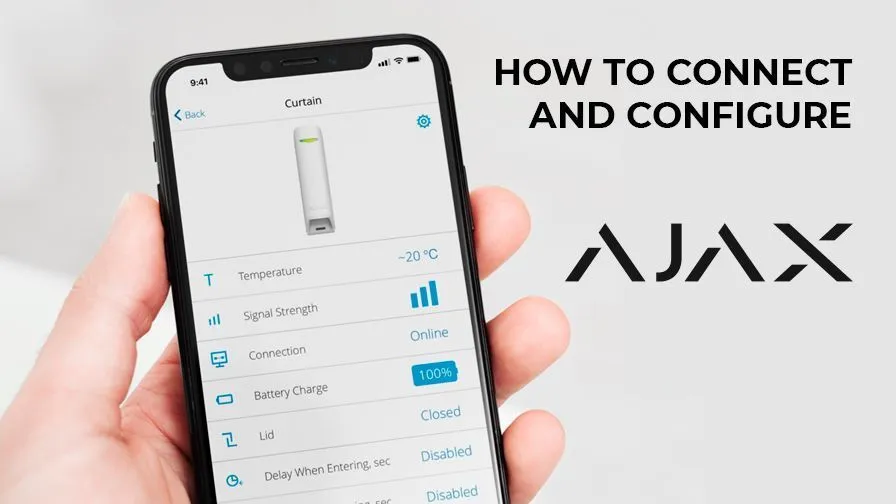The Ajax Starter Kit consists of:
Intelligent Central (a Hub) including the 220W cable, LAN-cable and a fastener kit;
- Intelligent Central (a Hub) including the 220W cable, LAN-cable and a fastener kit;
- DoorProtect Sensor has an additional magnetic stick, screws and a tape in the box with it;
- MotionProtect Sensor comes with plugs and a bracket;
- Remote SpaceControl trinket with an alarm button.
Ajax StarterKit and
StarterKit Plus Kit equipment
When you’re up to
buy these be sure to pay a close attention to the presence of a fabric seal on
the box. Basically that’s a sticker located on the upper end of the box and
it’s function is to ensure that the kit has not been opened before and you got
a brand-new device. However, it’s necessary to take into account that before
selling the Ajax StarterKit and StarterKit Plus, the only person who allowed to
check the insides is the manager. Therefore, a damaged seal does not always
indicate that something is wrong.
Step by step Ajax
StarterKit connecting algorithm.
1. Remove the hub’s
top, install the SIM-card, plug the LAN-cable (RJ-45) and 220W power supply
wire to the device.
2. Press and hold
the power button until the Ajax logo lights on the front side. Initially, it
will be highlighted in red and after establishing a connection the lightning
will get green.
3. Install the Ajax
Security app on your phone and go through the sign up process. Next thing you
need is to verify your phone by 6-digit code, sent to you as SMS and the email.
If you answer positive to the question “Do you want to duplicate a password?”,
then every time you log into the program you’ll have to enter a password.
That’s an additional verification that will protect the security system from invasion
if a smartphone was lost, stolen or accessed by third parties.
4. After the
authorization click the “Add hub” button, set an arbitrary name and scan
the QR code located under the cover of the device. Note that you have to be
connected to the internet in order to succeed authorization.
5. Fill in or skip
the following items:
– add rooms
(kitchen, living room, corridor, or a whole house), you can also set a photo
for the rooms;
– add users
(residents of the apartment, office staff);
– add a device (if
the nex thing you going to do is join a 1 more sensor);
– add camera.
The Door and Motion
Protect Sensors Activation
1) Enter in the
name field your planned location for the sensor. For example: “entrance
door” or “cabinet window”;
2) Scan the QR-code
to detect the device ID;
3) Select a room
from the previously formed list of rooms;
4) Press a power
button on the sensor. Consequently, the app will display the device image and
all available information about it: temperature, Internet connection, battery
charge, status. Note that if there’s a break more than 2 cm between the
DoorProtect magnets, the ϕ symbol will appear.
5) Go to the
settings and activate needed functions, such as: night mode, delayed opening or
closing, notification of an open window or door at the time of arming the
object;
6) Install the
sensor’s magnetic elements end-to-end on the outer edge of the door or a window
and the movable part too approximately in the same vertical line with the door
handle;
7) Make sure that a
connection is established between the sensor and the Hub and the information is
being exchanged – to check that you could just close or open the door, a window
several times and match if those actions were reflected on the smartphone
screen.
The motion sensor
attachement is carried out in a similar way. When you’re planning the location
of the lens, focus on the room’s interior. It is best to attach the sensor in
the corner opposite to the front door.
It’s desirable for
windows to don’t get into the infrared radio signal area – heated by the sun
curtains are fluctuating from the slightest air movement and that causes false
alarms sometimes To determine the most convenient place you can use the
“test detection zone” function in the settings.
SpaceControl
Trinket Activation
The SpaceControl
Trinket is used to enable and disable the alarm, well, mostly it’s duplicating
the functions of an Ajax phone app. In addition, an alarm button that built
into the trinket is also responsible for a capture group call in emergency
cases.
Basically the
trinket is connected to the Ajax Security system in the same manner as the
sensors:
1) Press “Add
device” button;
2) Enter
“keychain” in the name field;
3) Scan the device
ID with the QR code on the package or under the cover of the remote;
4) Simultaneously
press the set (o) and the alarm button (!);
5) Select the
needed functions in the settings.
In the end of successfull activation all
elements of the StarterKit base system and setting the object under protection,
smart and text notifications will be sent to the smartphone when an alarm is
triggered – as we set earlier, by opening a door or the window, movement or a
sensor damage. And the pressed alarm button’s signal is always being sent to
you, regardless of whether the alarm is activated at this moment or not.